Release Notes 2025
November 2025
October 2025
September 2025
August 2025
July Release
June Release
May 2025
April 2025
March 2025
February 2025
January 2025
Frequently Asked Questions!
How do I see descriptions of codes in enquiry screens?
How do I access field level help?
How can I delete a payment run
How do I stop over receipting of orders
Why has my transaction not appeared on the payment run?
How do I stop a user posting to a prior and future period
How to copy and delete lines during data entry?
Prevent user posting to specific balance classes
Download Templates
User setup requires multiple screens and is complicated!
Changing security access to a user
Out of office
How do I give a user read only access?
De-allocate and an AP Payment
Can I run a report to view security groups against my users?
Hints and Tips!
Useful information to include when raising Financials cases
Navigation Hints and Tips
Browse Timeouts
Accounts Payable Quick Cards
Accounts Payable Supplier File
Accounts Payable Data Entry
Log Invoice/Credit Note
Enter a logged Invoice
Non Purchase Order Related Invoice Entry
Order Related Invoice
Order Related Invoice with Mismatches
Order Related Invoices - mismatch scenarios
Mismatch Types
Accounts Payable Enquiries
Accounts Payable Payments
Payment Processing
AP Payment Cancellation
Create a manual payment
Re-run Bacs Remittance
Payment Processing Audits
Single Supplier Payment Processing
Transaction Maintenance
CIS Processing
Accounts Payable Code Tables
Accounts Receivable Quick Cards
Customer Maintenance
Data Entry and DDI Mandates
Enquiries
Cash Allocation
Credit Control
Student Sponsor
General Ledger Quick Cards
Chart of Accounts Setup
Create a new nominal code
Create management and analysis codes
Creating and Amending Nominal and Management code relationships
Create a new GL Structure Element
General Ledger Data Entry
General Ledger Enquiries
Period and Year End Close
General Ledger Security
Fixed Assets Quick Cards
Prompt File - Asset Creation Updated
Fixed Assets Period End & Depreciation Updated
Revaluation
Disposals
Relife
Purchasing Management Quick Cards
Inventory Management Quick Cards
Return to Store
Stock Taking
Create Demand on Store (Financials)
Bin Transfers
Stock Disposal
Stock Adjustments
Import Tool Kit
Reconciliation Processes - Helpful how-to guides
Daily Checks
General Ledger Reconciliation Reporting
Accounts Payable Reconciliation Reporting
Accounts Receivable Reconciliation Reporting
Fixed Assets Reconciliation Reporting
Purchasing Management Reconciliation Reporting
Procurement Portal
Procurement Portal Overview
Navigation
Requisitions
Orders
Authorisation
Receiver
Invoice Clearance
Portal Administration
Procurement Portal – Teams Setup
Invoice Manager
Bank Reconciliation
Bank Reconciliation Overview
Bank Reconciliation Menus Explained
Bank Reconciliation Company Controls
Bank Reconciliation Code Tables
Transaction Types and Sub Types
Bank Reconciliation Enquiries
Bank Reconciliation Reports
Manual Bank Reconciliation
Bank Reconciliation Take-on
Unmatching Transactions
Reporting
General Ledger Reports
Account Payable Reports
Fixed Assets Reports
Sales Invoicing Reports
Accounts Receivable Reports
Bank Reconciliation Reports
Purchase Invoice Automation (PIA)
Resetting password - Smart Workflow
Purchase Invoice Automation (PIA)
Adding a New User - Smart Workflow
Password Reset in Smart-Capture
Suggested Testing Areas
Release Notes 2024
December 2024
November 2024
October 2024
September 2024
August 2024
July 2024
June 2024 Release
May 2024 Functional Changes
Release Notes - New UI Improvements
June Release 2024 - New UI Improvements
May Release 2024 - New UI Improvements
April Release 2024 - New UI Improvements
Financials Design Improvements
User Interface Overview
User Preference Improvements
Alerts & Field Error Focus
The all new Data Grid!
Input Fields & Dynamic Validation
Screen Structure
Miscellaneous New Features
Generic Actions
Chart Functionality
Bring Your Own BI (BYOBI)
Collaborative Planning
Financial Reporting Consolidation
Business Process Manager
Request a Customer
Request a Supplier
Request a Sales Invoice
Request a Management Code
Request a nominal code
Create a Pay Request
API
Contents
- All categories
- Accounts Payable Quick Cards
- Transaction Maintenance
- Suspend and Release a Transaction
Suspend and Release a Transaction
 Updated
by Caroline Buckland
Updated
by Caroline Buckland
Suspend the Invoice
The process
When an Invoice has been entered on to the Supplier account and is due for payment and there is a dispute to prevent payment the Invoice can be put on hold, or part of the invoice can be retained. A release date can be entered or the invoice can be released manually. Optional diary messages can also be entered.
- Suspend an Invoice
The entry consists of a couple of steps, the steps below describe the process.
To access the Suspend screen: Accounts Payable-AP Process–Transaction Maintenance-Suspend/Release.
- Locating the document
In the Selection window you can enter either the Supplier number/Invoice No or System Ref number to locate the document and then select the Search button.
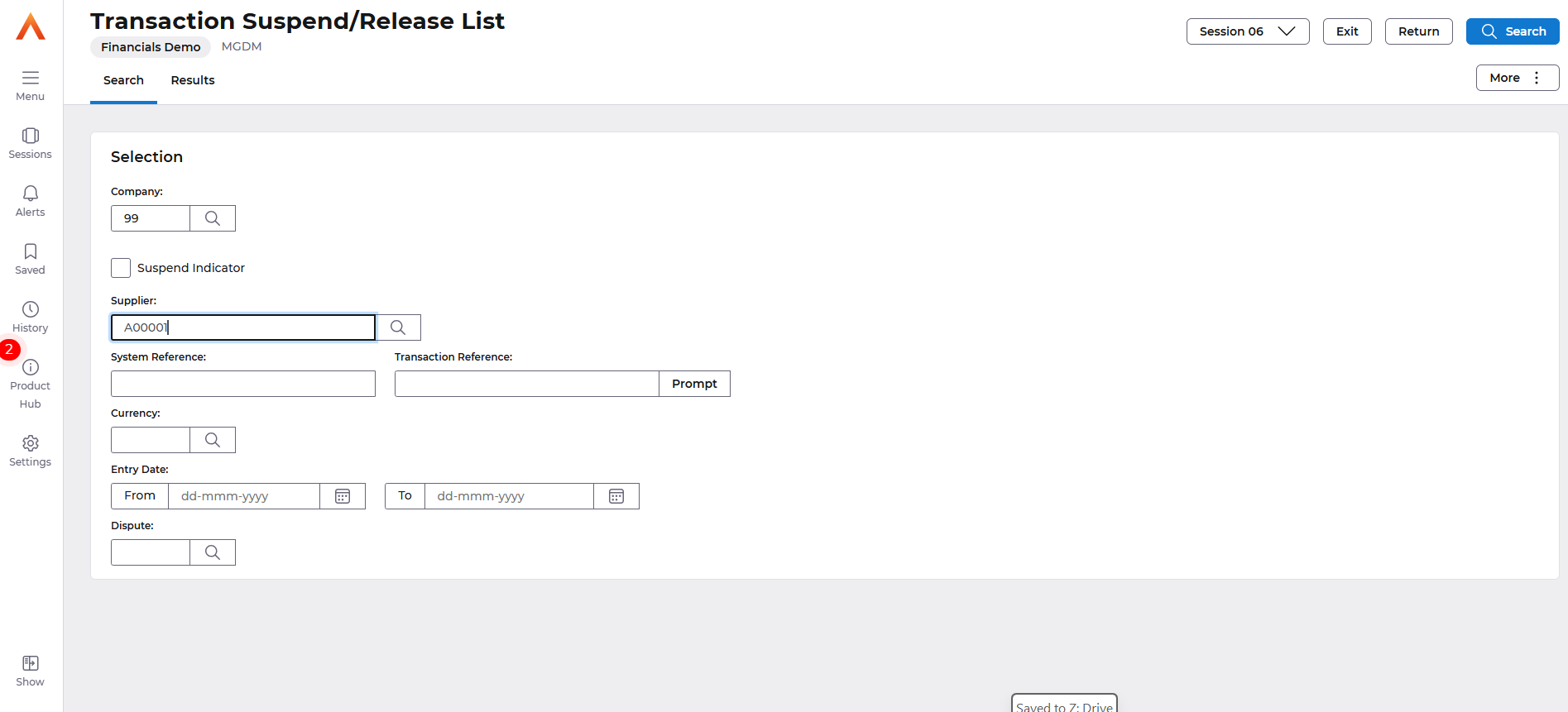
- Suspend the Invoice
Select the line of the Invoice you wish to suspend and followed by the Go: Suspend button.

You have 2 options.
Suspend the Full outstanding amount – select the Save button.
Retain – you can enter a value you wish to retain
Until – this is a date field if a date is entered here the transaction will be automatically released on that date.
- Add in diary notes/dispute codes
Optional disputes codes can be added, these can be used as search criteria during reporting, diary codes can also be added. Use the magnifying glass to view codes that can be used in these fields.
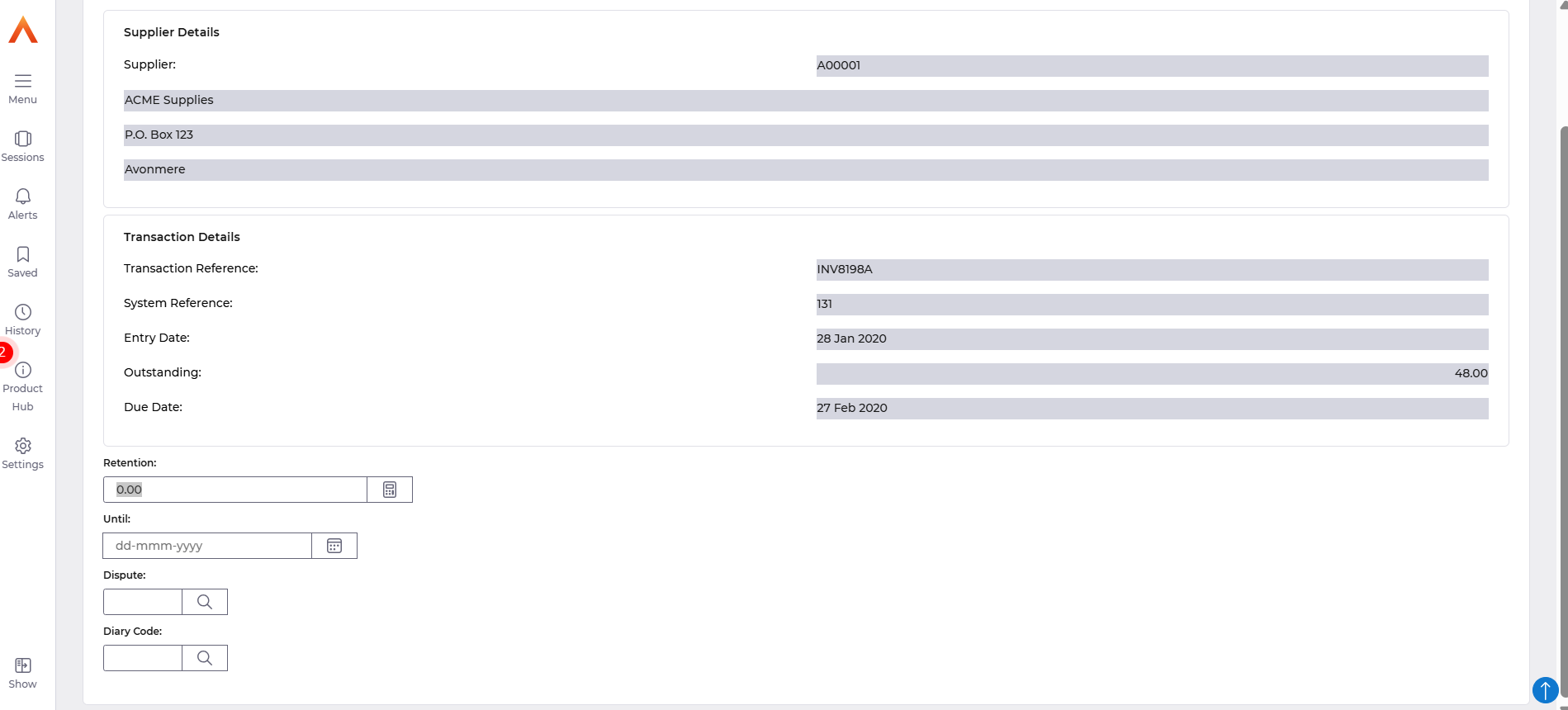
If diary code is used then the Lines format should be selected and the diary text entered.
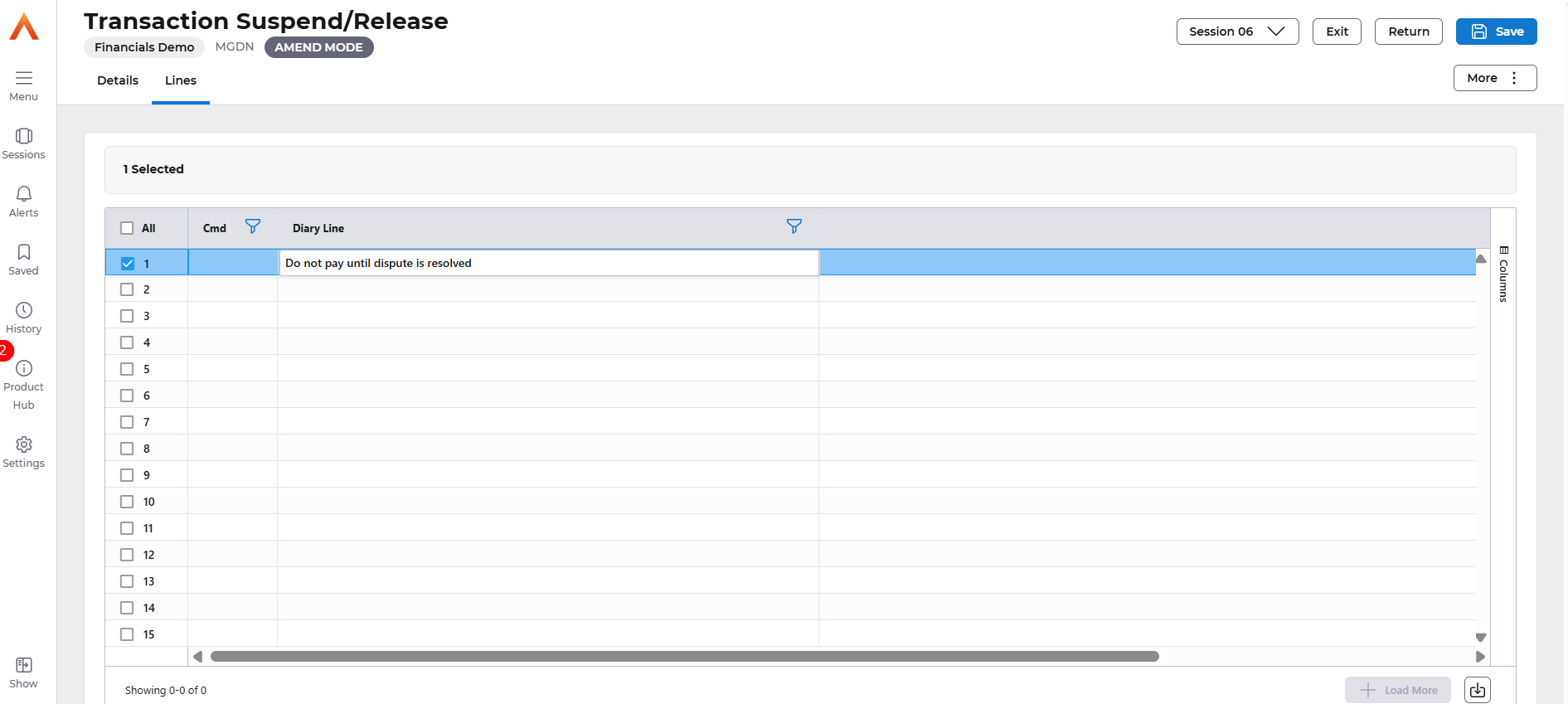
Select Save once complete.
A Y is then displayed in the Suspension Ind field.
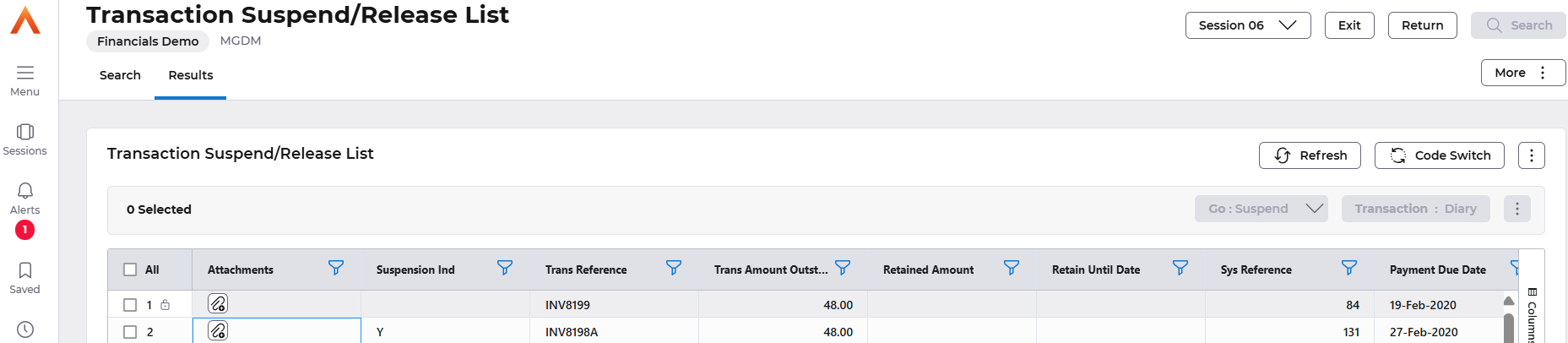
The diary text can be viewed from the Accounts Payable Enquiry screens.
Release the Suspended invoice
The process
When the Invoice is no longer in dispute and is still suspended it will need to be manually released before it can be paid.
- Release an Invoice
The entry consists of a couple of steps, the steps below describe the process.
To access the Suspend screen: Accounts Payable-AP Maintenance-Transaction Maintenance-Suspend/Release
In the Selection window you can enter either the Supplier number/Invoice No or System Ref number to locate the document then select Search.
- Select the document
Select the document that you wish to release followed by the Go: Release action.
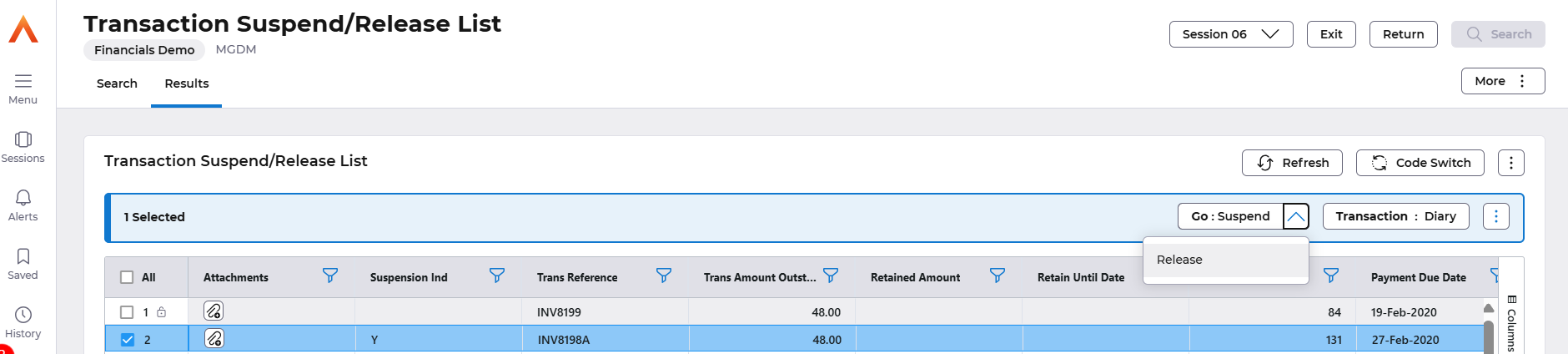
Optional dispute codes and dairy codes can be entered - remember to access the Lines format to enter diary text.
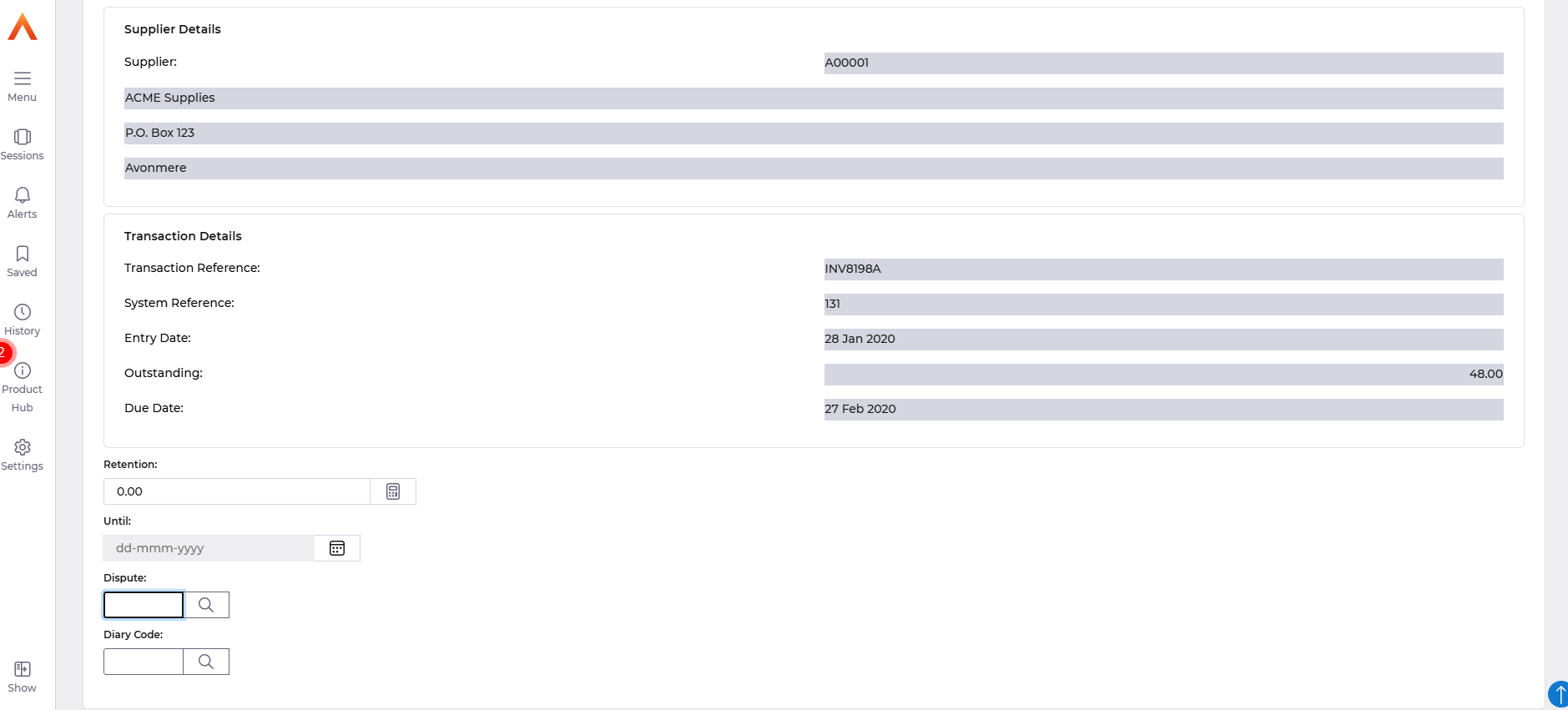
Once complete, select the Save button.
