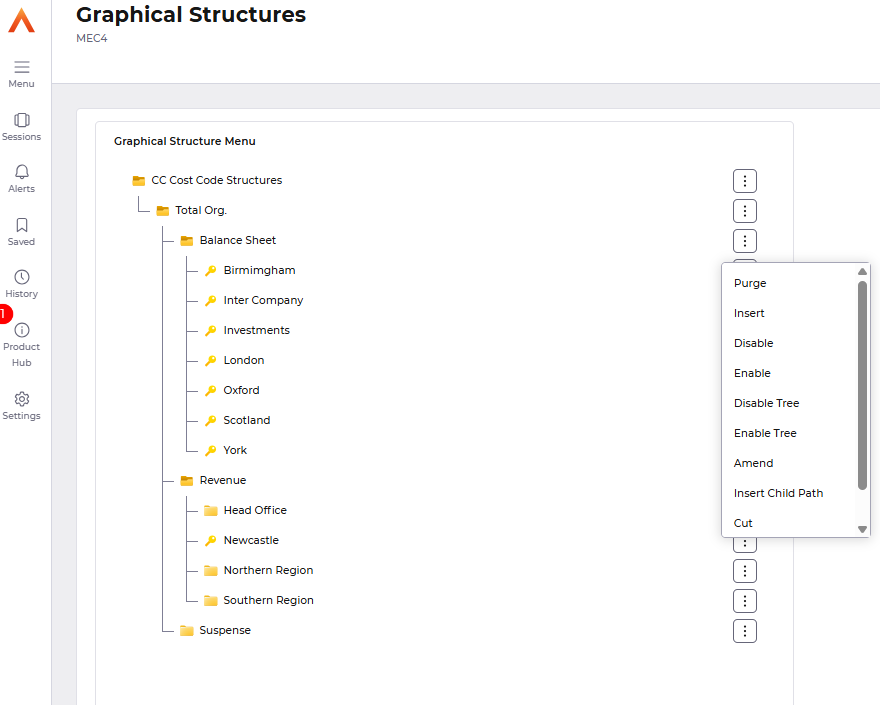Release Notes 2025
December 2025
November 2025
October 2025
September 2025
August 2025
July Release
June Release
May 2025
April 2025
March 2025
February 2025
January 2025
Frequently Asked Questions!
How do I see descriptions of codes in enquiry screens?
How do I access field level help?
How can I delete a payment run
How do I stop over receipting of orders
Why has my transaction not appeared on the payment run?
How do I stop a user posting to a prior and future period
How to copy and delete lines during data entry?
Prevent user posting to specific balance classes
Download Templates
User setup requires multiple screens and is complicated!
Changing security access to a user
Out of office
How do I give a user read only access?
De-allocate and an AP Payment
Can I run a report to view security groups against my users?
Hints and Tips!
Useful information to include when raising Financials cases
Navigation Hints and Tips
Browse Timeouts
Accounts Payable Quick Cards
Accounts Payable Supplier File
Accounts Payable Data Entry
Log Invoice/Credit Note
Enter a logged Invoice
Non Purchase Order Related Invoice Entry
Order Related Invoice
Order Related Invoice with Mismatches
Order Related Invoices - mismatch scenarios
Mismatch Types
Accounts Payable Enquiries
Accounts Payable Payments
Payment Processing
AP Payment Cancellation
Create a manual payment
Re-run Bacs Remittance
Payment Processing Audits
Single Supplier Payment Processing
Transaction Maintenance
CIS Processing
Accounts Payable Code Tables
Accounts Receivable Quick Cards
Customer Maintenance
Data Entry and DDI Mandates
Enquiries
Cash Allocation
Credit Control
Student Sponsor
General Ledger Quick Cards
Chart of Accounts Setup
Create a new nominal code
Create management and analysis codes
Creating and Amending Nominal and Management code relationships
Create a new GL Structure Element
General Ledger Data Entry
General Ledger Enquiries
Period and Year End Close
General Ledger Security
Fixed Assets Quick Cards
Prompt File - Asset Creation Updated
Fixed Assets Period End & Depreciation Updated
Revaluation
Disposals
Relife
Purchasing Management Quick Cards
Inventory Management Quick Cards
Return to Store
Stock Taking
Create Demand on Store (Financials)
Bin Transfers
Stock Disposal
Stock Adjustments
Import Tool Kit
Reconciliation Processes - Helpful how-to guides
Daily Checks
General Ledger Reconciliation Reporting
Accounts Payable Reconciliation Reporting
Accounts Receivable Reconciliation Reporting
Fixed Assets Reconciliation Reporting
Purchasing Management Reconciliation Reporting
Procurement Portal
Procurement Portal Overview
Navigation
Requisitions
Orders
Authorisation
Receiver
Invoice Clearance
Portal Administration
Procurement Portal – Teams Setup
Invoice Manager
Bank Reconciliation
Bank Reconciliation Overview
Bank Reconciliation Menus Explained
Bank Reconciliation Company Controls
Bank Reconciliation Code Tables
Transaction Types and Sub Types
Bank Reconciliation Enquiries
Bank Reconciliation Reports
Manual Bank Reconciliation
Bank Reconciliation Take-on
Unmatching Transactions
Reporting
General Ledger Reports
Account Payable Reports
Fixed Assets Reports
Sales Invoicing Reports
Accounts Receivable Reports
Bank Reconciliation Reports
Purchase Invoice Automation (PIA)
Resetting password - Smart Workflow
Purchase Invoice Automation (PIA)
Adding a New User - Smart Workflow
Password Reset in Smart-Capture
Suggested Testing Areas
Release Notes 2024
December 2024
November 2024
October 2024
September 2024
August 2024
July 2024
June 2024 Release
May 2024 Functional Changes
Release Notes - New UI Improvements
June Release 2024 - New UI Improvements
May Release 2024 - New UI Improvements
April Release 2024 - New UI Improvements
Financials Design Improvements
User Interface Overview
User Preference Improvements
Alerts & Field Error Focus
The all new Data Grid!
Input Fields & Dynamic Validation
Screen Structure
Miscellaneous New Features
Generic Actions
Chart Functionality
Bring Your Own BI (BYOBI)
Collaborative Planning
Financial Reporting Consolidation
Business Process Manager
Request a Customer
Request a Supplier
Request a Sales Invoice
Request a Management Code
Request a nominal code
Create a Pay Request
API
Contents
- All categories
- General Ledger Quick Cards
- Chart of Accounts Setup
- Create a new GL Structure Element
Create a new GL Structure Element
 Updated
by Caroline Buckland
Updated
by Caroline Buckland
The Process
The main purpose of the structures facility within the General Ledger is to allow Balance Sheet and Profit and Loss enquiries to be carried out for divisions of a company, rather than for the company as a whole.
The structures facility allows balances to be built up using some criteria other than nominals. For instance, a regional structure could be based upon the location management code or a divisional structure built using the cost centre management code. The structures themselves are based on path codes relating to different segments of the account code definition.
Components of a Structure
Elements denote the levels at which balance information will be held. Each element has a 'parent' element to indicate the way in which the levels feed into each other. A top level element therefore has no parent.
Path key elements always form the bottom level of the structure. The path code specified for use with the structure will indicate which path key elements will feed into each element to make up the balances. These path key elements could be individual management codes or combinations of codes if the structure is based on a user-defined path code.
Structures will have been setup for you during implementation. This article guides you through how to make amendments to a existing structure.
Change the parent of an Element
Access the following menus:
General Ledger>GL Chart of Accounts>Structure Elements
Enter the Structure code ID on the Structure you wish to amend. The magnifying glass can be used to aid your search.
An Element code can be added or just select Search to retrieve the full list.
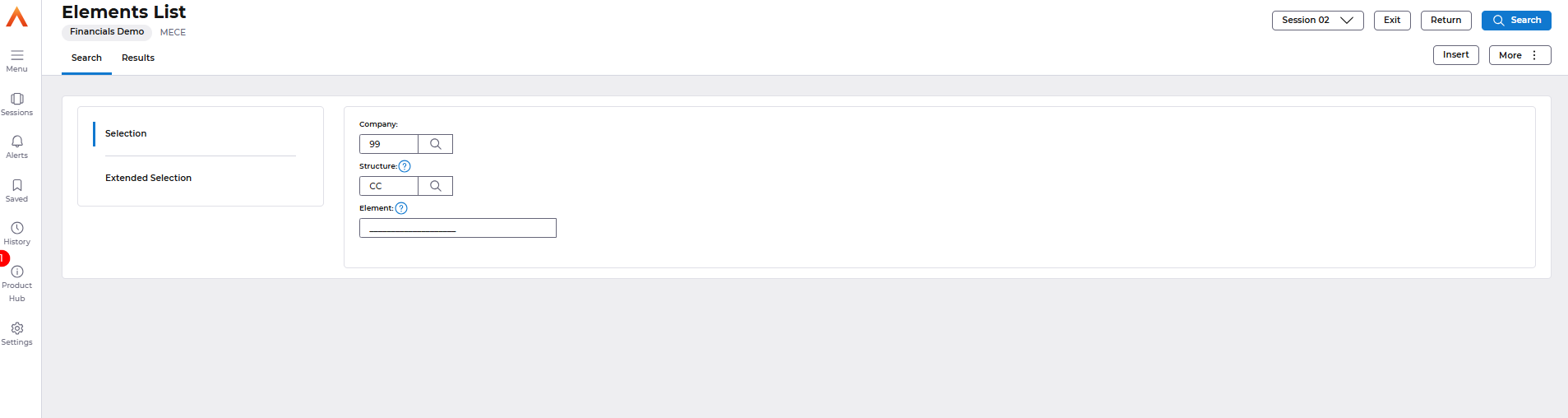
Select the Element you wisht to amend by selecting the line and using the Edit>Amend action.
Enter the New Parent in the New Parent field.
Select Save to complete the process.
When changes have been made to structures a rebuild process should be run, this would generally be part of your overnight batch processing.
It can be can ran from the Maintain GL Structures menu.
Care should be taken when running this process, if you are unsure please raise a support case for any questions.

Create a new Element
Access the following menus:
General Ledger>GL Chart of Accounts>Structure Elements
Enter the Structure code ID on the Structure you wish to amend. The magnifying glass can be used to aid your search.
Use the Insert action.
Make an entry in the following fields:
- Element - 20 characters and is used to define the element code
- Description - enter a description for the new element
- New Parent - enter the parent element
- Nominal Balances - this is optional, flag this to allow a user when enquiring at Balance Sheet and Profit and Loss levels to access all nominal balances for that element.
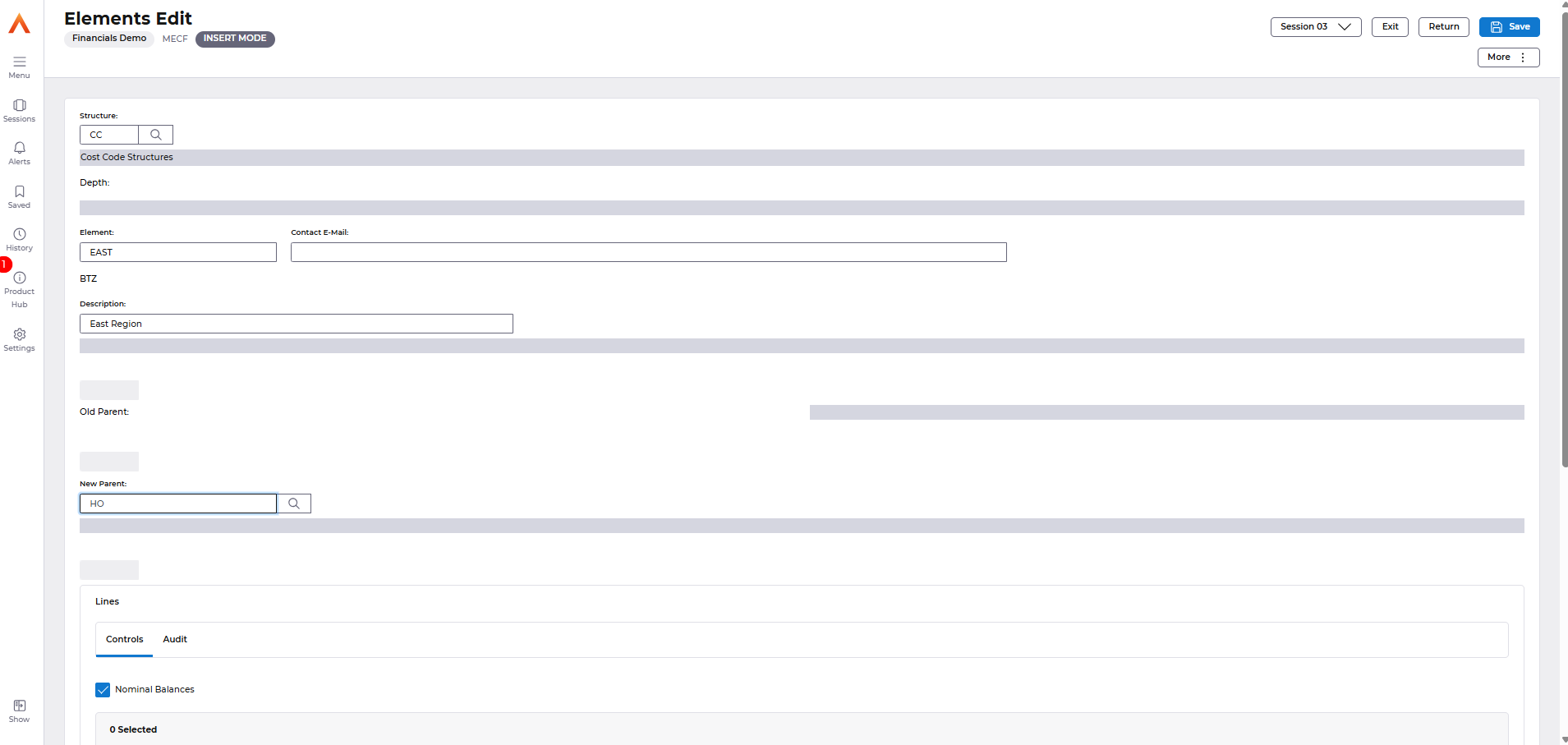
Select Save to create the new Element.
View an existing structure
Access the following menus:
General Ledger>GL Chart of Accounts>Structure Controls
Enter the Structure code ID on the Structure you wish to view.

Select the Search button.
From the Controls List screen, select Display>Hierarchical
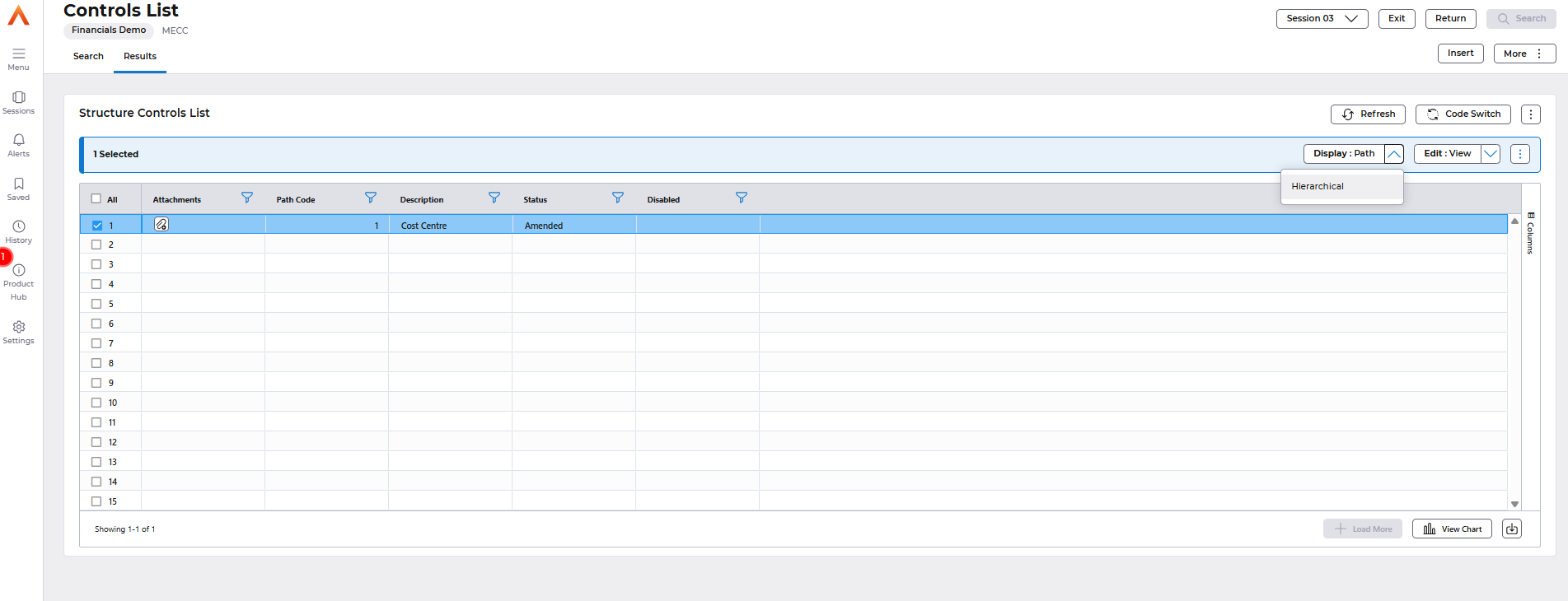
The graphical view can then be displayed. Select the folder icon to break down the levels.
Any level that has a key indicator is the lowest level, i.e. Management code
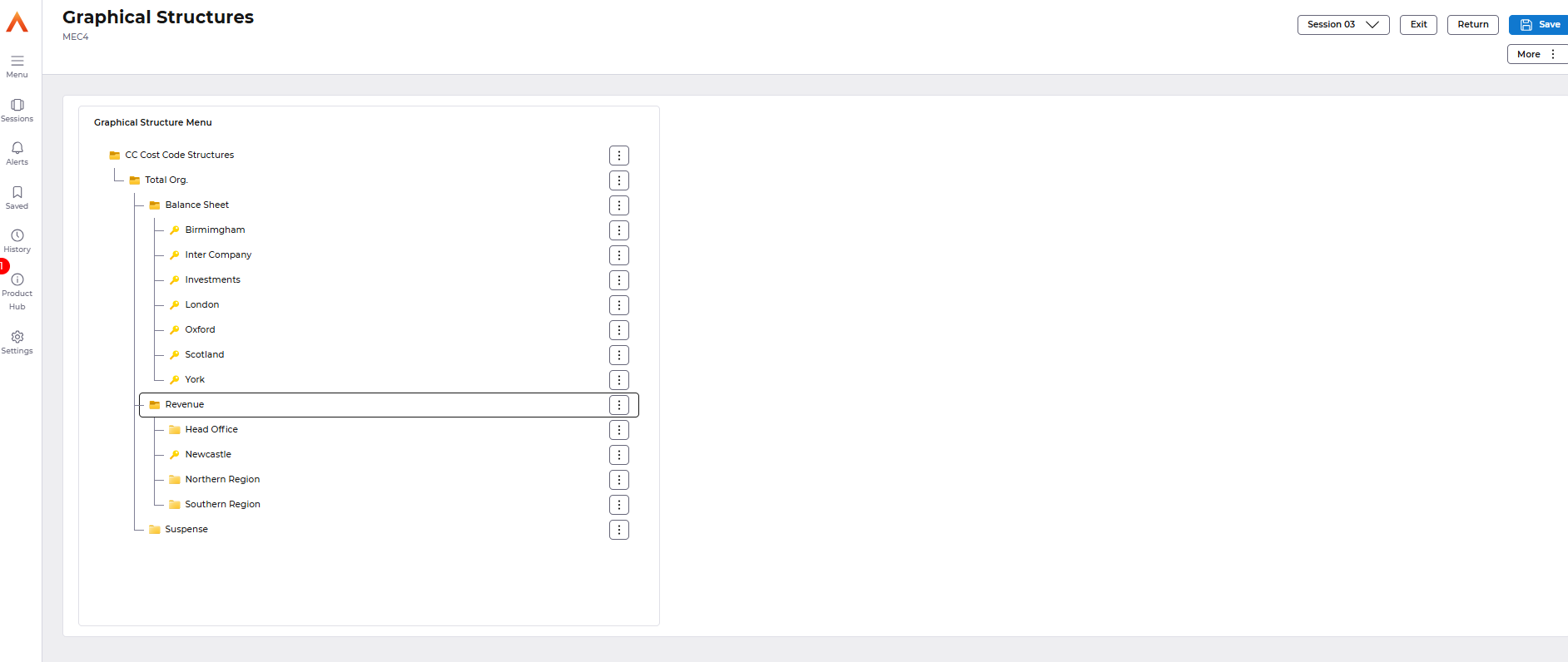
The icon next to each path key also allows amendments, and will take you to a similar screen as described above.
Remember to save any changes made.