Contents
Create a new nominal code
 Updated
by Caroline Buckland
Updated
by Caroline Buckland
Overview
A nominal code, also known as a nominal ledger code, is a specific code used in accounting to categorise different types of income and expenditure within a business's financial records. These codes help differentiate between various financial transactions, such as sales, purchases, rent, wages, and other expenses. They are fundamental components of a company's nominal ledger, which is essentially a detailed list of all financial transactions recorded in the company's accounts, i.e. Balance Sheet and Profit and Loss Statements.
When your Financials system was first implemented a set of nominals codes would have been uploaded, however more codes may need to be created over time.
Follow the steps below to setup a new nominal code.
Menu access: General Ledger>GL Chart of Accounts>Maintain Nominals
Use the Insert action, copy an existing code, by selecting Search button and using the Edit: Copy action.
Make an entry in the following fields:
Primary Details format
Nominal: - a code of your choice, the code length would have been defined during implementation, if you exceed this length an error message will be displayed.
Description: - a description of your choice
Short Name: - a short name of your choice
Group: - use the prompt action to locate a suitable group, this could be a Balance sheet or Profit and Loss group
Category Code: use the prompt action, select a suitable code from the list. The system on update will validate that this is a valid combination.
Nominal Type: select from the drop down menu to either be Balance Sheet or Profit and Loss
Management Code Relationships:
The following are valid settings for each management code.
The relationship could be set to automatic in which case any valid management code can be used with the nominal. Enter an A in the management code field.
A manual setting would require a list of valid management codes to be set up in the Chart of Accounts, as a separate action. Enter an M in the management code field.
A blank setting signifies that this management code may not be used where the segment relationship is blank.
A combination of relationships can be used.
Normal Posting Type: select from the drop down menu, if you select Debit or Credit - then during data entry if the opposite is posted then a warning message is displayed.
Flag each option as appropriate, leaving any blank will restrict processing in that area. A default is set at company controls that will default at this level, but can be changed for each nominal.

Analysis Code Processing:
Analysis code requirements may be defined as:
Optional - leave blank
Mandatory - enter an M
Rejected - not to be used
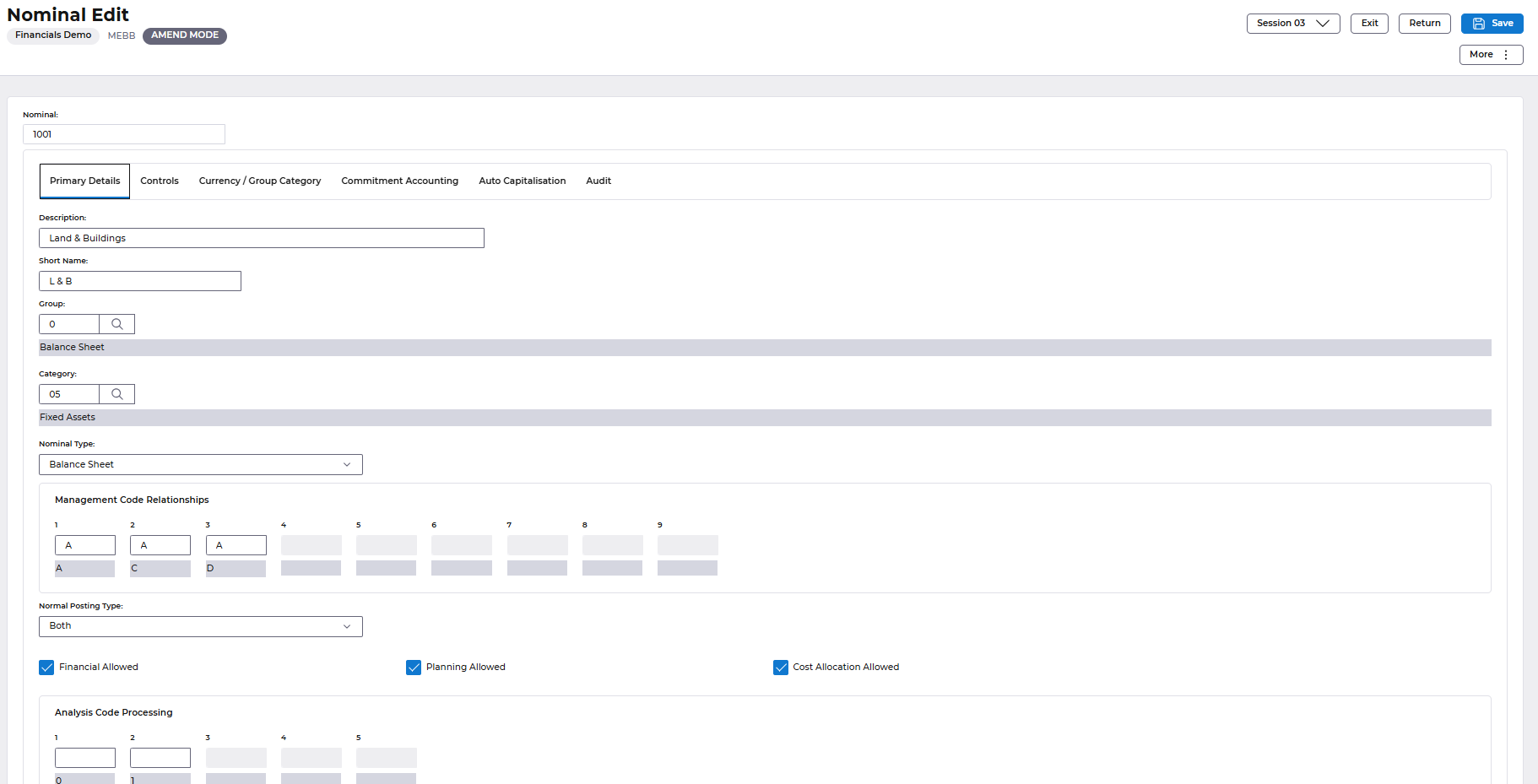
Controls Format
Statistical Balance Class: if you wish to hold statistical balances for this nominal enter a pre-defined code, the prompt action can be used.
Transactions are Current: Enter a number in the range 0-999, specifying days transactions for this Nominal. are held as current, i.e. not archived. If left blank it defaults on validation to the setting on GL Company Controls.
Summarise Transactions: Set flag if the transactions for this Nominal can be summarised. If Company Controls exist, system defaults to the setting on Company Controls - Edit (MEAB) but may be overtyped.
Reconciliation: Set flag if the account would normally have a reconciliation code entered with a posting. If the Reconciliation Required flag on Company Controls - Edit (MEAB) is set, a warning message is issued if the account is input in data entry without a reconciliation code. If the reconciliation flag on the Nominal is set, reconciliation is at account level i.e. process EL1 will reconcile only with the same full account. If the flag is not set, then reconciliation is across accounts for the same reconciliation code and reconciliation will take place if the total credits equal the total debits for that reconciliation code, irrespective of the account.
Average Balances: not used in Financials, leave this blank
Bank Account: The Bank Account Flag is to identify nominals that are to be used within Bank Reconciliation and can only be entered if those controls have been entered. If the flag is set, the "Reconciliation Required" flag will be automatically set.

Project Relationship: Select an option from the down menu, this is only applicable if you are using the Project Tracking Module.
Optional: Project is optional with this Nominal when used in data entry
Mandatory: Project is mandatory with this Nominal when used in data entry
Reject: Project must not be entered with this Nominal when used in data entry
Credit Limit: enter a credit limit that any posting cannot exceed (this is an optional flag)
Debit Limit: enter a credit limit that any posting cannot exceed (this is an optional flag)
Check Posting Limit: defines the message the user will receive if the limits above have been set
Check Balance Limit: defines the message the user will receive if the limits above have been set
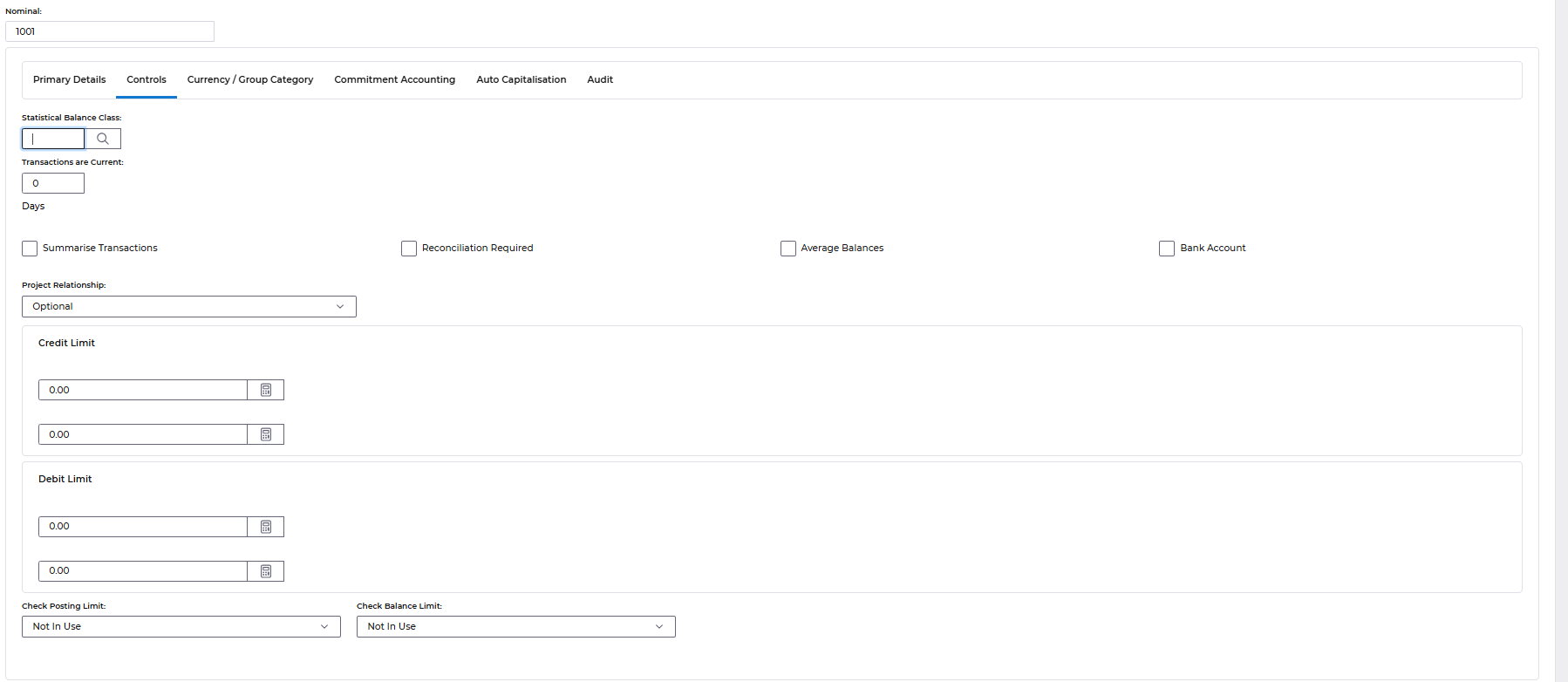
Currency / Group Category format
Currency Code: enter GBP, a specific currency only or *** to represent all currency codes setup on the system. This code defines what currency users can enter during data entry
Currency Processing: select from the drop down menu what the user can post in data entry i.e. just the base currency, just the foreign or both (this just relates to General Ledger Journals)
Revaluation Allowed: flag to allow revaluation to occur against the nominal
Dynamic: Normal Balance Type: ('D') (Debit) or ('C') (Credit) if dynamic balances are required. This indicates the normal (i.e. non dynamic) balance expected for this normal account. When displaying this balance the nominal will' belong' to the nominal group and category otherwise it will 'belong' to the dynamic group and category specified below.
Group: enter the group the code should be related to if the balances swings from debit to credit or vice versa
Category: enter the category the code should be related to if the balances swings from debit to credit or vice versa
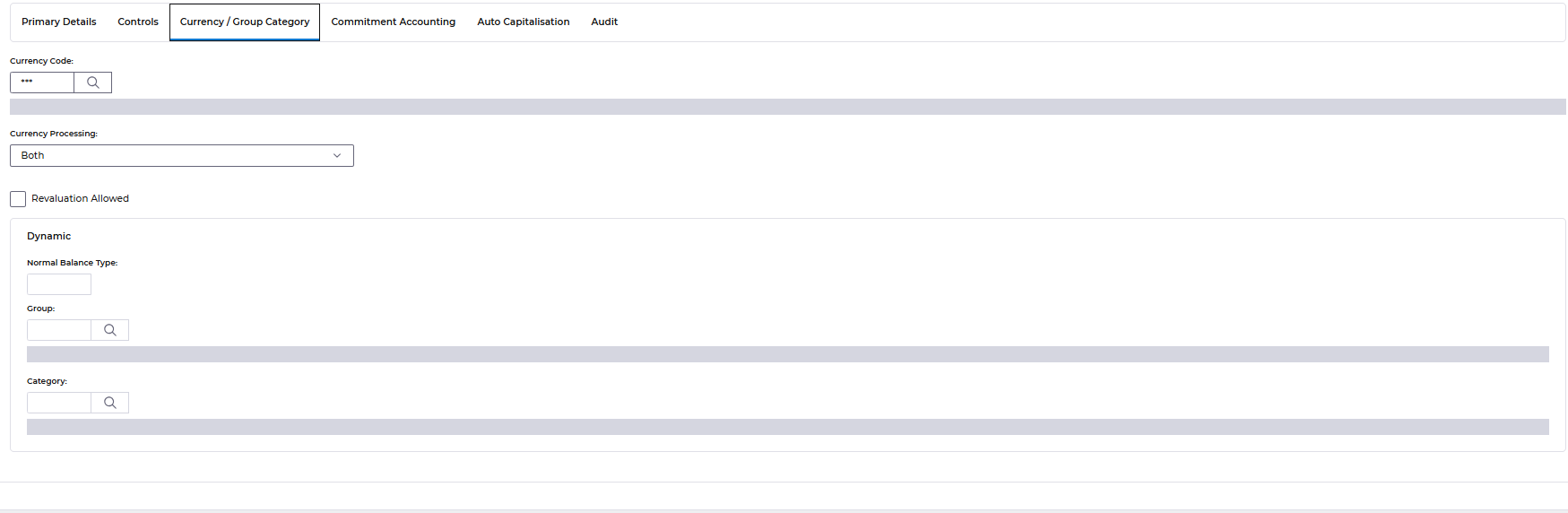
Commitment Accounting format
Leave this blank as the default will be set at Company Control Level
Auto Capitalisation Format
Capitalisation Indicator: If the nominal is used in data entry and has not project attached or is a Profit and loss nominal, then this field indicates the posting to Fixed Assets. If this field is Asset, then an asset is automaticlly created. If this field is Prompt, then an entry is made to the Prompt File. Enter one of the following, or accept the default of None.
If the entry made in the Project Relation field is mandatory and the Nominal Type is Balance Sheet, then the entry in this field must be none. If Asset is entered, then Fixed Assets User Asset Numbering cannot be in use.
Auto Project Indicator: If the nominal is used in data entry and has an automatic project attached and is a Balance Sheet nominal, then this field indicates the posting to Fixed Assets. If this field is Asset, then an asset is automatically created. If this field is Prompt, then an entry is made to the Prompt File. Enter a value, only if Fixed Assets company controls
The default none is used for Profit and Loss nominals. The default Prompt is used for Balance Sheet nominals but can be amended to Asset .If Asset is entered, then Fixed Assets User Asset numbering cannot be in use.
Auto-Asset Defaults:
Group: if the asset is to be created automatically enter the group in Fixed Assets that it should be assigned to.
Category: if the asset is to be created automatically enter the category in Fixed Assets that it should be assigned to.
Location: if the asset is to be created automatically enter the location in Fixed Assets that it should be assigned to.
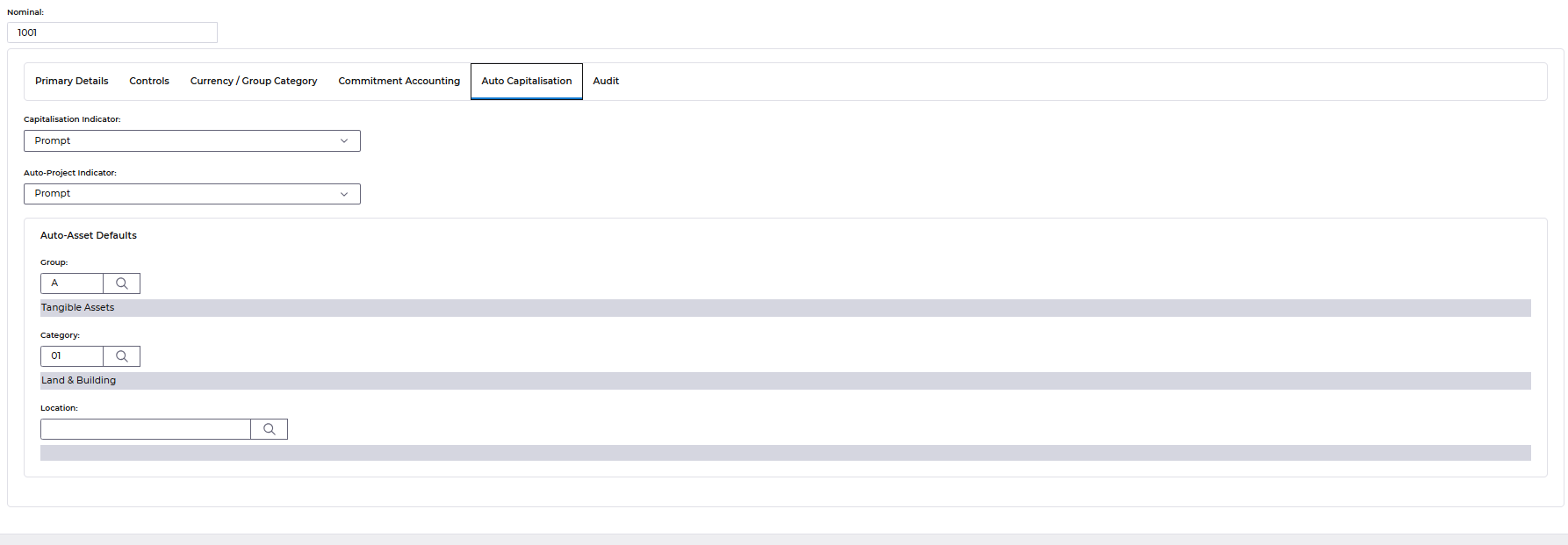
Once all fields are complete, select the Save button.
