Contents
Requisition Consolidation
 Updated
by Caroline Buckland
Updated
by Caroline Buckland
The Requisition is a particular document type within Financials which has been designed to support internal requests for goods and services.
This internal 'request' can then be processed into an official order document using the on line processing functionality available.
Creation of requisitions and their processing into an order is in itself a fairly straightforward process.
However, a business potentially may have to handle large amounts of requisitions on a daily basis. These requests can come from different departments, sites, and will be for similar and different goods and services.
This guide explains the functionality of requisition consolidation.
The main features of requisitions are considered in summary below.
- The ability to consolidate outstanding requisition lines by Item Code (and optionally by delivery location or supplier) means a summary list of requisition lines can be displayed which is much easier to work with.
- Links formed between requisition and order lines maintains a processing history which can be viewed via enquiries.
- A single requisition line can be processed into a single line order .
- Multiple requisition lines (not necessarily from the same requisition document) for different items can be combined to create a single multiple line order.
Whether you are consolidating requisition lines or carrying out straightforward processing of requisition lines, all processing of requisition lines starts from the Insert Consolidation screen.
If Buyer consolidation is switched on when the buyer enters the reconciliation screen they will just be presented with outstanding requisitions for their user id and will not have to enter any parameters.
Using The Consolidation Screen
There are a number of different ways in which requisitions can be processed. Each of the possibilities is considered in turn.
Processing a Single Requisition Line
Access the following menus: Purchasing Management>PM Processes>Order Management>Consolidate Requisitions
Retrieve a list of requisition lines by making an entry in the selection window, there are multiple fields and formats to choose from. Select the Fetch button once complete.
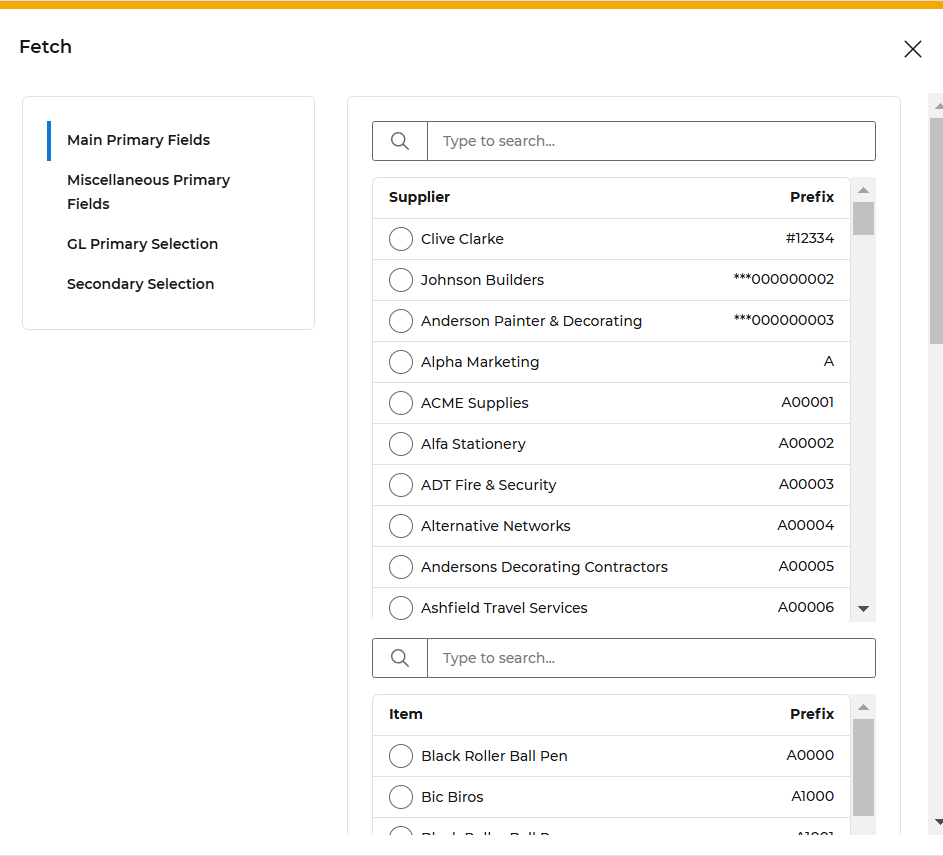
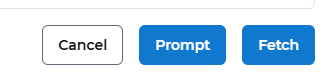
- Summary details of the requisition lines are displayed on the consolidation screen. If you wish to view the requisition in its original format then you can enquire using the appropriate action, e.g. Go - Requisition Line.
- If a previously selected line is not required then use the action Line - Deselect to cancel.
- The full outstanding quantity on the requisition will be included on the order unless you amend this quantity prior to using the action Line - Select.
- Once on the order you can increase the quantity being ordered but you cannot reduce it.
Position the cursor alongside the required requisition line.
Use the Line Select action.

An ‘S’ appears against the selected line.
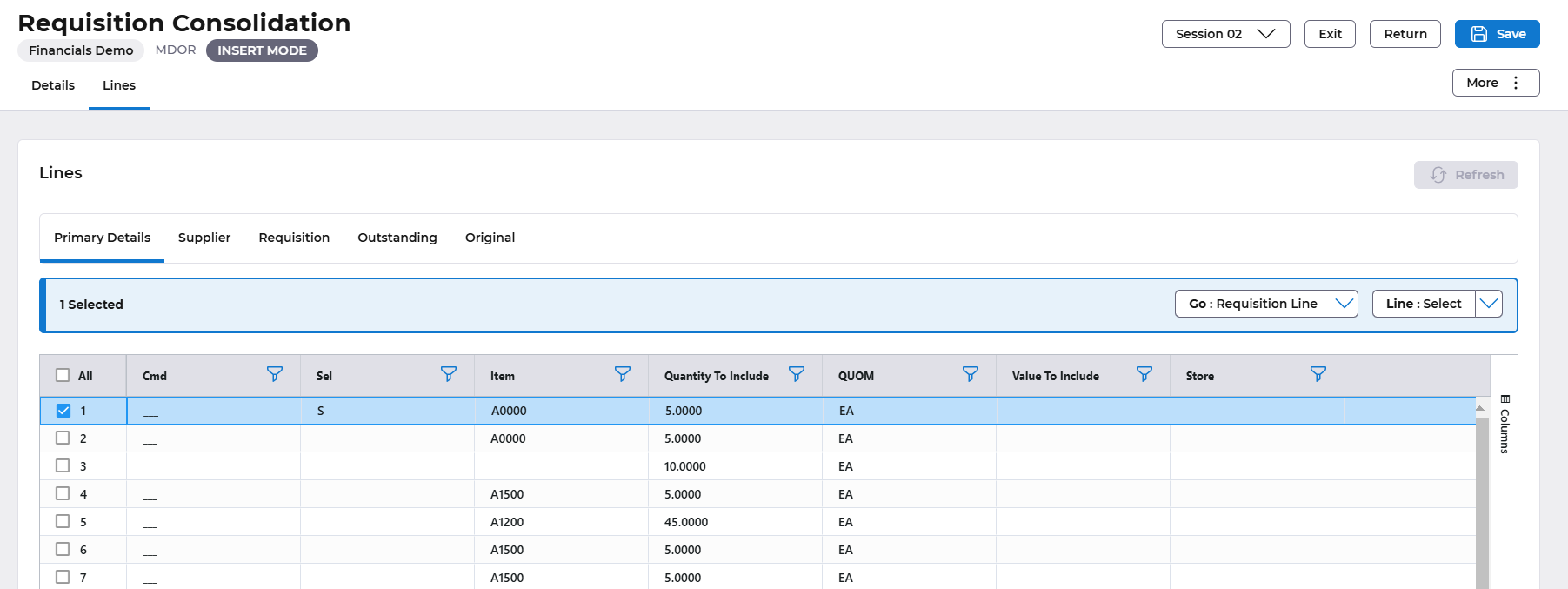
Use the More: Include - Separate action.
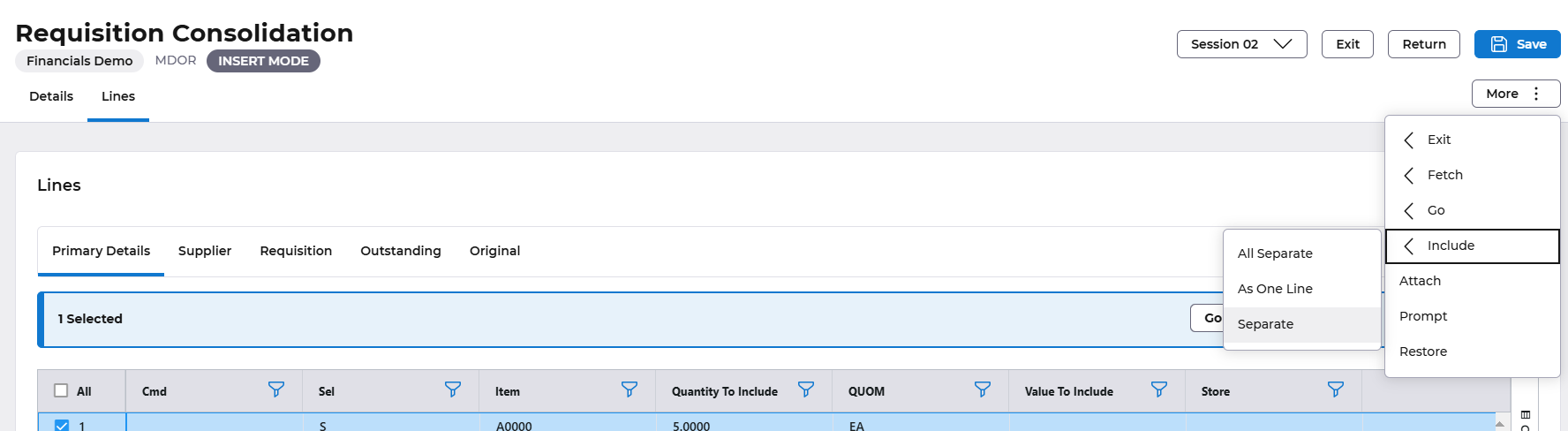
You will be returned to the order creation screen where the requisition details will have defaulted.
If necessary, amend these details and add any other fields or order lines.
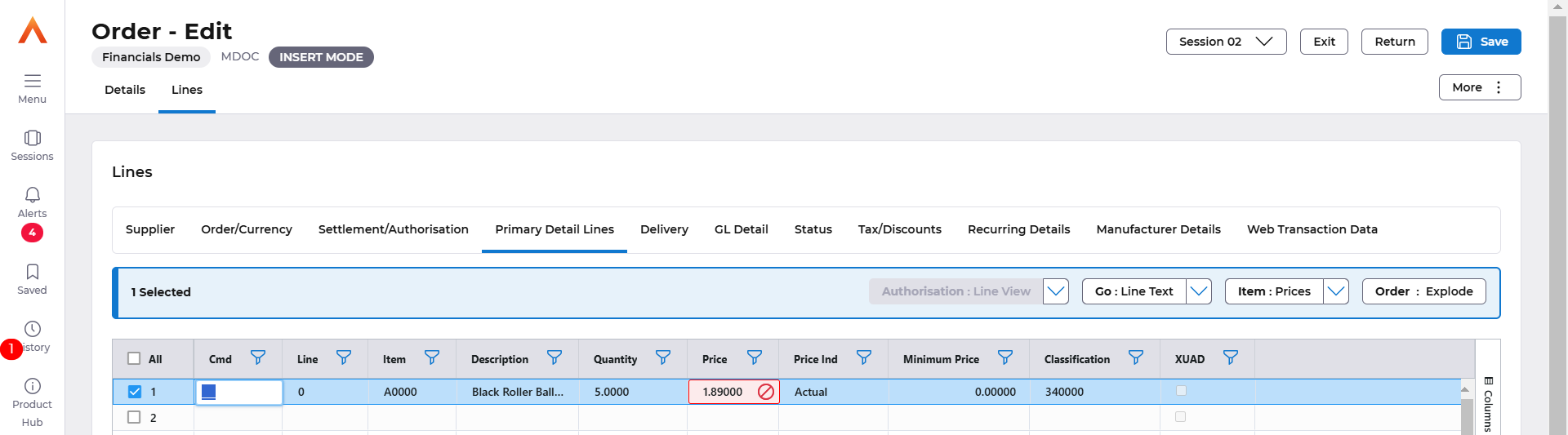
Save the order. A link will be formed between the requisition and order lines.
Processing Multiple Requisitions Lines into a Multiple Line Order
Where there are several requisition lines for different items all of which can be delivered by the same supplier then these lines can be combined to form a single multi-line order.
The sequence of actions is as for a single line order but several requisition lines can be selected before including as separate lines on the order. Select More: Include All Separate.
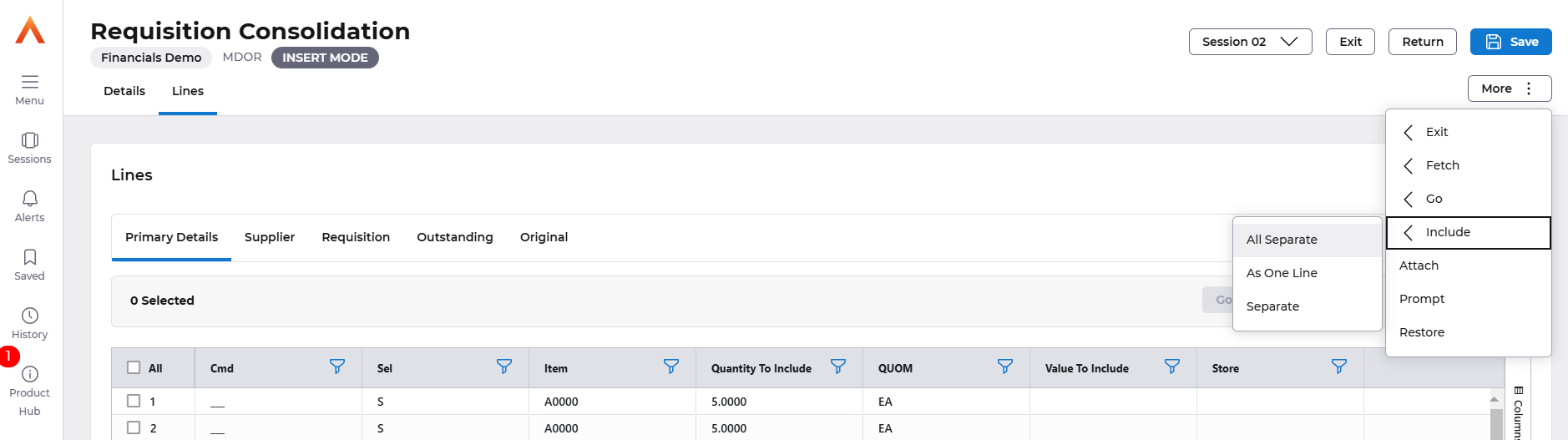
Processing Multiple Requisition Lines into a Single Line Order
Where there are several requisition lines for the same item which will be delivered by the same supplier then these lines can be combined to form a single line order.
Again, several lines can be selected before including on the order. The More: Include - As One Line action should be used to combine the separate requisition lines into a single order line.
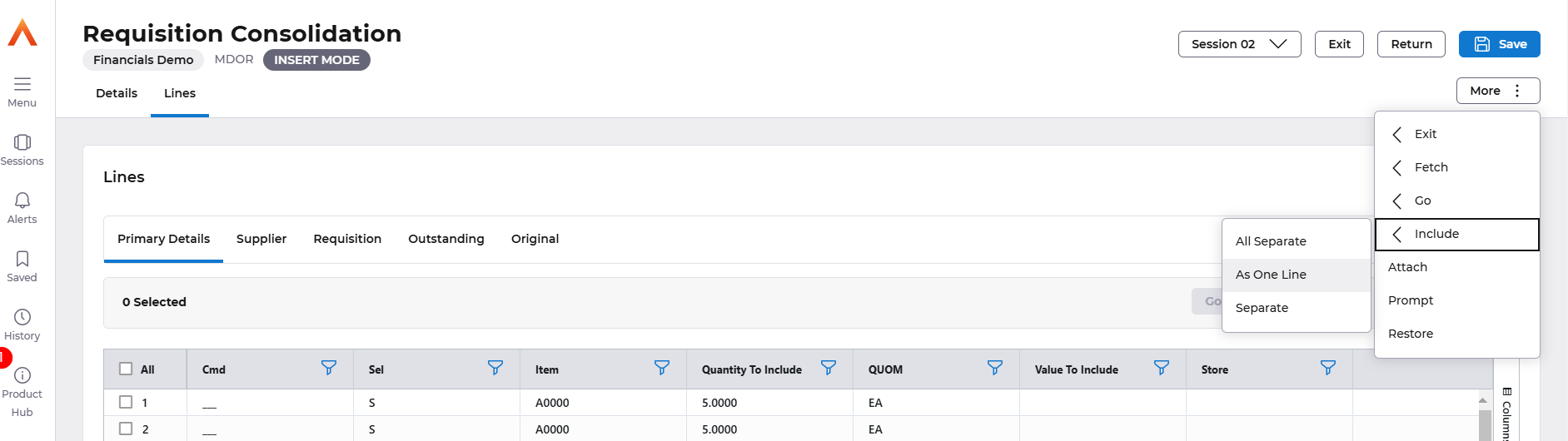
- If you attempt to combine requisition lines with different delivery locations then the system will generate a warning.
- If this warning is accepted the resulting order line will have no delivery location. You will then be required to input a location.
- If you combine requisition lines with different suppliers then the resulting order line will have no supplier. You will then be required to input a supplier.
If you combine requisition lines with different prices then the resulting order line will have no price. You will then be required to input a price.
- If lines with different buyers are combined then the resulting line will have no buyer. You will then be required to input a buyer.
The above four points are potentially subject to processing defaults. For example, if two requisition lines for the same item with different delivery locations are combined then normally the resulting line will have no destination.
However, if the user creating the order has a default delivery location then this will appear on the order.
If requisition lines for the same item are combined into a single line, and the original requisition lines had different GL details (e.g. different cost centres) then split analysis will be automatically invoked on the order line.
Consolidation of Requisition Lines
The consolidation feature within requisition processing allows you to produce a summary list of requisition lines.
This can greatly increase efficiency as it removes the necessity to individually select all 'like' lines; instead a single summary line will be selected and processed.
This piece of functionality only applies to those lines which are item coded.
Lines are first consolidated by item code and then optionally by supplier and/or delivery location.
Any lines which are not item coded will be ignored for the purposes of producing the summary list.
The consolidation process is probably best explained by splitting it into three stages.
Input of Supplier on Order Header
The system requires you to first enter the supplier code on the order header.
Select the More: Go Order button.

Enter the Supplier and then use More: Go Consolidate action.
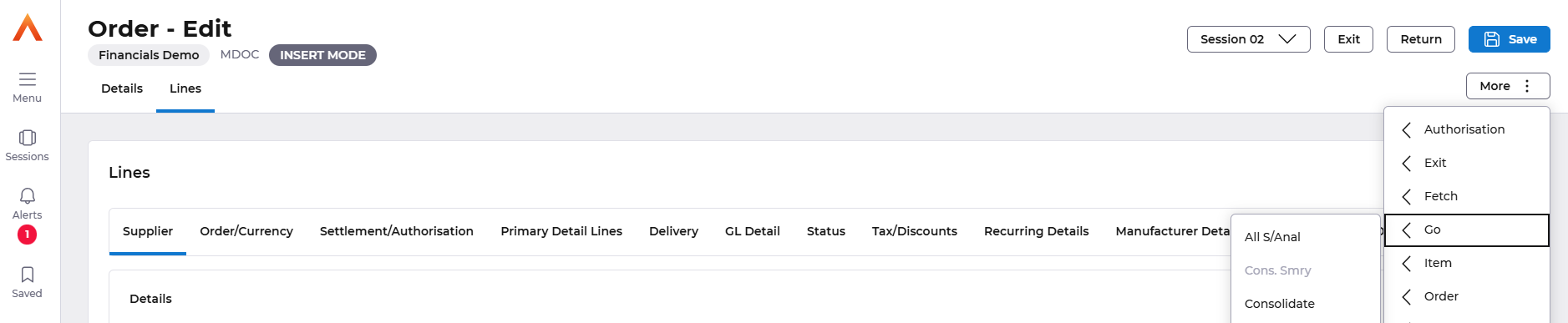
Consolidation of Requisition Lines
Once you have returned to the Insert Consolidation screen you are then able to use the consolidation action to create a summary list. Select More: Go Consolidate.
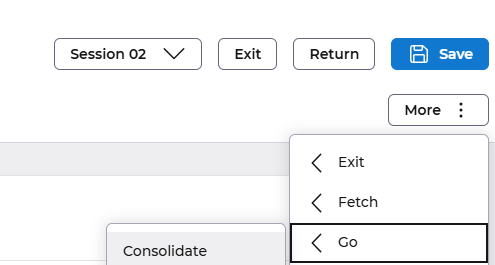
Select your criteria for consolidating and then select the Consolidate button again.
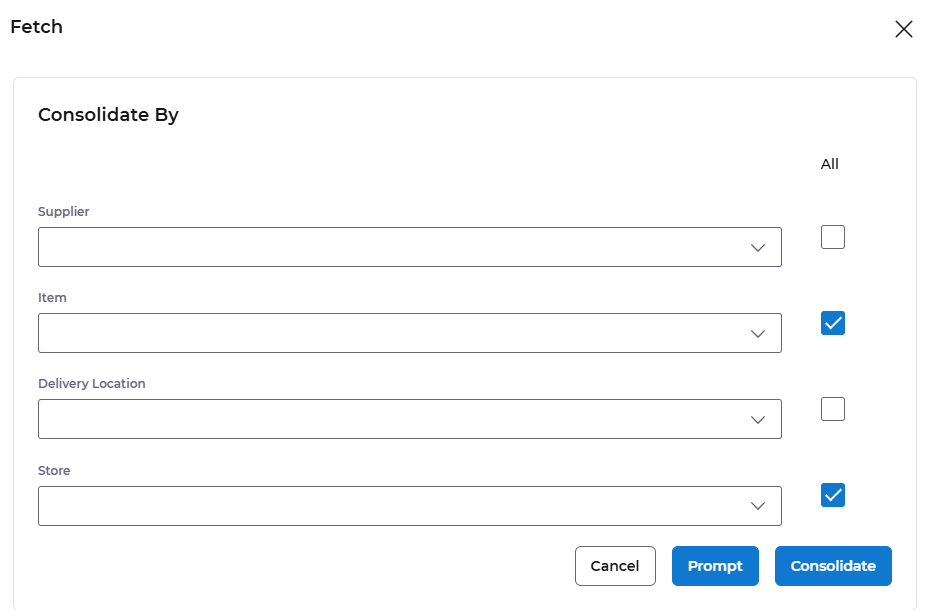
The lines are now all consolidated.
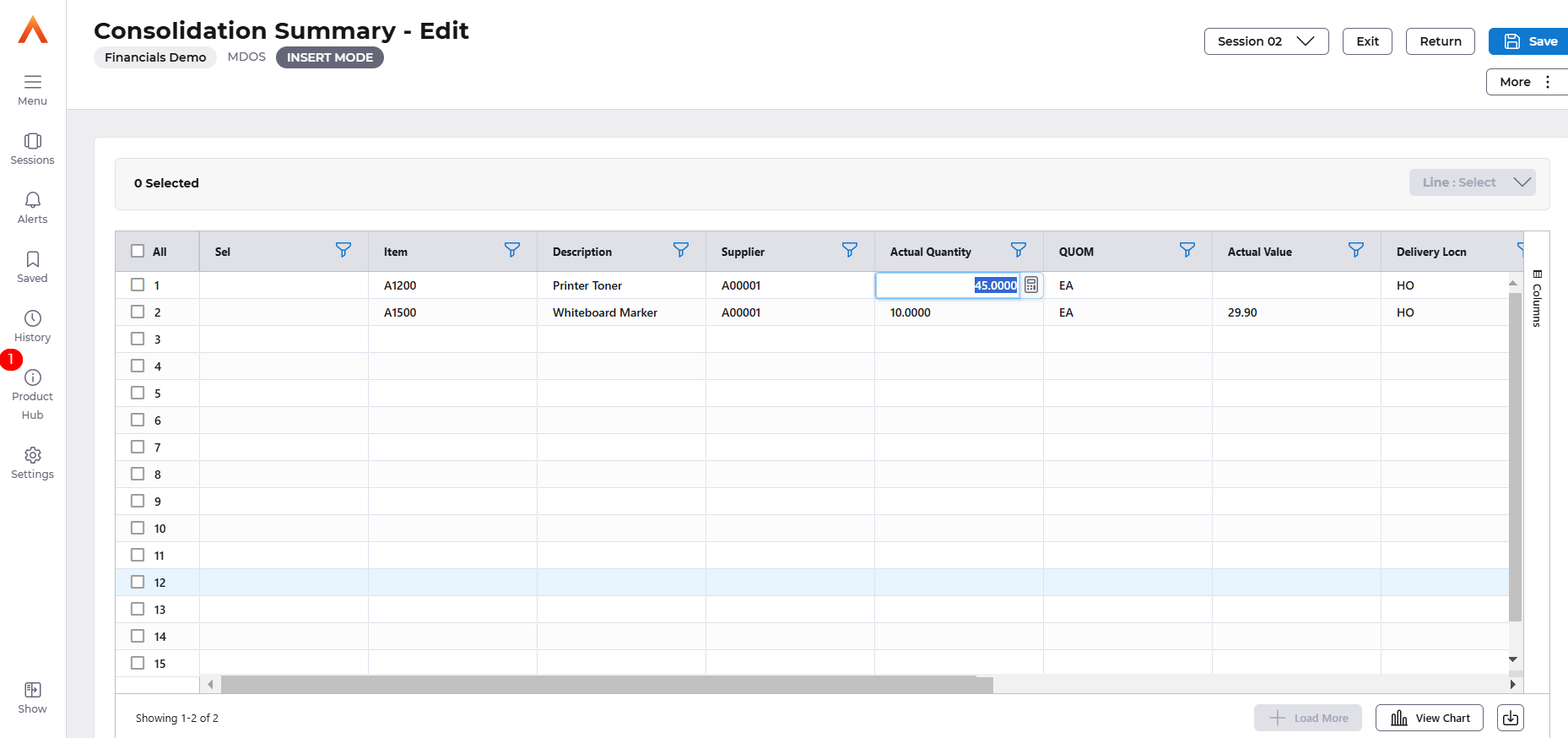
Selection of Consolidated (Summarised) Lines
Now that your requisition lines are displayed in summary format you select those lines you wish to process in the usual way.
Processing Further Requisition Lines Before Update of Order
The previous scenarios have assumed that once you have selected your requisition lines and included them on an order, that you will then go on to update the order as normal.
However, you are allowed to revisit the requisition consolidation screen as many times as required to include further lines on the same order as long as you do not update the order.
Automatic Requisition Consolidation
Supplier purchase controls allow an option to determine whether background consolidation of requisitions is to be performed for a particular supplier. A flag controlling an optional overview step is available, together with an ability to nominate a Financials user to review the consolidation orders created.
A process can be run that has flexible parameters allowing definition of, Company, Supplier, Item, Buyer, Delivery location, ICA Element, Line text handling and split by delivery.
Following creation of a consolidated order that requires review, the responsible user will be notified via a BEM (Business event manager). While the order is awaiting review the requisition lines will remain outstanding, but locked so that no further processing can occur. If the review order is purged, the requisition lines will be unlocked. Once the review order is released, the requisition lines will become complete and the review message deleted.
To make use of this option please raise a support case.
