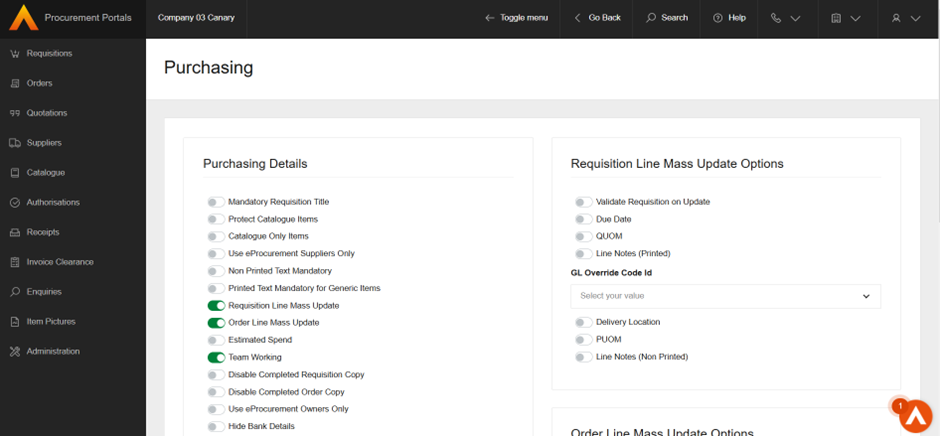Release Notes 2025
November 2025
October 2025
September 2025
August 2025
July Release
June Release
May 2025
April 2025
March 2025
February 2025
January 2025
Frequently Asked Questions!
How do I see descriptions of codes in enquiry screens?
How do I access field level help?
How can I delete a payment run
How do I stop over receipting of orders
Why has my transaction not appeared on the payment run?
How do I stop a user posting to a prior and future period
How to copy and delete lines during data entry?
Prevent user posting to specific balance classes
Download Templates
User setup requires multiple screens and is complicated!
Changing security access to a user
Out of office
How do I give a user read only access?
De-allocate and an AP Payment
Can I run a report to view security groups against my users?
Hints and Tips!
Useful information to include when raising Financials cases
Navigation Hints and Tips
Browse Timeouts
Accounts Payable Quick Cards
Accounts Payable Supplier File
Accounts Payable Data Entry
Log Invoice/Credit Note
Enter a logged Invoice
Non Purchase Order Related Invoice Entry
Order Related Invoice
Order Related Invoice with Mismatches
Order Related Invoices - mismatch scenarios
Mismatch Types
Accounts Payable Enquiries
Accounts Payable Payments
Payment Processing
AP Payment Cancellation
Create a manual payment
Re-run Bacs Remittance
Payment Processing Audits
Single Supplier Payment Processing
Transaction Maintenance
CIS Processing
Accounts Payable Code Tables
Accounts Receivable Quick Cards
Customer Maintenance
Data Entry and DDI Mandates
Enquiries
Cash Allocation
Credit Control
Student Sponsor
General Ledger Quick Cards
Chart of Accounts Setup
Create a new nominal code
Create management and analysis codes
Creating and Amending Nominal and Management code relationships
Create a new GL Structure Element
General Ledger Data Entry
General Ledger Enquiries
Period and Year End Close
General Ledger Security
Fixed Assets Quick Cards
Prompt File - Asset Creation Updated
Fixed Assets Period End & Depreciation Updated
Revaluation
Disposals
Relife
Purchasing Management Quick Cards
Inventory Management Quick Cards
Return to Store
Stock Taking
Create Demand on Store (Financials)
Bin Transfers
Stock Disposal
Stock Adjustments
Import Tool Kit
Reconciliation Processes - Helpful how-to guides
Daily Checks
General Ledger Reconciliation Reporting
Accounts Payable Reconciliation Reporting
Accounts Receivable Reconciliation Reporting
Fixed Assets Reconciliation Reporting
Purchasing Management Reconciliation Reporting
Procurement Portal
Procurement Portal Overview
Navigation
Requisitions
Orders
Authorisation
Receiver
Invoice Clearance
Portal Administration
Procurement Portal – Teams Setup
Invoice Manager
Bank Reconciliation
Bank Reconciliation Overview
Bank Reconciliation Menus Explained
Bank Reconciliation Company Controls
Bank Reconciliation Code Tables
Transaction Types and Sub Types
Bank Reconciliation Enquiries
Bank Reconciliation Reports
Manual Bank Reconciliation
Bank Reconciliation Take-on
Unmatching Transactions
Reporting
General Ledger Reports
Account Payable Reports
Fixed Assets Reports
Sales Invoicing Reports
Accounts Receivable Reports
Bank Reconciliation Reports
Purchase Invoice Automation (PIA)
Resetting password - Smart Workflow
Purchase Invoice Automation (PIA)
Adding a New User - Smart Workflow
Password Reset in Smart-Capture
Suggested Testing Areas
Release Notes 2024
December 2024
November 2024
October 2024
September 2024
August 2024
July 2024
June 2024 Release
May 2024 Functional Changes
Release Notes - New UI Improvements
June Release 2024 - New UI Improvements
May Release 2024 - New UI Improvements
April Release 2024 - New UI Improvements
Financials Design Improvements
User Interface Overview
User Preference Improvements
Alerts & Field Error Focus
The all new Data Grid!
Input Fields & Dynamic Validation
Screen Structure
Miscellaneous New Features
Generic Actions
Chart Functionality
Bring Your Own BI (BYOBI)
Collaborative Planning
Financial Reporting Consolidation
Business Process Manager
Request a Customer
Request a Supplier
Request a Sales Invoice
Request a Management Code
Request a nominal code
Create a Pay Request
API
- All categories
- Procurement Portal
- Procurement Portal Overview
Procurement Portal Overview
 Updated
by Caroline Buckland
Updated
by Caroline Buckland
Procurement Portal
If you are not already using our new portal then we excited to roll out a new look from the 12th of May! Our updated interface is here to make your procurement portals journey smoother and more visually appealing.
Click the link below to see an overview!
Financials - Procurement Portal
To view training materials access this link below.
https://financials.helpdocs.io/category/0b95qiyo5o-procurement-portal
A new Dark and Light mode is available for each user, accessed from My Account then select the Application Settings.
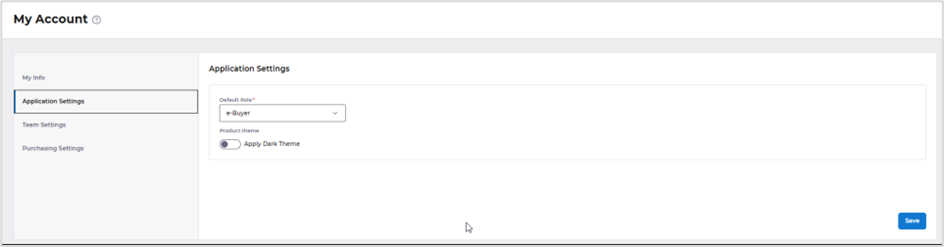
There is a more responsive display by allowing the user to hide and expand the menu by selecting an icon.

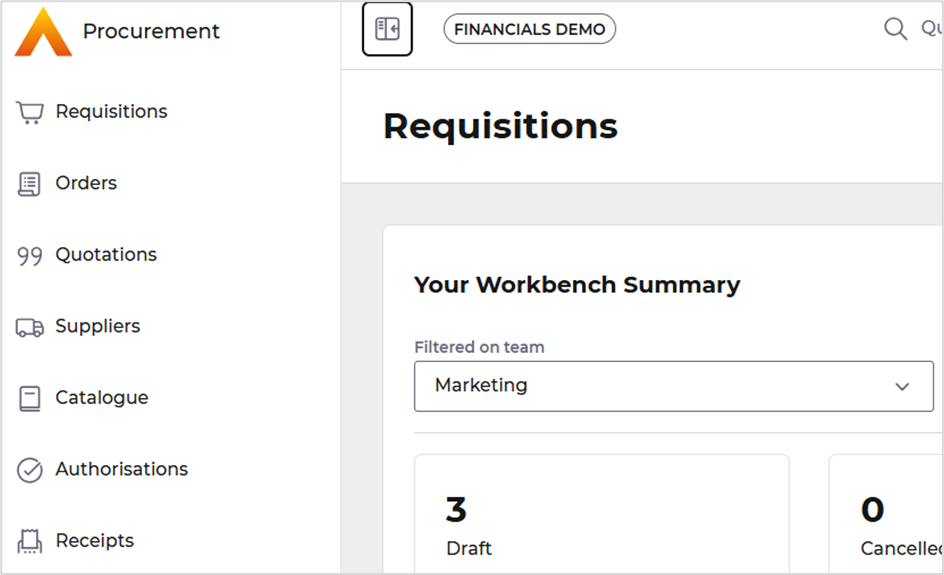
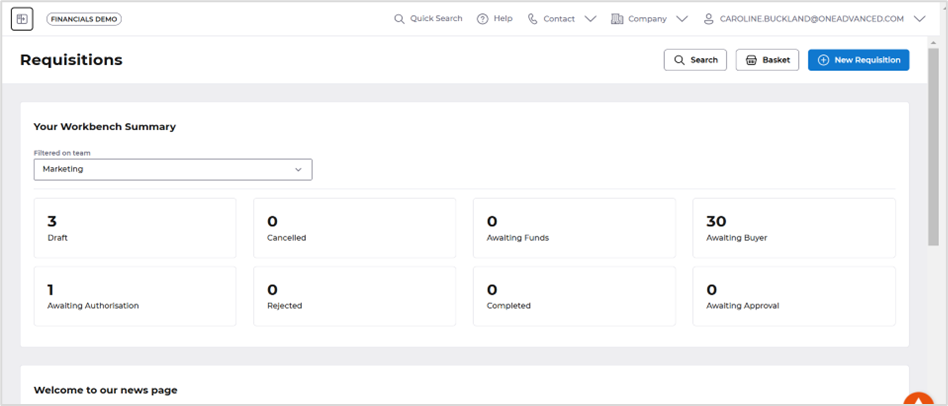
Document Creation Enhancements
If a user selects the New Requisition or New Order button a new Select button is displayed to select you document type.
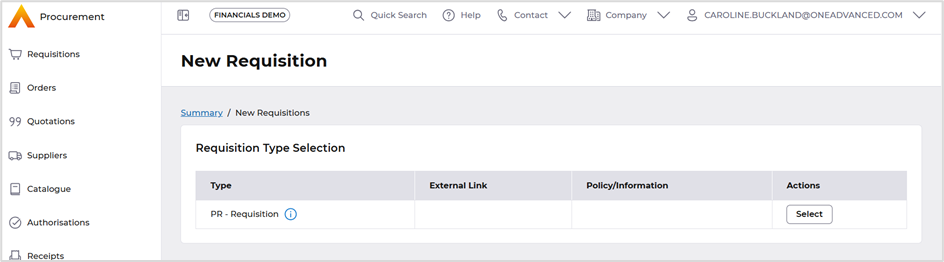
Currently you would just select a link.
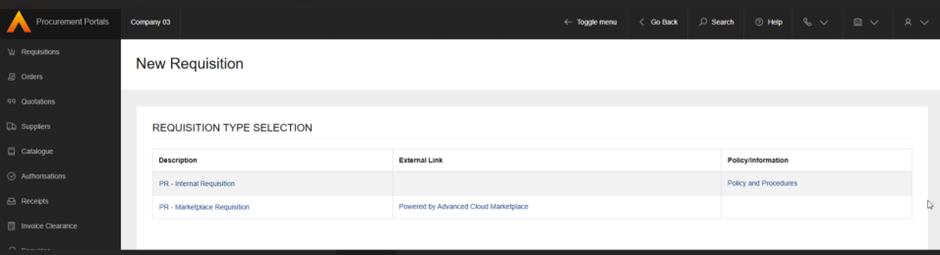
When creating a requisition or order, the Lines are now are on a different format this will allow a user to view more lines before having to use the scroll bar.
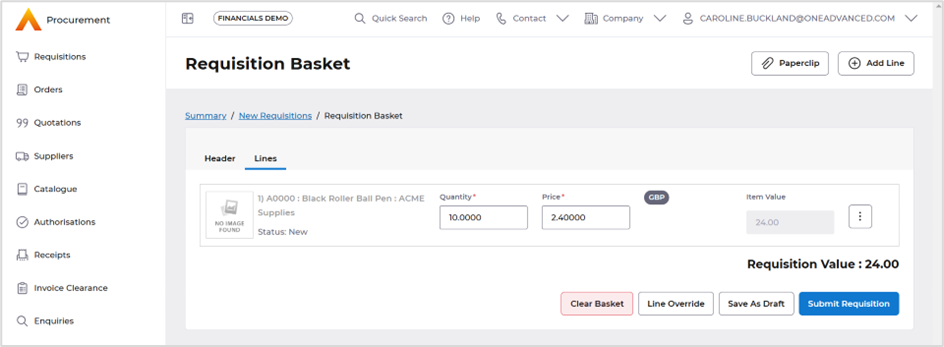
Current version shows the header and lines as a combined screen.
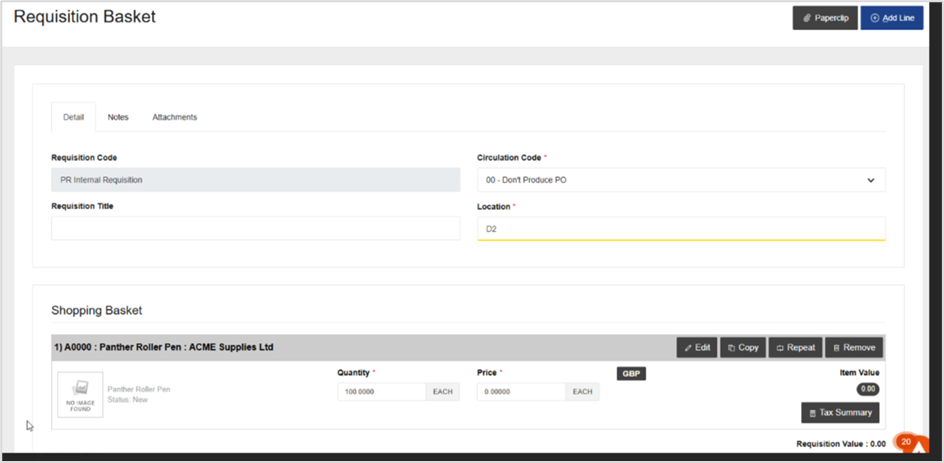
Navigation and Enquiry Enhancements
When accessing the workbenches and then selecting a tile a new breadcrumb trail is show that allows a user to select each document status with ease, this saves the user going back to the workbench to select another document status tile.
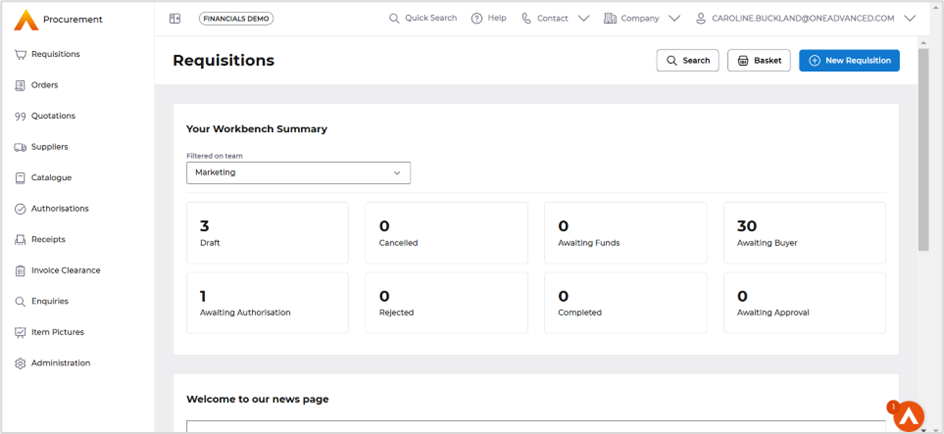
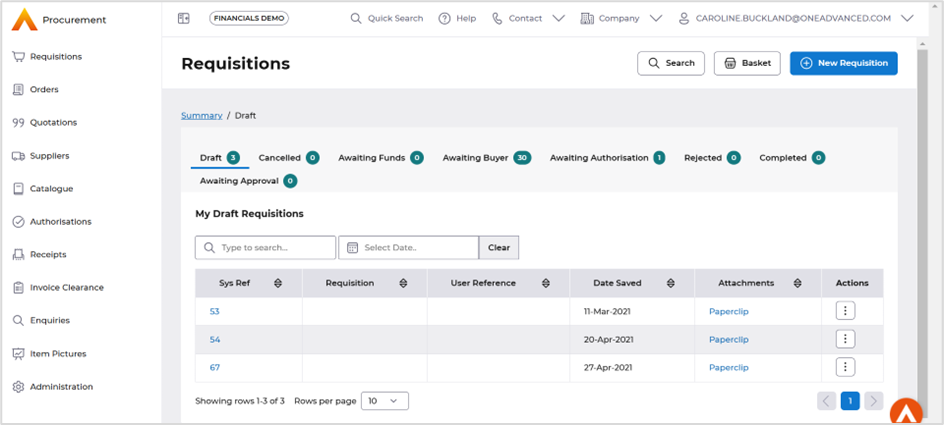
Current version you need to access the Go Back button.
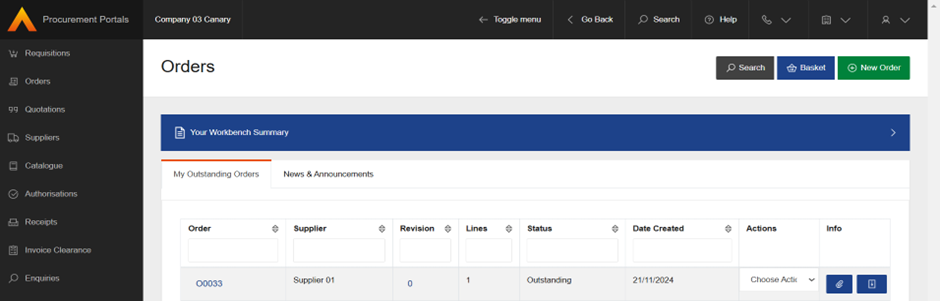
Action buttons are available from any list or enquiry screen, they have been changed from a drop-down menu are now all options are accessed from the icon, this allows for more columns to be viewed on the screen.
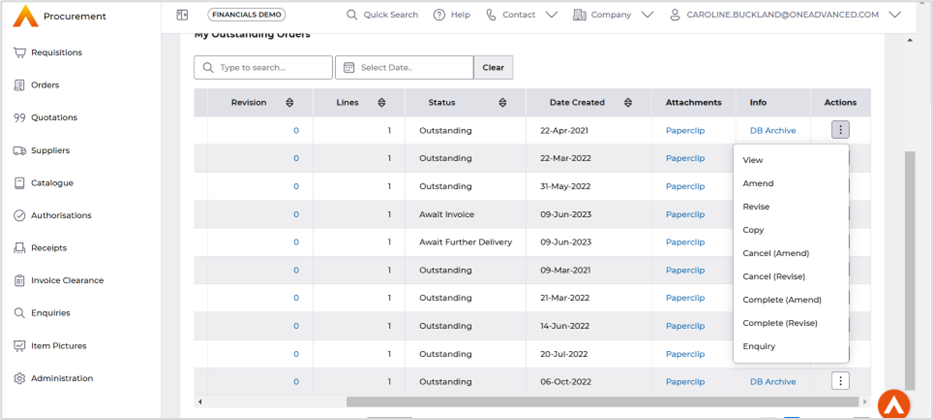
Current version.
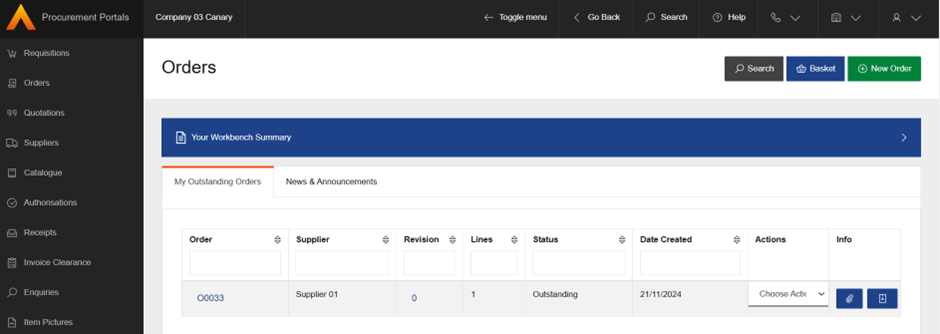
When accessing a list screen from a tile on the workbench, the Paperclip attachments and Document images are now show as a named linked.
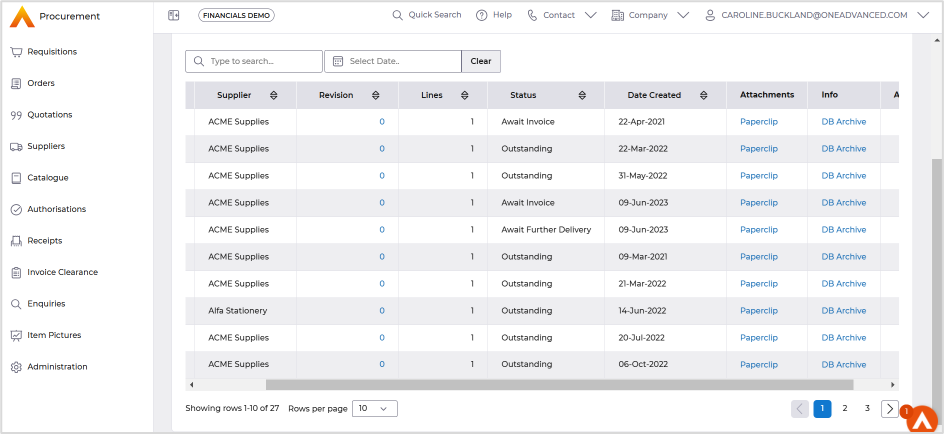
Current version shows as an icon.
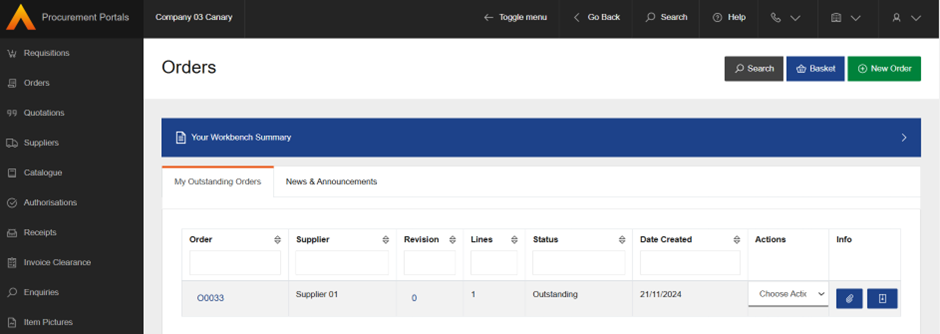
There are new collapsible panels in the search forms, when accessing the enquiries menu the form can be opened and closed by selecting the down arrow icon.

This is ease of use to navigate from the search form to the results page.
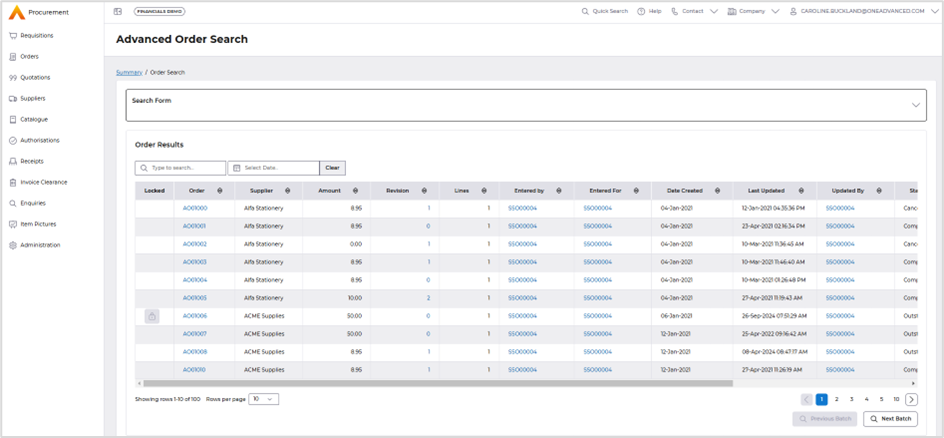
Currently they are on separate panels.
Then once the results are displayed the Show Search Form link is used to access the search selection.
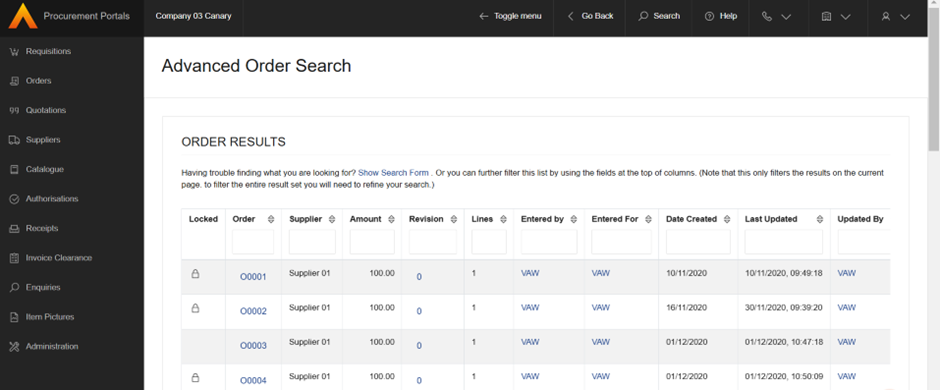
When using the catalogue search the classification hierarchy can be closed to allow full screen access on the search form.
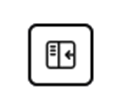
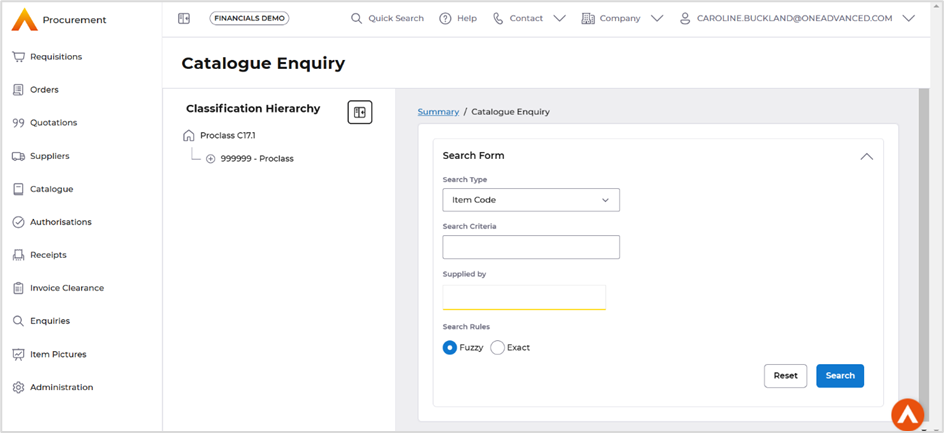
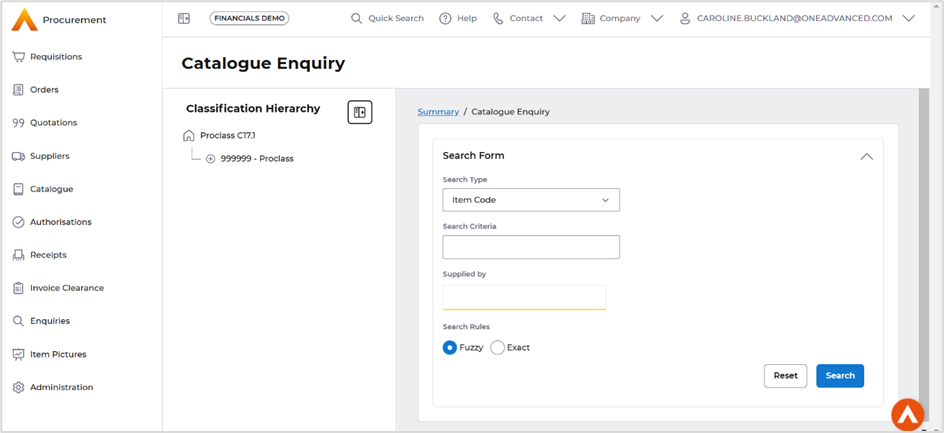
Current version shows both panels always displayed with no option to close the classification hierarchy.
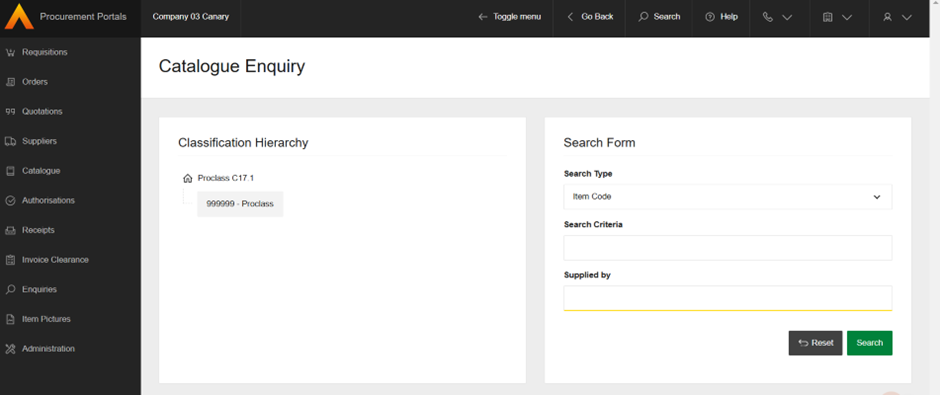
The list screens have improved Search options, the search field will filter all columns with an option to also filter on the dates field.
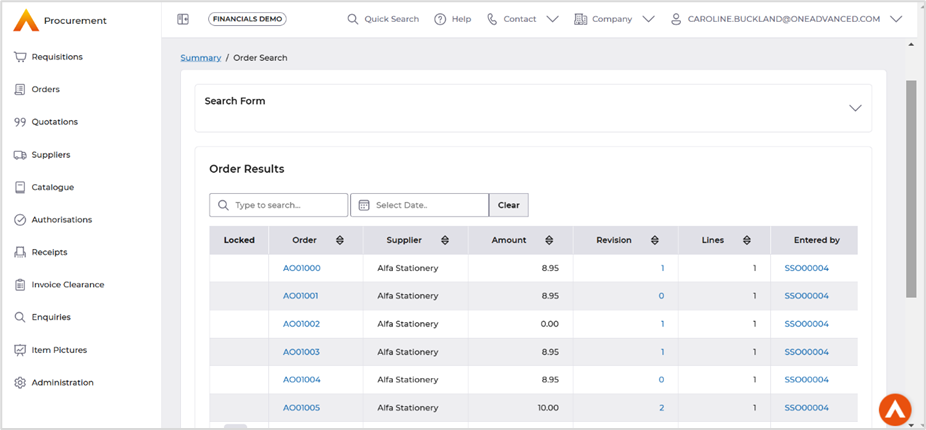
Current version each column has a search field.
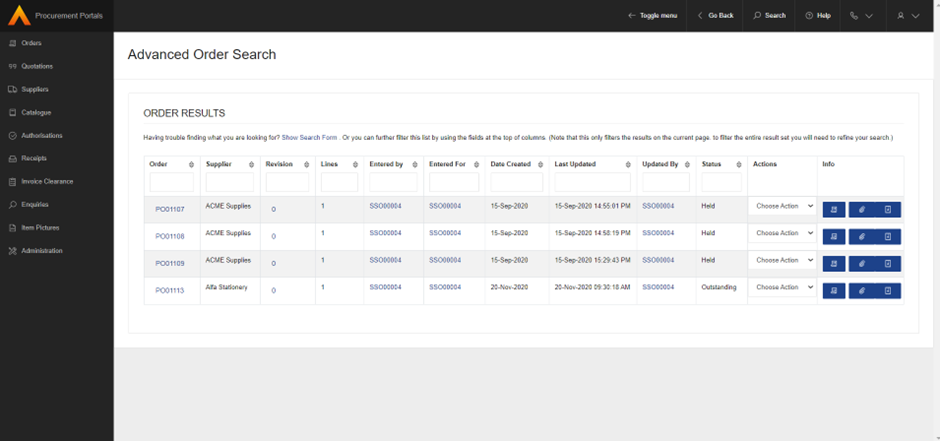
When enquiring against documents the Actions button has now moved to top of the screen for ease of use.
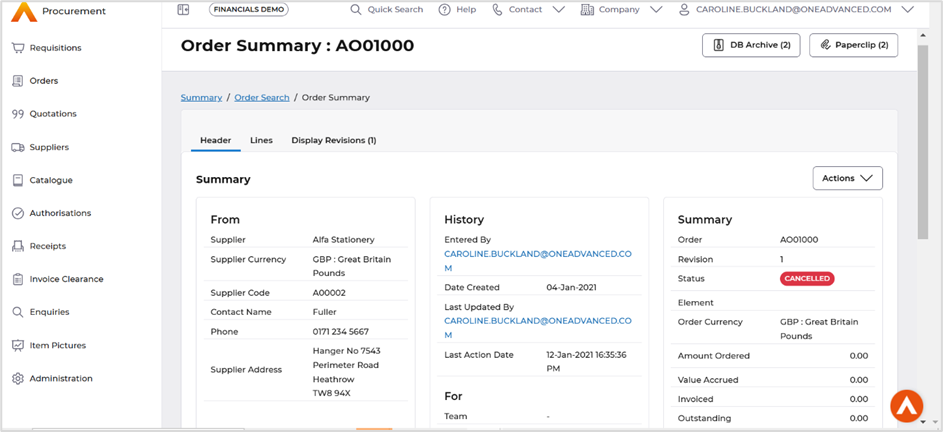
Current version the action button is placed in the middle of the screen.
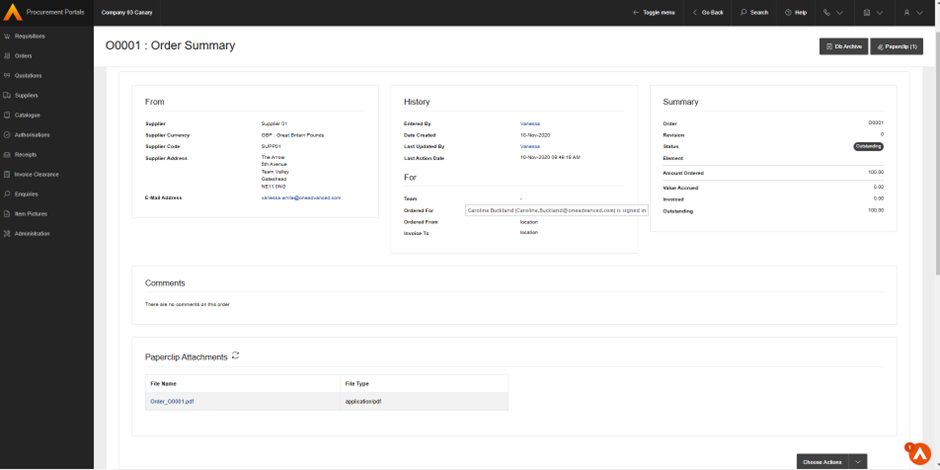
A new breadcrumb trail when using the Enquiries, this allows a user to go back to the search fields or the initial tile selection.

Current version the Go Back was used for this.
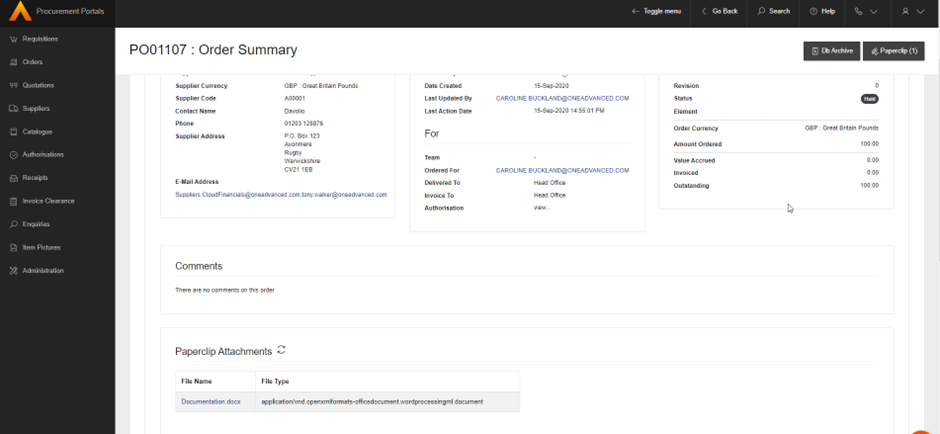
If a document has an attachment new download buttons are available, the on-screen view of these documents are available as buttons at the top right of the screen.
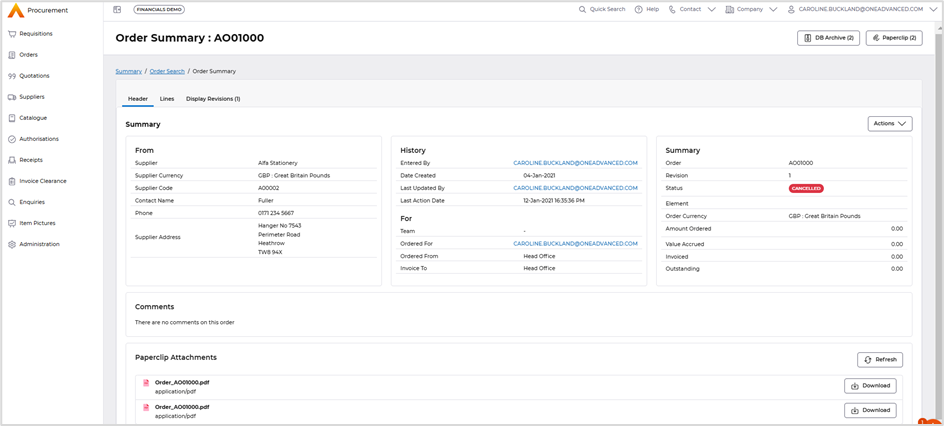
Download on the current version was only available after opening the attachment.
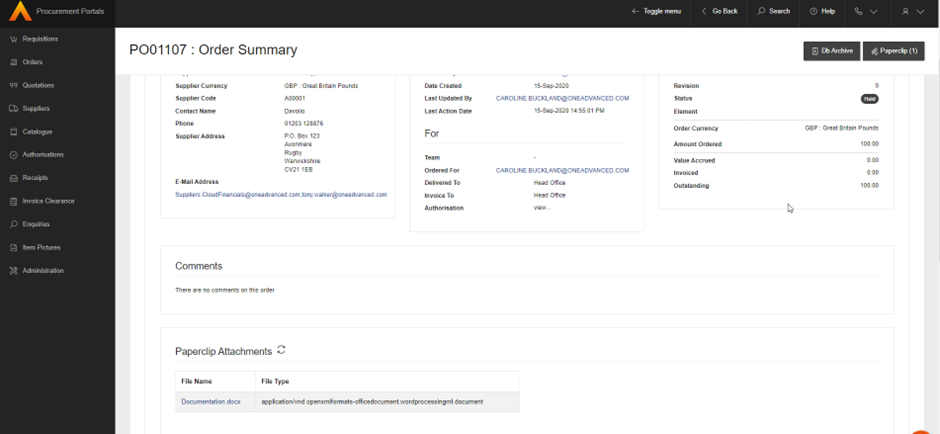
Authorisation Enhancements
When using the Proxy Structure Authorisation more of the screen is now available when searching for a user, the panel then can be collapsed to gain full view of the authorisation workbench
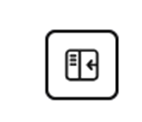
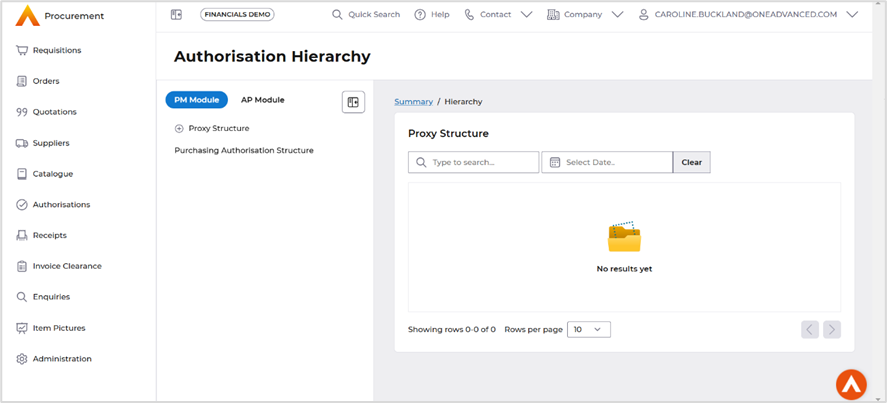
Current workbench the documents awaiting authorisation are displayed below the Proxy Structure.
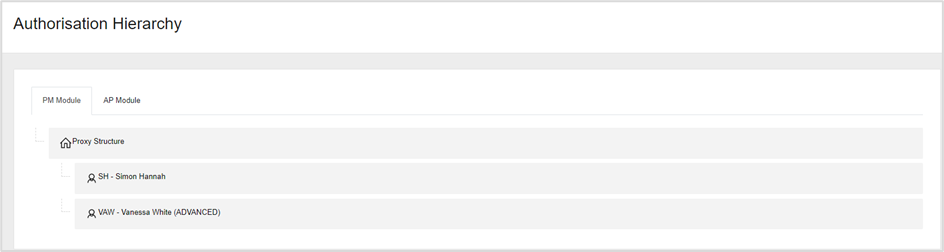

Current view they the documents were listed underneath.
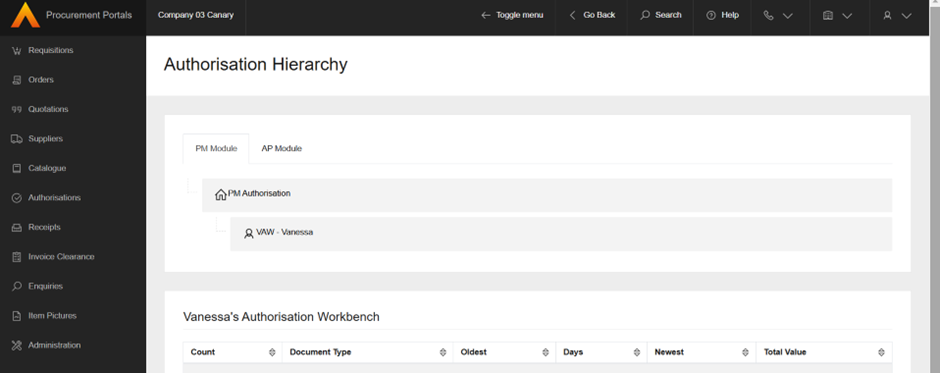
Receipting Enhancements
When accessing the Receipts screen a new breadcrumb trail is available for easier access to the other tiles.
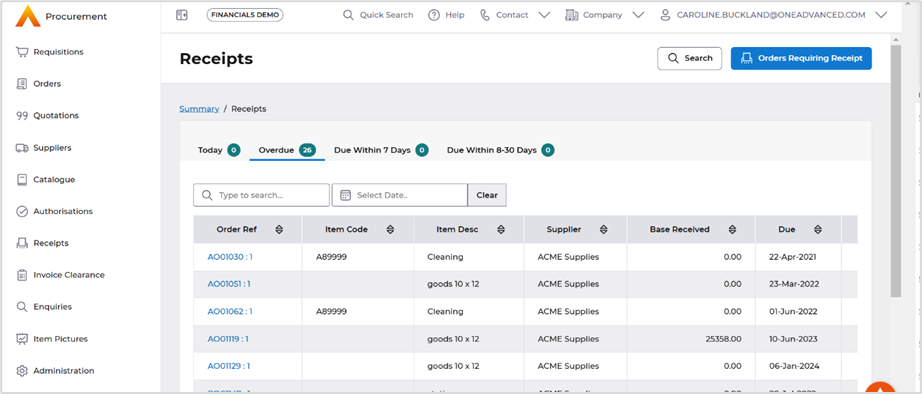
Current version the user would need to access the Go Back button.
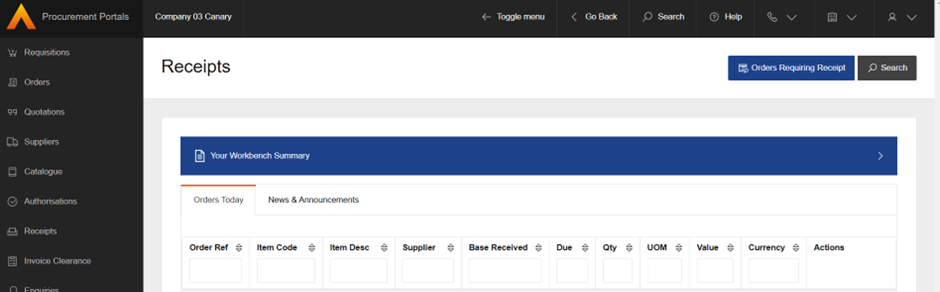
Administrator Enhancements
The Administration options are now displayed as a panel to the left-hand side of the screen, this allows easier access to other options.

Current version the user would have to use the Go Back action to select a new tile.