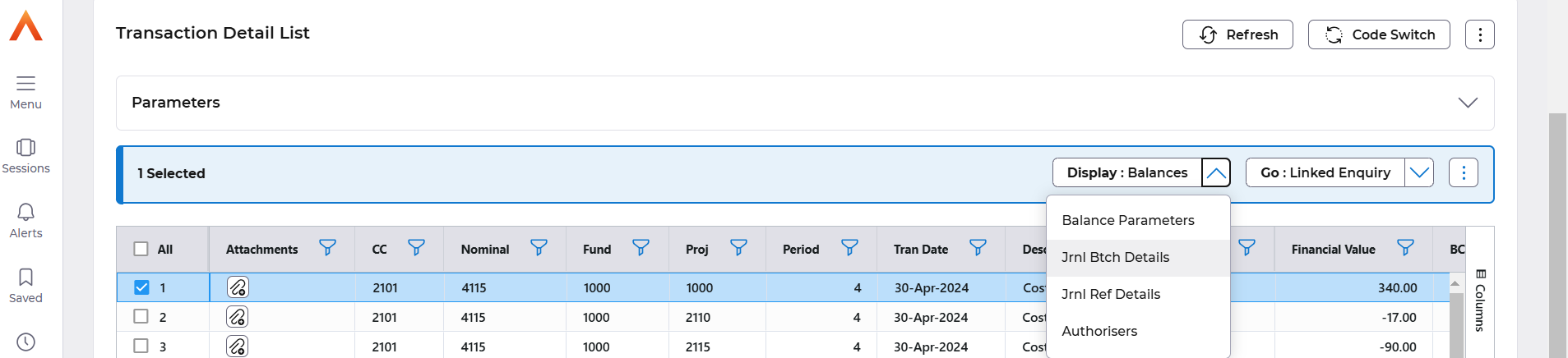Release Notes 2025
December 2025
November 2025
October 2025
September 2025
August 2025
July Release
June Release
May 2025
April 2025
March 2025
February 2025
January 2025
Frequently Asked Questions!
How do I see descriptions of codes in enquiry screens?
How do I access field level help?
How can I delete a payment run
How do I stop over receipting of orders
Why has my transaction not appeared on the payment run?
How do I stop a user posting to a prior and future period
How to copy and delete lines during data entry?
Prevent user posting to specific balance classes
Download Templates
User setup requires multiple screens and is complicated!
Changing security access to a user
Out of office
How do I give a user read only access?
De-allocate and an AP Payment
Can I run a report to view security groups against my users?
Hints and Tips!
Useful information to include when raising Financials cases
Navigation Hints and Tips
Browse Timeouts
Accounts Payable Quick Cards
Accounts Payable Supplier File
Accounts Payable Data Entry
Log Invoice/Credit Note
Enter a logged Invoice
Non Purchase Order Related Invoice Entry
Order Related Invoice
Order Related Invoice with Mismatches
Order Related Invoices - mismatch scenarios
Mismatch Types
Accounts Payable Enquiries
Accounts Payable Payments
Payment Processing
AP Payment Cancellation
Create a manual payment
Re-run Bacs Remittance
Payment Processing Audits
Single Supplier Payment Processing
Transaction Maintenance
CIS Processing
Accounts Payable Code Tables
Accounts Receivable Quick Cards
Customer Maintenance
Data Entry and DDI Mandates
Enquiries
Cash Allocation
Credit Control
Student Sponsor
General Ledger Quick Cards
Chart of Accounts Setup
Create a new nominal code
Create management and analysis codes
Creating and Amending Nominal and Management code relationships
Create a new GL Structure Element
General Ledger Data Entry
General Ledger Enquiries
Period and Year End Close
General Ledger Security
Fixed Assets Quick Cards
Prompt File - Asset Creation Updated
Fixed Assets Period End & Depreciation Updated
Revaluation
Disposals
Relife
Purchasing Management Quick Cards
Inventory Management Quick Cards
Return to Store
Stock Taking
Create Demand on Store (Financials)
Bin Transfers
Stock Disposal
Stock Adjustments
Import Tool Kit
Reconciliation Processes - Helpful how-to guides
Daily Checks
General Ledger Reconciliation Reporting
Accounts Payable Reconciliation Reporting
Accounts Receivable Reconciliation Reporting
Fixed Assets Reconciliation Reporting
Purchasing Management Reconciliation Reporting
Procurement Portal
Procurement Portal Overview
Navigation
Requisitions
Orders
Authorisation
Receiver
Invoice Clearance
Portal Administration
Procurement Portal – Teams Setup
Invoice Manager
Bank Reconciliation
Bank Reconciliation Overview
Bank Reconciliation Menus Explained
Bank Reconciliation Company Controls
Bank Reconciliation Code Tables
Transaction Types and Sub Types
Bank Reconciliation Enquiries
Bank Reconciliation Reports
Manual Bank Reconciliation
Bank Reconciliation Take-on
Unmatching Transactions
Reporting
General Ledger Reports
Account Payable Reports
Fixed Assets Reports
Sales Invoicing Reports
Accounts Receivable Reports
Bank Reconciliation Reports
Purchase Invoice Automation (PIA)
Resetting password - Smart Workflow
Purchase Invoice Automation (PIA)
Adding a New User - Smart Workflow
Password Reset in Smart-Capture
Suggested Testing Areas
Release Notes 2024
December 2024
November 2024
October 2024
September 2024
August 2024
July 2024
June 2024 Release
May 2024 Functional Changes
Release Notes - New UI Improvements
June Release 2024 - New UI Improvements
May Release 2024 - New UI Improvements
April Release 2024 - New UI Improvements
Financials Design Improvements
User Interface Overview
User Preference Improvements
Alerts & Field Error Focus
The all new Data Grid!
Input Fields & Dynamic Validation
Screen Structure
Miscellaneous New Features
Generic Actions
Chart Functionality
Bring Your Own BI (BYOBI)
Collaborative Planning
Financial Reporting Consolidation
Business Process Manager
Request a Customer
Request a Supplier
Request a Sales Invoice
Request a Management Code
Request a nominal code
Create a Pay Request
API
- All categories
- General Ledger Quick Cards
- General Ledger Enquiries
- Transactions Enquiries
Transactions Enquiries
 Updated
by Caroline Buckland
Updated
by Caroline Buckland
The process
The following information is available on a transaction enquiry:
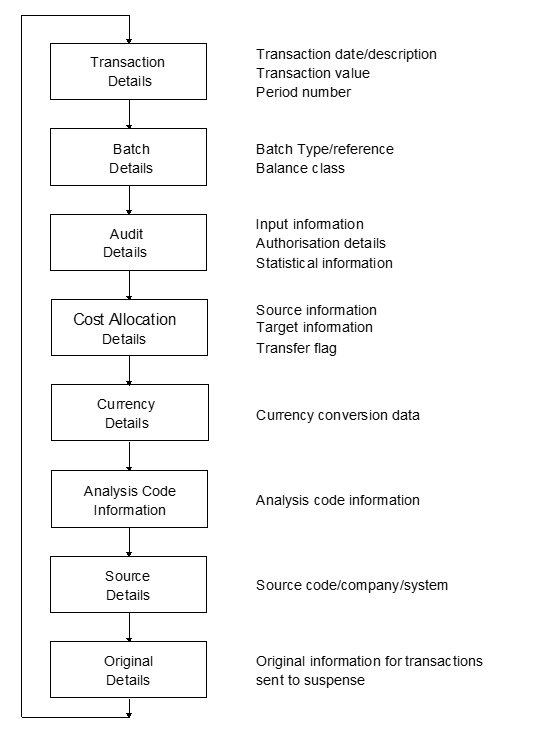
Transaction Enquiries
The steps below describe the relevant steps required to access transaction enquiries.
There are several transaction enquiry options:
- Account Code
- Reference number
- Reconciliation code
- Batch type
- Analysis code
- Cost allocation log number
- Project Code
All of the transaction enquiry options will give you the same information the difference between them all is what you will enter in the initial selection window.
For example, if you use reconciliation codes it may be that a transaction enquiry by reconciliation code will provide a means of summarising the details relating to a particular code quickly and efficiently.
When using analysis codes if you enter a generic enquiry on an analysis code for example employees E% the system will display all employees codes that meet that search criteria.
To access the transaction enquiry screens: General Ledger>GL Enquiries-Transactions by Account Code enquiry.
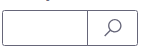
This will return you to the screen you came from, with your chosen code in the field.
Selection Window - Transactions by Account Code
You can enter any or all of the General Ledger account i.e Cost Centre, nominal etc
Remember you can use part accounts and %
Search Facility
If you are trying to locate a particular transaction, you may search for either one or more of the known details relating to the transaction such as the value, input user or input date, you can do this by using the different selection formats to enter values, dates or any other known information.
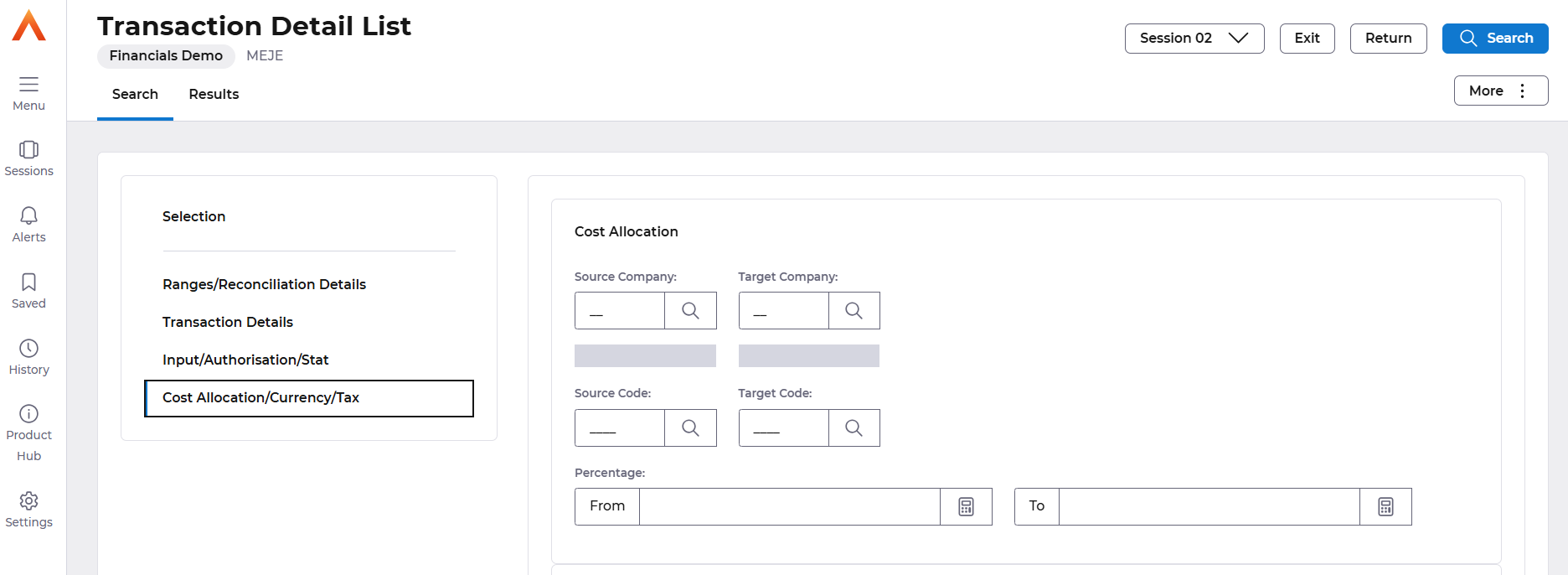
Once the selection has been made you select Search.
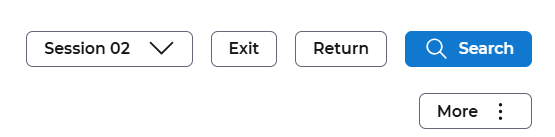
Transactions List
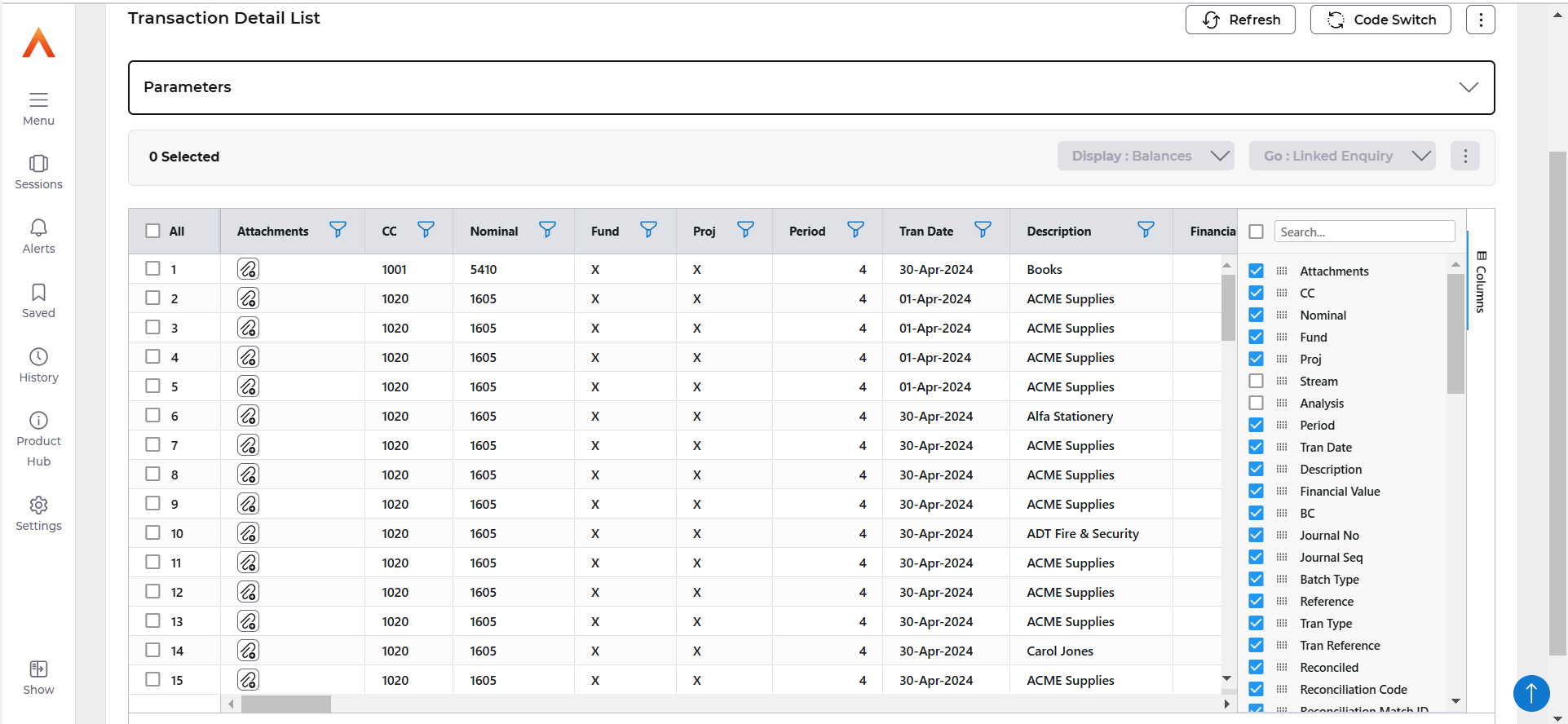
There are several fields to view the scroll bar can be used to move to the right hand side of the screen.
This screen will show, General Ledger account, input dates, descriptions, values and where the transaction originated.
Links to other modules
If for example the transaction is an invoice from Accounts Payable then select the GO: Linked Enquiry Link to Source button.

This will take you to the Accounts Payable enquiry screen where you can view more details.
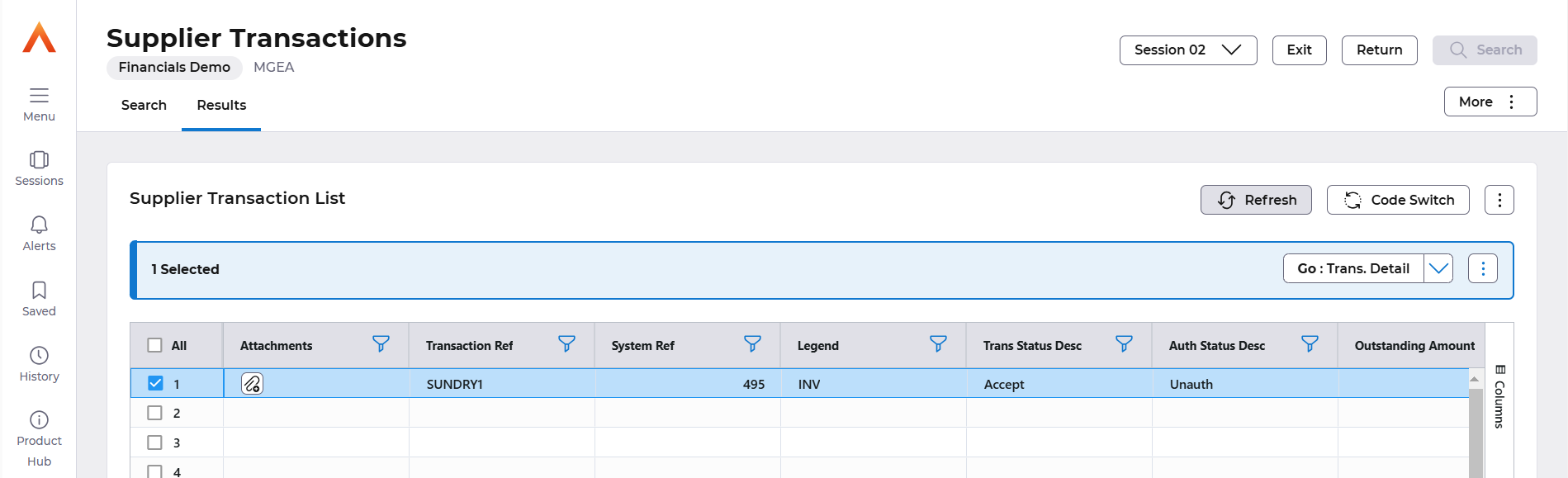
Select the Exit button and that will take you back each step.
If the transaction originated in Accounts Receivable then the GO: AR Enquiry button must be used.

Journal Lines
To see all lines of a General Ledger journal select the Display: Jnl Btch Details button.