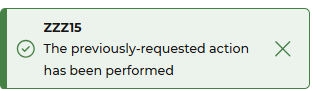Release Notes 2025
December 2025
November 2025
October 2025
September 2025
August 2025
July Release
June Release
May 2025
April 2025
March 2025
February 2025
January 2025
Frequently Asked Questions!
How do I see descriptions of codes in enquiry screens?
How do I access field level help?
How can I delete a payment run
How do I stop over receipting of orders
Why has my transaction not appeared on the payment run?
How do I stop a user posting to a prior and future period
How to copy and delete lines during data entry?
Prevent user posting to specific balance classes
Download Templates
User setup requires multiple screens and is complicated!
Changing security access to a user
Out of office
How do I give a user read only access?
De-allocate and an AP Payment
Can I run a report to view security groups against my users?
Hints and Tips!
Useful information to include when raising Financials cases
Navigation Hints and Tips
Browse Timeouts
Accounts Payable Quick Cards
Accounts Payable Supplier File
Accounts Payable Data Entry
Log Invoice/Credit Note
Enter a logged Invoice
Non Purchase Order Related Invoice Entry
Order Related Invoice
Order Related Invoice with Mismatches
Order Related Invoices - mismatch scenarios
Mismatch Types
Accounts Payable Enquiries
Accounts Payable Payments
Payment Processing
AP Payment Cancellation
Create a manual payment
Re-run Bacs Remittance
Payment Processing Audits
Single Supplier Payment Processing
Transaction Maintenance
CIS Processing
Accounts Payable Code Tables
Accounts Receivable Quick Cards
Customer Maintenance
Data Entry and DDI Mandates
Enquiries
Cash Allocation
Credit Control
Student Sponsor
General Ledger Quick Cards
Chart of Accounts Setup
Create a new nominal code
Create management and analysis codes
Creating and Amending Nominal and Management code relationships
Create a new GL Structure Element
General Ledger Data Entry
General Ledger Enquiries
Period and Year End Close
General Ledger Security
Fixed Assets Quick Cards
Prompt File - Asset Creation Updated
Fixed Assets Period End & Depreciation Updated
Revaluation
Disposals
Relife
Purchasing Management Quick Cards
Inventory Management Quick Cards
Return to Store
Stock Taking
Create Demand on Store (Financials)
Bin Transfers
Stock Disposal
Stock Adjustments
Import Tool Kit
Reconciliation Processes - Helpful how-to guides
Daily Checks
General Ledger Reconciliation Reporting
Accounts Payable Reconciliation Reporting
Accounts Receivable Reconciliation Reporting
Fixed Assets Reconciliation Reporting
Purchasing Management Reconciliation Reporting
Procurement Portal
Procurement Portal Overview
Navigation
Requisitions
Orders
Authorisation
Receiver
Invoice Clearance
Portal Administration
Procurement Portal – Teams Setup
Invoice Manager
Bank Reconciliation
Bank Reconciliation Overview
Bank Reconciliation Menus Explained
Bank Reconciliation Company Controls
Bank Reconciliation Code Tables
Transaction Types and Sub Types
Bank Reconciliation Enquiries
Bank Reconciliation Reports
Manual Bank Reconciliation
Bank Reconciliation Take-on
Unmatching Transactions
Reporting
General Ledger Reports
Account Payable Reports
Fixed Assets Reports
Sales Invoicing Reports
Accounts Receivable Reports
Bank Reconciliation Reports
Purchase Invoice Automation (PIA)
Resetting password - Smart Workflow
Purchase Invoice Automation (PIA)
Adding a New User - Smart Workflow
Password Reset in Smart-Capture
Suggested Testing Areas
Release Notes 2024
December 2024
November 2024
October 2024
September 2024
August 2024
July 2024
June 2024 Release
May 2024 Functional Changes
Release Notes - New UI Improvements
June Release 2024 - New UI Improvements
May Release 2024 - New UI Improvements
April Release 2024 - New UI Improvements
Financials Design Improvements
User Interface Overview
User Preference Improvements
Alerts & Field Error Focus
The all new Data Grid!
Input Fields & Dynamic Validation
Screen Structure
Miscellaneous New Features
Generic Actions
Chart Functionality
Bring Your Own BI (BYOBI)
Collaborative Planning
Financial Reporting Consolidation
Business Process Manager
Request a Customer
Request a Supplier
Request a Sales Invoice
Request a Management Code
Request a nominal code
Create a Pay Request
API
Contents
- All categories
- General Ledger Quick Cards
- Chart of Accounts Setup
- Create management and analysis codes
Create management and analysis codes
 Updated
by Caroline Buckland
Updated
by Caroline Buckland
The process
The management or analysis code are used to provide additional analysis for selected nominals.
The management or analysis code must be given a key and description. Optionally, a short name may be used so a list can be built of all codes with the same short name.
It must be specified whether the management or analysis code is to be used for financial processing, budgeting (planning) or cost allocation
Relationships between the management code segments may be defined (configuration setting at General Ledger Company Controls) The relationship could be set to automatic in which case any valid management code can be used with the nominal. A manual setting would require a list of valid management codes to be set up in the Chart of Accounts. A blank setting signifies that this management code may not be used where the segment relationship is blank. Care must be taken when defining management codes where inter-management code relationships are in existence.
Access the following menus to create a new management/analysis code.
General Ledger>GL Chart of Accounts>Maintain Management and Analysis codes
Enter the code id of the code you wish to create.
To locate the code you can use the prompt action.
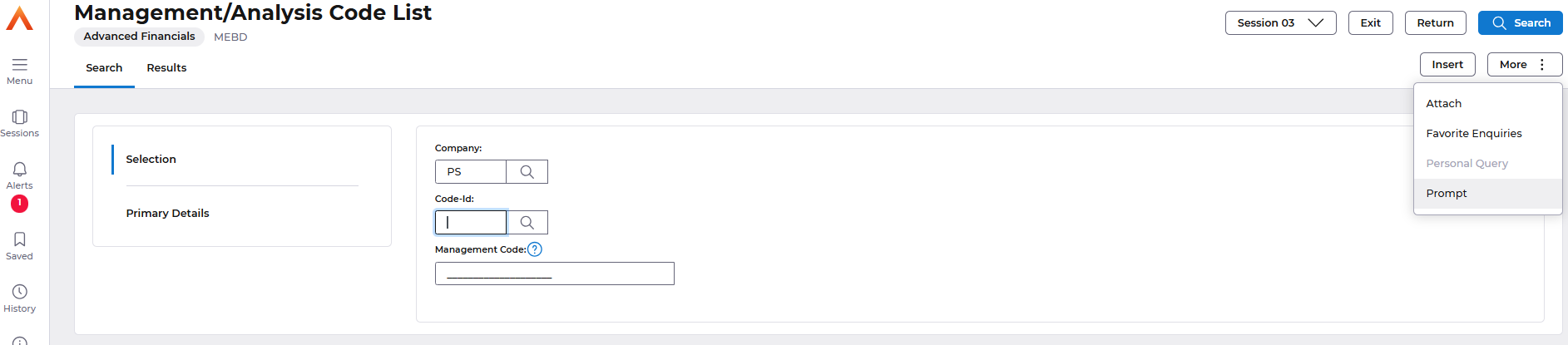
The account definition for your company will be displayed.

In this example we are going to create a new cost centre so will use code ID A.
From here you can use the Insert button or Search to retrieve a list of cost centres.
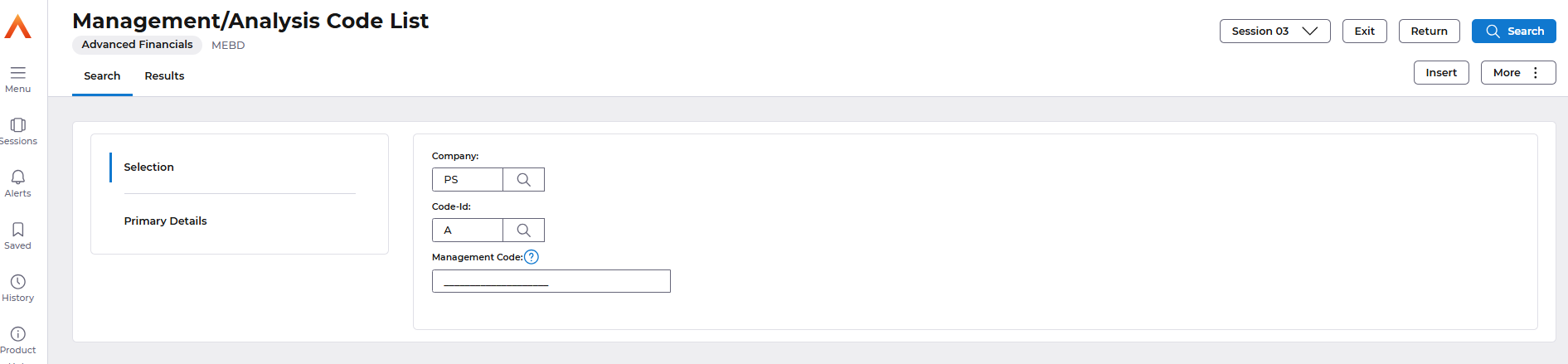
Enter a code and description, the code cannot exceed the length set on the account definition but it can be less than the maximum.
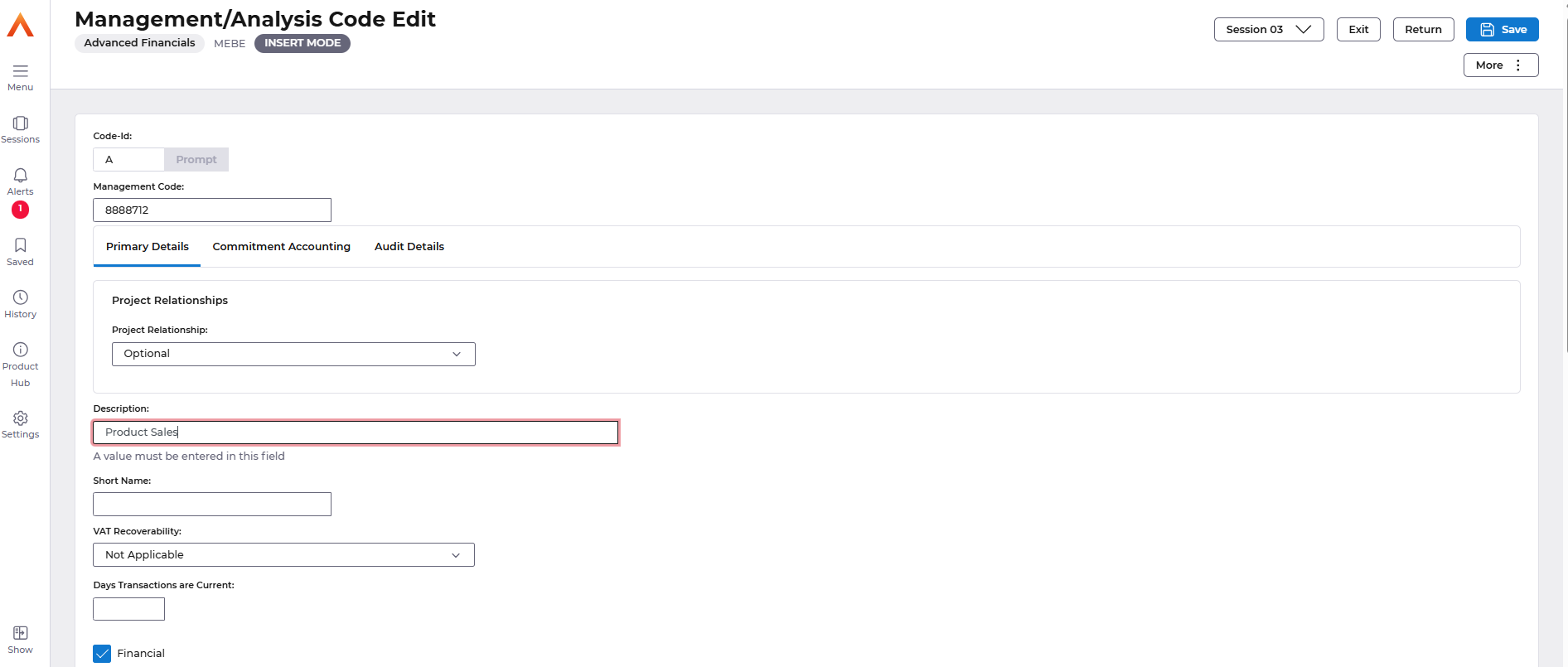
Additional optional fields that can be set are as follows.
Primary Details tab
Project Relationships - This field will identify the relationship of the management code segment to the project codes in project tracking. This will be used during validation of the project code to indicate the nature of the relationship to the project. It can take three values:
- Optional - Entry of a project code is optional for this management code
- Mandatory - Entry of a project code is mandatory for this management code
- Reject- Project code must not be entered for this management code
This setting will only be checked when the project relationship indicator has been set to optional on the nominal.
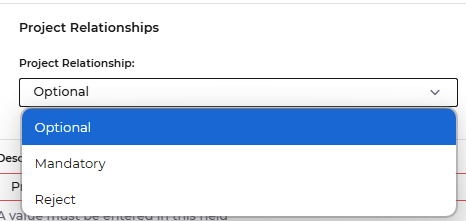
Short name:- this is optional but can be used in some enquiry screens
VAT Recoverability: - If Partially Exempt VAT processing is in use for the company, then this field can be used to define the VAT recoverability which is appropriate to this management code when it is used within the Purchasing Management and Accounts Payable modules. This field can only be set to Partial after Rates have been created for the management code using the action from the Management Edit screen Field can have following values:
- Not Applicable
- Non Recoverable
- Fully Recoverable
- Part Recoverable
Days Transactions are Current - Enter a number in the range 0-999, specifying days transactions forvthis Management/Analysis Code are held as current, i.e. not archived. If left blank it defaults at runtime to the setting on GL Company Controls.
Flags:
- Financial - Financials postings allowed
- Planning - Planning allowed, i.e. budgets can be entered for this nominal
- Cost Allocation - Cost Allocation is allowed
- Summarise - not applicable for Financials
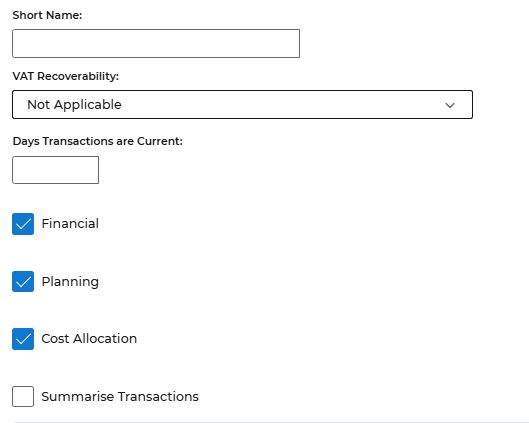
Management Code Relationships: Displays the default relationships created for the management codes in the Account Definition. This has to be initially set at GL Company controls and may not be active for your company.

Analysis Code Relationships: This field may optionally be used to determine whether an analysis code is or is not to be entered in conjunction with this management code. Valid values are as follows:
Blank (Optional) - Entry of an analysis code is optional for this management code.
M (Mandatory) - Entry of an analysis code is mandatory for this management code.
R (Reject) - Entry of an analysis code is not permitted for this management code. This indicator can not be set unless the management code segment is equal to that specified as the Analysis Relationship Code Id on GL Company Level Controls.
Note that this setting will only be checked when the analysis relation-ship indicator setting on the nominal that has been entered is set to Optional.
Time Restricted Codes: enter from and to dates when the code is valid, this must have been set at GL Company Controls first.
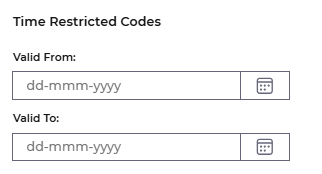
Commitment Accounting tab
The Commitment accounting company control settings will be defaulted here, and can be overridden.
Once complete the Save button can be used.
If you have GL structures setup that relate to the Cost Centre you will be taken to the a screen to add the code to the correct parent.
There could be one or more structures that code needs to be added to.

Select the Edit>Amend action.
Enter the new parent in the new parent field, the prompt action can be used.
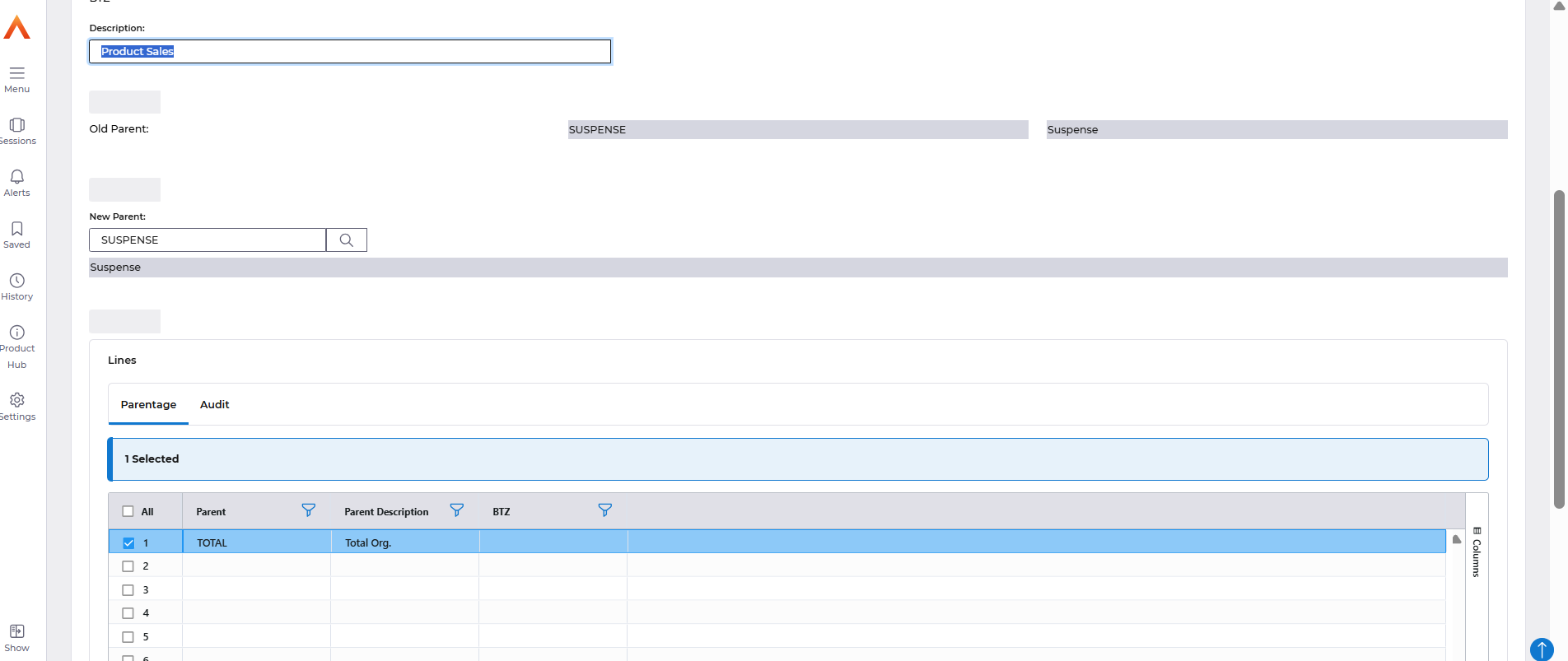
Select Save once complete. You will be taken back to the Structure Paths List, if you have other structures available add the code to each in turn by using the Edit>Amend action. Once all structures have been updated the Return button can be used.

A message will be displayed to indicate the code has been created successfully.