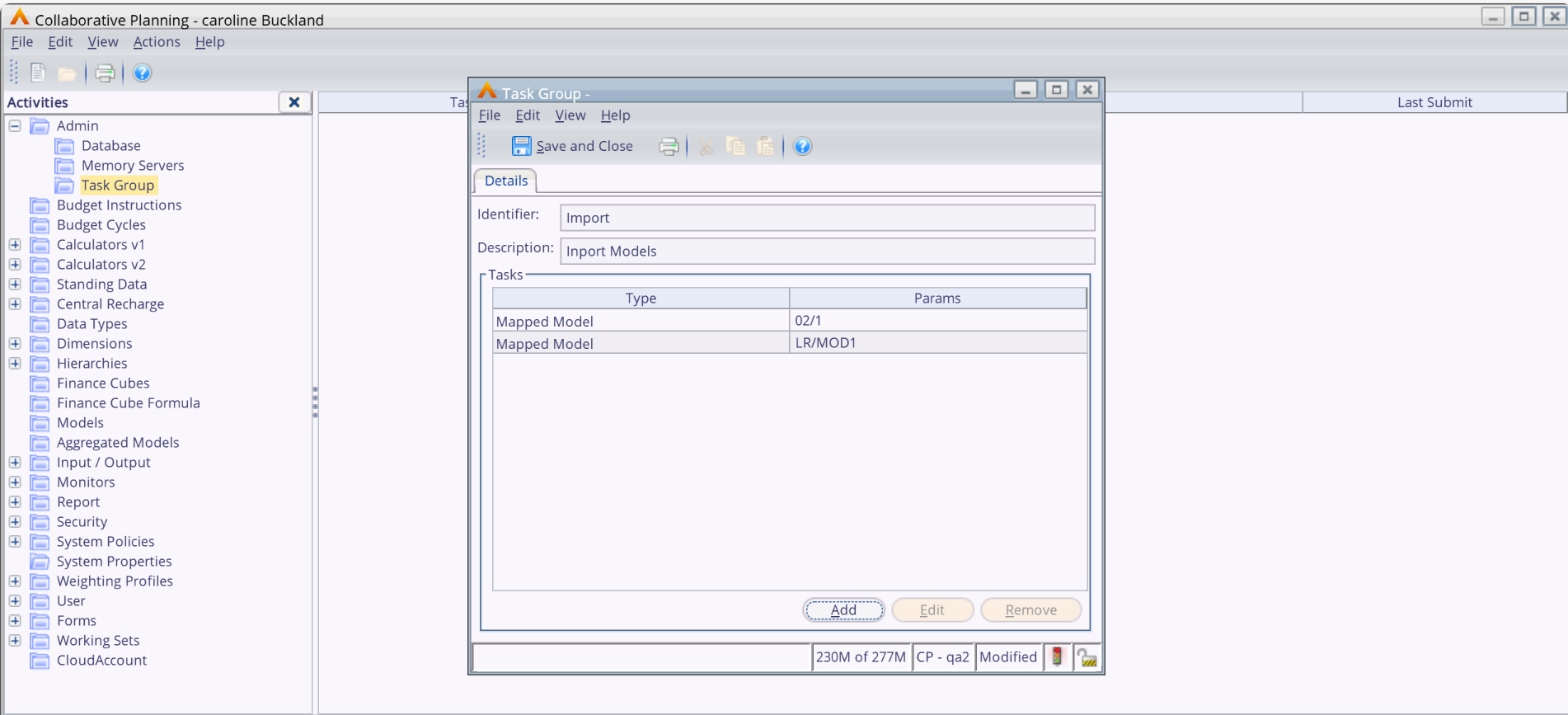Release Notes 2025
November 2025
October 2025
September 2025
August 2025
July Release
June Release
May 2025
April 2025
March 2025
February 2025
January 2025
Frequently Asked Questions!
How do I see descriptions of codes in enquiry screens?
How do I access field level help?
How can I delete a payment run
How do I stop over receipting of orders
Why has my transaction not appeared on the payment run?
How do I stop a user posting to a prior and future period
How to copy and delete lines during data entry?
Prevent user posting to specific balance classes
Download Templates
User setup requires multiple screens and is complicated!
Changing security access to a user
Out of office
How do I give a user read only access?
De-allocate and an AP Payment
Can I run a report to view security groups against my users?
Hints and Tips!
Useful information to include when raising Financials cases
Navigation Hints and Tips
Browse Timeouts
Accounts Payable Quick Cards
Accounts Payable Supplier File
Accounts Payable Data Entry
Log Invoice/Credit Note
Enter a logged Invoice
Non Purchase Order Related Invoice Entry
Order Related Invoice
Order Related Invoice with Mismatches
Order Related Invoices - mismatch scenarios
Mismatch Types
Accounts Payable Enquiries
Accounts Payable Payments
Payment Processing
AP Payment Cancellation
Create a manual payment
Re-run Bacs Remittance
Payment Processing Audits
Single Supplier Payment Processing
Transaction Maintenance
CIS Processing
Accounts Payable Code Tables
Accounts Receivable Quick Cards
Customer Maintenance
Data Entry and DDI Mandates
Enquiries
Cash Allocation
Credit Control
Student Sponsor
General Ledger Quick Cards
Chart of Accounts Setup
Create a new nominal code
Create management and analysis codes
Creating and Amending Nominal and Management code relationships
Create a new GL Structure Element
General Ledger Data Entry
General Ledger Enquiries
Period and Year End Close
General Ledger Security
Fixed Assets Quick Cards
Prompt File - Asset Creation Updated
Fixed Assets Period End & Depreciation Updated
Revaluation
Disposals
Relife
Purchasing Management Quick Cards
Inventory Management Quick Cards
Return to Store
Stock Taking
Create Demand on Store (Financials)
Bin Transfers
Stock Disposal
Stock Adjustments
Import Tool Kit
Reconciliation Processes - Helpful how-to guides
Daily Checks
General Ledger Reconciliation Reporting
Accounts Payable Reconciliation Reporting
Accounts Receivable Reconciliation Reporting
Fixed Assets Reconciliation Reporting
Purchasing Management Reconciliation Reporting
Procurement Portal
Procurement Portal Overview
Navigation
Requisitions
Orders
Authorisation
Receiver
Invoice Clearance
Portal Administration
Procurement Portal – Teams Setup
Invoice Manager
Bank Reconciliation
Bank Reconciliation Overview
Bank Reconciliation Menus Explained
Bank Reconciliation Company Controls
Bank Reconciliation Code Tables
Transaction Types and Sub Types
Bank Reconciliation Enquiries
Bank Reconciliation Reports
Manual Bank Reconciliation
Bank Reconciliation Take-on
Unmatching Transactions
Reporting
General Ledger Reports
Account Payable Reports
Fixed Assets Reports
Sales Invoicing Reports
Accounts Receivable Reports
Bank Reconciliation Reports
Purchase Invoice Automation (PIA)
Resetting password - Smart Workflow
Purchase Invoice Automation (PIA)
Adding a New User - Smart Workflow
Password Reset in Smart-Capture
Suggested Testing Areas
Release Notes 2024
December 2024
November 2024
October 2024
September 2024
August 2024
July 2024
June 2024 Release
May 2024 Functional Changes
Release Notes - New UI Improvements
June Release 2024 - New UI Improvements
May Release 2024 - New UI Improvements
April Release 2024 - New UI Improvements
Financials Design Improvements
User Interface Overview
User Preference Improvements
Alerts & Field Error Focus
The all new Data Grid!
Input Fields & Dynamic Validation
Screen Structure
Miscellaneous New Features
Generic Actions
Chart Functionality
Bring Your Own BI (BYOBI)
Collaborative Planning
Financial Reporting Consolidation
Business Process Manager
Request a Customer
Request a Supplier
Request a Sales Invoice
Request a Management Code
Request a nominal code
Create a Pay Request
API
Contents
- All categories
- Collaborative Planning
- Collaborative Planning
Collaborative Planning
 Updated
by Caroline Buckland
Updated
by Caroline Buckland
Collaborative Planning Release 13
We are excited to share the new features now available to Collaborative Planning.
Data Entry Profile Options
Release 13 adds support in the HTML5 user interface for data entry profile options:
- Fill display area – when selected the UI attempts to layout finance forms to fill the available space horizontally. If not selected the form is displayed using the preferred column widths.
- Show bold summaries – displays summary balances in bold font.
- Show horizontal lines – draws a horizontal line on summary balances.
Below is an example of a simple finance form with all the above options turned off.
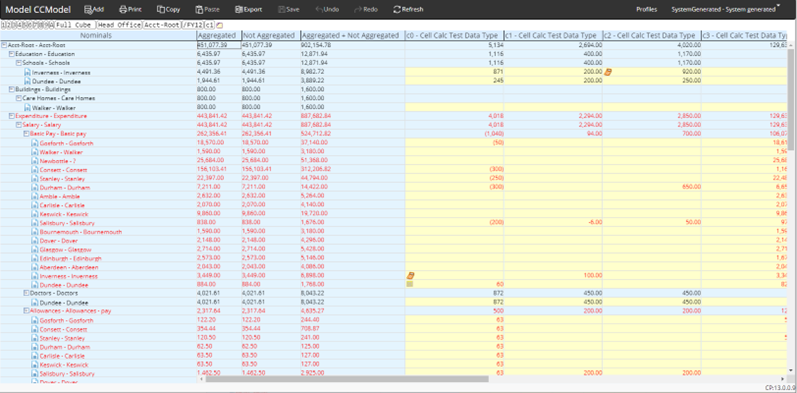
In the above screen shot, the forms columns are output using the preferred column widths which results in use of horizontal scroll bar to display all the data, summary rows are displayed in same manner as leaf rows.
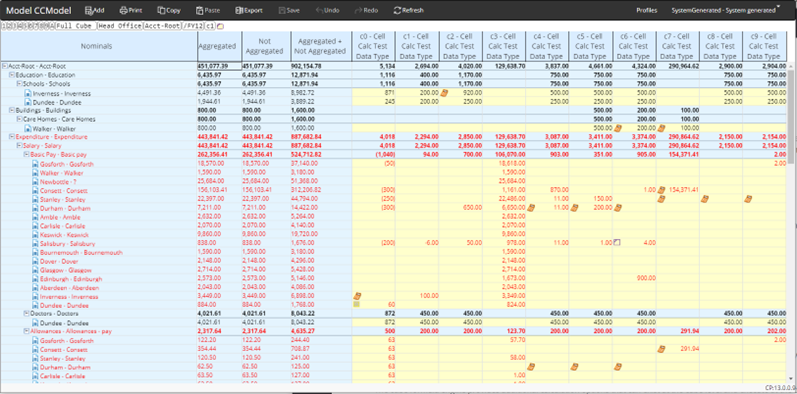
With all three options turned on, all the form columns are visible, the horizontal scroll bar has been removed and summary rows are in bold with underline.
V1 Calculator Summary Overrides
HTML5 data entry adds support for v1 calculator summary override fields.
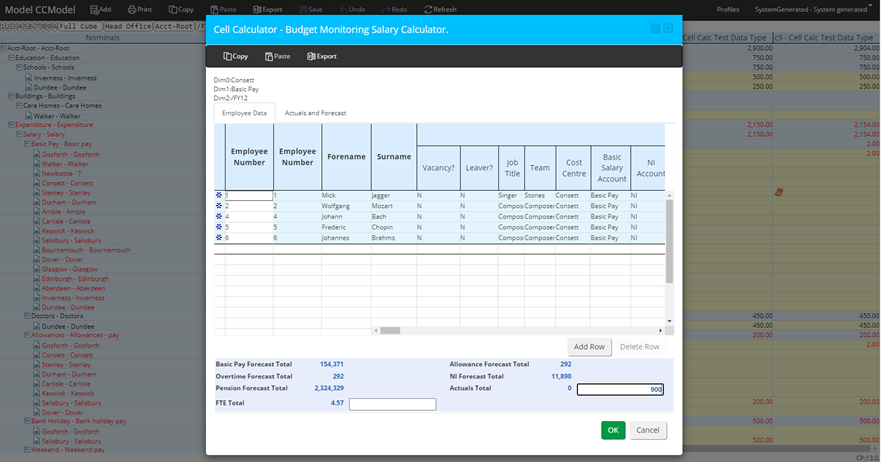
In the example above, the form designer has defined the totals ‘FTE Total’ and ‘Actuals Total’ as over ridable by the budget user, so the UI has rendered text edits next to the totals, previously these fields were not displayed.
V2 Calculator Summary Balance Period Tooltips
Release 13 adds support for period tooltips on v2 calculator grouping views in the HTML5 user interface.
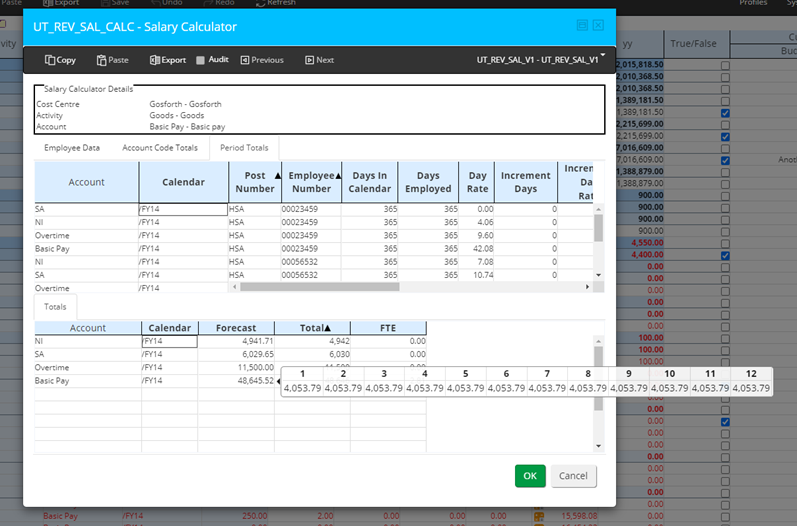
The example above shows a tooltip on a summary total showing the balances for each period in the H5 user interface.
Data Entry Tree Table Expand / Contract
Release 13 adds support in HTML5 data entry for a contextual expand / contract menu option on data entry rows. This allows finer control of the expansion state of the data entry session.
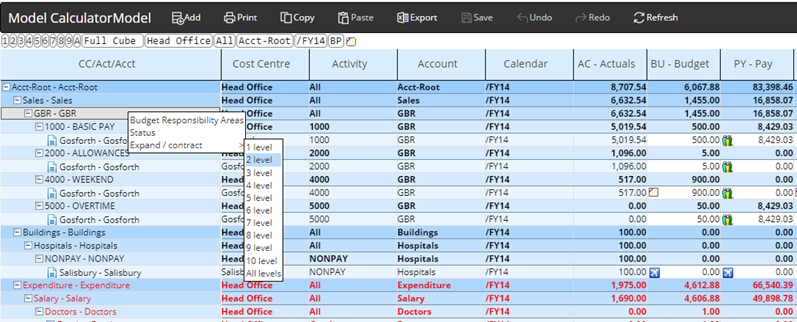
The new menu entry allows individual nodes to be expanded / contracted to the required depth.
Mapped Model Import Task
The mapped model import task is the primary import channel from the Financials system to Collaborative Planning. In releases prior to Release 13 the system has been limited to running only one mapped model import task at a time due to historic resource issues. Release 13 removes this limitation allowing multiple mapped model import tasks targeting different models sourced from the same or different FMS systems, to execute concurrently.
To maintain backward compatibility, this feature is not enabled by default – it is controlled by the system property ‘SYS: Model Import Lock’. The values for this system property are:
ALL – Locks all models when the mapped model import task is running so only one import task will execute at a time – this is the default shipped value.
Model – Locks the target model when the mapped model import task is running allowing multiple imports running against different models to execute concurrently.
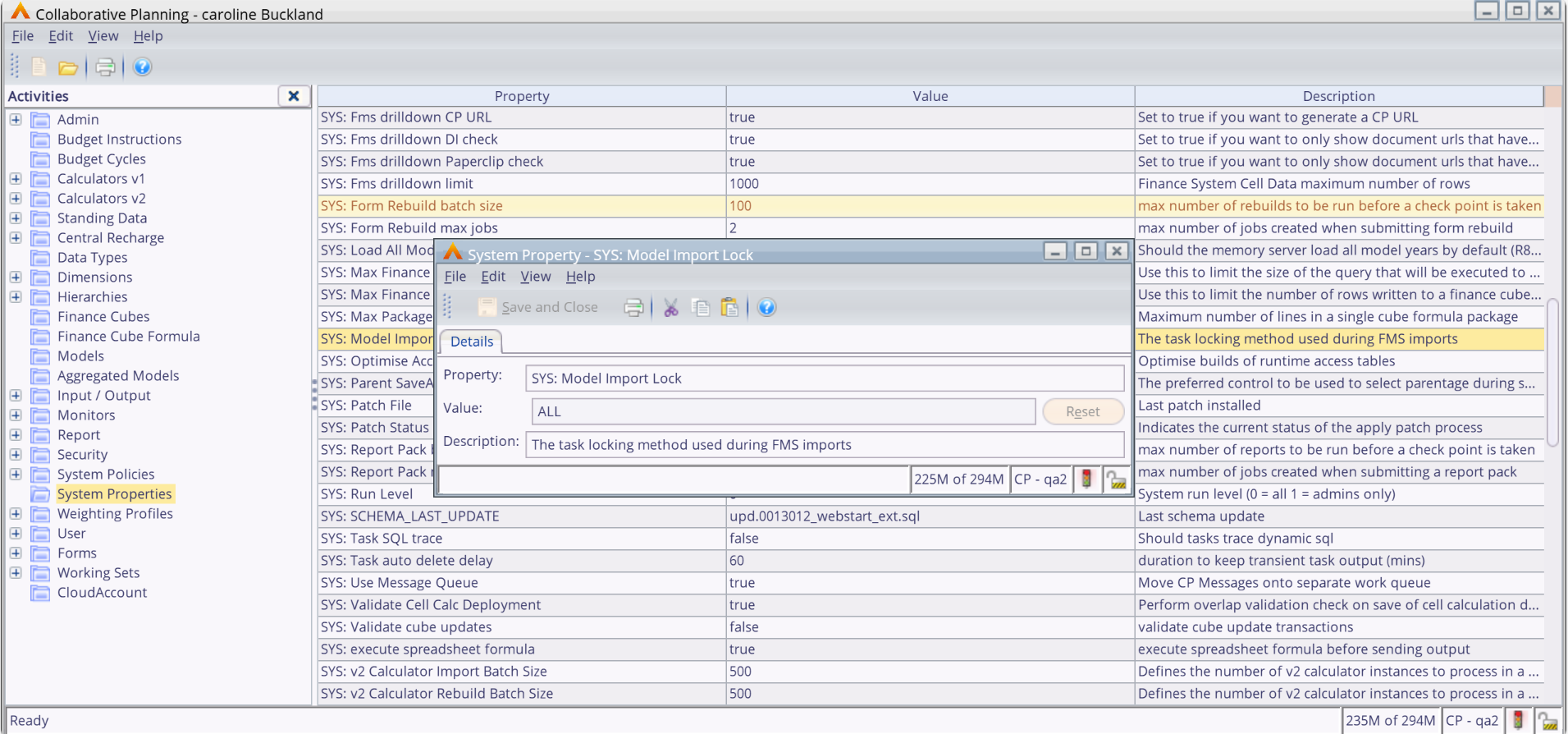
Customers with large numbers of Collaborative Planning models should use caution when enabling concurrent mapped model imports as running too many imports tasks concurrently for the hardware in use could adversely impact system performance.
Use of multiple Task Groups can be used to control how many mapped model imports execute concurrently. For example, a customer with twelve Collaborative Planning models could define three task groups containing four mapped model imports each. When all three task groups are submitted, only one task from each group will execute thus limiting concurrent mapped model execution to three tasks whilst processing the twelve models.