Release Notes 2025
November 2025
October 2025
September 2025
August 2025
July Release
June Release
May 2025
April 2025
March 2025
February 2025
January 2025
Frequently Asked Questions!
How do I see descriptions of codes in enquiry screens?
How do I access field level help?
How can I delete a payment run
How do I stop over receipting of orders
Why has my transaction not appeared on the payment run?
How do I stop a user posting to a prior and future period
How to copy and delete lines during data entry?
Prevent user posting to specific balance classes
Download Templates
User setup requires multiple screens and is complicated!
Changing security access to a user
Out of office
How do I give a user read only access?
De-allocate and an AP Payment
Can I run a report to view security groups against my users?
Hints and Tips!
Useful information to include when raising Financials cases
Navigation Hints and Tips
Browse Timeouts
Accounts Payable Quick Cards
Accounts Payable Supplier File
Accounts Payable Data Entry
Log Invoice/Credit Note
Enter a logged Invoice
Non Purchase Order Related Invoice Entry
Order Related Invoice
Order Related Invoice with Mismatches
Order Related Invoices - mismatch scenarios
Mismatch Types
Accounts Payable Enquiries
Accounts Payable Payments
Payment Processing
AP Payment Cancellation
Create a manual payment
Re-run Bacs Remittance
Payment Processing Audits
Single Supplier Payment Processing
Transaction Maintenance
CIS Processing
Accounts Payable Code Tables
Accounts Receivable Quick Cards
Customer Maintenance
Data Entry and DDI Mandates
Enquiries
Cash Allocation
Credit Control
Student Sponsor
General Ledger Quick Cards
Chart of Accounts Setup
Create a new nominal code
Create management and analysis codes
Creating and Amending Nominal and Management code relationships
Create a new GL Structure Element
General Ledger Data Entry
General Ledger Enquiries
Period and Year End Close
General Ledger Security
Fixed Assets Quick Cards
Prompt File - Asset Creation Updated
Fixed Assets Period End & Depreciation Updated
Revaluation
Disposals
Relife
Purchasing Management Quick Cards
Inventory Management Quick Cards
Return to Store
Stock Taking
Create Demand on Store (Financials)
Bin Transfers
Stock Disposal
Stock Adjustments
Import Tool Kit
Reconciliation Processes - Helpful how-to guides
Daily Checks
General Ledger Reconciliation Reporting
Accounts Payable Reconciliation Reporting
Accounts Receivable Reconciliation Reporting
Fixed Assets Reconciliation Reporting
Purchasing Management Reconciliation Reporting
Procurement Portal
Procurement Portal Overview
Navigation
Requisitions
Orders
Authorisation
Receiver
Invoice Clearance
Portal Administration
Procurement Portal – Teams Setup
Invoice Manager
Bank Reconciliation
Bank Reconciliation Overview
Bank Reconciliation Menus Explained
Bank Reconciliation Company Controls
Bank Reconciliation Code Tables
Transaction Types and Sub Types
Bank Reconciliation Enquiries
Bank Reconciliation Reports
Manual Bank Reconciliation
Bank Reconciliation Take-on
Unmatching Transactions
Reporting
General Ledger Reports
Account Payable Reports
Fixed Assets Reports
Sales Invoicing Reports
Accounts Receivable Reports
Bank Reconciliation Reports
Purchase Invoice Automation (PIA)
Resetting password - Smart Workflow
Purchase Invoice Automation (PIA)
Adding a New User - Smart Workflow
Password Reset in Smart-Capture
Suggested Testing Areas
Release Notes 2024
December 2024
November 2024
October 2024
September 2024
August 2024
July 2024
June 2024 Release
May 2024 Functional Changes
Release Notes - New UI Improvements
June Release 2024 - New UI Improvements
May Release 2024 - New UI Improvements
April Release 2024 - New UI Improvements
Financials Design Improvements
User Interface Overview
User Preference Improvements
Alerts & Field Error Focus
The all new Data Grid!
Input Fields & Dynamic Validation
Screen Structure
Miscellaneous New Features
Generic Actions
Chart Functionality
Bring Your Own BI (BYOBI)
Collaborative Planning
Financial Reporting Consolidation
Business Process Manager
Request a Customer
Request a Supplier
Request a Sales Invoice
Request a Management Code
Request a nominal code
Create a Pay Request
API
Contents
- All categories
- Release Notes 2024
- November 2024
November 2024
 Updated
by Caroline Buckland
Updated
by Caroline Buckland
Sales Invoicing Batch Printing
Sales invoices are now available to be printed in batches rather than emailed to each customer individually. There is a new setting on the customer file that you can select to send the invoices in PDF format to the files management area, where the Sales Invoices file for that customer can be downloaded and printed.
Depending on your document type settings, the invoices will be sent to files management as a single PDF, or if batch print is set on your document code, then once the document print process has run the invoices will be grouped in a single pdf file.
Access the following menus: Accounts Receivable>AR Processes>Customers>Maintain Customers
Search for your customer and select the Amend action.
Navigate to the Address format.
There is a Transmission Mechanism field.
The three options are
- Default – will email the invoice as an attachment (if the circulation code is set to print)
- Email as attachment – as above
- Batch Reports to Files Management – select this option for the new batch printing, however if you do not use batch printing currently the invoices will be separate files in the file management area.
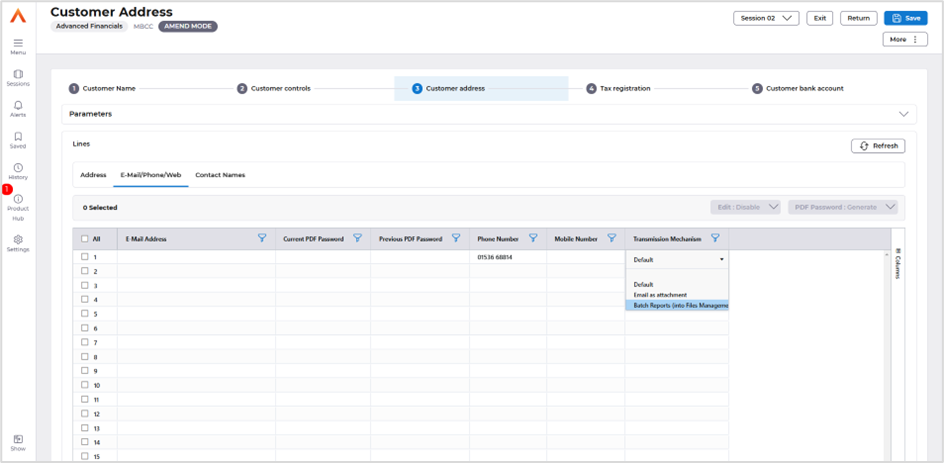
Select Save.
Once you start entering invoices on update they will be sent to the Files Management area, and not automatically emailed to the customer.
Access the Files Management area.
Select Folders from the menu followed by Interface, Outputs, Sales Invoice.
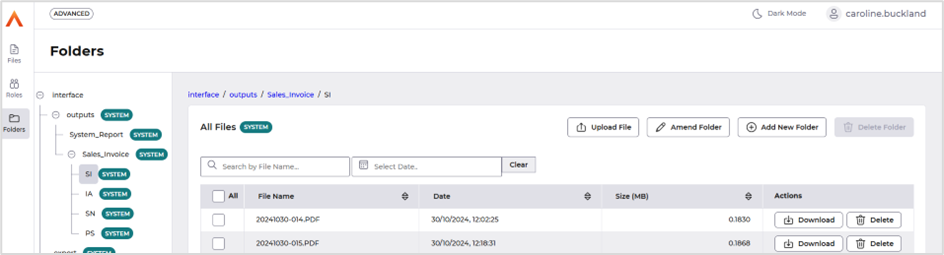
The file names will be the date followed by a unique sequential number. These can then be downloaded and printed.
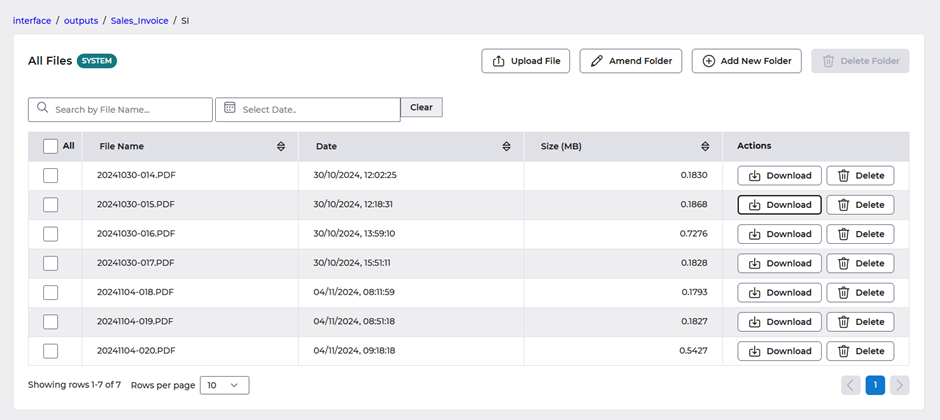
Mobile number field added and removal of Telex field
The telex field has been removed from the following maps and replaced with a new mobile number field.
If you were using the telex field to hold any additional data this will automatically be displayed in the mobile number field.
The following screens have been changed.
Company Code (MAAF)
Location Codes (MAK3)
Supplier Summary Enquiry (MPCL)
SI Originator (MOAN)
Tax Locations (MRAE)
Domain Changes and Functional Enhancements
Purchase to Pay Domain – Custom Supplier Fields
The custom supplier fields located on screen MPMD -Supplier Purchasing Controls – are now included in the Purchase to Pay Domain.
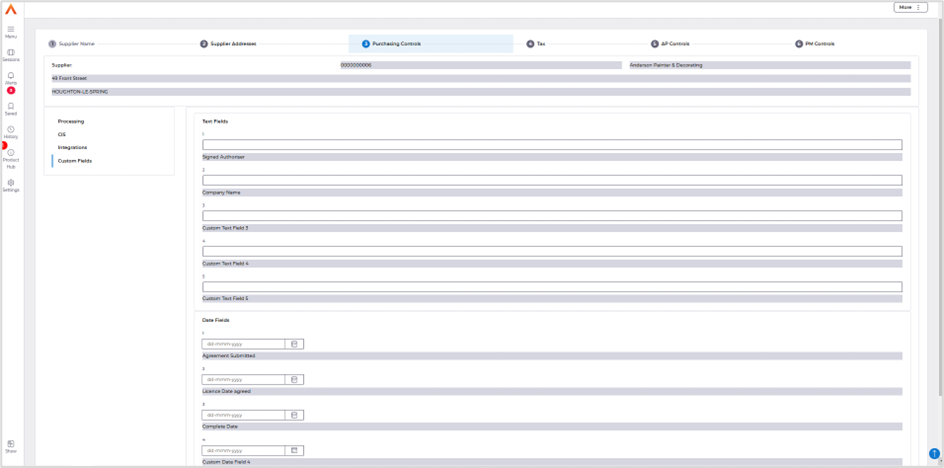
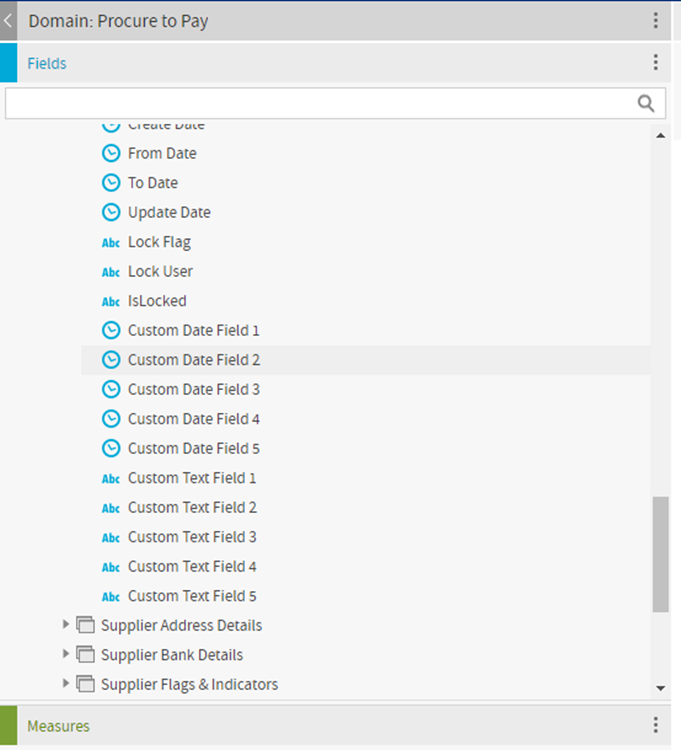
These fields can be found in the following folders:
· Procure to Pay/Supplier/Supplier Details
· Procure to Pay/Contracts/Supplier/Supplier Details
· Procure to Pay/Requisitions/Supplier/Supplier Details
· Procure to Pay/Orders/Supplier/Supplier Details
· Procure to Pay/Contracts/Supplier/Supplier Details
· Procure to Pay/GRN’s/Supplier/Supplier Details
· Procure to Pay/Accounts Payable/Supplier/Supplier Details
