Release Notes 2025
November 2025
October 2025
September 2025
August 2025
July Release
June Release
May 2025
April 2025
March 2025
February 2025
January 2025
Frequently Asked Questions!
How do I see descriptions of codes in enquiry screens?
How do I access field level help?
How can I delete a payment run
How do I stop over receipting of orders
Why has my transaction not appeared on the payment run?
How do I stop a user posting to a prior and future period
How to copy and delete lines during data entry?
Prevent user posting to specific balance classes
Download Templates
User setup requires multiple screens and is complicated!
Changing security access to a user
Out of office
How do I give a user read only access?
De-allocate and an AP Payment
Can I run a report to view security groups against my users?
Hints and Tips!
Useful information to include when raising Financials cases
Navigation Hints and Tips
Browse Timeouts
Accounts Payable Quick Cards
Accounts Payable Supplier File
Accounts Payable Data Entry
Log Invoice/Credit Note
Enter a logged Invoice
Non Purchase Order Related Invoice Entry
Order Related Invoice
Order Related Invoice with Mismatches
Order Related Invoices - mismatch scenarios
Mismatch Types
Accounts Payable Enquiries
Accounts Payable Payments
Payment Processing
AP Payment Cancellation
Create a manual payment
Re-run Bacs Remittance
Payment Processing Audits
Single Supplier Payment Processing
Transaction Maintenance
CIS Processing
Accounts Payable Code Tables
Accounts Receivable Quick Cards
Customer Maintenance
Data Entry and DDI Mandates
Enquiries
Cash Allocation
Credit Control
Student Sponsor
General Ledger Quick Cards
Chart of Accounts Setup
Create a new nominal code
Create management and analysis codes
Creating and Amending Nominal and Management code relationships
Create a new GL Structure Element
General Ledger Data Entry
General Ledger Enquiries
Period and Year End Close
General Ledger Security
Fixed Assets Quick Cards
Prompt File - Asset Creation Updated
Fixed Assets Period End & Depreciation Updated
Revaluation
Disposals
Relife
Purchasing Management Quick Cards
Inventory Management Quick Cards
Return to Store
Stock Taking
Create Demand on Store (Financials)
Bin Transfers
Stock Disposal
Stock Adjustments
Import Tool Kit
Reconciliation Processes - Helpful how-to guides
Daily Checks
General Ledger Reconciliation Reporting
Accounts Payable Reconciliation Reporting
Accounts Receivable Reconciliation Reporting
Fixed Assets Reconciliation Reporting
Purchasing Management Reconciliation Reporting
Procurement Portal
Procurement Portal Overview
Navigation
Requisitions
Orders
Authorisation
Receiver
Invoice Clearance
Portal Administration
Procurement Portal – Teams Setup
Invoice Manager
Bank Reconciliation
Bank Reconciliation Overview
Bank Reconciliation Menus Explained
Bank Reconciliation Company Controls
Bank Reconciliation Code Tables
Transaction Types and Sub Types
Bank Reconciliation Enquiries
Bank Reconciliation Reports
Manual Bank Reconciliation
Bank Reconciliation Take-on
Unmatching Transactions
Reporting
General Ledger Reports
Account Payable Reports
Fixed Assets Reports
Sales Invoicing Reports
Accounts Receivable Reports
Bank Reconciliation Reports
Purchase Invoice Automation (PIA)
Resetting password - Smart Workflow
Purchase Invoice Automation (PIA)
Adding a New User - Smart Workflow
Password Reset in Smart-Capture
Suggested Testing Areas
Release Notes 2024
December 2024
November 2024
October 2024
September 2024
August 2024
July 2024
June 2024 Release
May 2024 Functional Changes
Release Notes - New UI Improvements
June Release 2024 - New UI Improvements
May Release 2024 - New UI Improvements
April Release 2024 - New UI Improvements
Financials Design Improvements
User Interface Overview
User Preference Improvements
Alerts & Field Error Focus
The all new Data Grid!
Input Fields & Dynamic Validation
Screen Structure
Miscellaneous New Features
Generic Actions
Chart Functionality
Bring Your Own BI (BYOBI)
Collaborative Planning
Financial Reporting Consolidation
Business Process Manager
Request a Customer
Request a Supplier
Request a Sales Invoice
Request a Management Code
Request a nominal code
Create a Pay Request
API
Contents
- All categories
- Accounts Receivable Quick Cards
- Enquiries
- Customer Enquiry
Customer Enquiry
 Updated
by Caroline Buckland
Updated
by Caroline Buckland
The process
This document will provide guidance on how to view transaction data for a specific customer account.
The account details screen displays details of all transactions held on a given customer’s account. All transactions are stamped with the update date, time and user, and the create date and user.
On entry to the customer account display, a pop-up window may also be displayed to indicate one of the following conditions on the account:
● Account Disabled
● In Stop Credit
● In Legal Hands
● Exceeding Credit Limit
Selection Criteria To access the customer enquiry screen:
Accounts Receivable - AR Enquiries- Transactions Enquiries – Transactions by Customer.
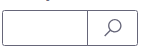
Enter the Ledger and Account and then select the Search button.
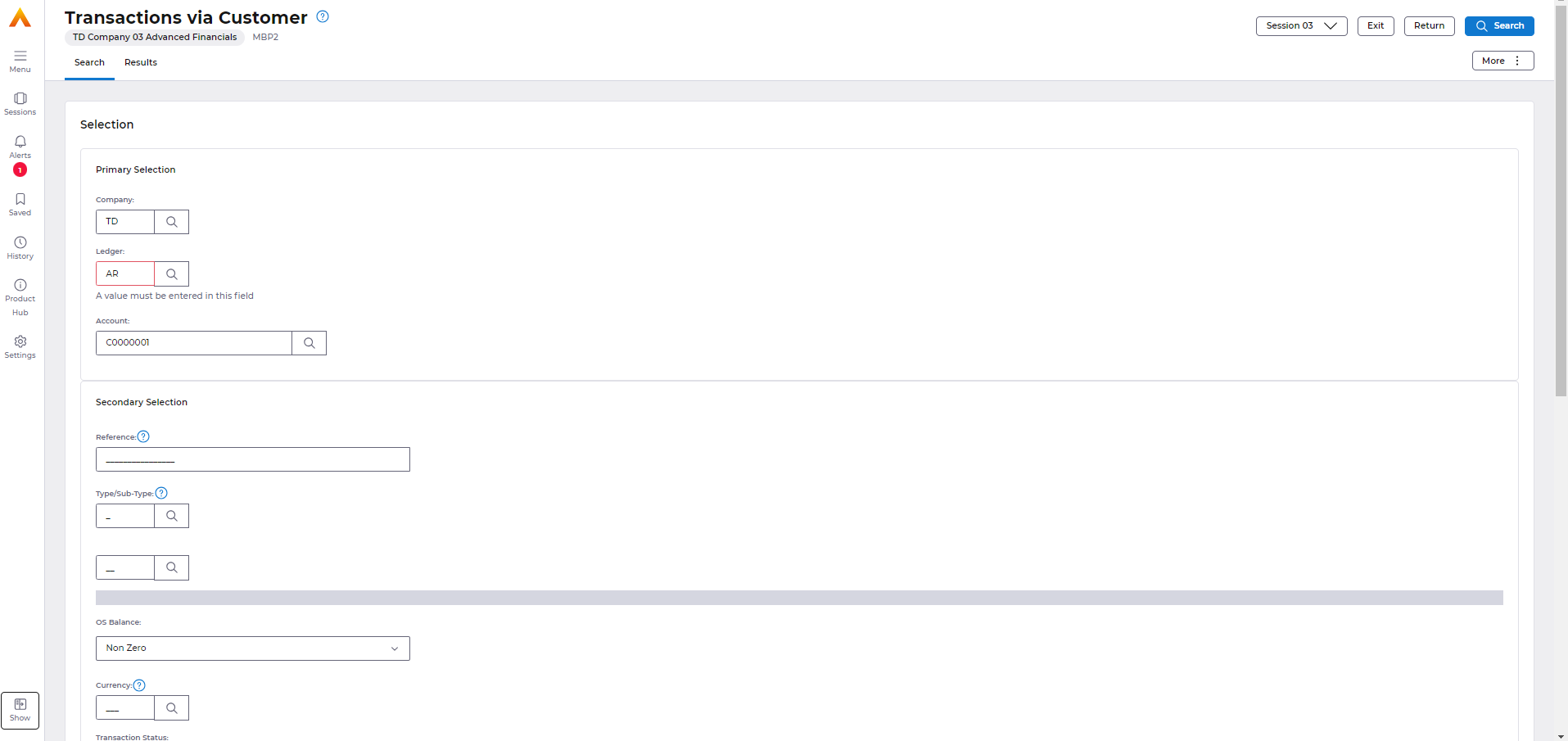
Primary Selection: you must enter the Account number of the customer that you wish to enquire upon
Secondary Selection: optional you can enter one or more of the fields to tailor your enquiry to specific transactions
Action Buttons: the buttons at the bottom of this window are a short cut to actions you may want to perform for this customer account
Customer Account Details
Summary details are shown for the customer account including; • Customer name and contact details • Information on outstanding balances • Details of Diary Notes held for this customer
These panels can be opened and closed by clicking on each in turn.
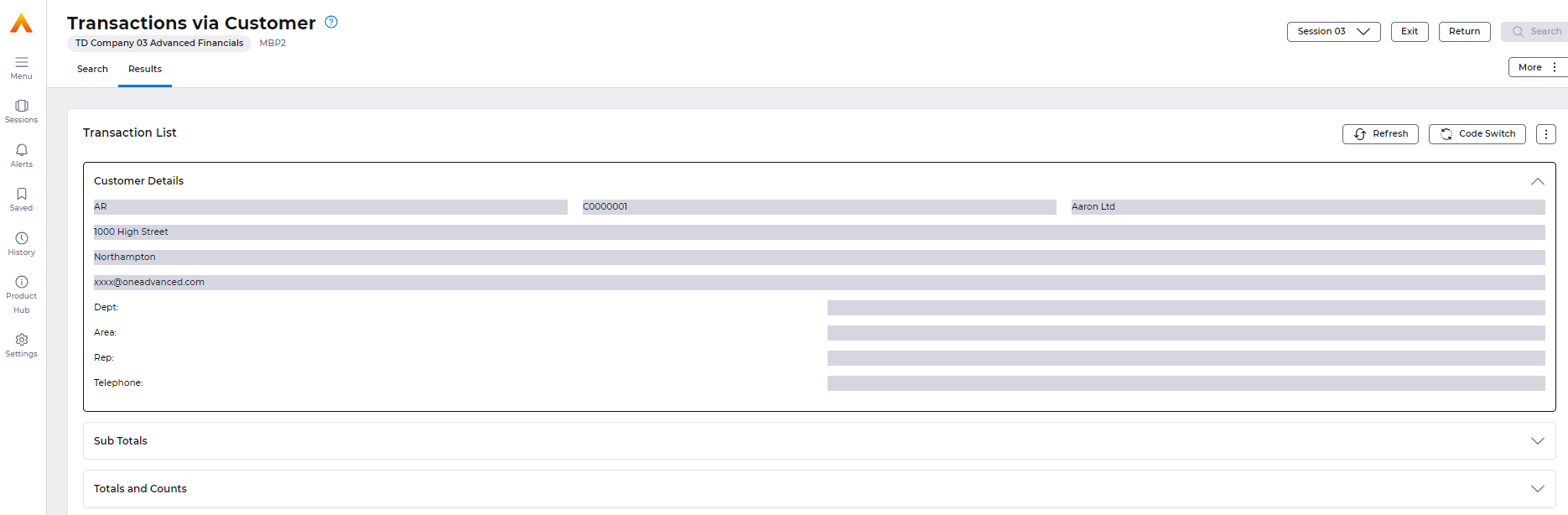
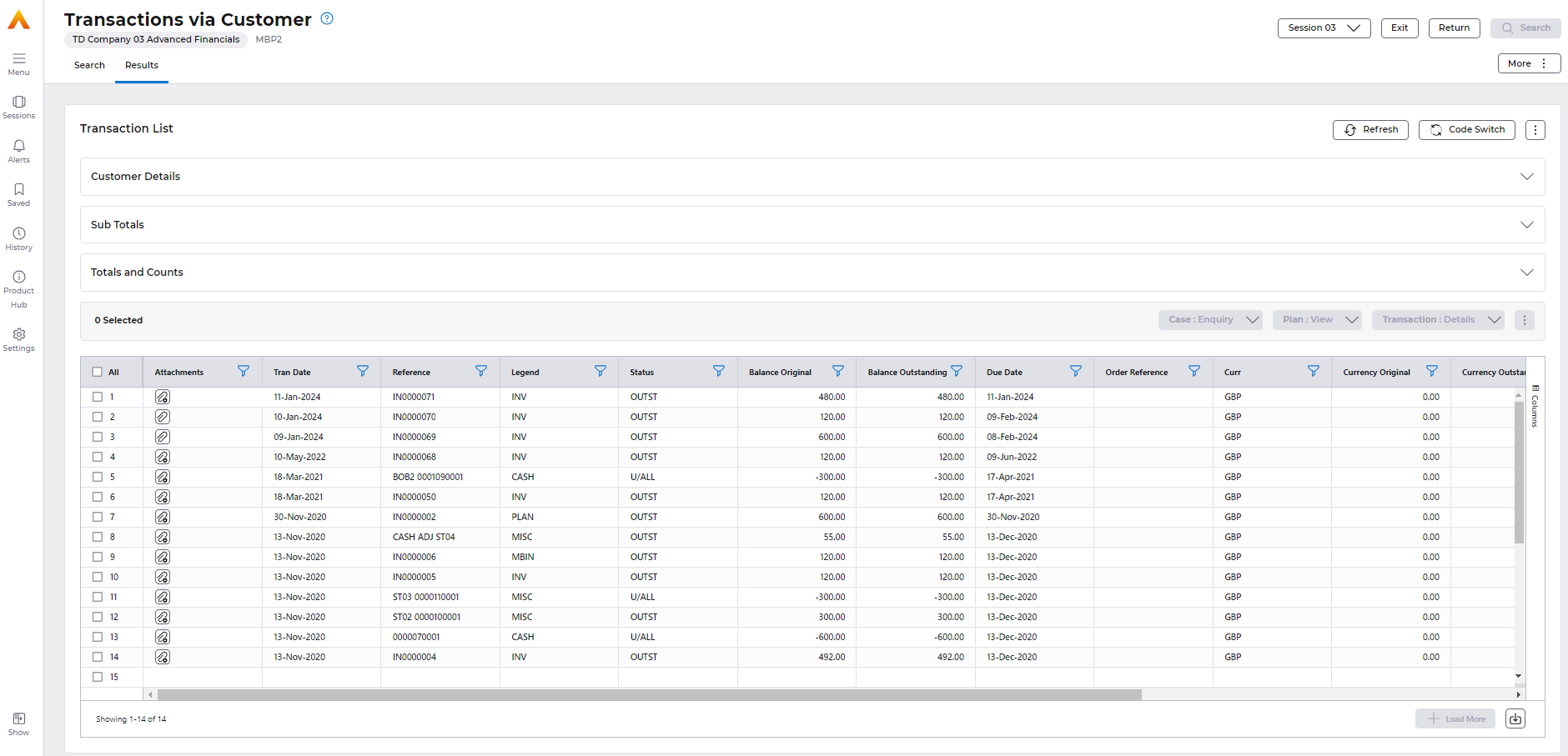
Transaction List
Once a transaction is highlighted select the Transaction option to access a list of actions, then these buttons are available to perform further enquiries on the transaction.
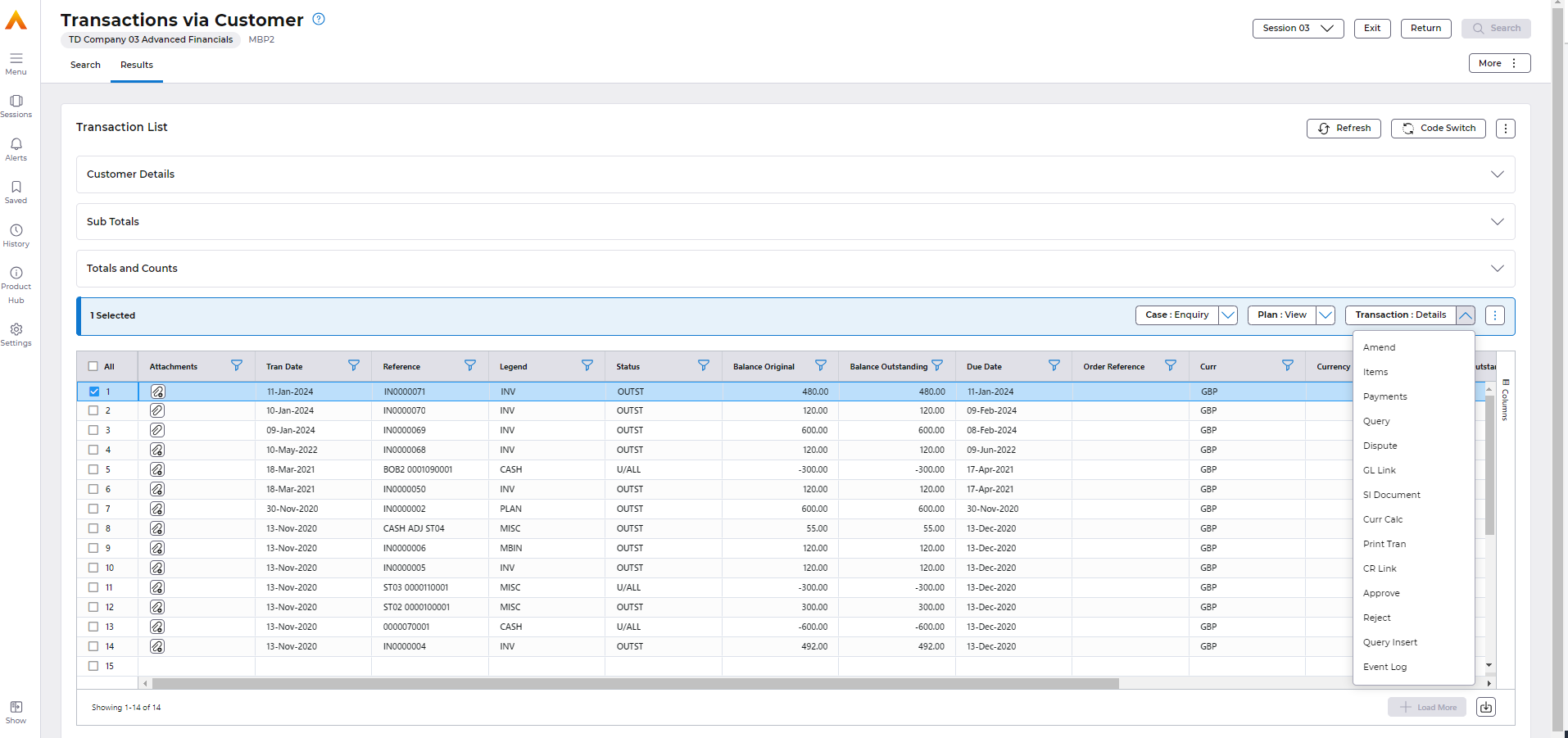
Detail: Displays more detailed information about the transaction such as due dates, queries and disputes raised, dunning details and collection and payment details (if payment processing is in use).d to the selected transaction
Items: Only applicable if invoices or credit notes have been entered through Detailed Data Entry or the Sales Invoicing module. This option allows the user to enquire on the item details such as item description, quantity, price per unit, totals and the General Ledger posting account.
Query: Allows you to add, view, amend and clear queries and disputes against individual transactions as covered in the Credit Control section.
Dispute: Allows you to raise or clear a transaction dispute using a dispute code and value, as permitted in the Transaction Amend/Dispute function of Credit Control.
Amendment: Allows you to amend the order reference comments, due date, days grace (if Interest charging is in use) and print indicators fields of the selected transaction.
GL Link: You can enquire on postings made to the General Ledger for a specific transaction. Any transactions that have items held can only link to GL from the items details enquiry screen. VAT postings will not be shown; a separate GL enquiry will need to be made.
To view the Customer Accounts actions, select the More button followed by Account.
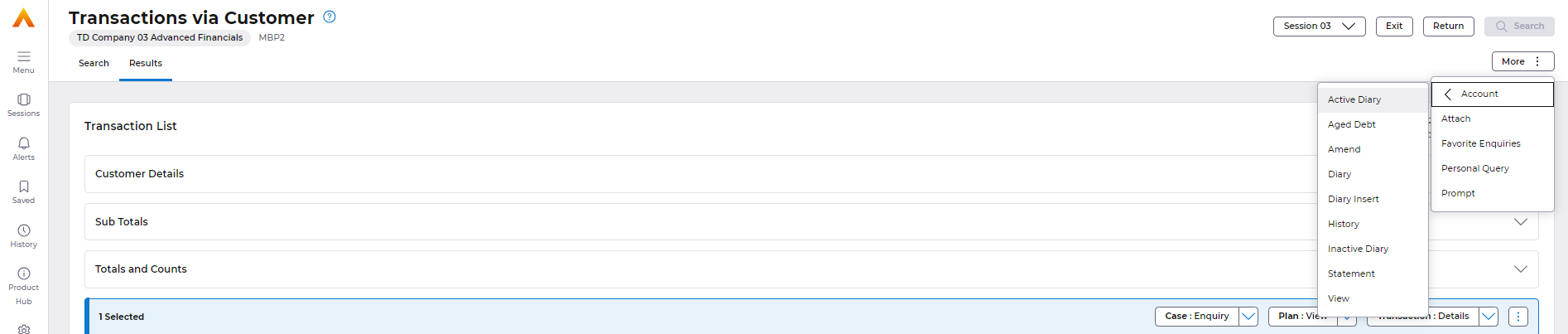
Active Diary: Will take you to the diary list and display any customer dairy events, or you can insert a diary message.
Aged Debt: Allow access to aged debt analysis for transactions
Amend: You can amend the customer account details by selecting this action
