Release Notes 2025
December 2025
November 2025
October 2025
September 2025
August 2025
July Release
June Release
May 2025
April 2025
March 2025
February 2025
January 2025
Frequently Asked Questions!
How do I see descriptions of codes in enquiry screens?
How do I access field level help?
How can I delete a payment run
How do I stop over receipting of orders
Why has my transaction not appeared on the payment run?
How do I stop a user posting to a prior and future period
How to copy and delete lines during data entry?
Prevent user posting to specific balance classes
Download Templates
User setup requires multiple screens and is complicated!
Changing security access to a user
Out of office
How do I give a user read only access?
De-allocate and an AP Payment
Can I run a report to view security groups against my users?
Hints and Tips!
Useful information to include when raising Financials cases
Navigation Hints and Tips
Browse Timeouts
Accounts Payable Quick Cards
Accounts Payable Supplier File
Accounts Payable Data Entry
Log Invoice/Credit Note
Enter a logged Invoice
Non Purchase Order Related Invoice Entry
Order Related Invoice
Order Related Invoice with Mismatches
Order Related Invoices - mismatch scenarios
Mismatch Types
Accounts Payable Enquiries
Accounts Payable Payments
Payment Processing
AP Payment Cancellation
Create a manual payment
Re-run Bacs Remittance
Payment Processing Audits
Single Supplier Payment Processing
Transaction Maintenance
CIS Processing
Accounts Payable Code Tables
Accounts Receivable Quick Cards
Customer Maintenance
Data Entry and DDI Mandates
Enquiries
Cash Allocation
Credit Control
Student Sponsor
General Ledger Quick Cards
Chart of Accounts Setup
Create a new nominal code
Create management and analysis codes
Creating and Amending Nominal and Management code relationships
Create a new GL Structure Element
General Ledger Data Entry
General Ledger Enquiries
Period and Year End Close
General Ledger Security
Fixed Assets Quick Cards
Prompt File - Asset Creation Updated
Fixed Assets Period End & Depreciation Updated
Revaluation
Disposals
Relife
Purchasing Management Quick Cards
Inventory Management Quick Cards
Return to Store
Stock Taking
Create Demand on Store (Financials)
Bin Transfers
Stock Disposal
Stock Adjustments
Import Tool Kit
Reconciliation Processes - Helpful how-to guides
Daily Checks
General Ledger Reconciliation Reporting
Accounts Payable Reconciliation Reporting
Accounts Receivable Reconciliation Reporting
Fixed Assets Reconciliation Reporting
Purchasing Management Reconciliation Reporting
Procurement Portal
Procurement Portal Overview
Navigation
Requisitions
Orders
Authorisation
Receiver
Invoice Clearance
Portal Administration
Procurement Portal – Teams Setup
Invoice Manager
Bank Reconciliation
Bank Reconciliation Overview
Bank Reconciliation Menus Explained
Bank Reconciliation Company Controls
Bank Reconciliation Code Tables
Transaction Types and Sub Types
Bank Reconciliation Enquiries
Bank Reconciliation Reports
Manual Bank Reconciliation
Bank Reconciliation Take-on
Unmatching Transactions
Reporting
General Ledger Reports
Account Payable Reports
Fixed Assets Reports
Sales Invoicing Reports
Accounts Receivable Reports
Bank Reconciliation Reports
Purchase Invoice Automation (PIA)
Resetting password - Smart Workflow
Purchase Invoice Automation (PIA)
Adding a New User - Smart Workflow
Password Reset in Smart-Capture
Suggested Testing Areas
Release Notes 2024
December 2024
November 2024
October 2024
September 2024
August 2024
July 2024
June 2024 Release
May 2024 Functional Changes
Release Notes - New UI Improvements
June Release 2024 - New UI Improvements
May Release 2024 - New UI Improvements
April Release 2024 - New UI Improvements
Financials Design Improvements
User Interface Overview
User Preference Improvements
Alerts & Field Error Focus
The all new Data Grid!
Input Fields & Dynamic Validation
Screen Structure
Miscellaneous New Features
Generic Actions
Chart Functionality
Bring Your Own BI (BYOBI)
Collaborative Planning
Financial Reporting Consolidation
Business Process Manager
Request a Customer
Request a Supplier
Request a Sales Invoice
Request a Management Code
Request a nominal code
Create a Pay Request
API
Contents
Trial Balance
 Updated
by Caroline Buckland
Updated
by Caroline Buckland
The process
A trial balance is a list of all the general ledger accounts contained in Financials. This list will contain the name of each nominal account and the value of that nominal balance. Each nominal account will hold either a debit balance or a credit balance. The goal is to confirm that the sum of all debits equals the sum of all credits and identify whether any entries have been recorded in the wrong account.
There are several places to access a trial balance in Advanced Financials, read below to understand each.
- Account Details
- Trial Balance CSV report
- Advanced Reporting tool
Financials Trial Balance options
1. Trial Balance - Account Details
Main Menu > General Ledger > GL Enquiries > Account Details
An on-line Trial Balance enquiry is available relating to the groups and categories defined for the company. To get a full company Trial Balance use the Account Details enquiry. If you enter % in the Nominal selection field, you will get a full unfiltered list of all nominal codes.
The current period and year will default, but this can changed from the Calendar/Results format
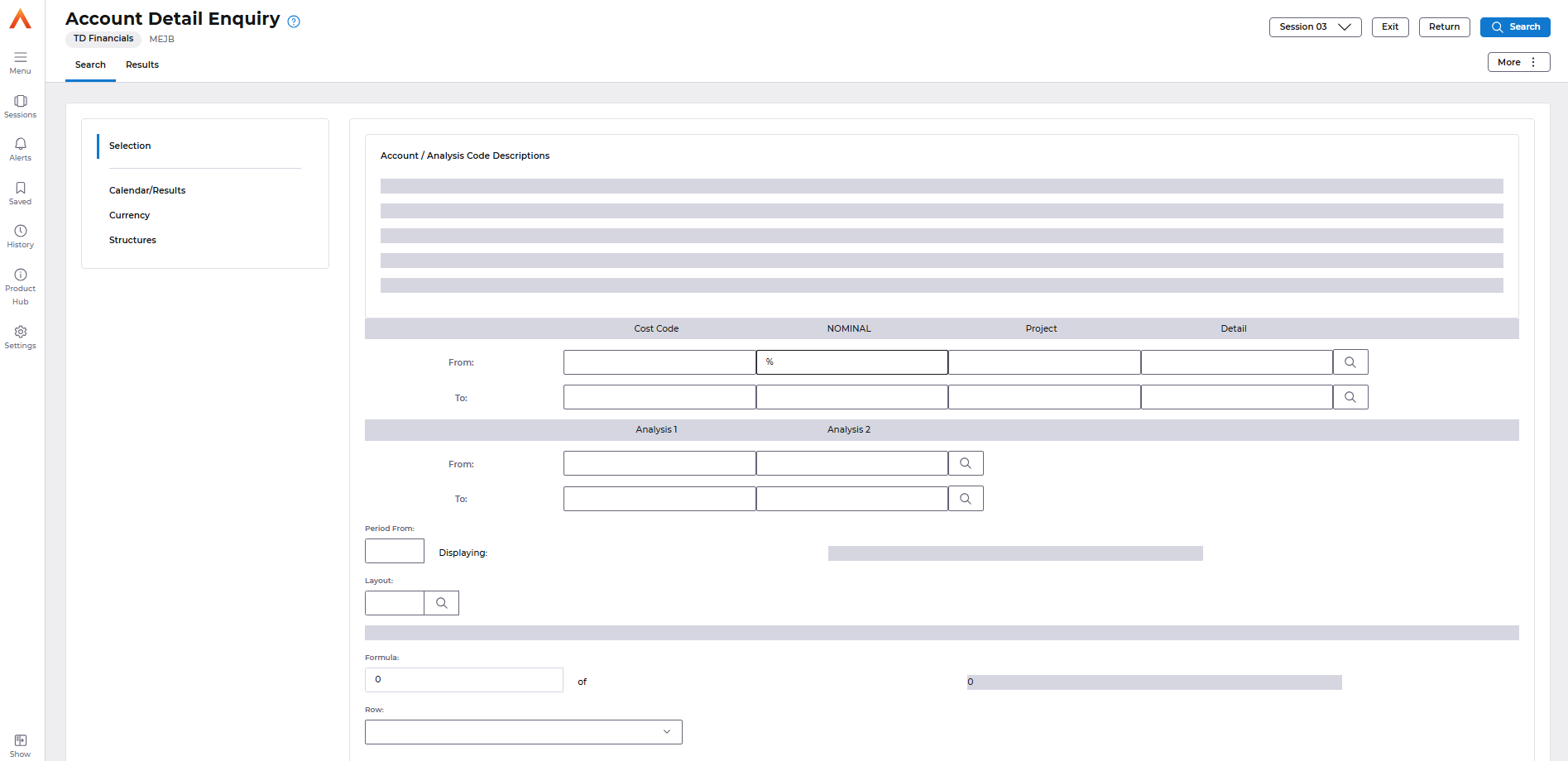
A default layout will also be used, this will display a list of balance information. There are several Layout codes to use within Financials. You can use the PROMPT action to retrieve a more appropriate code if necessary.
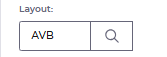
Example of the layout codes.
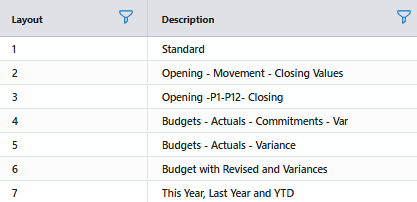
You can use the Edit: VIEW button to see what information is behind each code.
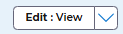
Use the EXIT button to return back to the list, then use the RETURN button to return the correct layout code to the selection window.
Select the Search button.
The Balances screen displays a list of nominal balances depending on the criteria you select.
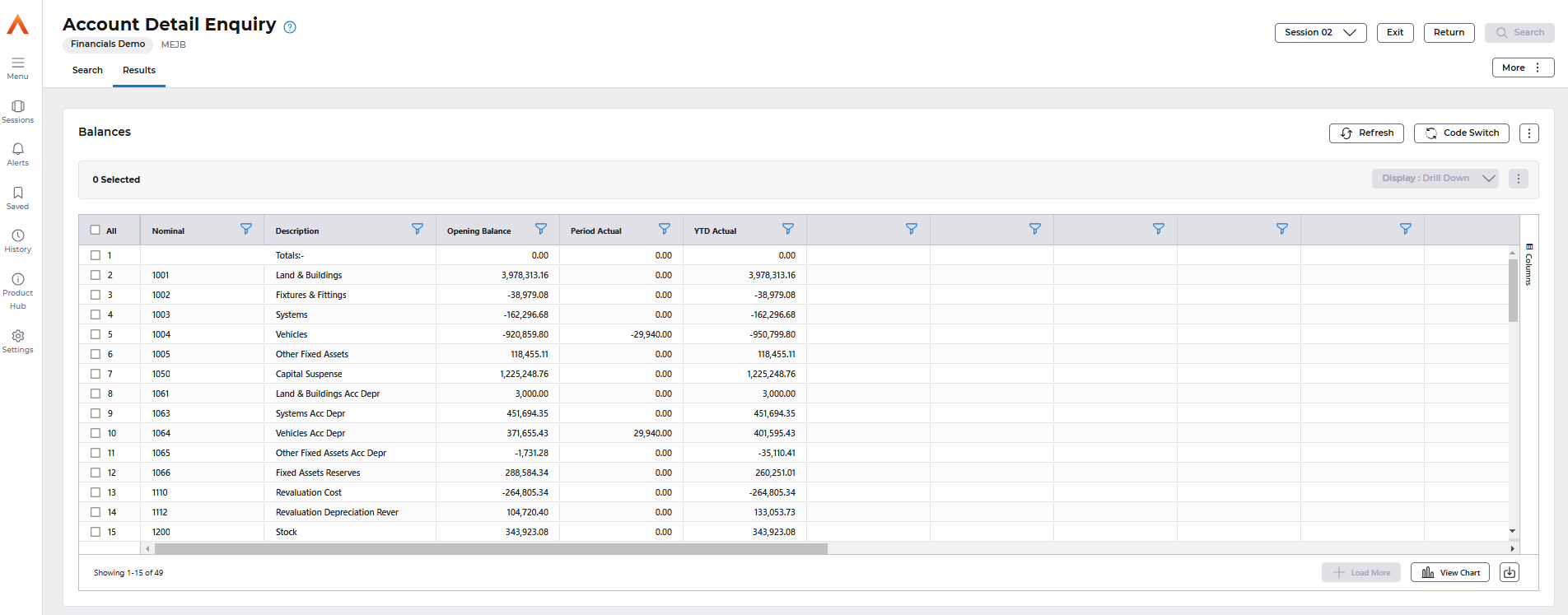
The data can be exported to excel by using the download icon.

2. Trial Balance CSV Report
A Trial Balance report is available from the General Ledger Enquiries menu.
Access the following menu:
General Ledger>GL Enquiries>Ful Account Trial Balance Report/Nominal Summary Trial Balance Report
Access the Lines tab and enter the following parameters
- Company
- Period From and Period To
- Year
- Report Type Function
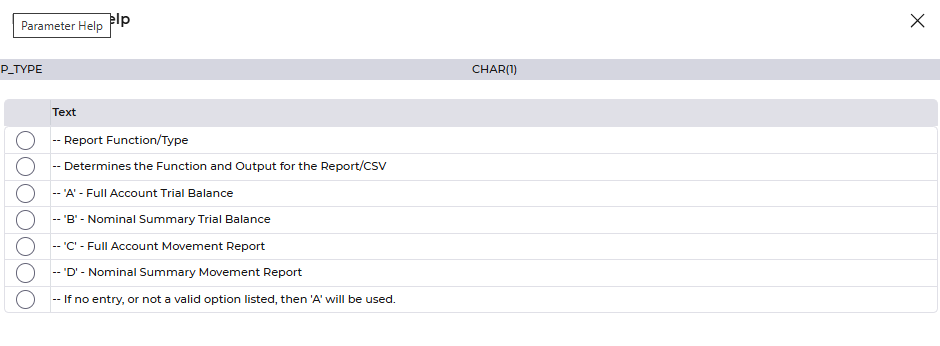
- Currency
- Nominal From / TO – leave this blank to run against all nominals
- CVS Required – Y will create a CSV file available from the Files Management area
- CSV Account Heading Y/N - displays the GL account headings
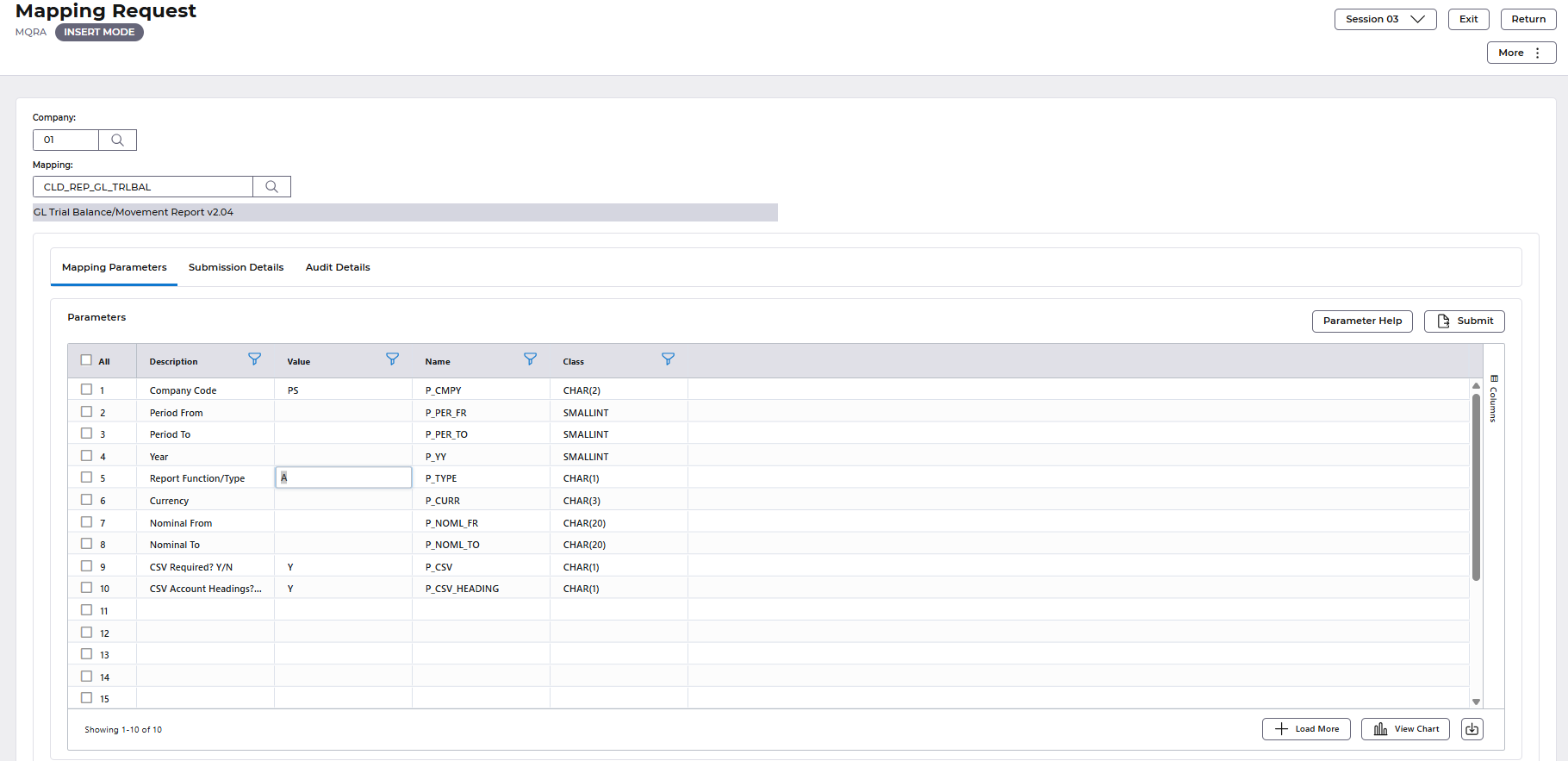
Select Submit.
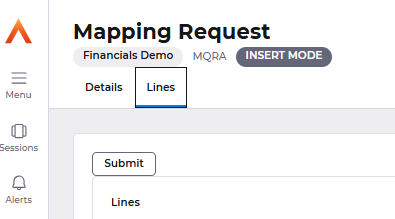
Followed by Submit again.
The report can be found in the Files Management area of My Workplace and as a text file on the spool.
Select the Download button to retrieve the report.
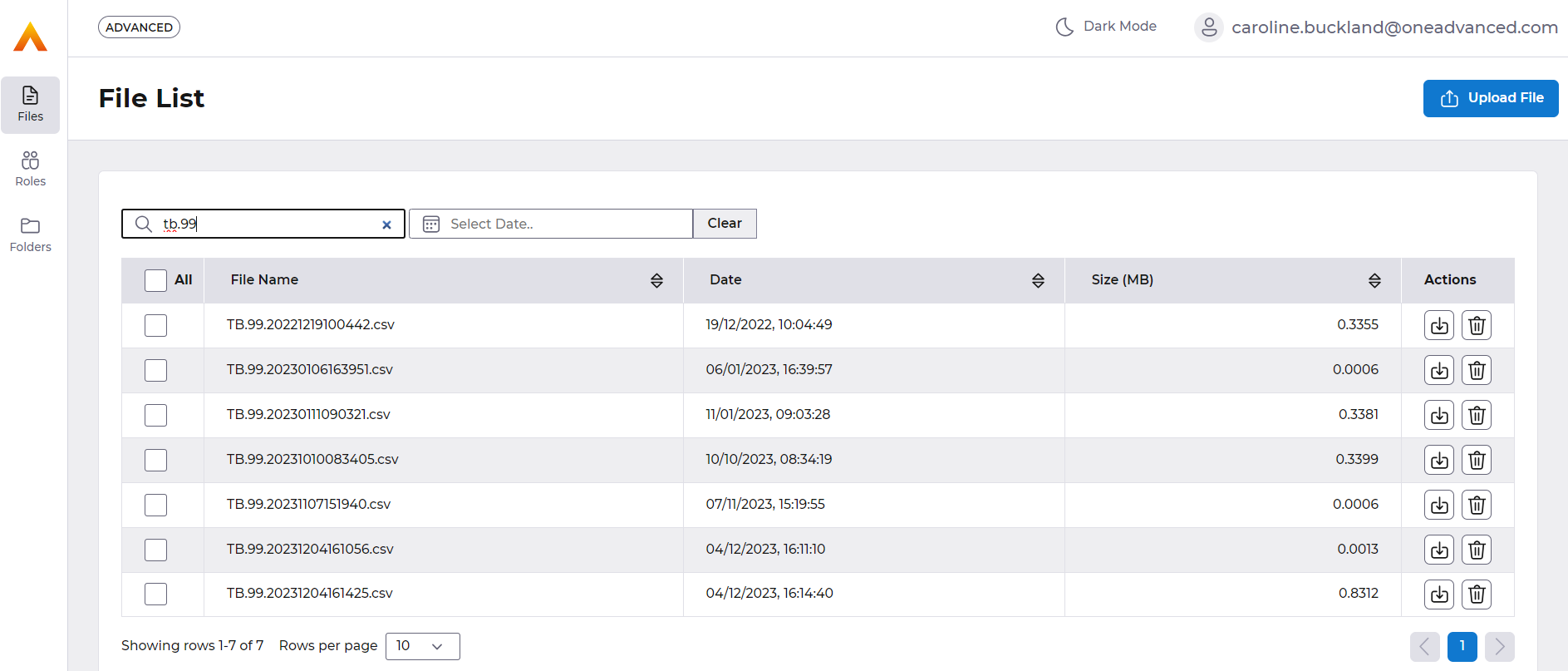
Example Report Full Account Report
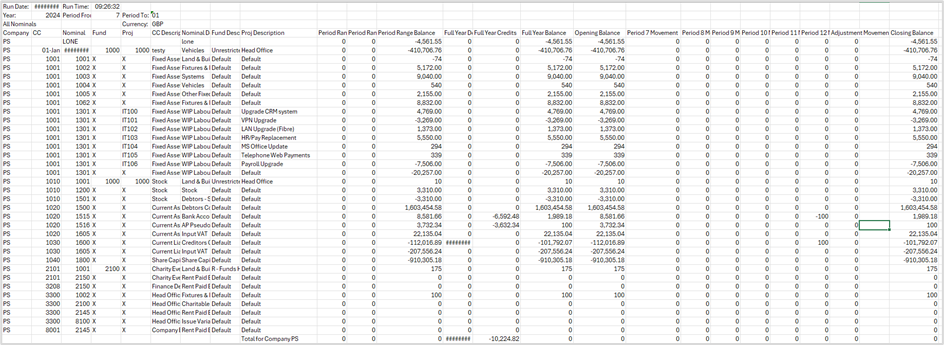
Example Nominal Report
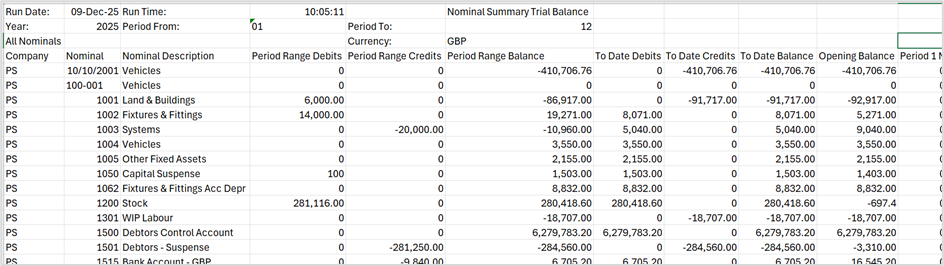
3. Trial Balance - Reporting
Access the Reporting tile from MyWorkplace.
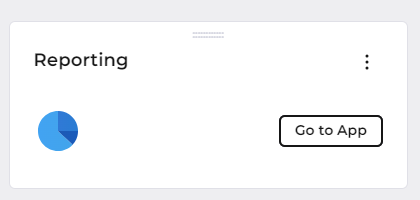
Access the Repository from the View drop down menu.
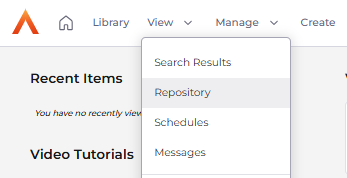
Select you company followed by General Ledger > Sample Reports > Ad Hoc views and Reports
A lists of sample reports will be retrieved in the right hand panel. Select the Trial Balance hyper link.

There are several filters you can change to focus the report output as required:
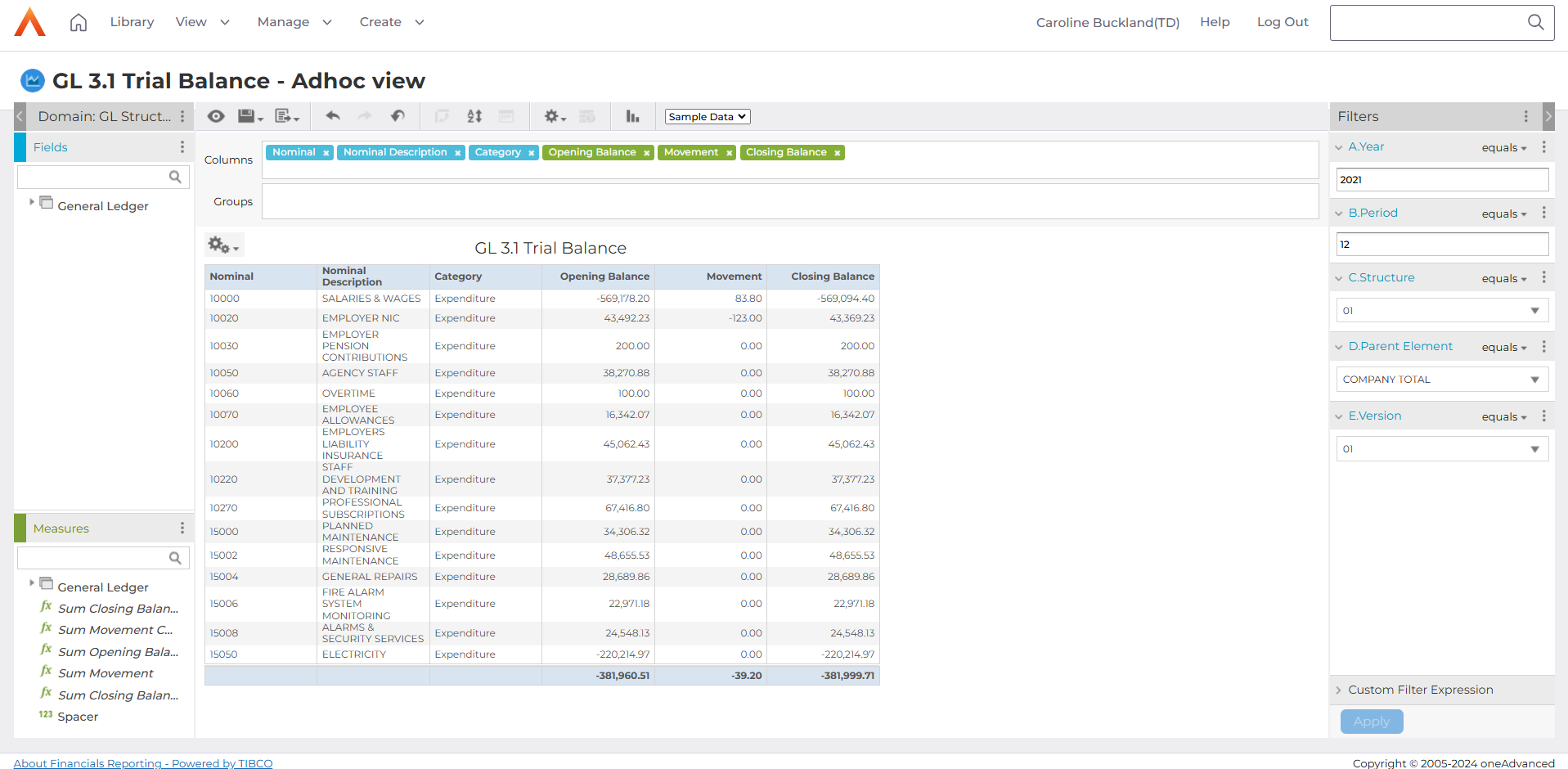
You can take a copy, amend the fields and filters, and create a similar report that meets your requirements. Return back to the Sample report list and use the Copy action.

