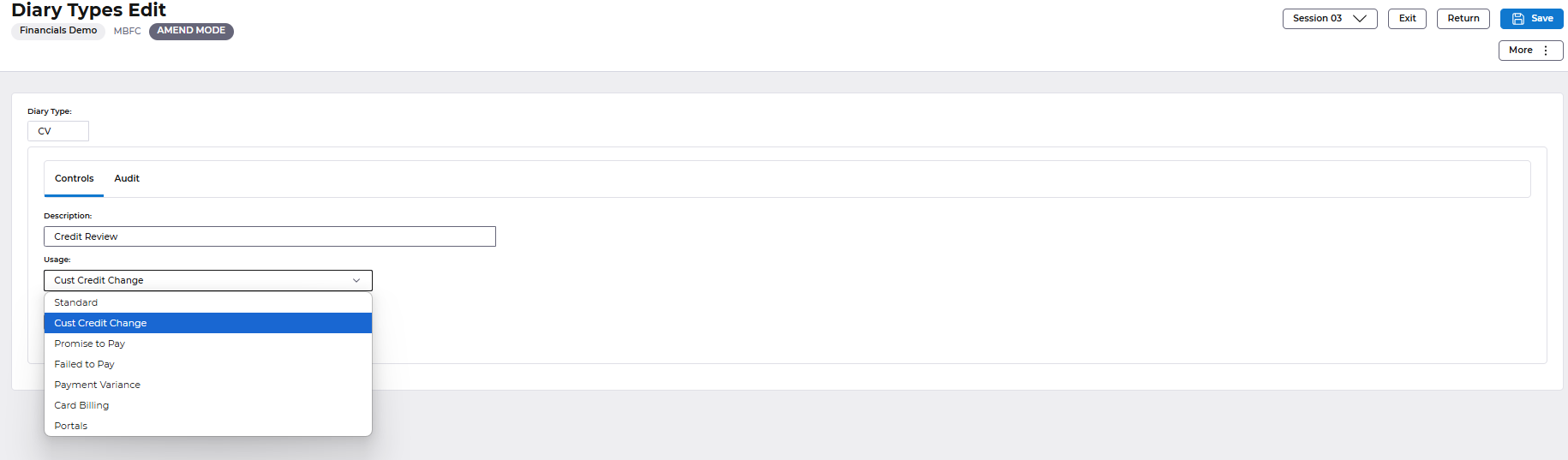Release Notes 2025
November 2025
October 2025
September 2025
August 2025
July Release
June Release
May 2025
April 2025
March 2025
February 2025
January 2025
Frequently Asked Questions!
How do I see descriptions of codes in enquiry screens?
How do I access field level help?
How can I delete a payment run
How do I stop over receipting of orders
Why has my transaction not appeared on the payment run?
How do I stop a user posting to a prior and future period
How to copy and delete lines during data entry?
Prevent user posting to specific balance classes
Download Templates
User setup requires multiple screens and is complicated!
Changing security access to a user
Out of office
How do I give a user read only access?
De-allocate and an AP Payment
Can I run a report to view security groups against my users?
Hints and Tips!
Useful information to include when raising Financials cases
Navigation Hints and Tips
Browse Timeouts
Accounts Payable Quick Cards
Accounts Payable Supplier File
Accounts Payable Data Entry
Log Invoice/Credit Note
Enter a logged Invoice
Non Purchase Order Related Invoice Entry
Order Related Invoice
Order Related Invoice with Mismatches
Order Related Invoices - mismatch scenarios
Mismatch Types
Accounts Payable Enquiries
Accounts Payable Payments
Payment Processing
AP Payment Cancellation
Create a manual payment
Re-run Bacs Remittance
Payment Processing Audits
Single Supplier Payment Processing
Transaction Maintenance
CIS Processing
Accounts Payable Code Tables
Accounts Receivable Quick Cards
Customer Maintenance
Data Entry and DDI Mandates
Enquiries
Cash Allocation
Credit Control
Student Sponsor
General Ledger Quick Cards
Chart of Accounts Setup
Create a new nominal code
Create management and analysis codes
Creating and Amending Nominal and Management code relationships
Create a new GL Structure Element
General Ledger Data Entry
General Ledger Enquiries
Period and Year End Close
General Ledger Security
Fixed Assets Quick Cards
Prompt File - Asset Creation Updated
Fixed Assets Period End & Depreciation Updated
Revaluation
Disposals
Relife
Purchasing Management Quick Cards
Inventory Management Quick Cards
Return to Store
Stock Taking
Create Demand on Store (Financials)
Bin Transfers
Stock Disposal
Stock Adjustments
Import Tool Kit
Reconciliation Processes - Helpful how-to guides
Daily Checks
General Ledger Reconciliation Reporting
Accounts Payable Reconciliation Reporting
Accounts Receivable Reconciliation Reporting
Fixed Assets Reconciliation Reporting
Purchasing Management Reconciliation Reporting
Procurement Portal
Procurement Portal Overview
Navigation
Requisitions
Orders
Authorisation
Receiver
Invoice Clearance
Portal Administration
Procurement Portal – Teams Setup
Invoice Manager
Bank Reconciliation
Bank Reconciliation Overview
Bank Reconciliation Menus Explained
Bank Reconciliation Company Controls
Bank Reconciliation Code Tables
Transaction Types and Sub Types
Bank Reconciliation Enquiries
Bank Reconciliation Reports
Manual Bank Reconciliation
Bank Reconciliation Take-on
Unmatching Transactions
Reporting
General Ledger Reports
Account Payable Reports
Fixed Assets Reports
Sales Invoicing Reports
Accounts Receivable Reports
Bank Reconciliation Reports
Purchase Invoice Automation (PIA)
Resetting password - Smart Workflow
Purchase Invoice Automation (PIA)
Adding a New User - Smart Workflow
Password Reset in Smart-Capture
Suggested Testing Areas
Release Notes 2024
December 2024
November 2024
October 2024
September 2024
August 2024
July 2024
June 2024 Release
May 2024 Functional Changes
Release Notes - New UI Improvements
June Release 2024 - New UI Improvements
May Release 2024 - New UI Improvements
April Release 2024 - New UI Improvements
Financials Design Improvements
User Interface Overview
User Preference Improvements
Alerts & Field Error Focus
The all new Data Grid!
Input Fields & Dynamic Validation
Screen Structure
Miscellaneous New Features
Generic Actions
Chart Functionality
Bring Your Own BI (BYOBI)
Collaborative Planning
Financial Reporting Consolidation
Business Process Manager
Request a Customer
Request a Supplier
Request a Sales Invoice
Request a Management Code
Request a nominal code
Create a Pay Request
API
Contents
- All categories
- Accounts Receivable Quick Cards
- Credit Control
- Credit Control Diary
Credit Control Diary
 Updated
by Caroline Buckland
Updated
by Caroline Buckland
Credit Control Diary
The credit control diary allows the user to create and maintain diary ‘events’.
Diary events can be used to record some action that needs to be taken in the future, or has taken place.
The diary is held at account level, i.e. a diary event is entered against the whole account and not against individual transactions.
From the diary the user can link to Credit Limit Maintenance, Query Management, Account Details and Aged Debt Analysis.
Access the following menus:
Accounts Receivable>AR Processes>Credit Controls>Maintain Diary notes
Using The Selection Window
Two types of search criteria are available to the user.
- Prime Search
- Short Name
Prime Search
Where the user can search for a diary event using standard search criteria.
For example, Action Date From and To, Action User, Query/Dispute codes.
Short Name
Used to retrieve a list of diary events for customers with a specific Short Name. The ‘wildcard’ characters may be used.
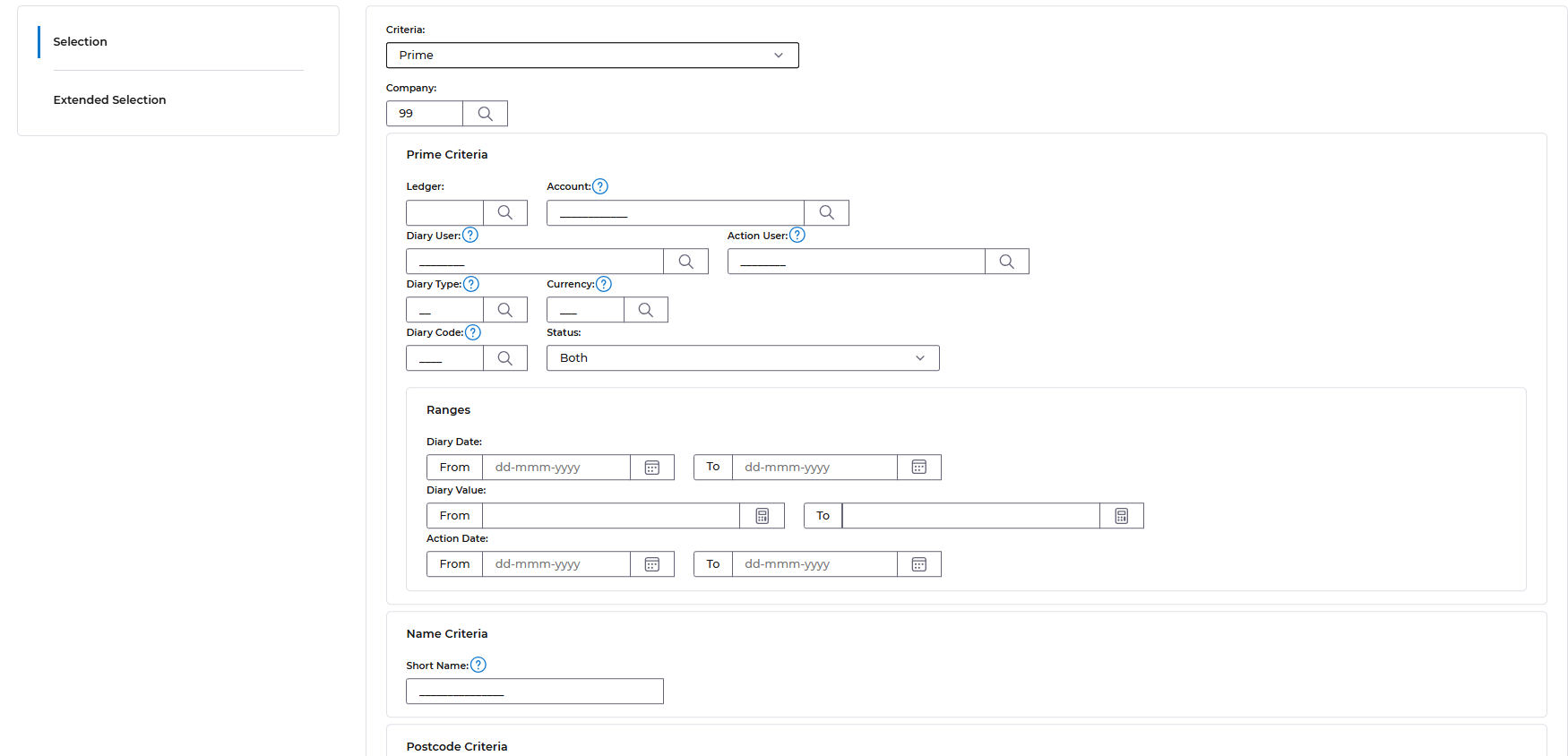
Using the Diary
Selecting Search from the selection window will list the diary events.
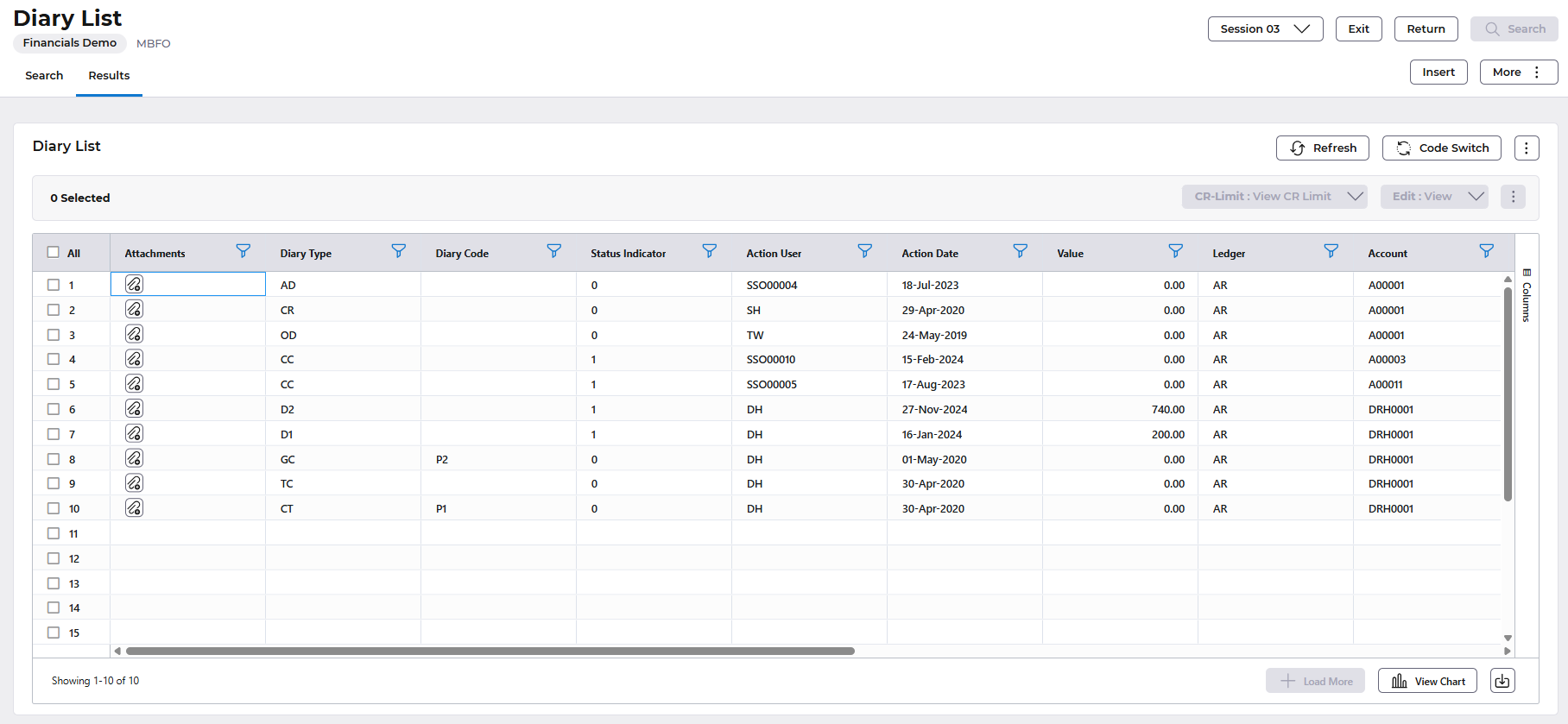
When the selection window parameters have been entered, the system will display selected diary events in a summary format for the entered parameters. From here the user can insert a new diary event or view, amend or copy an existing diary event.
A parameter set at Company Controls defines the sequence that retrieved diary events will be displayed, either in date sequence with the oldest event first, or in reverse date sequence with the most recent event first.
Amending Existing Diary Events
The Amend action can be used against a diary event, by selecting the Edit>Amend icon, where the details that can be amended are highlighted. These fields are:
- Date
- User
- Type
- Diary Code
- Status (Active to Inactive)
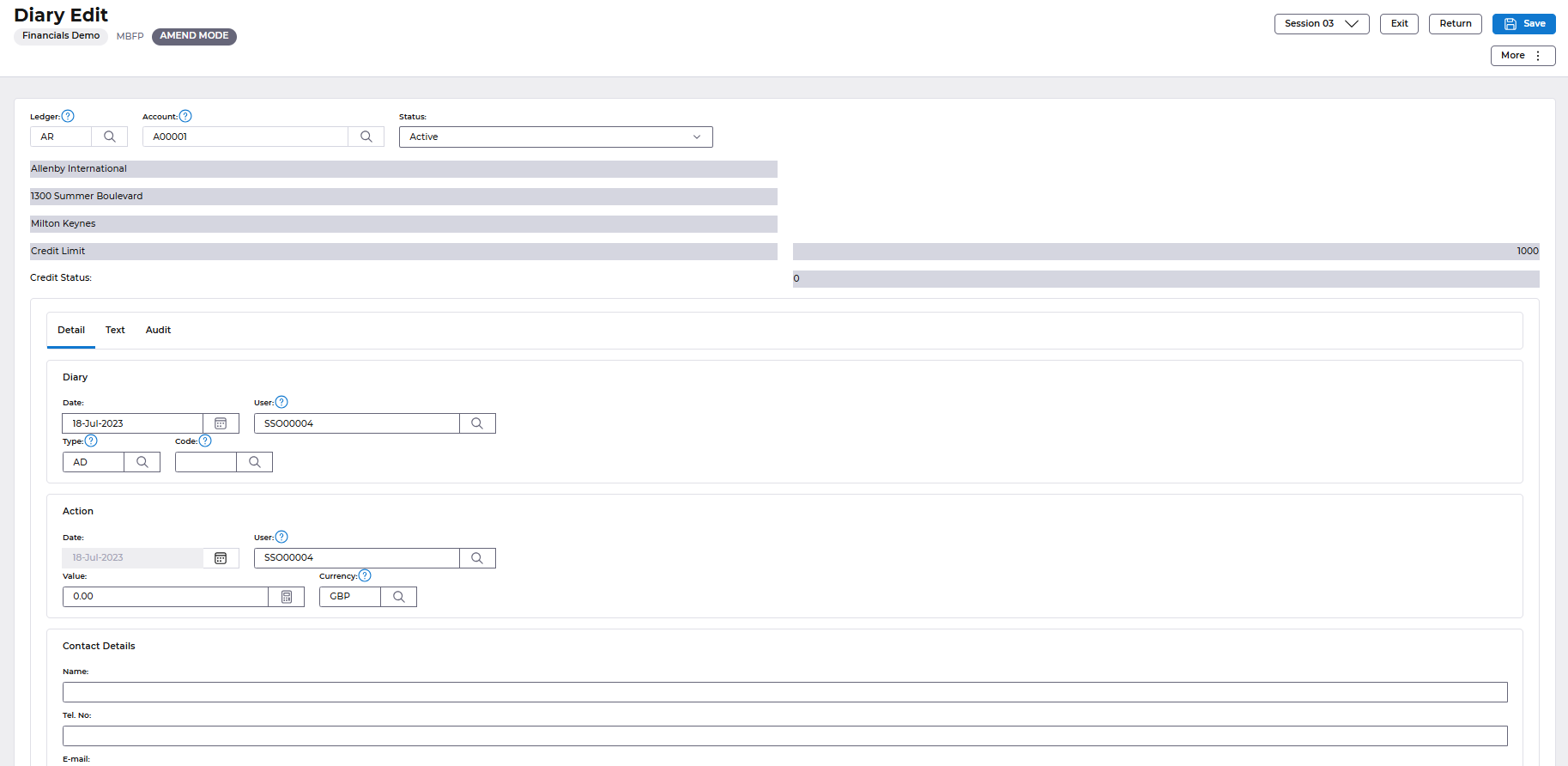
All amendments must be updated to save the new details.
Inserting Diary Events
When inserting new diary events the user can either build a list of customer accounts first and then select the Edit>Insert action next to the account, or select the Insert action at the selection window. On the Diary Insert screen the user can enter:
- Ledger and Account
- Diary Type to classify the diary event. E.g. Letter, Site Visit, Telephone Call, Credit Change, etc. Prompt can be used.
- Diary Code to further classify the Diary Event. For example, this code may be used to indicate the priority or originator. This field is optional and Prompt can be used.
- Diary User and Diary Date for the event.
- Action User and Action Date for the event.
- Text describing the diary event.
- Contact Name, telephone number and e-mail address.
- Value and currency.
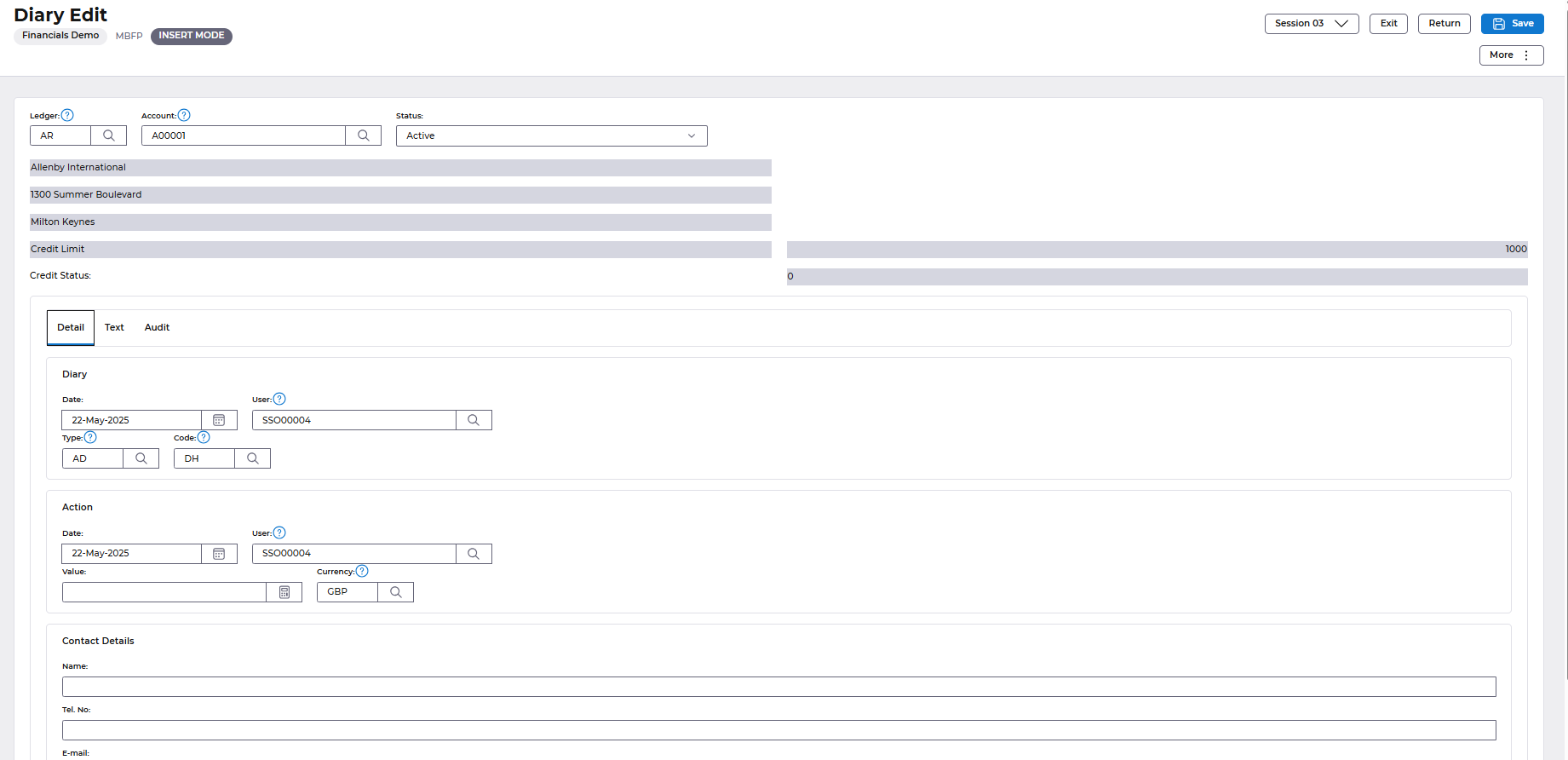
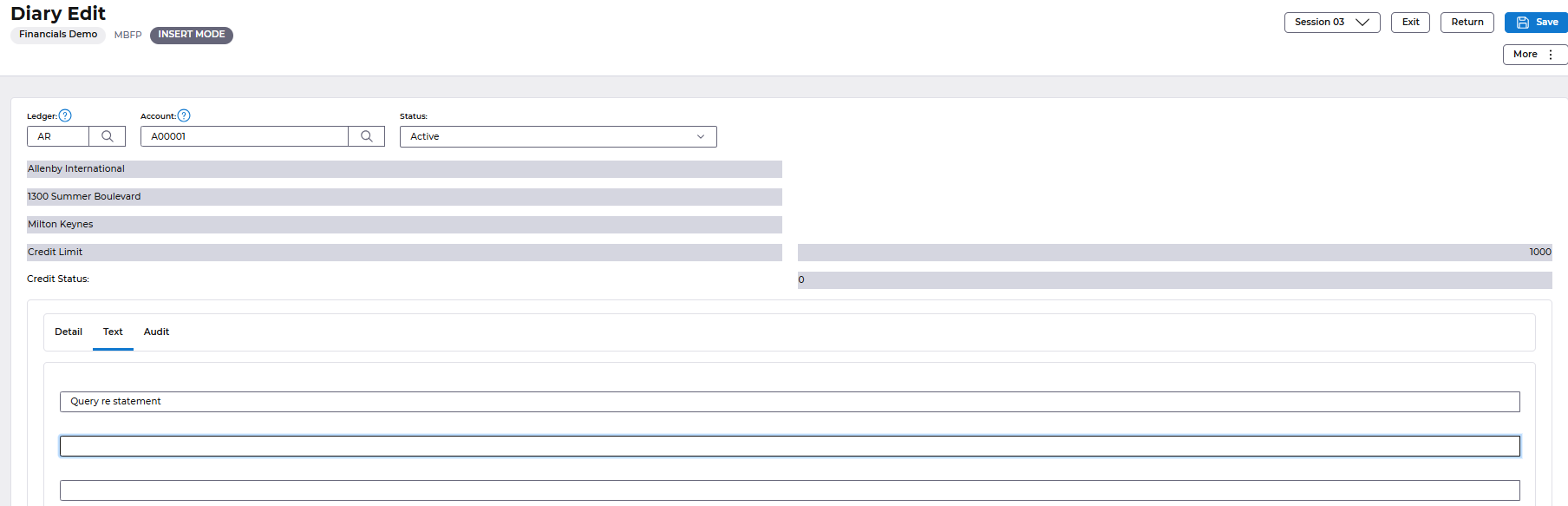
Select Save once complete.
BEM Events in Diary
An attribute attached to Diary Types enables any type to be flagged to trigger a Business Event Manager (BEM) message. If the BEM trigger is set on, a BEM message will be invoked when the action date on the diary event is reached.
This facility enables flexibility in the generation of messages from the diary and can allow users to be proactive in the use of BEM for credit management.
To check diary types, access the following menus:
Systems Admin>Module Controls>Accounts Receivable Controls>AR Credit Management Controls>Diary Types
Click on Search to retrieve a list. Then use the Edit>View action against the code.
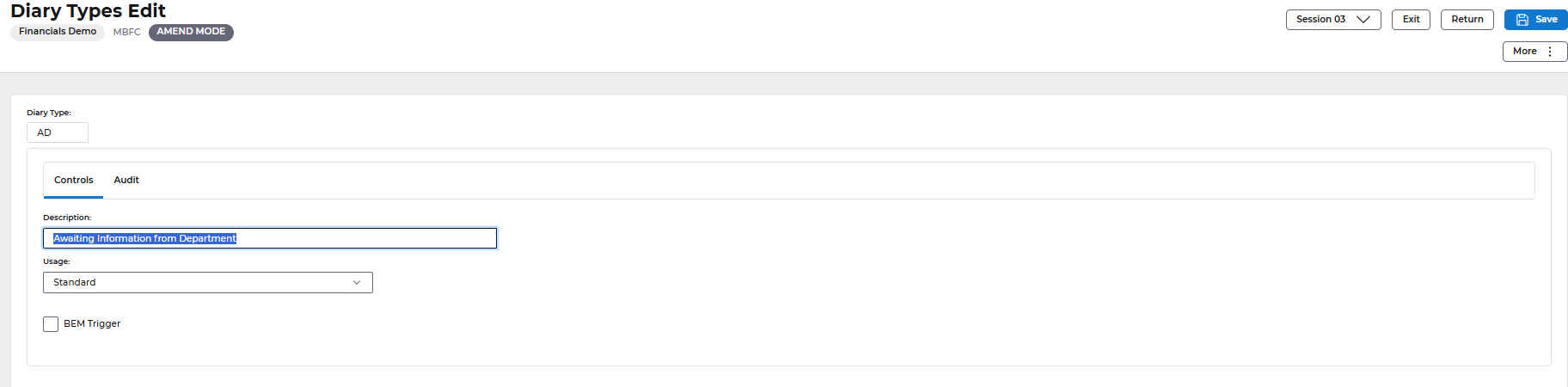
A further facility allows a user to specify a Diary Type with the Diary Usage indicator flagged as ‘Promise to Pay’. This diary type can be used to indicate that a customer has promised to pay a certain sum of money by a specified date. The diary event is monitored by BEM such that, if no payment is made (i.e. the cash has not been processed onto the customers account) between the date of the diary event and the Action Date, a Failure to Pay BEM message will be generated to prompt the action user or credit controller.
If only part of the payment is made against the value indicated on the diary event then a Payment Variance BEM message will be generated.
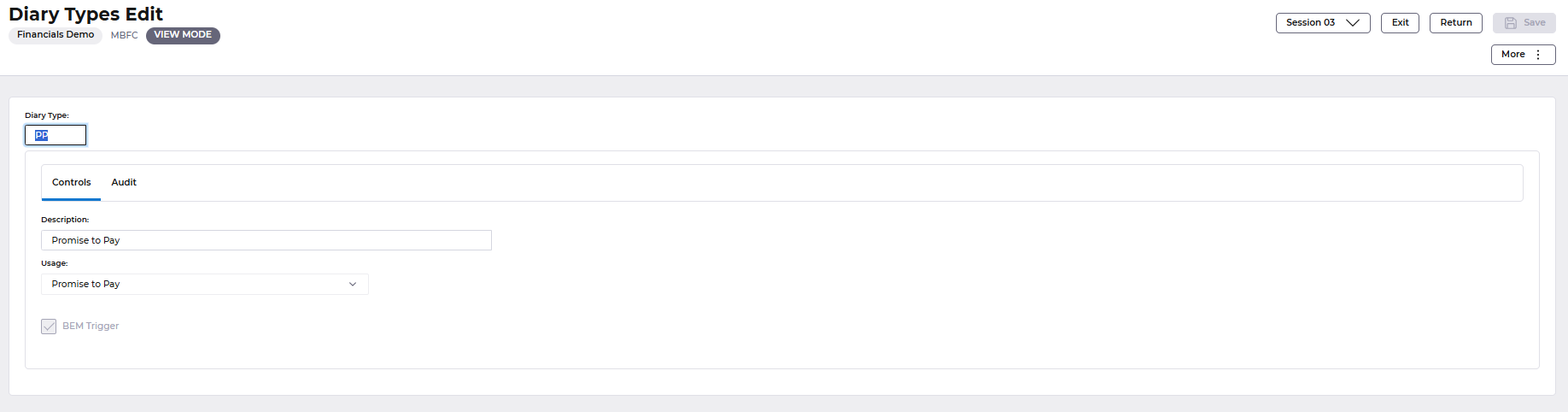
Automatic Diary Entries
Certain types of amendments made to the customer database may be automatically tracked and recorded in the Diary.
A specific Diary Type must be set up with the Diary Usage indicator flagged as Customer Credit Change. A diary event of this Dairy Type will be created automatically when one of the following amendments is made:
- Change to Credit Limit
- Change to Temporary Credit Limit
- Account placed in/removed from Stop Credit
- Account placed in/removed from Legal Hands
- Change to Credit Status
- Account is disabled or enabled
Content of the generated diary event will vary according to the change made to the customer account.