Contents
- August Release Notes
- Procurement Portals support for Safari Browser
- Procurement Portals Funds Check for Purchase Orders
- Procurement Portals Reject button
- Procurement Portals Amend complete order
- Accounts Payable Data Entry External References fields added to Invoice Manager
- Accounts Payable Data Entry changes MGBC
- Removal of Lines tab
- Cloud Reporting - General Ledger VAT Analysis fields
August 2025
 Updated
by Caroline Buckland
Updated
by Caroline Buckland
- August Release Notes
- Procurement Portals support for Safari Browser
- Procurement Portals Funds Check for Purchase Orders
- Procurement Portals Reject button
- Procurement Portals Amend complete order
- Accounts Payable Data Entry External References fields added to Invoice Manager
- Accounts Payable Data Entry changes MGBC
- Removal of Lines tab
- Cloud Reporting - General Ledger VAT Analysis fields
August Release Notes
This document contains details of new and amended functionality included in the software update deployed on 11th August 2025.
Procurement Portal
- Available on Safari browser
- Funds check on authorisation of orders
- Reject action now available on requisition and order summary screen
- Amend complete orders
- Accounts Payable Data Entry External References fields added to Invoice Manager
Accounts Payable Data Entry screen
- Improved look and feel
Cloud Reporting
- General Ledger VAT Analysis fields added
- Switching between companies – a new drop-down menu
Procurement Portals support for Safari Browser
Details of the change
We are pleased to announce that our procurement portal is now compatible with Safari browser, providing an enhanced user experience for our desktop users.
Key Details
- Desktop Support Only: Please note that this update is specifically for desktop applications, ensuring a seamless experience on Safari browser for users accessing our procurement portal from their desktop devices. But this is not supported yet for iOS devices but is currently on the roadmap
- Improved Accessibility: This update expands our browser support, making it easier for users to access and utilise our procurement portal on their preferred browser.
Procurement Portals Funds Check for Purchase Orders
Details of the change
We are pleased to announce funds check for approvers at order authorisation is now available within the procurement portals. Authorisation of requisitions and contracts will be released at a later date.
Key Details
Improved Funds Checking for Orders Last month we made enhancements to our Financials system to help prevent overspending of budgets. Currently, when a new requisition or order is created, our funds checking feature will automatically verify if there are sufficient funds available for the commitment. This ensures that we don't exceed our budget limits. We are excited to announce this month that the Procurement Portal will also have this new feature for purchase orders
Benefits This update brings several benefits, including:
- Improved budget control: By allowing an authoriser to check for sufficient funds, we can prevent overspending and ensure that our budget is managed effectively.
- Enhanced transparency: Approvers can now check about potential overspend, allowing them to make informed decisions and take corrective action.
- Better financial management: With this feature, we can maintain a healthier financial position and make more informed decisions about our resources.
The following setup rules must apply.
- Funds checking must be activated for the company
- Order authorisation must be set a header level, not line level
- The Commit on Authorisation flag must be set on Commitment Accounting Company Controls, or on the order document code
Example
The following Procurement Portal setup needs to be applied first.
Access the Procurement Portal>Administrator option followed by the Authoriser option.
Flag the Budget Check at Authorisation option.
The Viewing Document Details is Mandatory – set this to allow the authoriser to view the order details before authorisation occurs. This is optional and may already be set on your system.
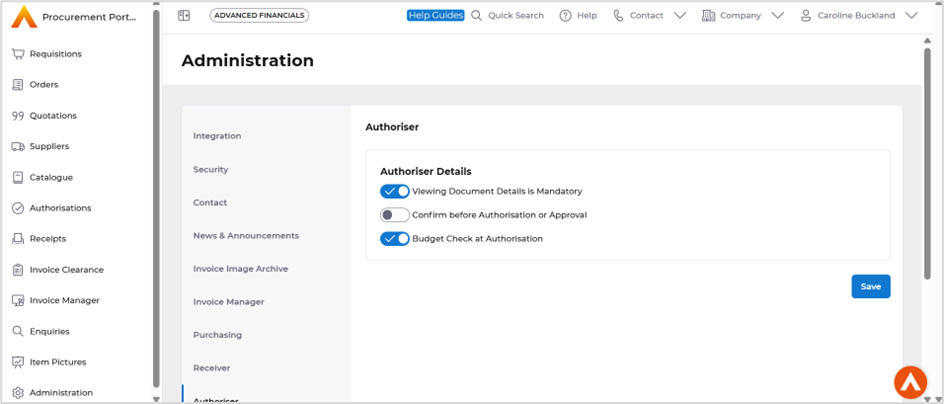
Select the Save button once complete.
When accessing the Authorisations option, select the Authorise action.
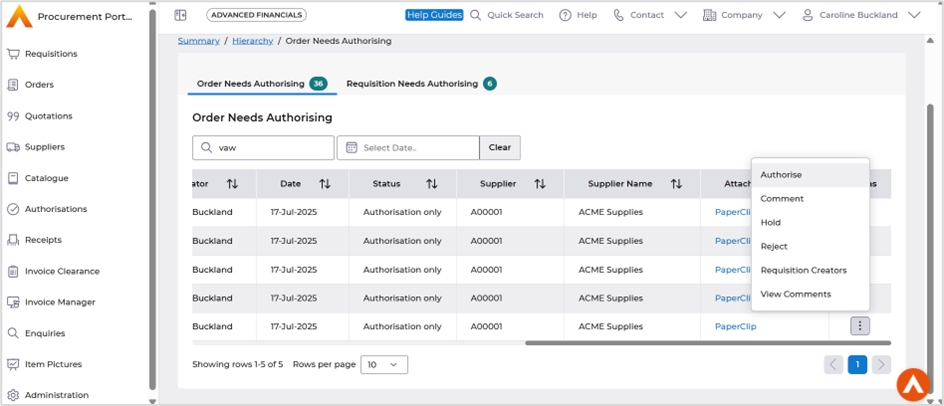
Depending on your settings, will depend on when the message appears, this could be after the selection of Authorise.
This will display, the Total Net Funds Found, Total Attempted Post Amount and the Total Overspend.
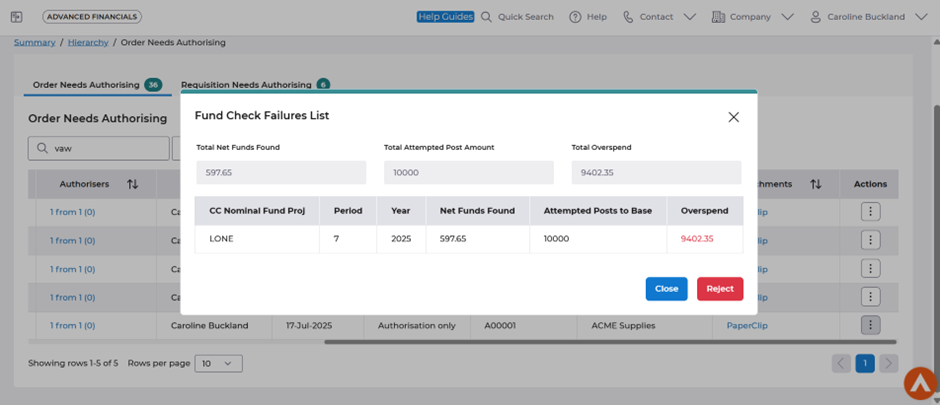
Or, if this is set on the Administrator section, as explained above ‘Viewing Document Details is Mandatory’. It will be on the order summary screen after selecting Authorise again to confirm the authorisation.
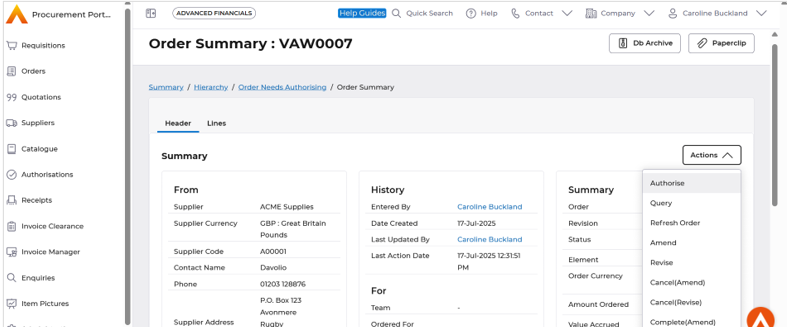
Select Close, to leave the order unauthorised or select Reject to reject the order.
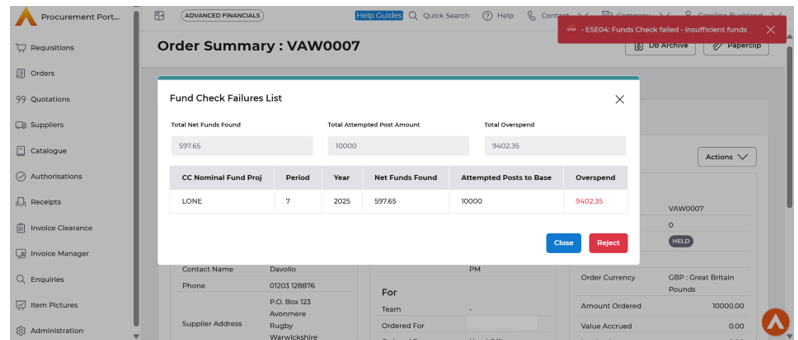
Selecting Reject will pop up a comments box. Enter any valid comments, followed by Update.
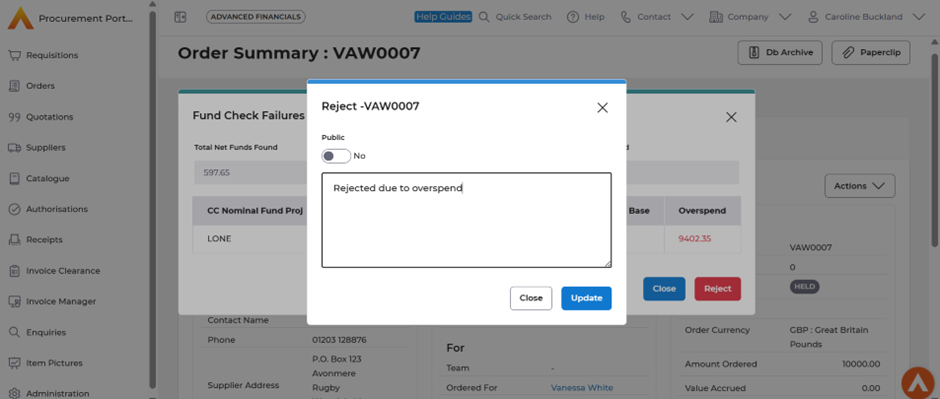
The order can be found in the Orders Workbench on the Rejected tile. The user can then either amend or cancel the order.
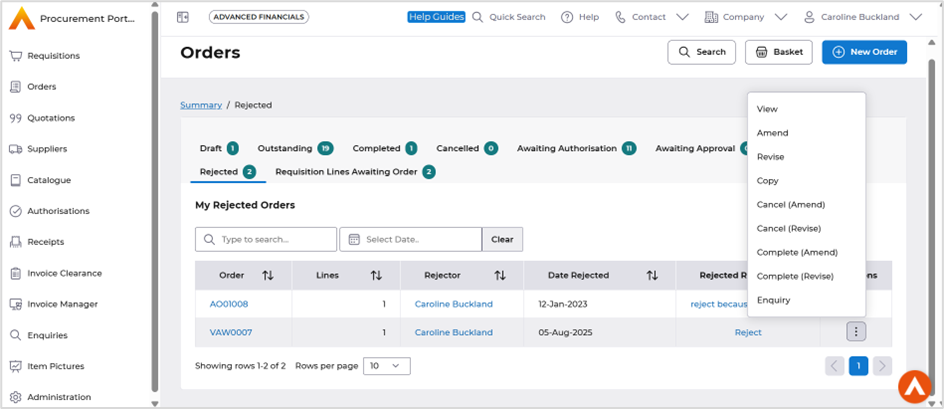
Procurement Portals Reject button
Details of the change
Reject button now available for orders and requisitions from the summary screen.
Key Details
Previously when a user authorised a document if they then decided to reject the order or requisition then you would have to go back to Authorisation workbench and select Reject from the action list, this made the task more time consuming with multiple click actions involved.
Example
Access the Authorisations workbench, select the Authorise option.
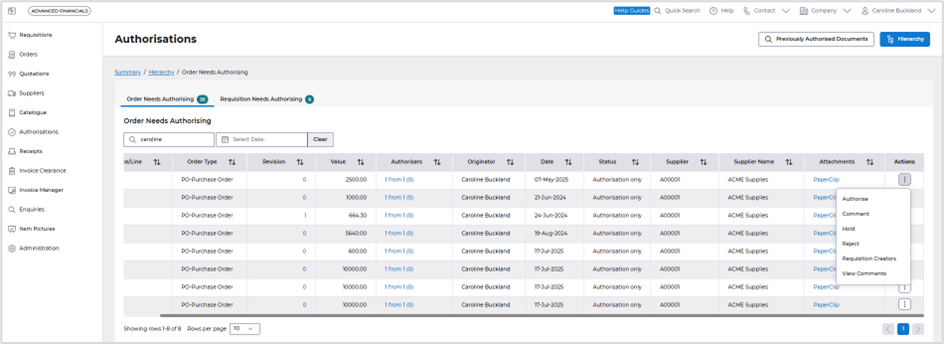
When the summary screen is displayed the Reject option is available.
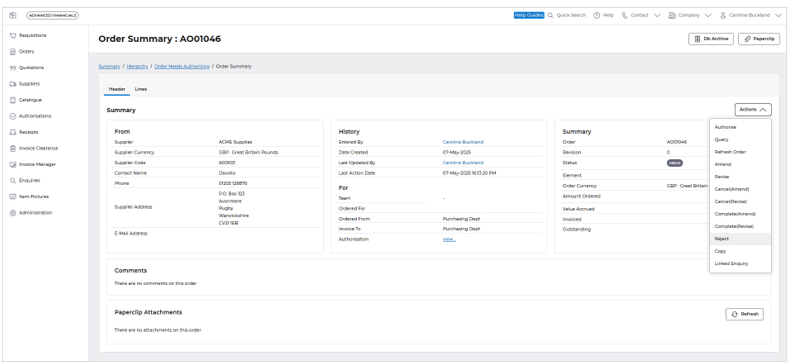
Procurement Portals Amend complete order
Details of the change
When an order has a status of complete it can now be amended in the portal to have the status set back to outstanding.
Key Details
When an order is completed, whether automatically or manually, users may need to reopen it. Currently, this process can only be done within Financials. This limitation can make users reliant on core users to make these changes. To address this, extending the reopen functionality to the portals empowers users to take control of their orders, making them more self-sufficient and reducing their dependence on core users.
Example
Access the completed order from either the Workbench or Enquires screen. Once the Actions button is available two new options are available.
- Outstanding (Amend) – no history
- Outstanding (Revise) – keeps an audit of change
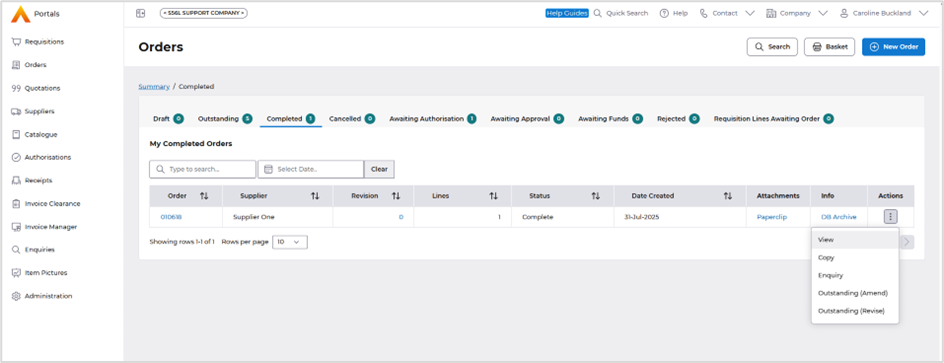
After selecting the option, a pop-up window is displayed.
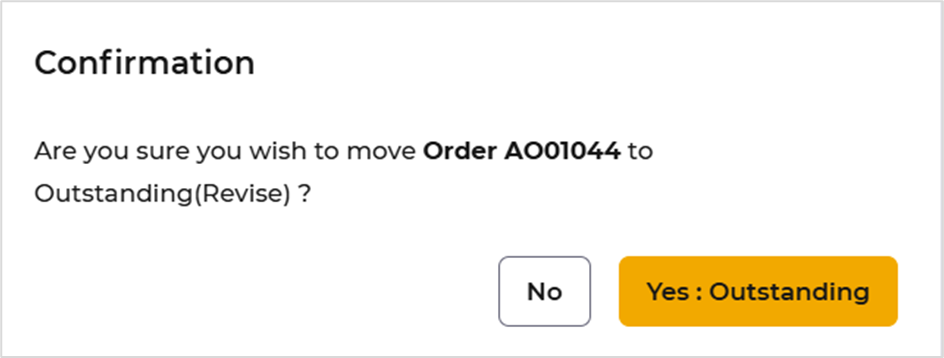
Select Yes: Outstanding button.
A message is displayed to confirm the action.

The new status is then displayed which allows several additional actions to be applied to the order.
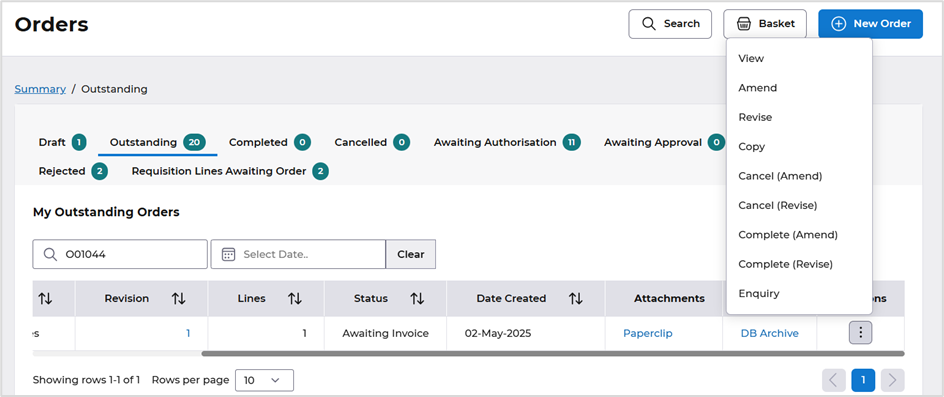
Accounts Payable Data Entry External References fields added to Invoice Manager
Details of the change
The external references fields available in Accounts Payable Data Entry in Financials have now been exposed in the Invoice Manager area of the Procurement Portal.
Key Details
External references are now available in the Procurement Portal, in the Invoice Manager area and enquiries Invoice Summary.
Example
When accessing the Invoice Manager area of the procurement portal, the new fields can be found when entering a logged invoice as shown below.
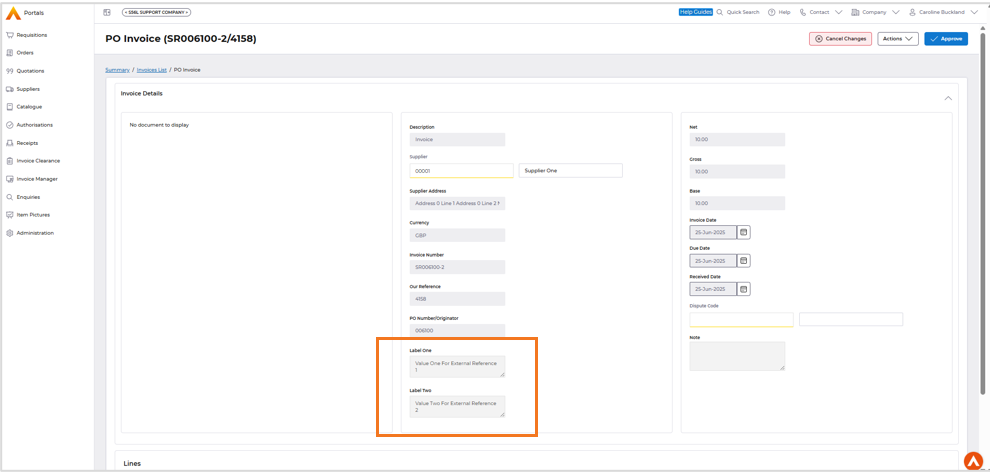
When enquiring against a transaction and accessing the Invoice Summary screen the fields are also now displayed, as shown below.
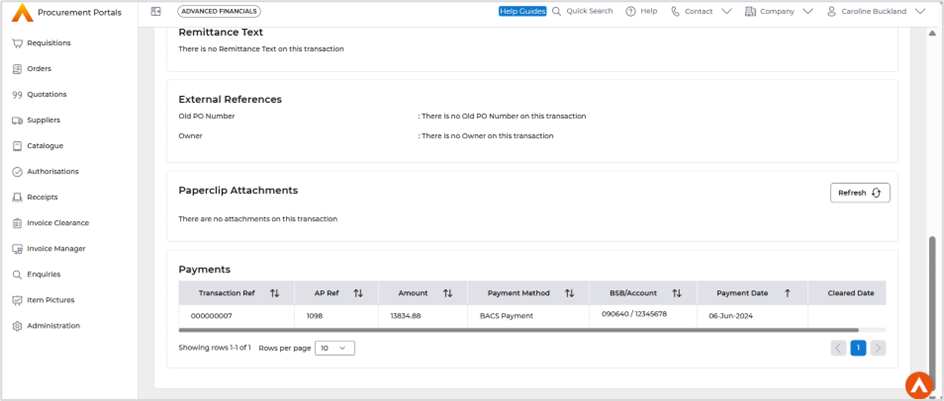
Accounts Payable Data Entry changes MGBC
Removal of Lines tab
Details of the change
This screen has been changed for ease of use, there were two options to access the line details, but the line format option did not build the lines unlike the Lines button.
Example
Lines tab
Current screen
Removal of the lines tab option.
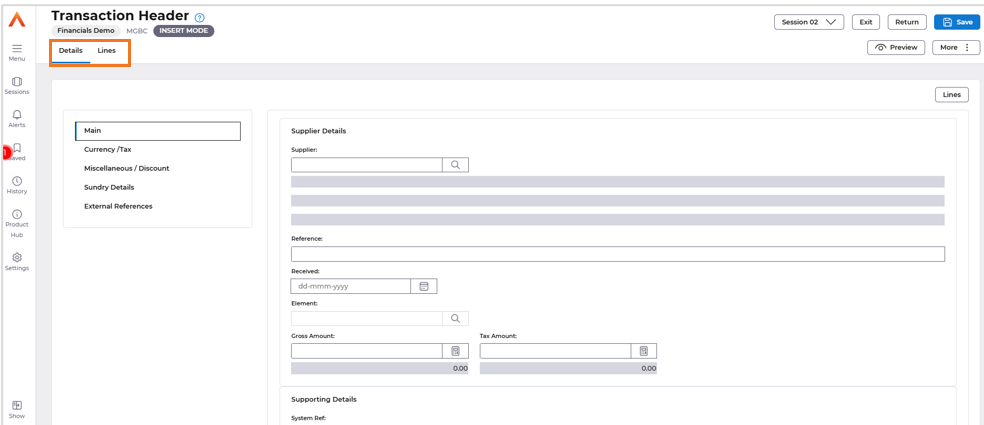
New screen
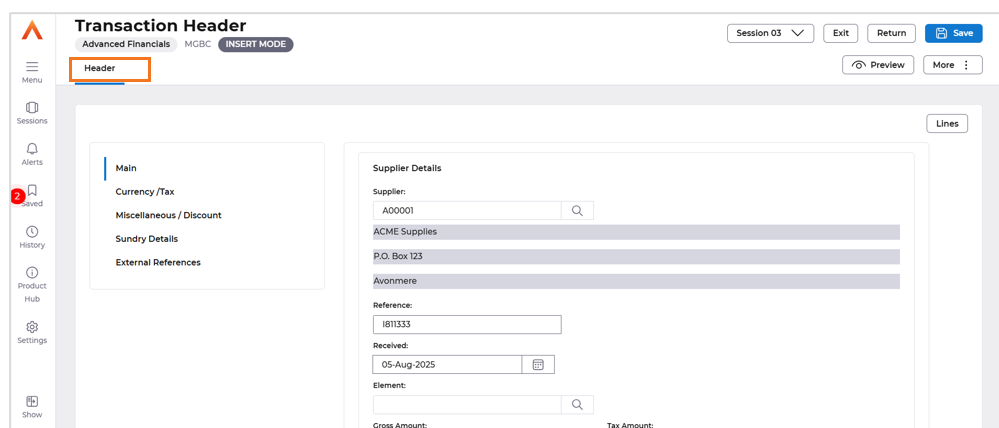
Cloud Reporting - General Ledger VAT Analysis fields
Details of the change
The general ledger journal vat analysis fields are now available to report against in Cloud Reporting.
Key Details
The General Ledger VAT fields have been added to the Cloud Reporting General Ledger transaction Domain.
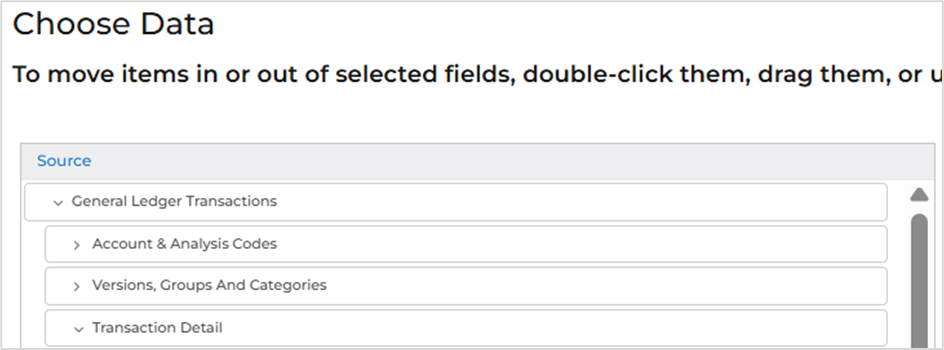
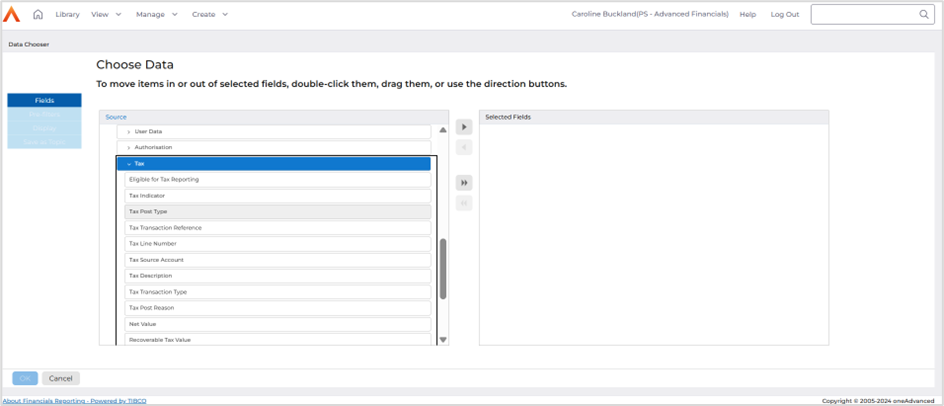
Cloud Reporting – Switching between companies
The general ledger journal vat analysis fields are now available to report against in Cloud Reporting.
Key Details
When switching between Companies you are presented with a list of Financial Companies to switch to rather than having to type the company code. This is more beneficial as the user may not know the company code.
When selecting the Reporting tile from MyWorkplace the Default company code will be displayed for your user.
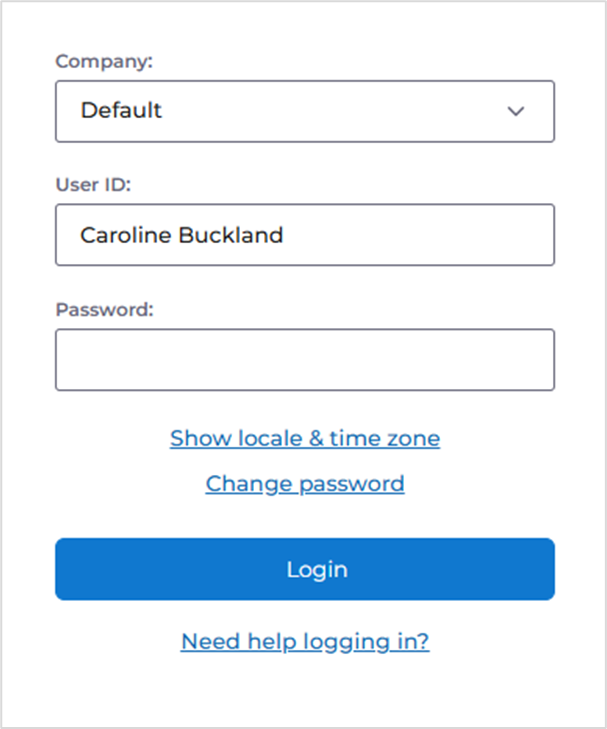
Select the Company drop-down menu to view other options.
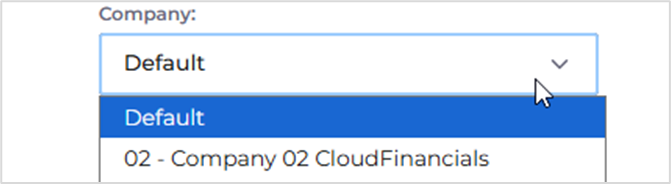
Note: ‘Default' option will take you to your Default Financials company, or Multi-Company domains.
If other companies, you are not using appear in the list raise a support case.
