Contents
- Procurement Portals new UI
- Accounts Payable Invoice Amendment
- Accounts Payable External References
- Accounts Payable Retrospective Aged Creditors Report improvements
- Trial Balance improvements
- User setup – reuse of Multiple sign on field to flag for a Portal user
- API Accounts Payable Extended Reference of 80 characters
May 2025
 Updated
by Caroline Buckland
Updated
by Caroline Buckland
- Procurement Portals new UI
- Accounts Payable Invoice Amendment
- Accounts Payable External References
- Accounts Payable Retrospective Aged Creditors Report improvements
- Trial Balance improvements
- User setup – reuse of Multiple sign on field to flag for a Portal user
- API Accounts Payable Extended Reference of 80 characters
Procurement Portals new UI
We are excited to announce that the Procurement Portals within Financials have been updated to the latest version, if you are not already using them see the link below to help you get the most out of these enhancements, we have made available a short video tutorial and comprehensive training materials. These resources will guide you through the new features and functionality.
Please take a moment to review the training materials and watch the video to familiarise yourself with the changes. If you have any questions or need further assistance, our support team is here to help.
Access the training materials and video tutorial now:
https://financials.helpdocs.io/article/lgwmq38xe5-procurement-portal-overview
Accounts Payable Invoice Amendment
Details of the change
We've made some exciting changes to the way we handle amendments to invoices and credit notes. To improve the authorisation and rejection process, this enhancement enables users to quickly correct and resubmit rejected transactions. Previously, if there was an error in the general ledger coding, the entire invoice would need to be cancelled and rekeyed. However, we've now extended the amendment functionality to allow changes to most fields, including the value and General Ledger (GL) coding.
This update aims to streamline the amendment process, reducing the need for cancellations and rekeying.
Key Updates:
- Amendments can now be made to most fields, including value and GL coding.
- We've also introduced the ability to update the GL posting period and year.
How it Works
When a transaction is rejected, the system will automatically perform the following actions:
Transaction Cancellation: The original supplier totals and GL postings will be backed out to restore the previous balances.
Transaction Creation: The updated supplier totals and new GL postings will be generated and applied to the transaction.
These actions will not affect the status of the existing AP transaction, but the "backout" postings to GL and new generated postings to GL will be visible when performing a GL linked enquiry against the transaction.
Additional Considerations
- Order related transactions can be amended at line level, except for the GL account.
- Once an invoice reaches a status of "part paid" or "paid", new line amendments are no longer available
- Any changes to the transaction that impact the value or GL accounts may require the updated transaction to go through the authorisation process again. In such cases, any existing authorisation will be removed, and new authorisation settings will be applied to the changed transaction.
- Invoices that were not originally entered as order-related invoices cannot be converted to order-related invoices through amendment. They must be cancelled and re-created as per the existing functionality.
- Similarly, once an invoice is order-related, it cannot be converted to a non-order-related invoice or have its order reference changed. In such cases, the invoice must be cancelled and re-created.
This enhancement aims to streamline the transaction amendment process, reducing the need for manual intervention and improving overall efficiency.
Below is a list of all new available fields for amendment.
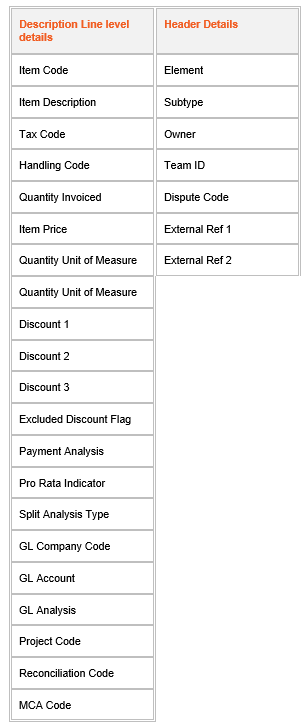
Access the following menus:
Accounts Payable>AP Processes>Transaction Maintenance>Amendment
Locate the invoice by making an entry in the selection window and clicking on Search.
Use the Amend action against the transaction.
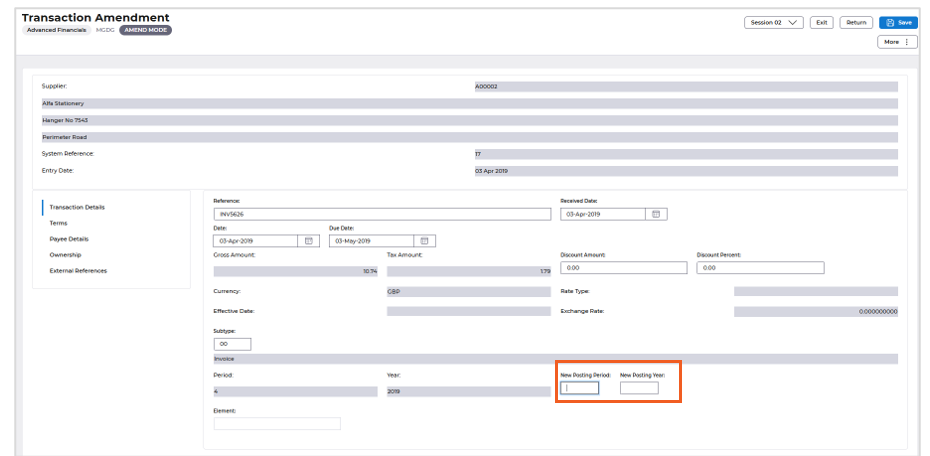
The Period and Year can be changed on this screen, select other tabs to view other fields available for amendment.
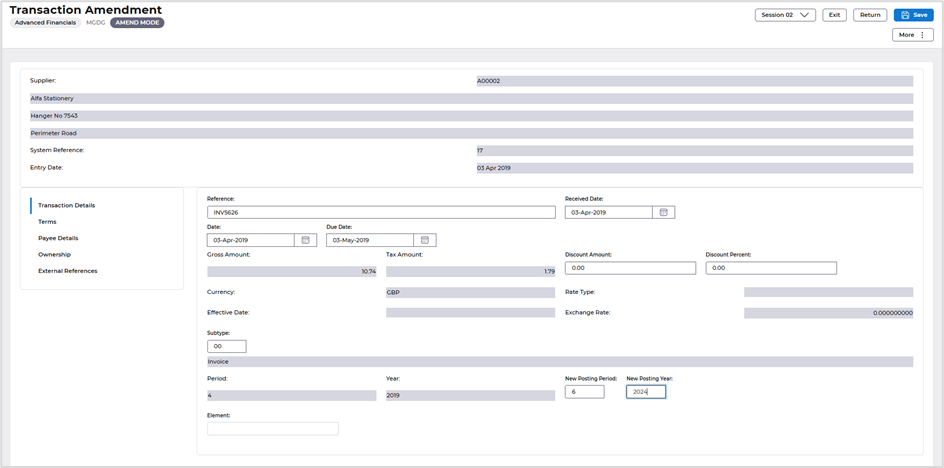
Select the More: Edit>Amend Lines option.

Access the different formats to make any changes required.
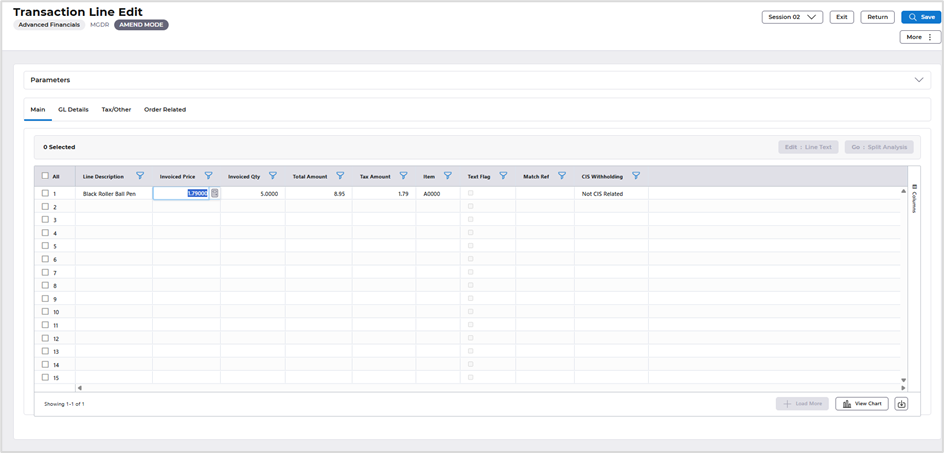

Select Save once complete.
Any changes made can be viewed in the Accounts Payable enquiry screens.
Accounts Payable>AP Enquiries>Transactions by Supplier
Enter the Supplier code in the selection window and click Search locate the invoice.
Use the link to Go: General Ledger to view the GL Postings.
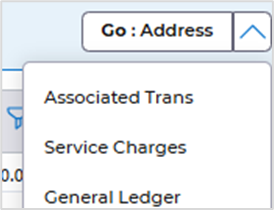
Please not when the GL account is changed at any stage the postings are backed out, so all entries will be shown in the GL.
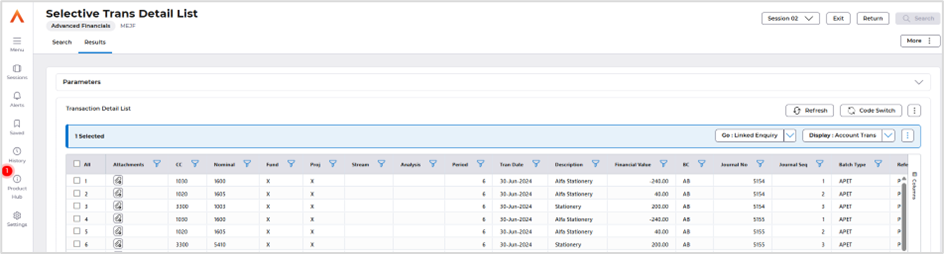
Accounts Payable External References
Details of the change
Enhancements to Accounts Payable Data Entry We are pleased to announce that Accounts Payable data entry has been updated to include additional functionality. Two new external reference fields have been added to the invoice/credit note header, allowing you to store extra information as per your specific requirements.
External Reference Fields These two fields, each with a length of 100 characters, can be used to store custom data. The fields are customisable, meaning that each transaction legend can have its own unique labels, allowing for flexibility in how you use these fields.
Key Points to Note
- There is no validation for entries in these fields, so you can enter data regardless of other fields on the transaction.
- These fields are available for entry in both the Accounts Payable enquiry screens and the transaction interface.
What this means for you With these new fields, you can now store additional information against invoices and credit notes, making it easier to manage your Accounts Payable data and tailor it to your specific needs.
Setup
Menu access: System Admin>Accounts Payable Controls>Data Entry Controls>Transaction Legends
Locate the Transaction legends you require to add the external references for. Then use the Edit: amend action.
Select the External References Labels tab and add in your External reference labels and select if they are mandatory.
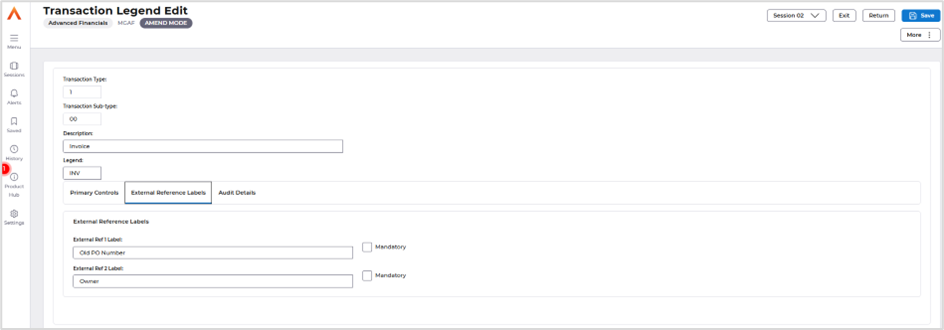
Save once complete.
Data Entry
The fields are available from the Logging data entry screen or the detail entry screen.
Menu access: Accounts Payable>AP Processes>AP Data Entry>Enter Invoices
Locate the External References format.
The fields can be entered during data entry screen.
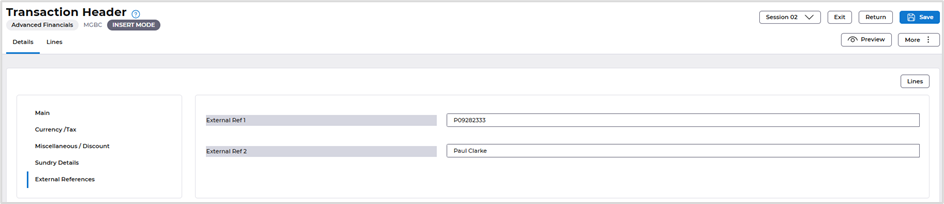
Enquiries
The Enquiry screens have been changed to allow the fields searches against the new external reference; they can be found in the Secondary selection.
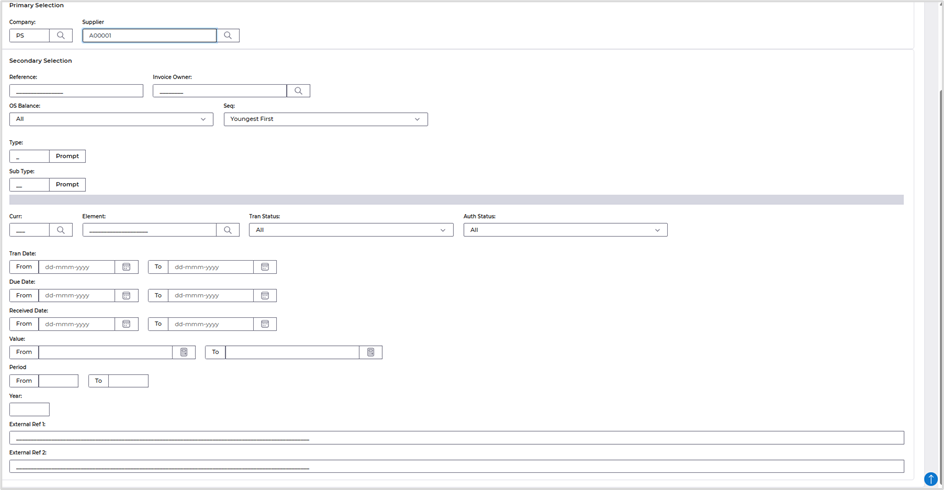
Once the enquiry is executed the External Reference fields can be viewed from the list screen.
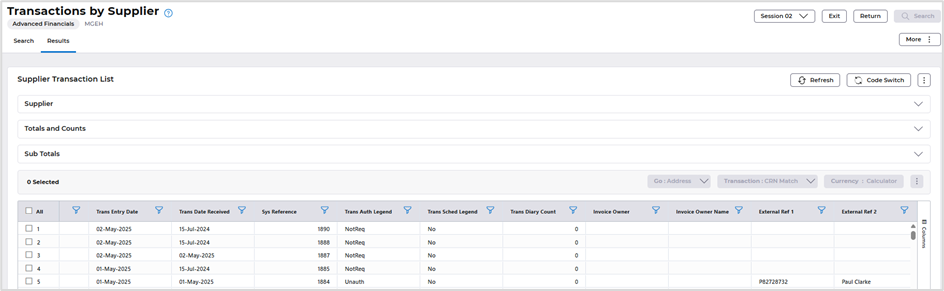
Selecting the Go: Details button will also display the External Reference.

Select External References tab.
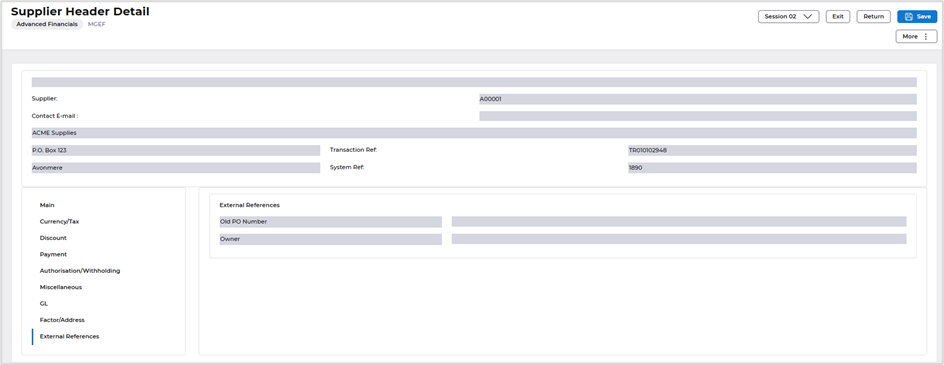
Amendment
Accounts Payable>AP Processes>Transaction Maintenance>Amendment
When amending an invoice, the External Reference is available for amendment.
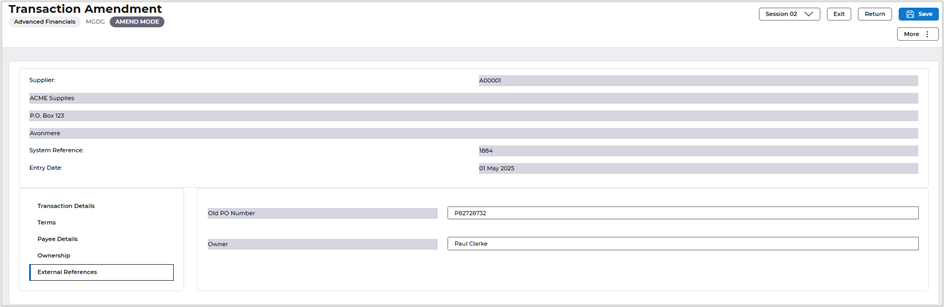
Accounts Payable Retrospective Aged Creditors Report improvements
Details of the change
A new parameter has been added to the Retrospective Aged Creditors process, to control Overdue Periods when defining the calculation of the ageing periods.
Currently aged creditors report ‘looks forward’ from the retrospective date when calculating the period values for each transaction extracted for the report. This provides a view of how much is going to be needed to be paid out over the ‘future’ periods (i.e. the exposure of the forthcoming expenditure).
For example, if the following parameters were entered for the retrospective process:
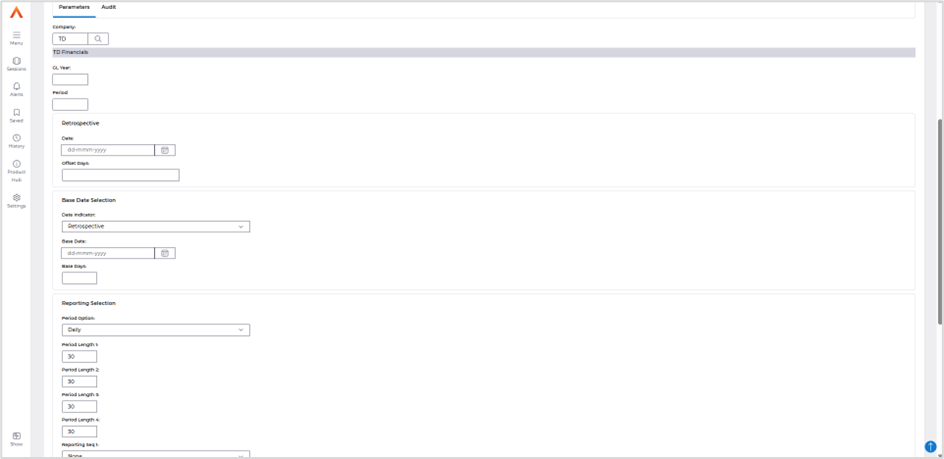
i.e. retrospective date is 31-Dec-24 with period lengths of 30 days, then the 5 period ranges for the report are calculated as below:
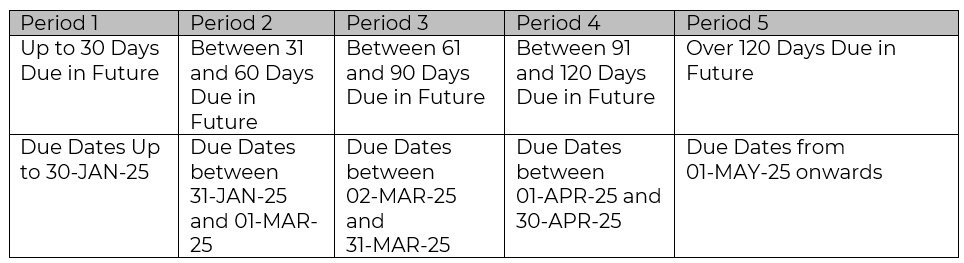
Then example transactions with these due dates will display in the following periods:
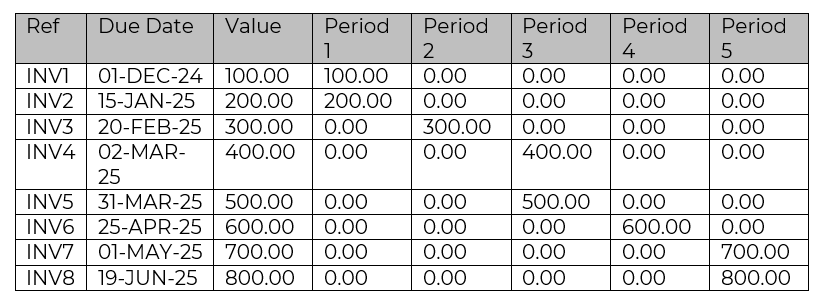
Example Report
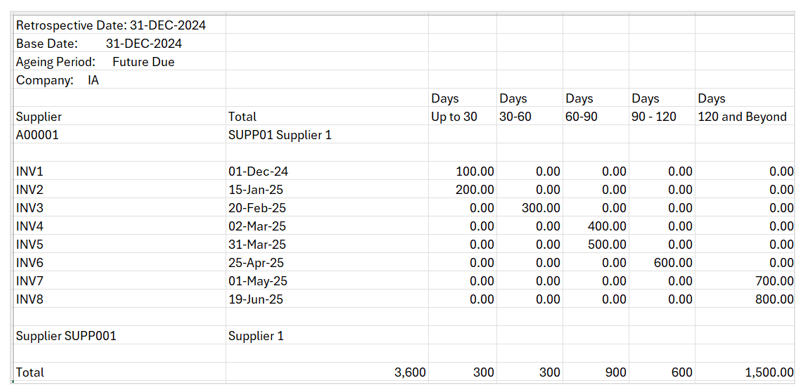
New functionality
A new parameter has now been added to the screen, Period Ageing.
Access the following menus:
Accounts Payable>AP Reports>Retrospective Aged Creditors Reporting
Period Ageing:
- Future Due - how long the transactions have been overdue as at that date
- Overdue – this is the current functionality as explained above
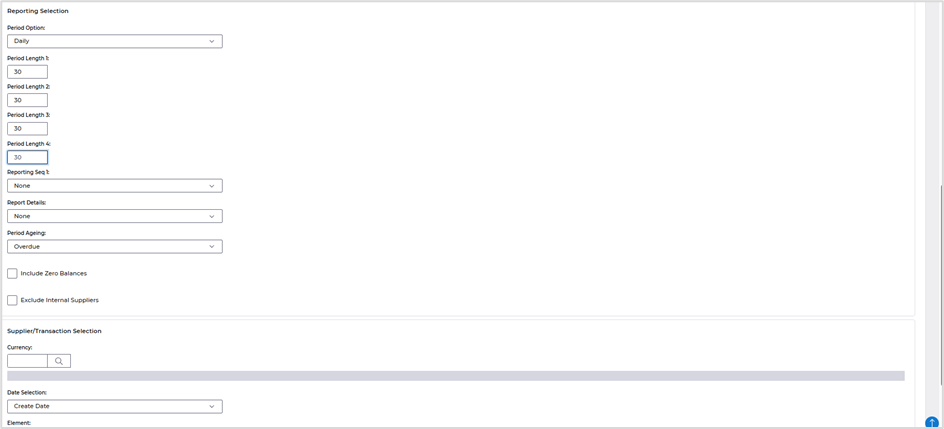
Setting the flag to Overdue will report the following.
Retrospective date is 31-Dec-24 with period lengths of 30 days but from an ‘overdue’ perspective, then the 5 period ranges for the report are calculated as below:
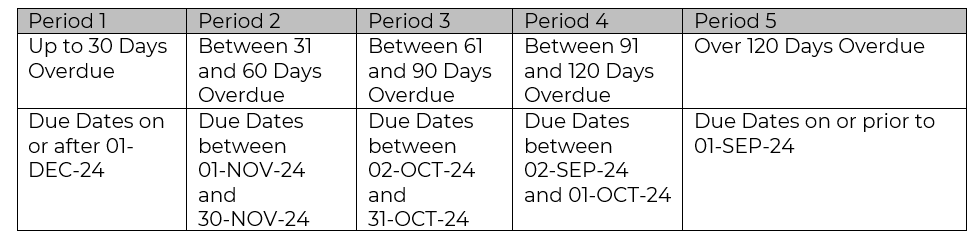
Then example transactions with these due dates will display in the following periods:
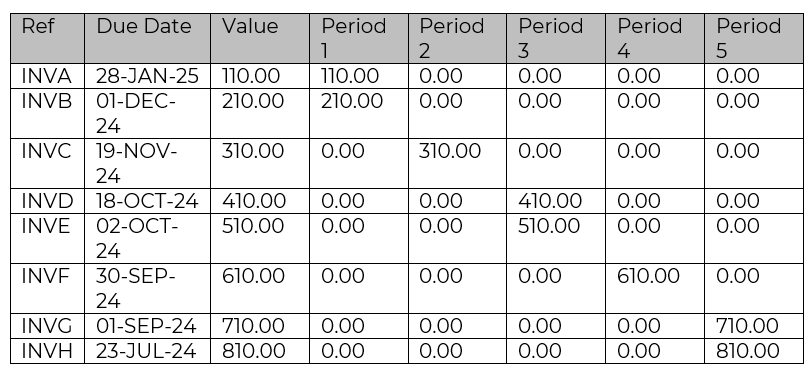
Example Report
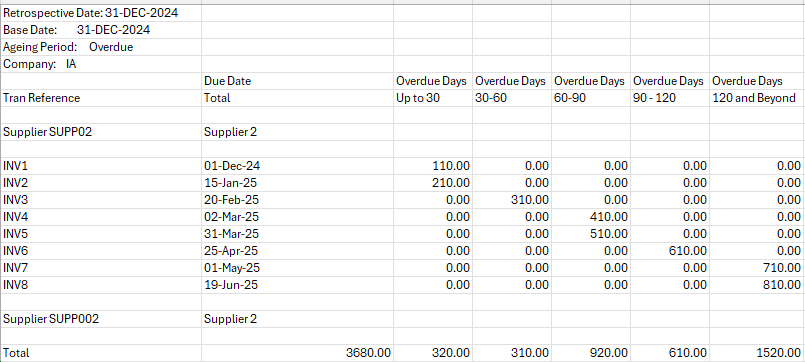
Trial Balance improvements
Details of the change
Enhanced Functionality and Reporting Capabilities We are pleased to announce several improvements to the Trial Balance report.
Improved Parameters We have introduced a new parameter for Currency, which allows for more flexibility in your reporting. Additionally, we have removed the need to manually enter Period and Year, as these will now default to the current period and year at runtime.
- Enhanced Report and CSV Output The CSV output have been refined to provide balance calculations, headings, and General Ledger descriptions.
- New Features and Options We have also introduced a new feature that allows you to display Adjustment Period values if selected. Furthermore, if can now show up to five GL Account segments
Menu access: General Ledger>GL Enquiries>Trial Balance Report
Current Parameters
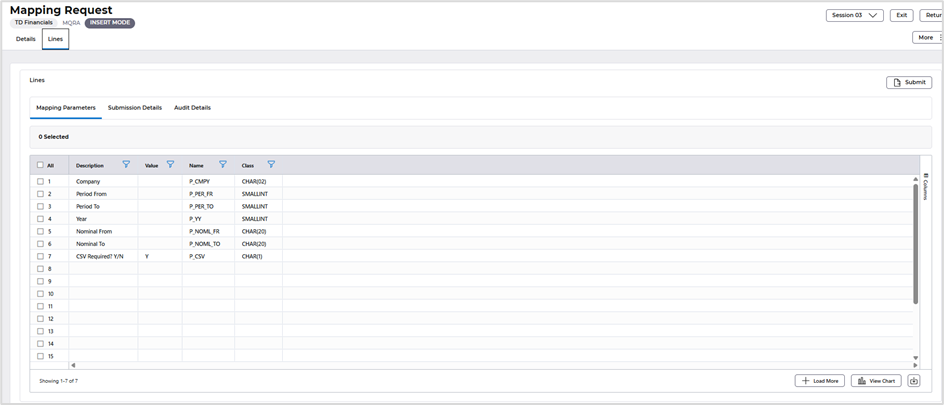
Current Report
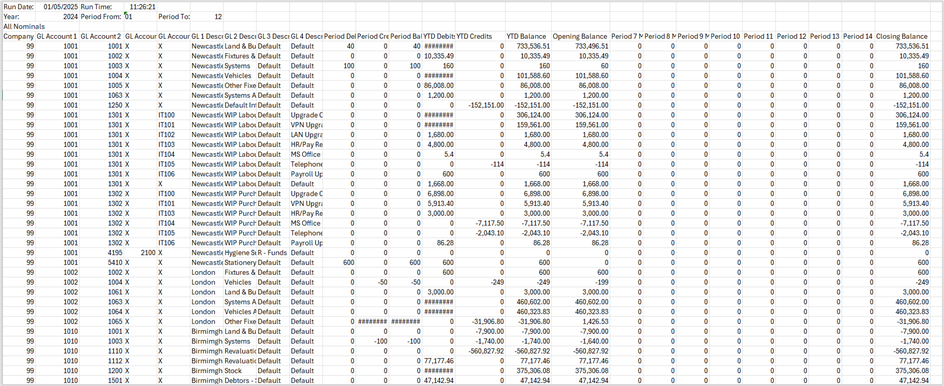
New Parameters
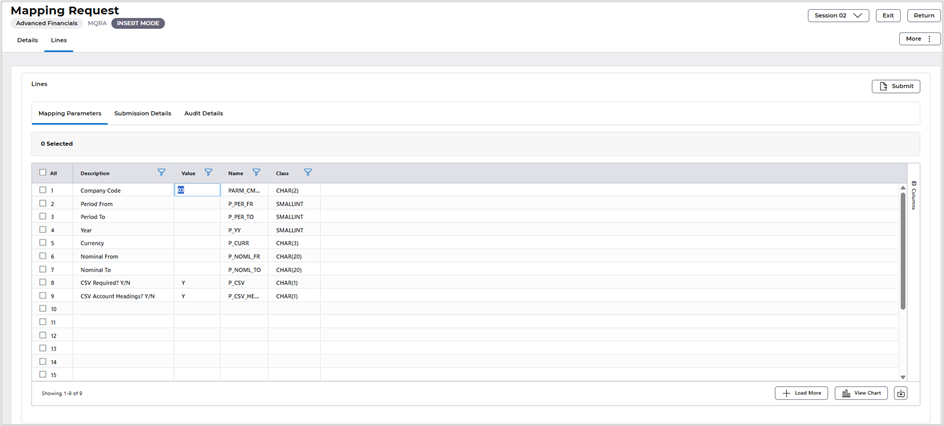
New Report
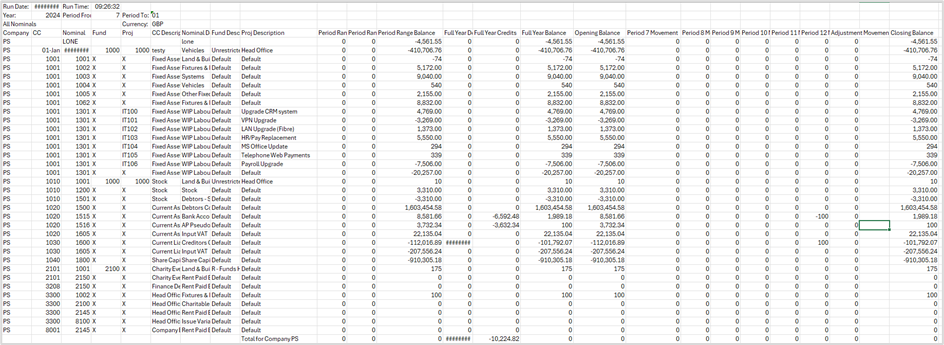
User setup – reuse of Multiple sign on field to flag for a Portal user
Details of the change
The user setup screen in Financials, has had field relabelled.
The multiple sign in field now had been changed to flag the user as a Portal User. This will help identify Core Financials Users and Procurement Portal users.
Menu access: Systems Admin>System Wide Controls>Users & Roles>Users
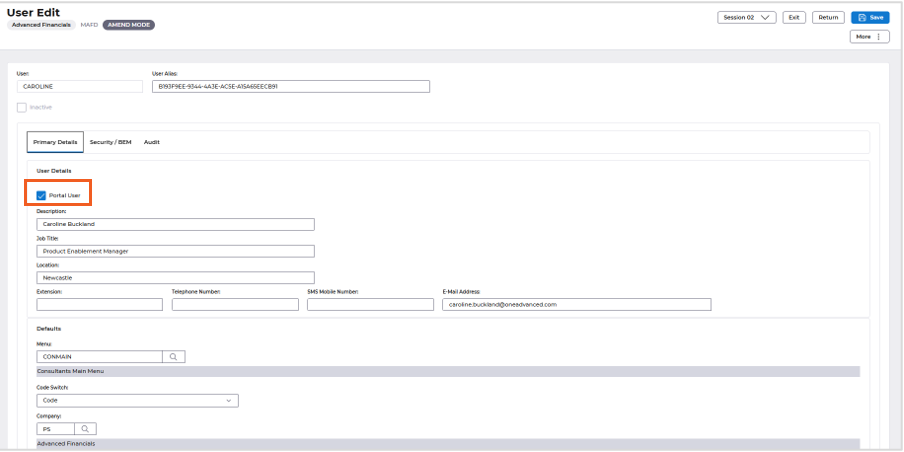
API Accounts Payable Extended Reference of 80 characters
Details of the change
Extended Transaction References are now supported in e5 REST API v1 in for endpoints that Create AP transactions.
