Release Notes 2025
November 2025
October 2025
September 2025
August 2025
July Release
June Release
May 2025
April 2025
March 2025
February 2025
January 2025
Frequently Asked Questions!
How do I see descriptions of codes in enquiry screens?
How do I access field level help?
How can I delete a payment run
How do I stop over receipting of orders
Why has my transaction not appeared on the payment run?
How do I stop a user posting to a prior and future period
How to copy and delete lines during data entry?
Prevent user posting to specific balance classes
Download Templates
User setup requires multiple screens and is complicated!
Changing security access to a user
Out of office
How do I give a user read only access?
De-allocate and an AP Payment
Can I run a report to view security groups against my users?
Hints and Tips!
Useful information to include when raising Financials cases
Navigation Hints and Tips
Browse Timeouts
Accounts Payable Quick Cards
Accounts Payable Supplier File
Accounts Payable Data Entry
Log Invoice/Credit Note
Enter a logged Invoice
Non Purchase Order Related Invoice Entry
Order Related Invoice
Order Related Invoice with Mismatches
Order Related Invoices - mismatch scenarios
Mismatch Types
Accounts Payable Enquiries
Accounts Payable Payments
Payment Processing
AP Payment Cancellation
Create a manual payment
Re-run Bacs Remittance
Payment Processing Audits
Single Supplier Payment Processing
Transaction Maintenance
CIS Processing
Accounts Payable Code Tables
Accounts Receivable Quick Cards
Customer Maintenance
Data Entry and DDI Mandates
Enquiries
Cash Allocation
Credit Control
Student Sponsor
General Ledger Quick Cards
Chart of Accounts Setup
Create a new nominal code
Create management and analysis codes
Creating and Amending Nominal and Management code relationships
Create a new GL Structure Element
General Ledger Data Entry
General Ledger Enquiries
Period and Year End Close
General Ledger Security
Fixed Assets Quick Cards
Prompt File - Asset Creation Updated
Fixed Assets Period End & Depreciation Updated
Revaluation
Disposals
Relife
Purchasing Management Quick Cards
Inventory Management Quick Cards
Return to Store
Stock Taking
Create Demand on Store (Financials)
Bin Transfers
Stock Disposal
Stock Adjustments
Import Tool Kit
Reconciliation Processes - Helpful how-to guides
Daily Checks
General Ledger Reconciliation Reporting
Accounts Payable Reconciliation Reporting
Accounts Receivable Reconciliation Reporting
Fixed Assets Reconciliation Reporting
Purchasing Management Reconciliation Reporting
Procurement Portal
Procurement Portal Overview
Navigation
Requisitions
Orders
Authorisation
Receiver
Invoice Clearance
Portal Administration
Procurement Portal – Teams Setup
Invoice Manager
Bank Reconciliation
Bank Reconciliation Overview
Bank Reconciliation Menus Explained
Bank Reconciliation Company Controls
Bank Reconciliation Code Tables
Transaction Types and Sub Types
Bank Reconciliation Enquiries
Bank Reconciliation Reports
Manual Bank Reconciliation
Bank Reconciliation Take-on
Unmatching Transactions
Reporting
General Ledger Reports
Account Payable Reports
Fixed Assets Reports
Sales Invoicing Reports
Accounts Receivable Reports
Bank Reconciliation Reports
Purchase Invoice Automation (PIA)
Resetting password - Smart Workflow
Purchase Invoice Automation (PIA)
Adding a New User - Smart Workflow
Password Reset in Smart-Capture
Suggested Testing Areas
Release Notes 2024
December 2024
November 2024
October 2024
September 2024
August 2024
July 2024
June 2024 Release
May 2024 Functional Changes
Release Notes - New UI Improvements
June Release 2024 - New UI Improvements
May Release 2024 - New UI Improvements
April Release 2024 - New UI Improvements
Financials Design Improvements
User Interface Overview
User Preference Improvements
Alerts & Field Error Focus
The all new Data Grid!
Input Fields & Dynamic Validation
Screen Structure
Miscellaneous New Features
Generic Actions
Chart Functionality
Bring Your Own BI (BYOBI)
Collaborative Planning
Financial Reporting Consolidation
Business Process Manager
Request a Customer
Request a Supplier
Request a Sales Invoice
Request a Management Code
Request a nominal code
Create a Pay Request
API
Contents
- All categories
- Accounts Payable Quick Cards
- Transaction Maintenance
- Amend a Transaction
Amend a Transaction
 Updated
by Caroline Buckland
Updated
by Caroline Buckland
The process
When an Invoice or Credit Note has been entered there may be a need to make amendments to the Invoice number or due dates. If the invoice is CIS related (Construction Industry scheme) the lines details can also be amended to flag the line for labour, so that the tax is calculated and deducted correctly. Other line information can also be amended such as GL account.
- Locate the document
The entry consists of a couple of steps, the steps below describe the process.
To access the Cancelation screen: Accounts Payable-AP Processes-Transaction Maintenance-Amendment
Locating the document
In the Selection window you can enter either the Supplier number/Invoice No or System Ref number to locate the document then select the Search button.
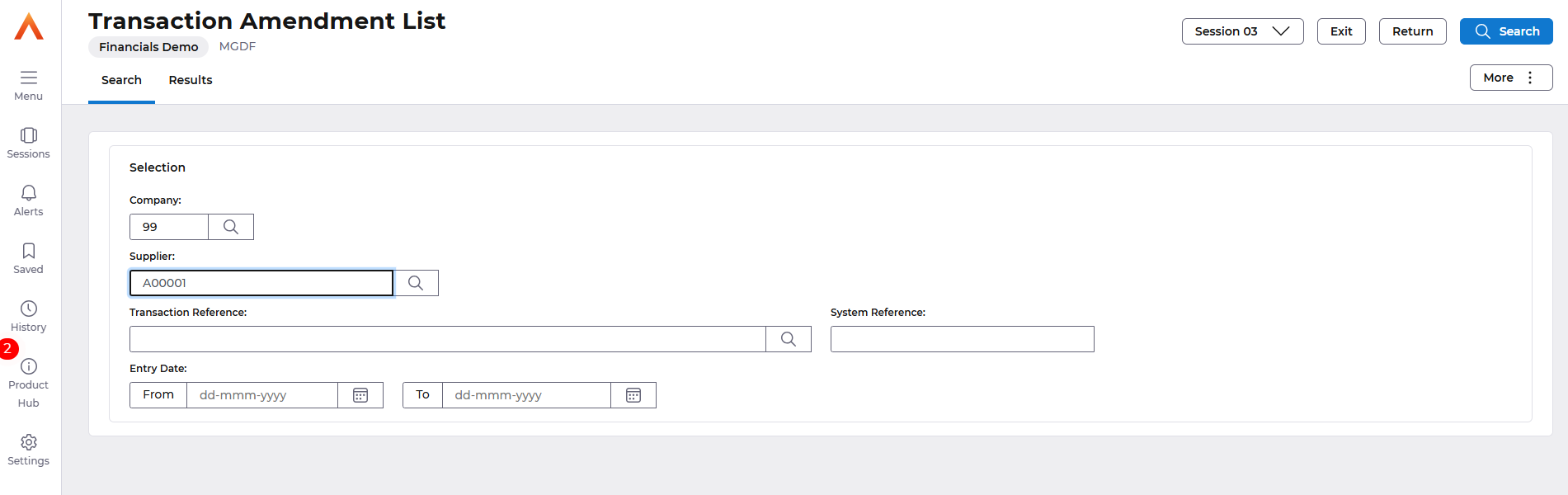
In this example the Supplier number was entered and displayed are all of the documents available to be amended.
- Amend the document
Select the transaction you wish to amend followed Edit: Amend button.
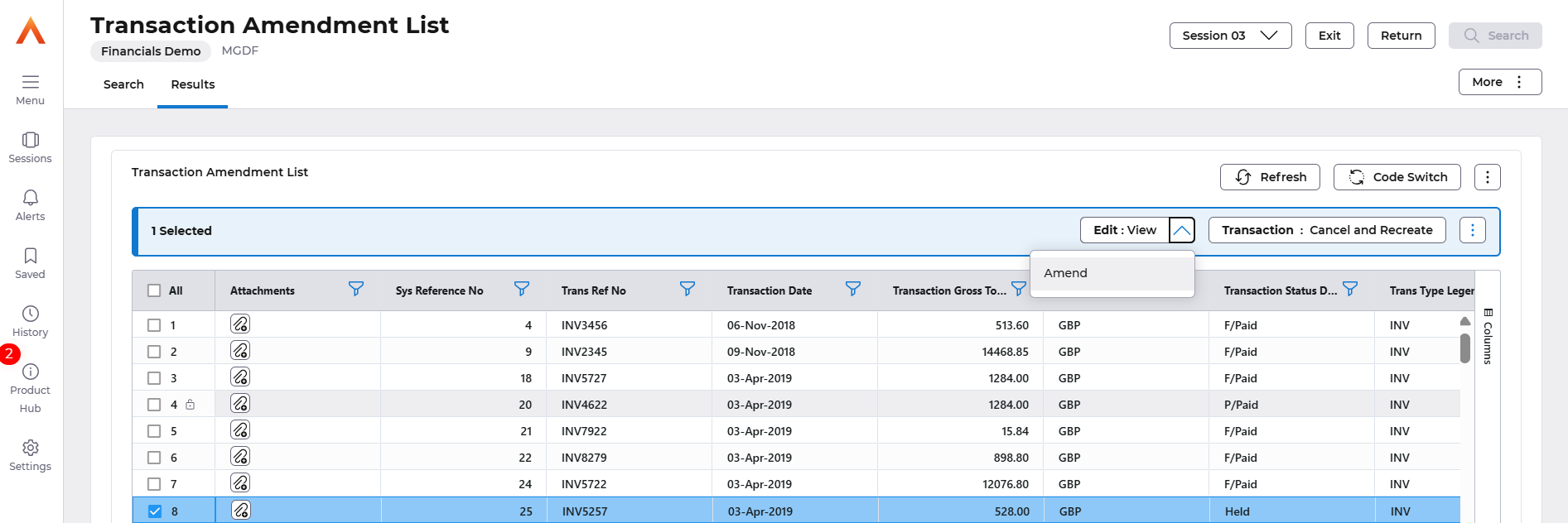
Generally, you can change the invoice number, received date, date or due, but other formats can be selected, such as Terms, Payee Details, Ownership and External references. The period and year can also be amended to stop the invoice posting to a closed period/year.
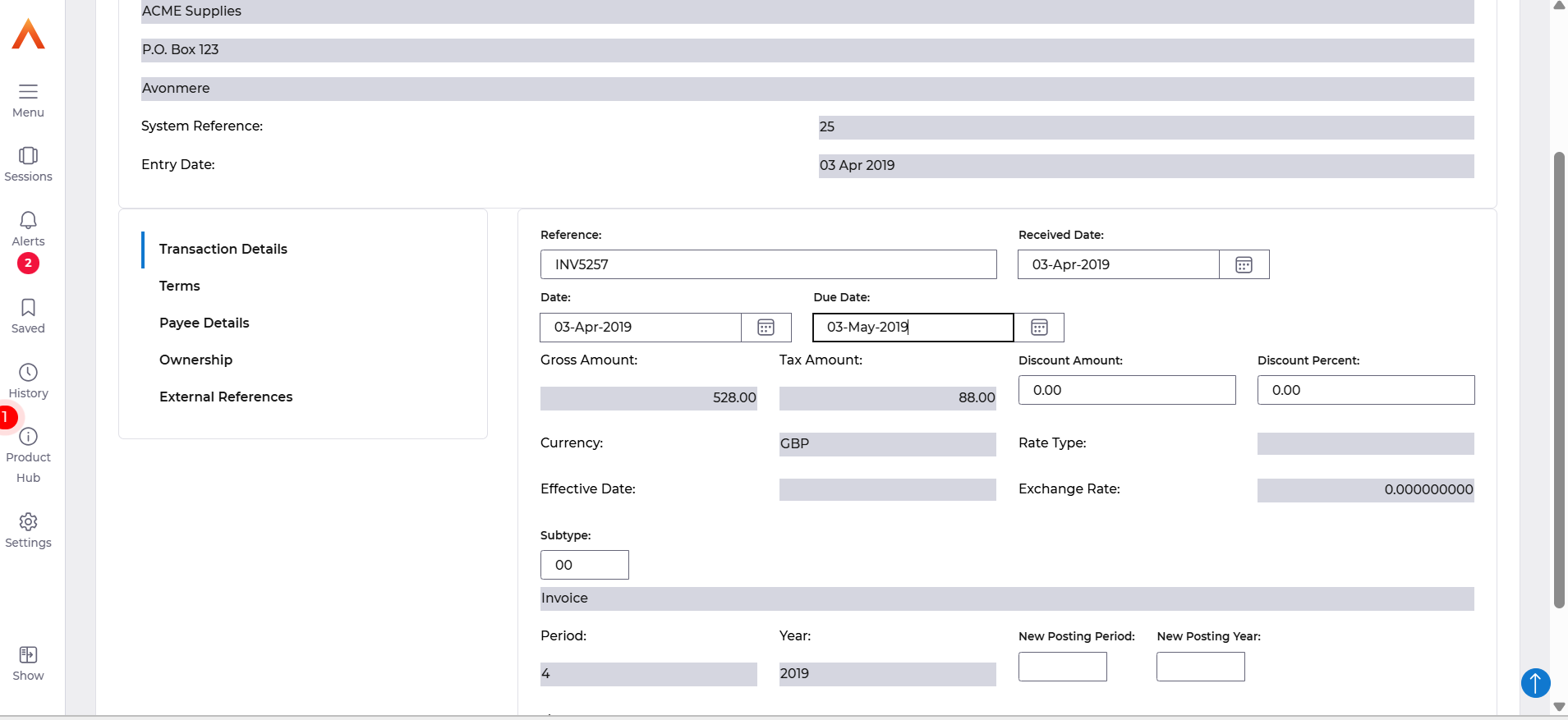
- If you require to change the line details, select the Amend lines action. Depending on the transaction status will depend on what can can be changed.

Additional Considerations
Order related transactions can be amended at line level, except for the GL account.
- Any changes to the transaction that impact the value or GL accounts may require the updated transaction to go through the authorisation process again. In such cases, any existing authorisation will be removed, and new authorisation settings will be applied to the changed transaction.
- Once an invoice reaches a status of "part paid" or "paid", new line amendments are no longer available.
- Invoices that were not originally entered as order-related invoices cannot be converted to order-related invoices through amendment. They must be cancelled and re-created as per the existing functionality.
- Similarly, once an invoice is order-related, it cannot be converted to a non-order-related invoice or have its order reference changed. In such cases, the invoice must be cancelled and re-created.
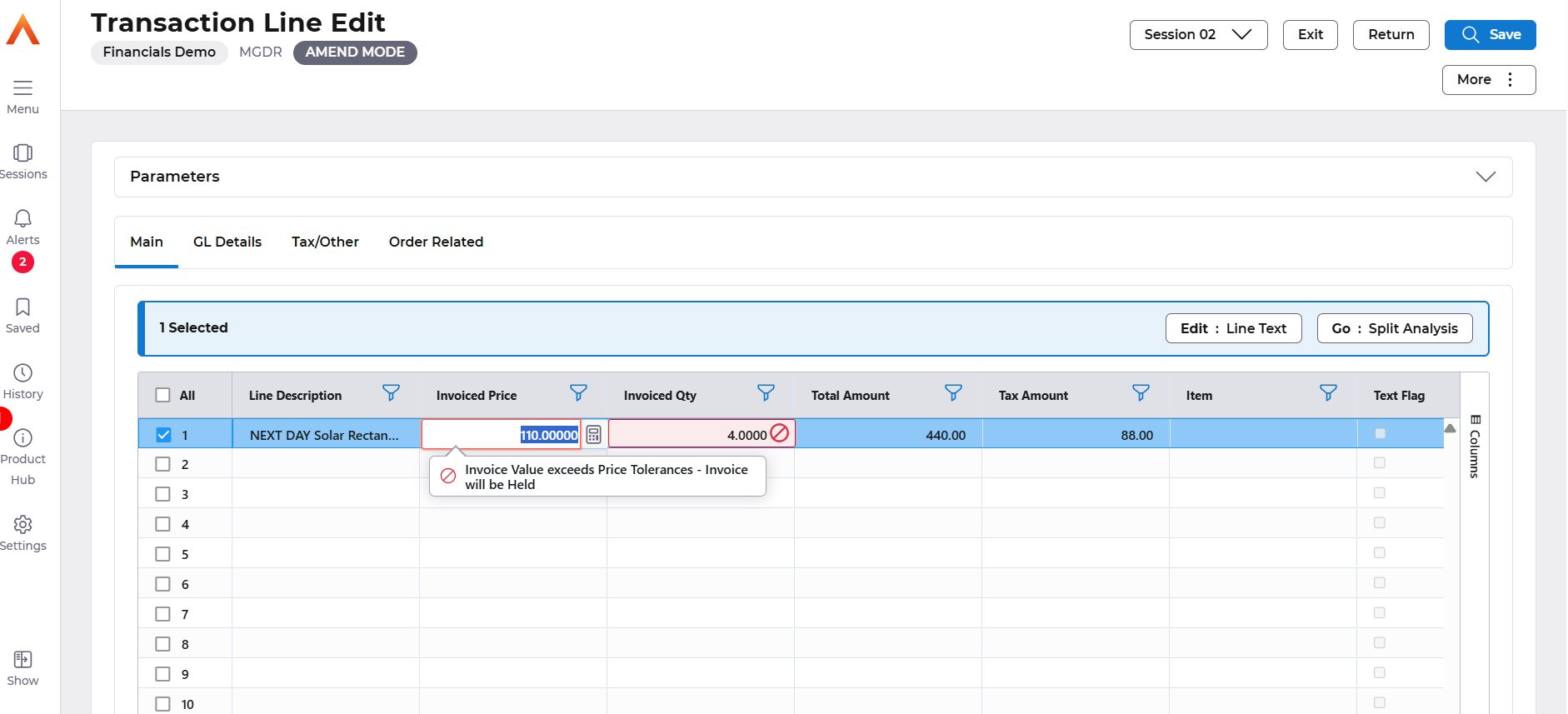
The Save button can be used after your changes are complete.
