Release Notes 2025
December 2025
November 2025
October 2025
September 2025
August 2025
July Release
June Release
May 2025
April 2025
March 2025
February 2025
January 2025
Frequently Asked Questions!
How do I see descriptions of codes in enquiry screens?
How do I access field level help?
How can I delete a payment run
How do I stop over receipting of orders
Why has my transaction not appeared on the payment run?
How do I stop a user posting to a prior and future period
How to copy and delete lines during data entry?
Prevent user posting to specific balance classes
Download Templates
User setup requires multiple screens and is complicated!
Changing security access to a user
Out of office
How do I give a user read only access?
De-allocate and an AP Payment
Can I run a report to view security groups against my users?
Hints and Tips!
Useful information to include when raising Financials cases
Navigation Hints and Tips
Browse Timeouts
Accounts Payable Quick Cards
Accounts Payable Supplier File
Accounts Payable Data Entry
Log Invoice/Credit Note
Enter a logged Invoice
Non Purchase Order Related Invoice Entry
Order Related Invoice
Order Related Invoice with Mismatches
Order Related Invoices - mismatch scenarios
Mismatch Types
Accounts Payable Enquiries
Accounts Payable Payments
Payment Processing
AP Payment Cancellation
Create a manual payment
Re-run Bacs Remittance
Payment Processing Audits
Single Supplier Payment Processing
Transaction Maintenance
CIS Processing
Accounts Payable Code Tables
Accounts Receivable Quick Cards
Customer Maintenance
Data Entry and DDI Mandates
Enquiries
Cash Allocation
Credit Control
Student Sponsor
General Ledger Quick Cards
Chart of Accounts Setup
Create a new nominal code
Create management and analysis codes
Creating and Amending Nominal and Management code relationships
Create a new GL Structure Element
General Ledger Data Entry
General Ledger Enquiries
Period and Year End Close
General Ledger Security
Fixed Assets Quick Cards
Prompt File - Asset Creation Updated
Fixed Assets Period End & Depreciation Updated
Revaluation
Disposals
Relife
Purchasing Management Quick Cards
Inventory Management Quick Cards
Return to Store
Stock Taking
Create Demand on Store (Financials)
Bin Transfers
Stock Disposal
Stock Adjustments
Import Tool Kit
Reconciliation Processes - Helpful how-to guides
Daily Checks
General Ledger Reconciliation Reporting
Accounts Payable Reconciliation Reporting
Accounts Receivable Reconciliation Reporting
Fixed Assets Reconciliation Reporting
Purchasing Management Reconciliation Reporting
Procurement Portal
Procurement Portal Overview
Navigation
Requisitions
Orders
Authorisation
Receiver
Invoice Clearance
Portal Administration
Procurement Portal – Teams Setup
Invoice Manager
Bank Reconciliation
Bank Reconciliation Overview
Bank Reconciliation Menus Explained
Bank Reconciliation Company Controls
Bank Reconciliation Code Tables
Transaction Types and Sub Types
Bank Reconciliation Enquiries
Bank Reconciliation Reports
Manual Bank Reconciliation
Bank Reconciliation Take-on
Unmatching Transactions
Reporting
General Ledger Reports
Account Payable Reports
Fixed Assets Reports
Sales Invoicing Reports
Accounts Receivable Reports
Bank Reconciliation Reports
Purchase Invoice Automation (PIA)
Resetting password - Smart Workflow
Purchase Invoice Automation (PIA)
Adding a New User - Smart Workflow
Password Reset in Smart-Capture
Suggested Testing Areas
Release Notes 2024
December 2024
November 2024
October 2024
September 2024
August 2024
July 2024
June 2024 Release
May 2024 Functional Changes
Release Notes - New UI Improvements
June Release 2024 - New UI Improvements
May Release 2024 - New UI Improvements
April Release 2024 - New UI Improvements
Financials Design Improvements
User Interface Overview
User Preference Improvements
Alerts & Field Error Focus
The all new Data Grid!
Input Fields & Dynamic Validation
Screen Structure
Miscellaneous New Features
Generic Actions
Chart Functionality
Bring Your Own BI (BYOBI)
Collaborative Planning
Financial Reporting Consolidation
Business Process Manager
Request a Customer
Request a Supplier
Request a Sales Invoice
Request a Management Code
Request a nominal code
Create a Pay Request
API
- All categories
- General Ledger Quick Cards
- General Ledger Enquiries
- Account Details
Account Details
 Updated
by Caroline Buckland
Updated
by Caroline Buckland
The process
Account Balance Enquiries allow to view values on a Monthly or Yearly basis either a full or partial account code or indeed for a range of full or partial account codes.
Account Balance Enquiries The steps below describe the relevant steps required to access balance enquiries.
To access the transaction enquiry screens: General Ledger- GL Enquiries-Account Details
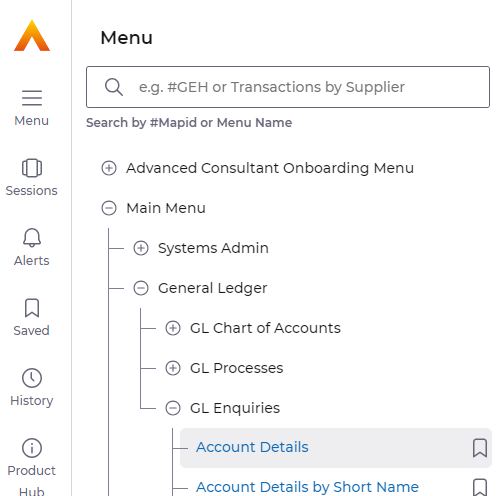
Selection Windows – Account Balances
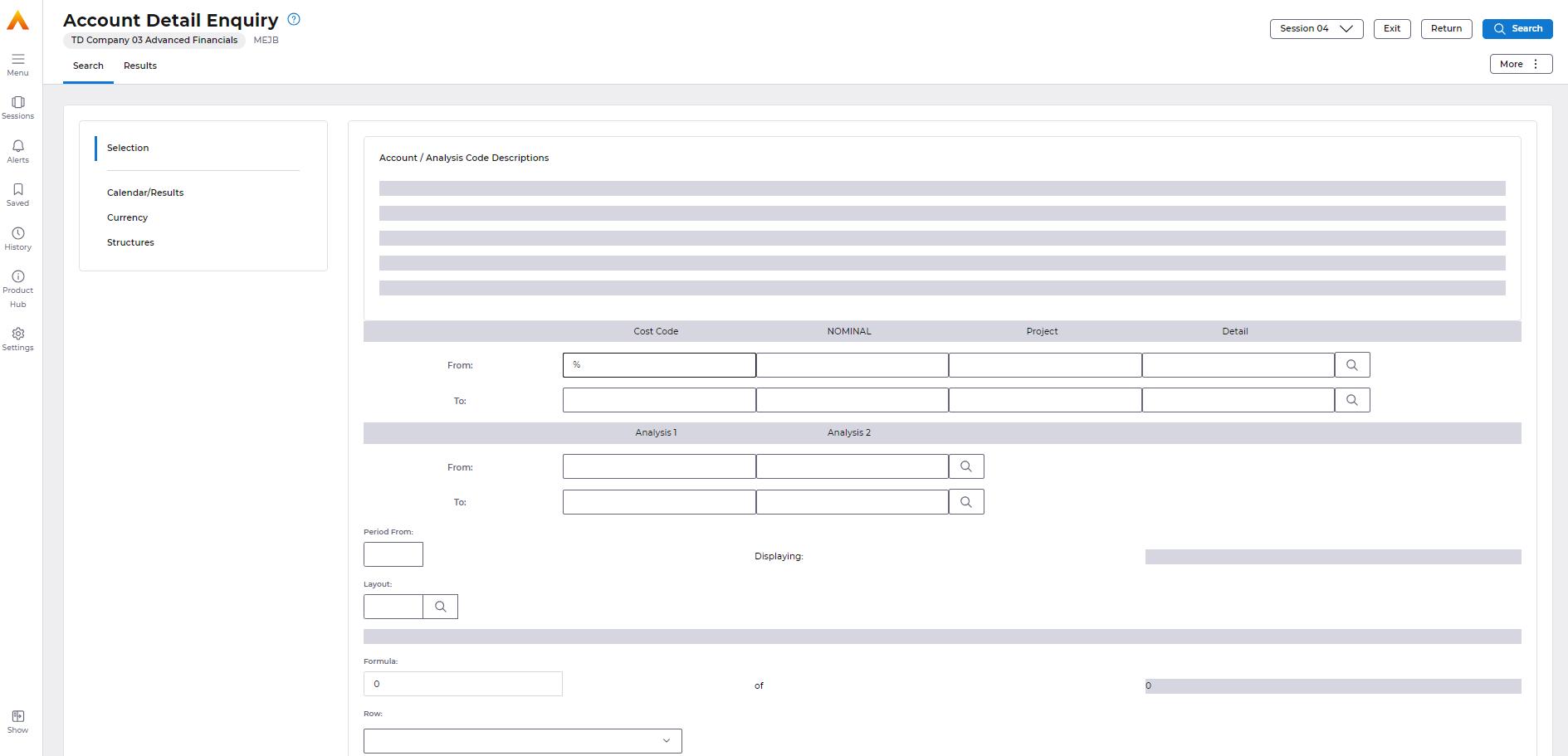
Above you can enter any or all of the GL account i.e., Cost Centre, Nominal, Project or Detail code
The fields with a magnifying symbol are promptable, and you can use prompt to help find the code.

Once the selection has been made you click on the Search button at the top right of the screen.

The Account Balances will then be displayed.
In this example we entered a wildcard in the Cost Centre field to view all cost centres.
The system will default to the current period and year, unless otherwise specified.
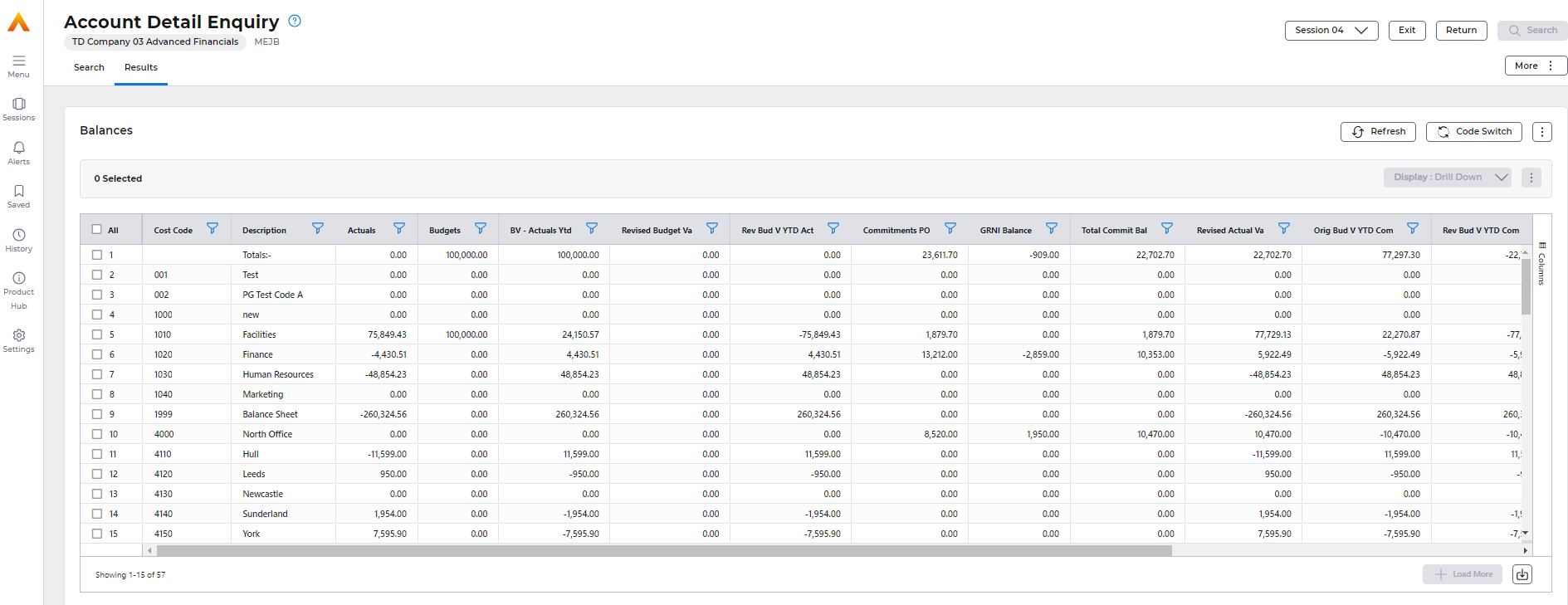
Drill Down
To view more information on the Balances, the Drill Down action can be used. Double click in the cell to drill down on the balance.
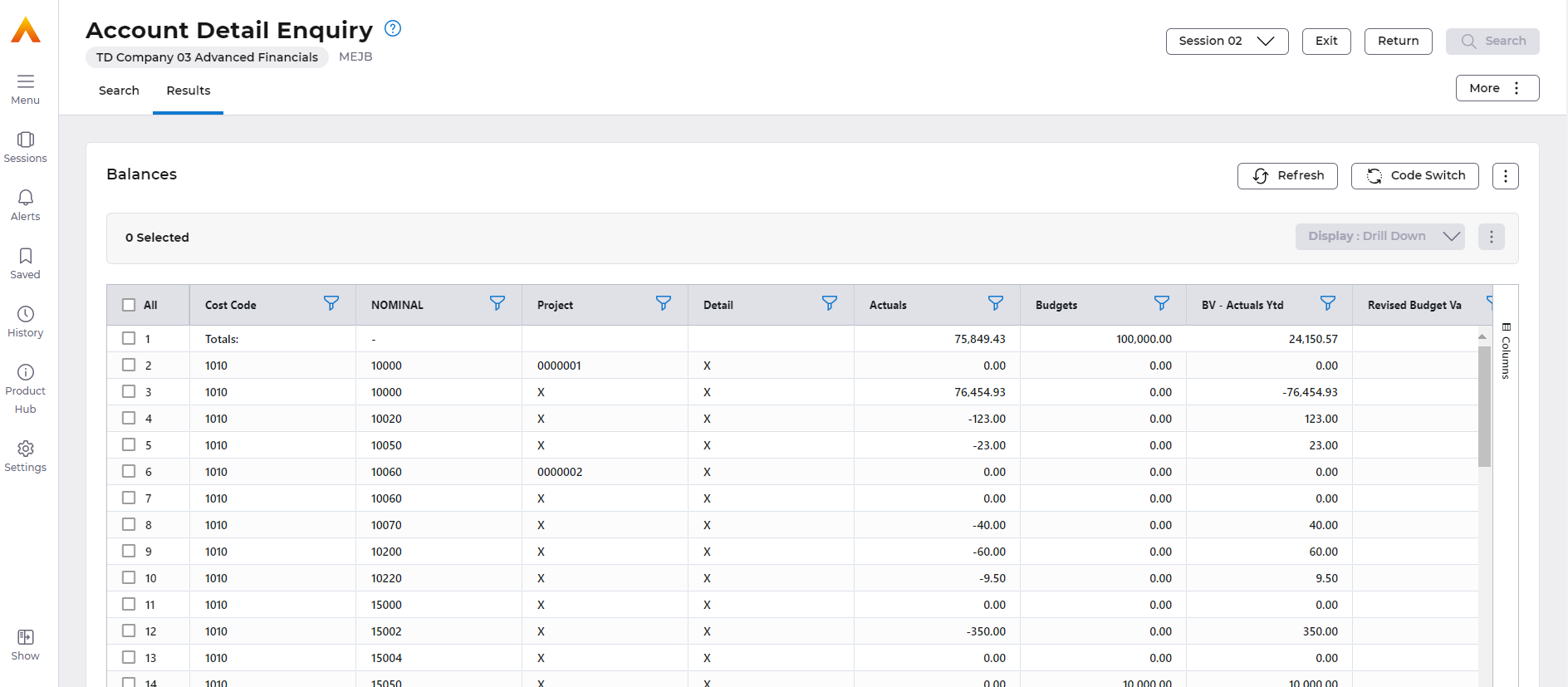
If you use the drill down action again this will show you all of the transactions that make up that balance.
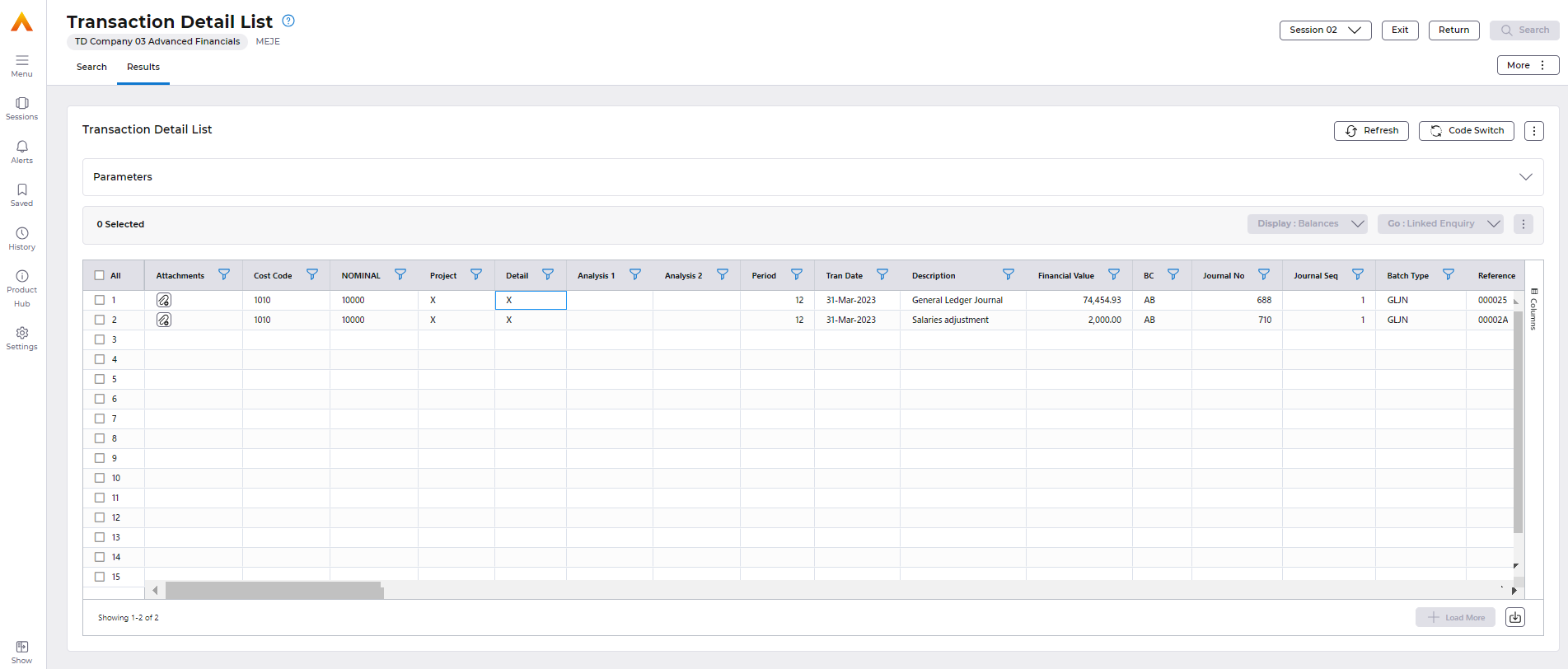
Changing the Period
Click on the Search tab. The period can be changed by manually changing the period in the period from, which is highlighted below.
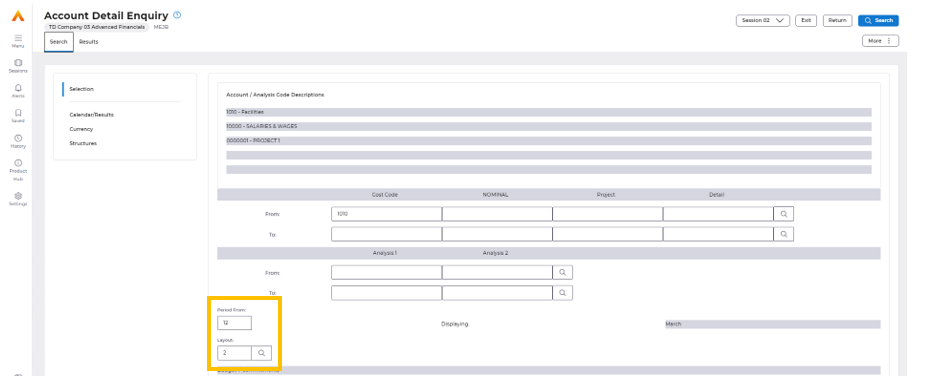
There are always 3 parts of information to view in Account Balances: – the GL A/C, period, or Balance. As you just have rows and columns the third part is always displayed in search tab.
Depending on your enquiry it could be the period, part of the GL account or the balance values.
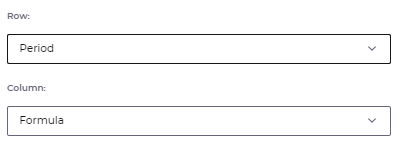
To change the Layout code, click on ‘Layout’ field remember you can prompt in this field to search for codes.
Full Account Drill Down
If you enter % in the Cost Centre and Nominal fields then click on the More button followed by Display/ Full Account Enq button, this will display each balance information for each account combination.
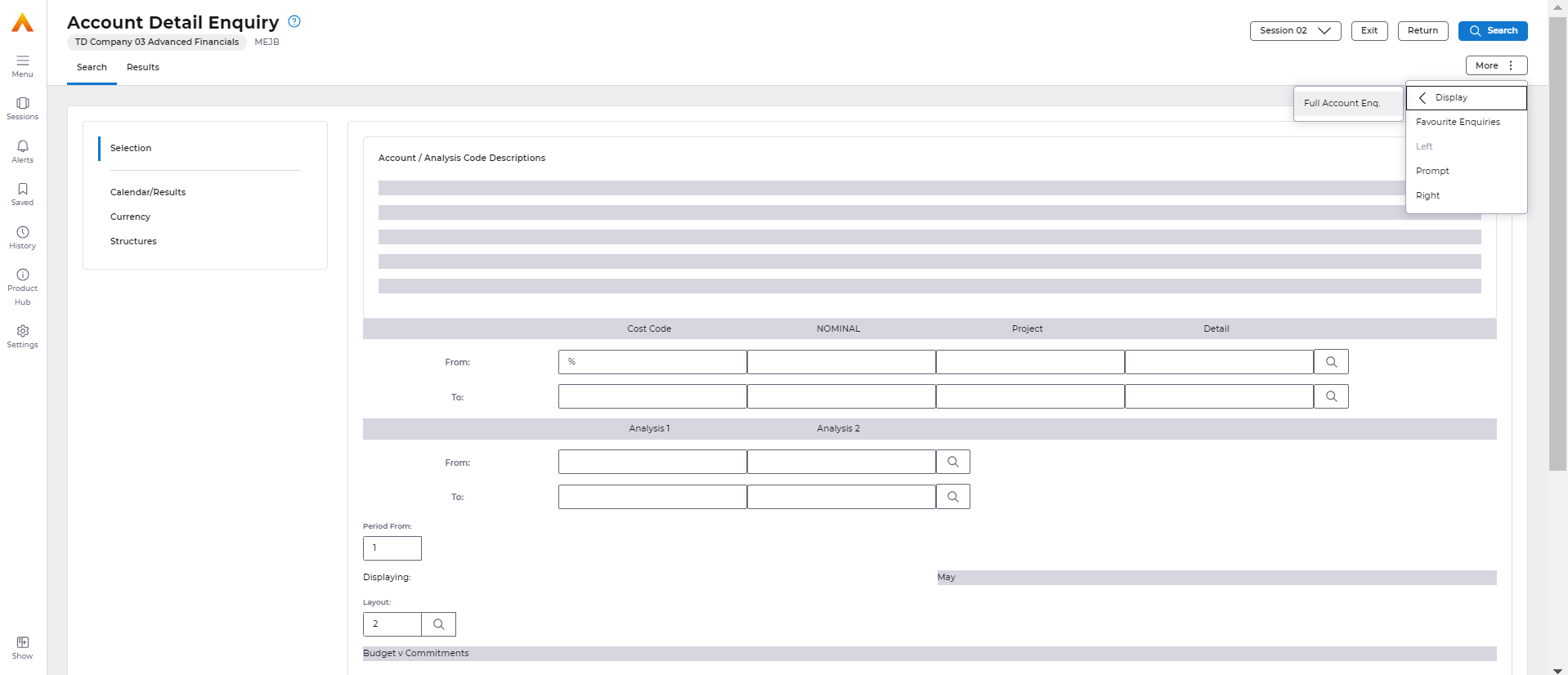
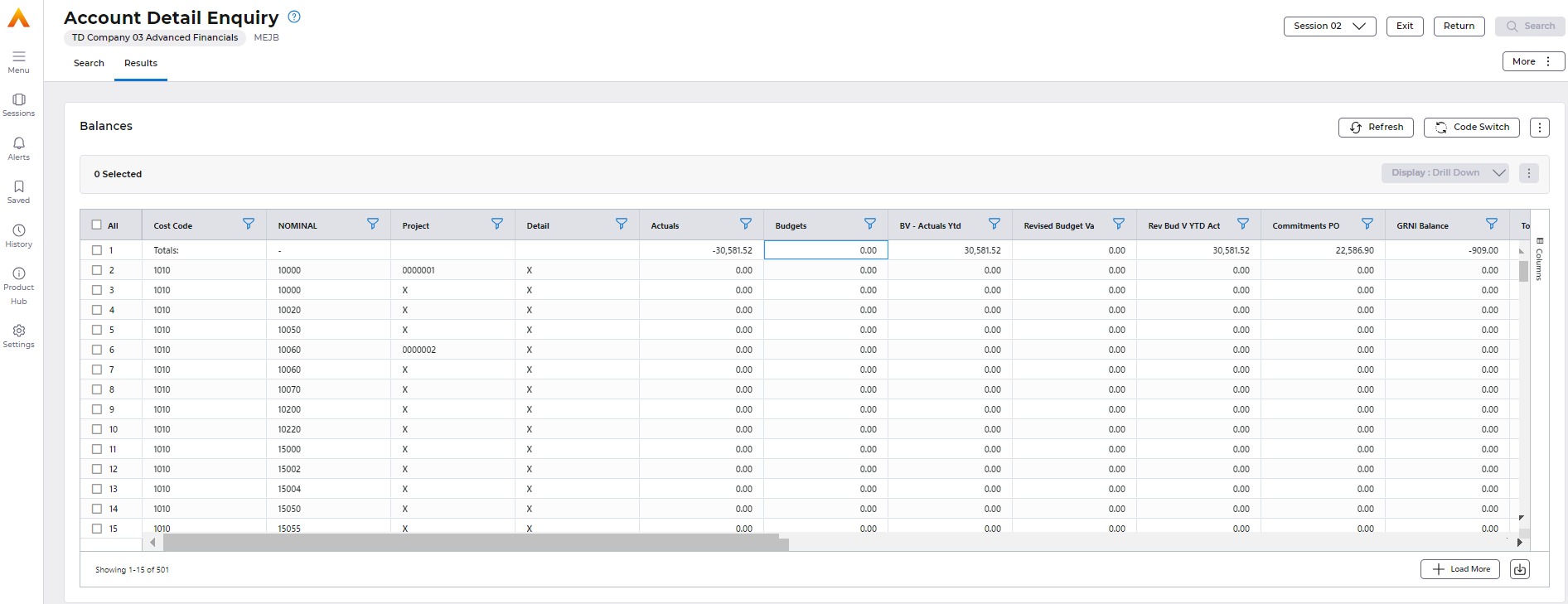
When you drill down from this enquiry it will take you straight to the transaction level enquiry screen.
Remember you can save enquiries as favourites by selecting the Favourite Enquiries icon.
You can download to excel by clicking on the Arrow icon in the bottom right-hand corner of the screen.

