Release Notes 2025
November 2025
October 2025
September 2025
August 2025
July Release
June Release
May 2025
April 2025
March 2025
February 2025
January 2025
Frequently Asked Questions!
How do I see descriptions of codes in enquiry screens?
How do I access field level help?
How can I delete a payment run
How do I stop over receipting of orders
Why has my transaction not appeared on the payment run?
How do I stop a user posting to a prior and future period
How to copy and delete lines during data entry?
Prevent user posting to specific balance classes
Download Templates
User setup requires multiple screens and is complicated!
Changing security access to a user
Out of office
How do I give a user read only access?
De-allocate and an AP Payment
Can I run a report to view security groups against my users?
Hints and Tips!
Useful information to include when raising Financials cases
Navigation Hints and Tips
Browse Timeouts
Accounts Payable Quick Cards
Accounts Payable Supplier File
Accounts Payable Data Entry
Log Invoice/Credit Note
Enter a logged Invoice
Non Purchase Order Related Invoice Entry
Order Related Invoice
Order Related Invoice with Mismatches
Order Related Invoices - mismatch scenarios
Mismatch Types
Accounts Payable Enquiries
Accounts Payable Payments
Payment Processing
AP Payment Cancellation
Create a manual payment
Single Supplier Payment Processing
Transaction Maintenance
CIS Processing
Accounts Payable Code Tables
Accounts Receivable Quick Cards
Customer Maintenance
Data Entry and DDI Mandates
Enquiries
Cash Allocation
Credit Control
Student Sponsor
General Ledger Quick Cards
Chart of Accounts Setup
Create a new nominal code
Create management and analysis codes
Creating and Amending Nominal and Management code relationships
Create a new GL Structure Element
General Ledger Data Entry
General Ledger Enquiries
Period and Year End Close
General Ledger Security
Fixed Assets Quick Cards
Prompt File - Asset Creation Updated
Fixed Assets Period End & Depreciation Updated
Revaluation
Disposals
Relife
Purchasing Management Quick Cards
Inventory Management Quick Cards
Return to Store
Stock Taking
Create Demand on Store (Financials)
Bin Transfers
Stock Disposal
Stock Adjustments
Import Tool Kit
Reconciliation Processes - Helpful how-to guides
Daily Checks
General Ledger Reconciliation Reporting
Accounts Payable Reconciliation Reporting
Accounts Receivable Reconciliation Reporting
Fixed Assets Reconciliation Reporting
Purchasing Management Reconciliation Reporting
Procurement Portal
Procurement Portal Overview
Navigation
Requisitions
Orders
Authorisation
Receiver
Invoice Clearance
Portal Administration
Procurement Portal – Teams Setup
Invoice Manager
Bank Reconciliation
Bank Reconciliation Overview
Bank Reconciliation Menus Explained
Bank Reconciliation Company Controls
Bank Reconciliation Code Tables
Transaction Types and Sub Types
Bank Reconciliation Enquiries
Bank Reconciliation Reports
Manual Bank Reconciliation
Bank Reconciliation Take-on
Unmatching Transactions
Reporting
General Ledger Reports
Account Payable Reports
Fixed Assets Reports
Sales Invoicing Reports
Accounts Receivable Reports
Bank Reconciliation Reports
Purchase Invoice Automation (PIA)
Suggested Testing Areas
Release Notes 2024
December 2024
November 2024
October 2024
September 2024
August 2024
July 2024
June 2024 Release
May 2024 Functional Changes
Release Notes - New UI Improvements
June Release 2024 - New UI Improvements
May Release 2024 - New UI Improvements
April Release 2024 - New UI Improvements
Financials Design Improvements
User Interface Overview
User Preference Improvements
Alerts & Field Error Focus
The all new Data Grid!
Input Fields & Dynamic Validation
Screen Structure
Miscellaneous New Features
Generic Actions
Chart Functionality
Bring Your Own BI (BYOBI)
Collaborative Planning
Financial Reporting Consolidation
Business Process Manager
Request a Customer
Request a Supplier
Request a Sales Invoice
Request a Management Code
Request a nominal code
Create a Pay Request
API
Contents
- All categories
- Bank Reconciliation
- Unmatching Transactions
Unmatching Transactions
 Updated
by Caroline Buckland
Updated
by Caroline Buckland
Overview
The unmatching process allows users to reverse the reconciliation process for reconciled transactions. This functionality will be useful if a user has incorrectly matched transactions or perhaps, where a match has been made assuming a future bank adjustment, but a GL adjustment is required.
When reconciled, transactions are assigned a match id that is constant for all transactions that have been matched. During the unmatching process the transactions with the selected match id are flagged as unreconciled and any journals which may have created as a result of the initial matching, are reversed. If the original transaction has been sourced from the Accounts Payable system, the unmatching process will also flag the Accounts Payable transaction as unreconciled.
If during the initial matching process, a bank adjustment journal or GL adjustment journal was created, then reversing journals will be created and posted during the unmatching process. Matching initial and reversal bank reconciliation generated adjustment journals are flagged as reconciled, and will not appear as unreconciled items in the Bank Reconciliation reports and enquiries.
The Unmatching screen can be reached in two ways; from the Bank Reconciliation Process menu the user should select the Matched Transactions option :
Or from the Manual Reconciliation screen there is a button available:
The following details are required from the Matched Transactions option.
Company Enter a two character company code for which Bank Reconciliation Company Controls have been created. Current user company will default into this field.
Match ID From Optional field used to limit the number of transactions listed. Match ID is a number assigned to reconciled transactions. This number is constant for transactions that have been reconciled together.
Match ID To Optional field used to limit the number of transactions listed. Match ID is a number assigned to reconciled transactions. This number is constant for transactions that have been reconciled together.
If the Extended Selection option is chosen, using the options at the top of the screen, more detailed search options can be entered:
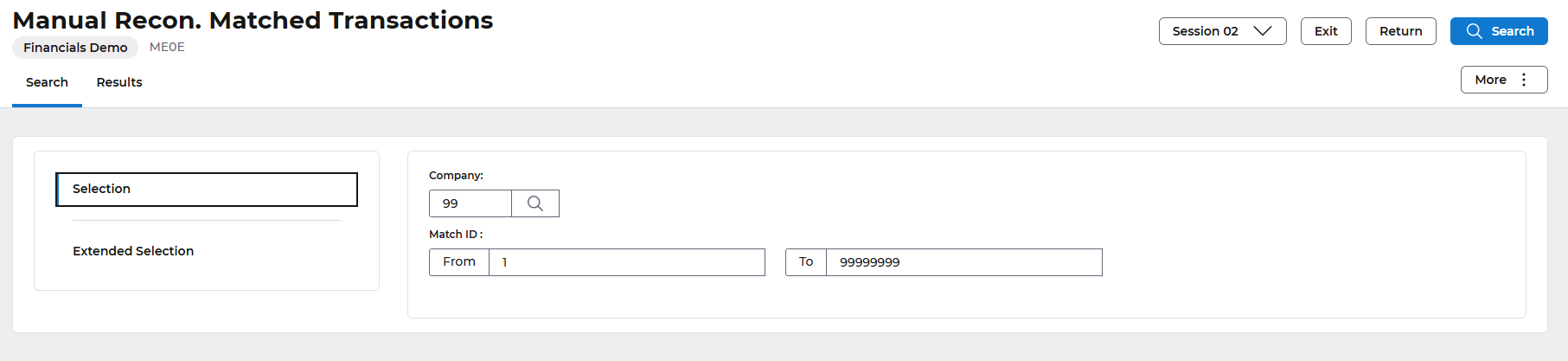
When entering a code where a range of values is required (e.g. Reconciliation Code), then both the from and to values should be entered, even if they are the same.
On selecting 'Search’ the user will be presented with the Manual Reconciliation Matched Transaction screen.
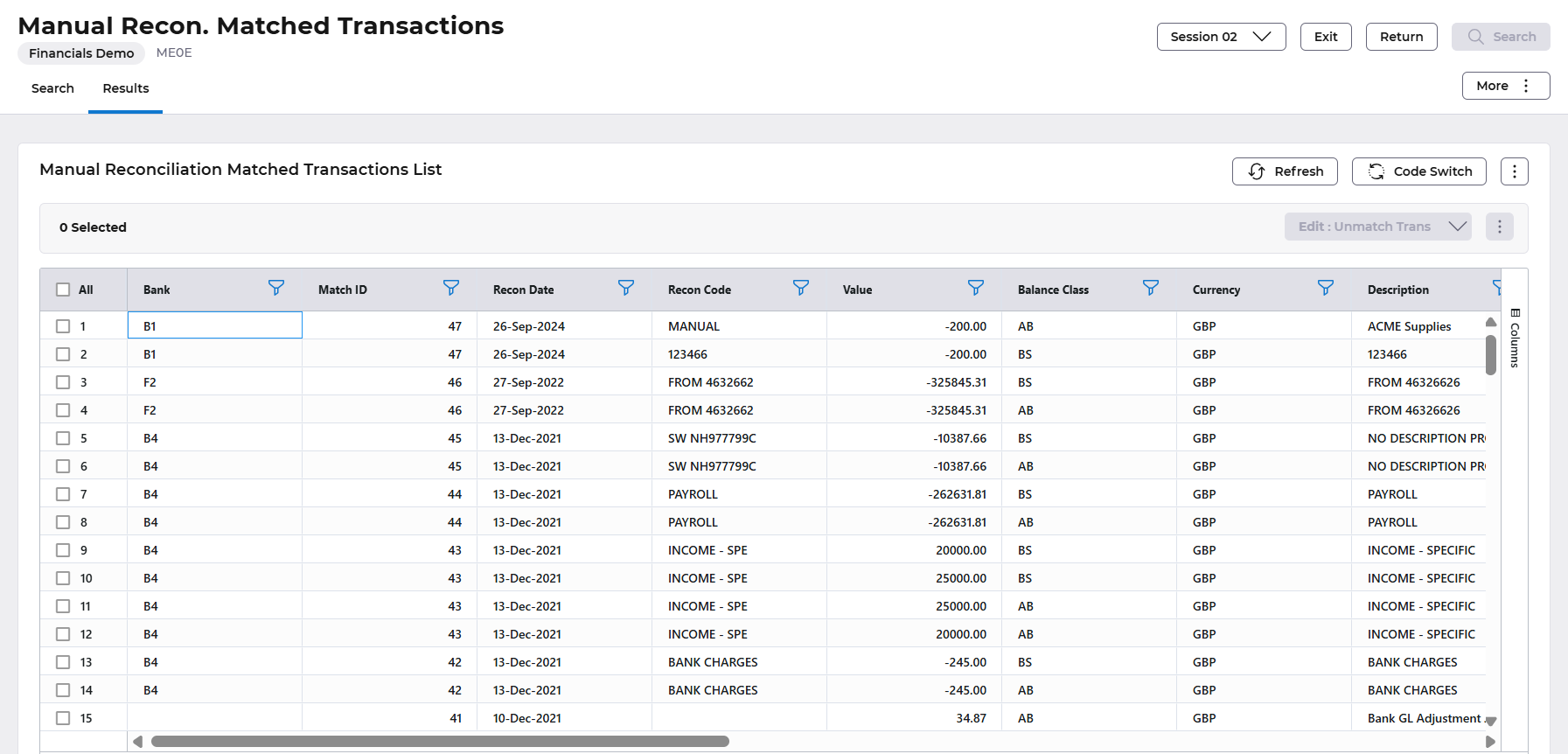
The user can then select a relevant transaction and select Edit: Unmatch Trans, which will take the user to the Manual Reconciliation Unmatched Transactions screen. All transactions with the same match id will be listed on this screen.
To cancel the process without unmatching the displayed items, click the ‘Return’ button.
To proceed with the unmatching selecting the ‘Save’ button.
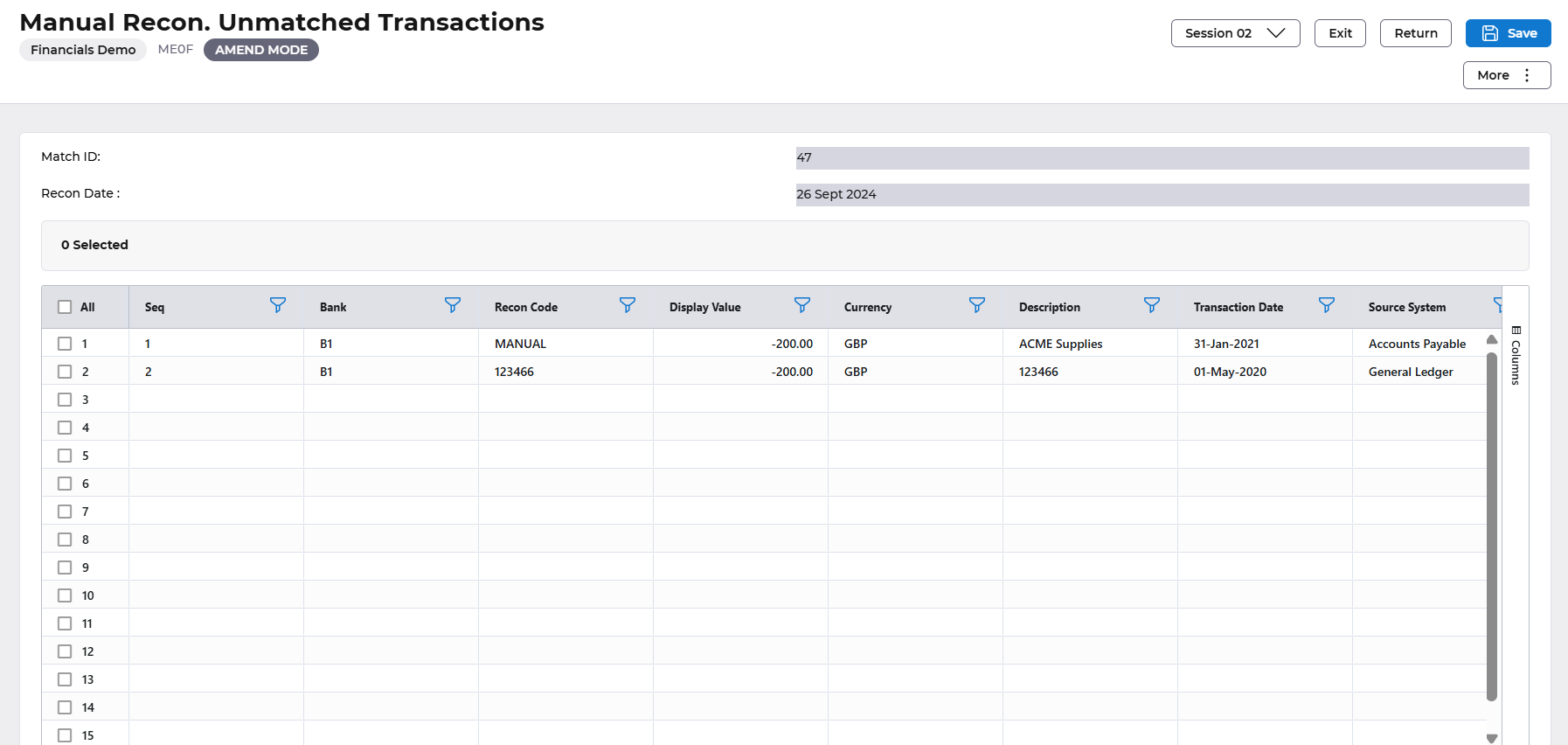
If items to be unmatched include a GL or Bank adjustment journal, a window will appear identifying the posting date. This date will depend on how the Company Controls have been set. The options are to have the default as either the current date or the original posting date.
The user can accept or change the posting date of the reversal journal. Selecting Save to update.
All items will be unmatched and any associated journals (GL Adjustments/Bank Adjustments) that have been generated as a result of the original reconciliation transaction will be reversed. In addition to this as each transaction is in effect being ‘unreconciled’ it will have the reconciled flag removed as it is returned to the unreconciled items list
