Release Notes 2025
December 2025
November 2025
October 2025
September 2025
August 2025
July Release
June Release
May 2025
April 2025
March 2025
February 2025
January 2025
Frequently Asked Questions!
How do I see descriptions of codes in enquiry screens?
How do I access field level help?
How can I delete a payment run
How do I stop over receipting of orders
Why has my transaction not appeared on the payment run?
How do I stop a user posting to a prior and future period
How to copy and delete lines during data entry?
Prevent user posting to specific balance classes
Download Templates
User setup requires multiple screens and is complicated!
Changing security access to a user
Out of office
How do I give a user read only access?
De-allocate and an AP Payment
Can I run a report to view security groups against my users?
Hints and Tips!
Useful information to include when raising Financials cases
Navigation Hints and Tips
Browse Timeouts
Accounts Payable Quick Cards
Accounts Payable Supplier File
Accounts Payable Data Entry
Log Invoice/Credit Note
Enter a logged Invoice
Non Purchase Order Related Invoice Entry
Order Related Invoice
Order Related Invoice with Mismatches
Order Related Invoices - mismatch scenarios
Mismatch Types
Accounts Payable Enquiries
Accounts Payable Payments
Payment Processing
AP Payment Cancellation
Create a manual payment
Re-run Bacs Remittance
Payment Processing Audits
Single Supplier Payment Processing
Transaction Maintenance
CIS Processing
Accounts Payable Code Tables
Accounts Receivable Quick Cards
Customer Maintenance
Data Entry and DDI Mandates
Enquiries
Cash Allocation
Credit Control
Student Sponsor
General Ledger Quick Cards
Chart of Accounts Setup
Create a new nominal code
Create management and analysis codes
Creating and Amending Nominal and Management code relationships
Create a new GL Structure Element
General Ledger Data Entry
General Ledger Enquiries
Period and Year End Close
General Ledger Security
Fixed Assets Quick Cards
Prompt File - Asset Creation Updated
Fixed Assets Period End & Depreciation Updated
Revaluation
Disposals
Relife
Purchasing Management Quick Cards
Inventory Management Quick Cards
Return to Store
Stock Taking
Create Demand on Store (Financials)
Bin Transfers
Stock Disposal
Stock Adjustments
Import Tool Kit
Reconciliation Processes - Helpful how-to guides
Daily Checks
General Ledger Reconciliation Reporting
Accounts Payable Reconciliation Reporting
Accounts Receivable Reconciliation Reporting
Fixed Assets Reconciliation Reporting
Purchasing Management Reconciliation Reporting
Procurement Portal
Procurement Portal Overview
Navigation
Requisitions
Orders
Authorisation
Receiver
Invoice Clearance
Portal Administration
Procurement Portal – Teams Setup
Invoice Manager
Bank Reconciliation
Bank Reconciliation Overview
Bank Reconciliation Menus Explained
Bank Reconciliation Company Controls
Bank Reconciliation Code Tables
Transaction Types and Sub Types
Bank Reconciliation Enquiries
Bank Reconciliation Reports
Manual Bank Reconciliation
Bank Reconciliation Take-on
Unmatching Transactions
Reporting
General Ledger Reports
Account Payable Reports
Fixed Assets Reports
Sales Invoicing Reports
Accounts Receivable Reports
Bank Reconciliation Reports
Purchase Invoice Automation (PIA)
Resetting password - Smart Workflow
Purchase Invoice Automation (PIA)
Adding a New User - Smart Workflow
Password Reset in Smart-Capture
Suggested Testing Areas
Release Notes 2024
December 2024
November 2024
October 2024
September 2024
August 2024
July 2024
June 2024 Release
May 2024 Functional Changes
Release Notes - New UI Improvements
June Release 2024 - New UI Improvements
May Release 2024 - New UI Improvements
April Release 2024 - New UI Improvements
Financials Design Improvements
User Interface Overview
User Preference Improvements
Alerts & Field Error Focus
The all new Data Grid!
Input Fields & Dynamic Validation
Screen Structure
Miscellaneous New Features
Generic Actions
Chart Functionality
Bring Your Own BI (BYOBI)
Collaborative Planning
Financial Reporting Consolidation
Business Process Manager
Request a Customer
Request a Supplier
Request a Sales Invoice
Request a Management Code
Request a nominal code
Create a Pay Request
API
Contents
- All categories
- Business Process Manager
- Request a Customer
Request a Customer
 Updated
by Caroline Buckland
Updated
by Caroline Buckland
BPM Start Process Overview
Login to MyWorkplace and navigate to your desk.
Locate the Finance requests applet, this will give you a summary on any previous requests, click arrow and select My Process to view more details.
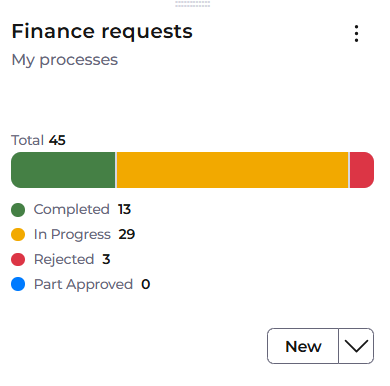
A summary of your processes is listed with the process name, description, Status and date. The filter can also be used to search against any of the fields. Use the X to close the window.
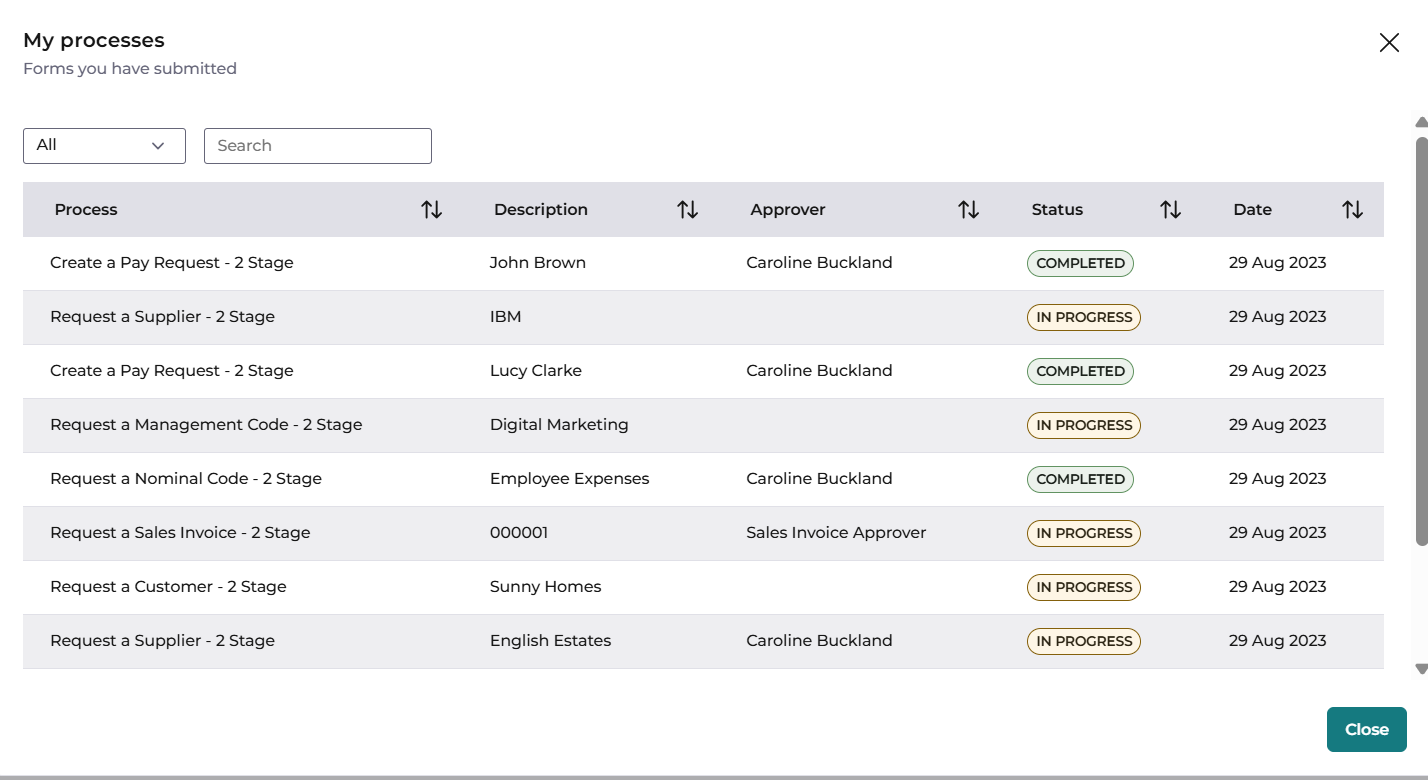
Create a Customer
Locate the Finance Request applet and click on the New button.
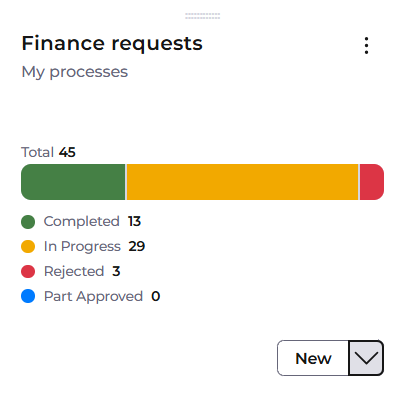
The following screen will be displayed – select Request a Customer.
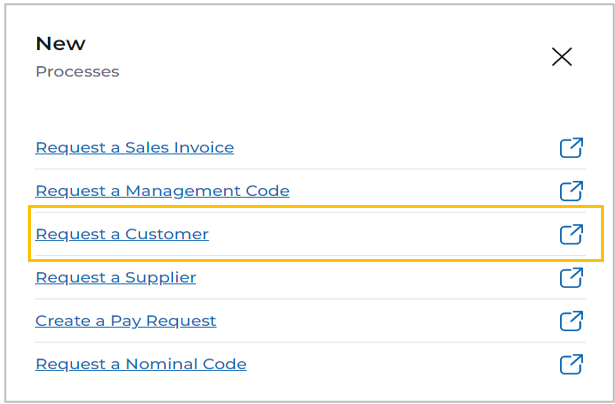
The following screen is displayed, this will open in a separate web browser. Read the info tab before moving to the next step.
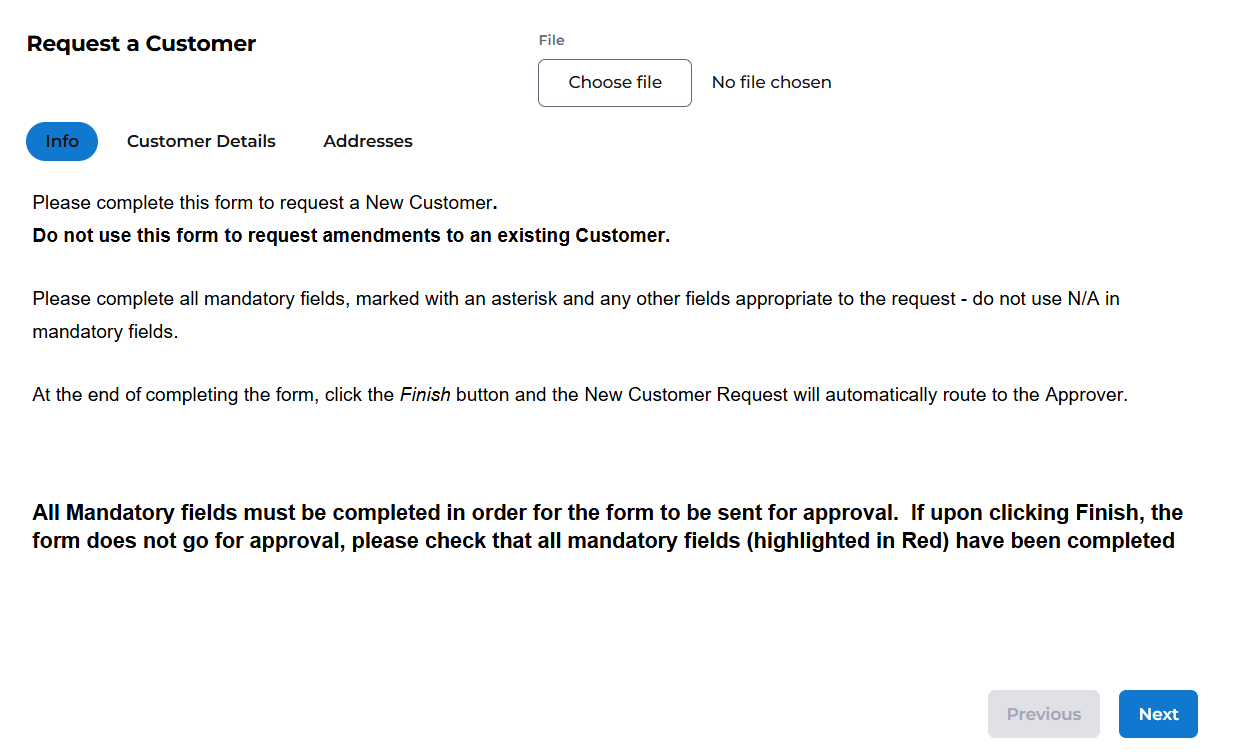
Click on the Next button to move the next tab or click on the Customer Details tab. Enter all fields marked with a red Asterix, all other fields are optional.
Customer Name:
Short Name:
Customer
The Requester name and email address will default from your user id.
Enter Bank Details if Direct Debits are needed to be setup for this customer.
Click on the Next button to move the next tab or click on the Customer Details tab. Enter all fields marked with a red Asterix, all other fields are optional.
The Requester name and email address will default from your user id.
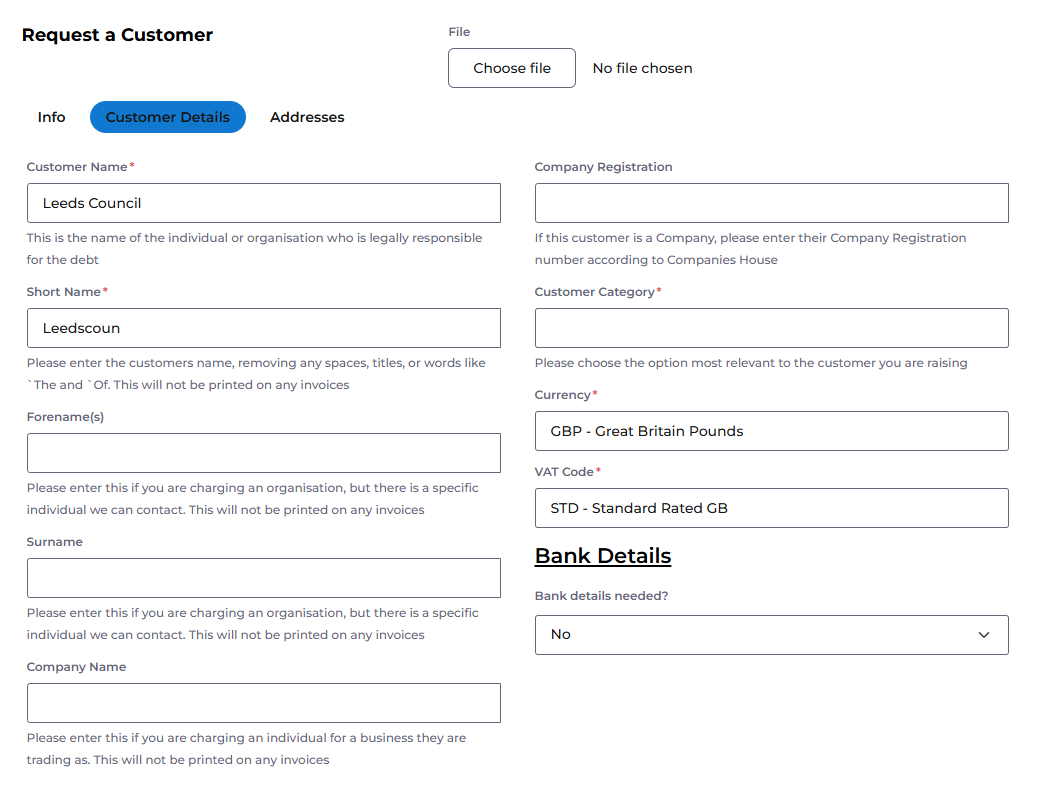
Enter Bank Details if Direct Debits are needed to be setup for this customer.
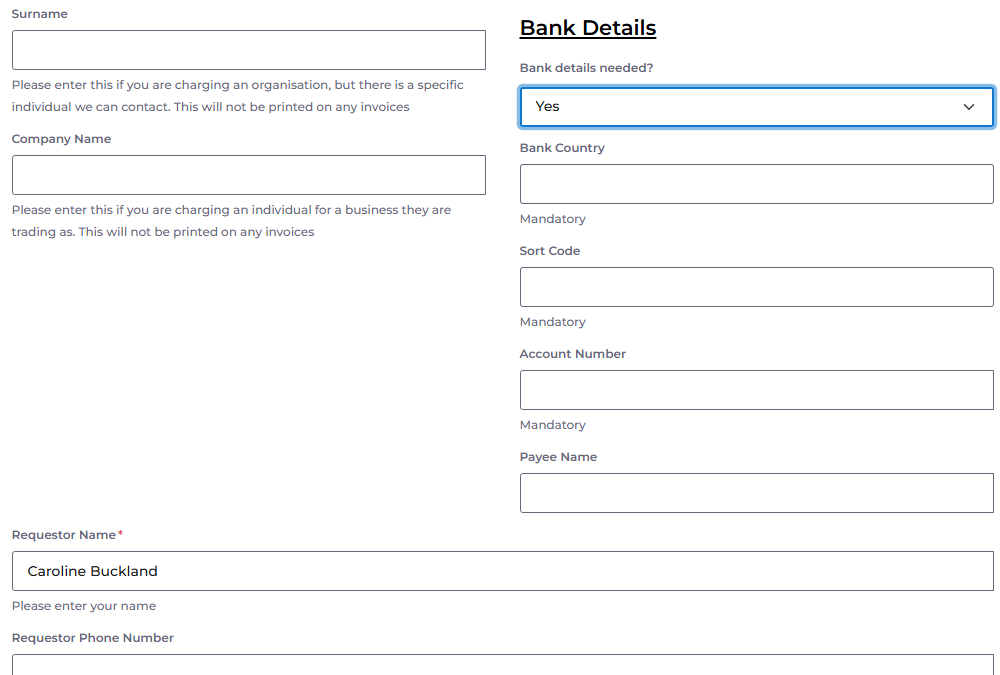
Click Next to add the address details and email address. This is where the statements and chase letters will be emailed.
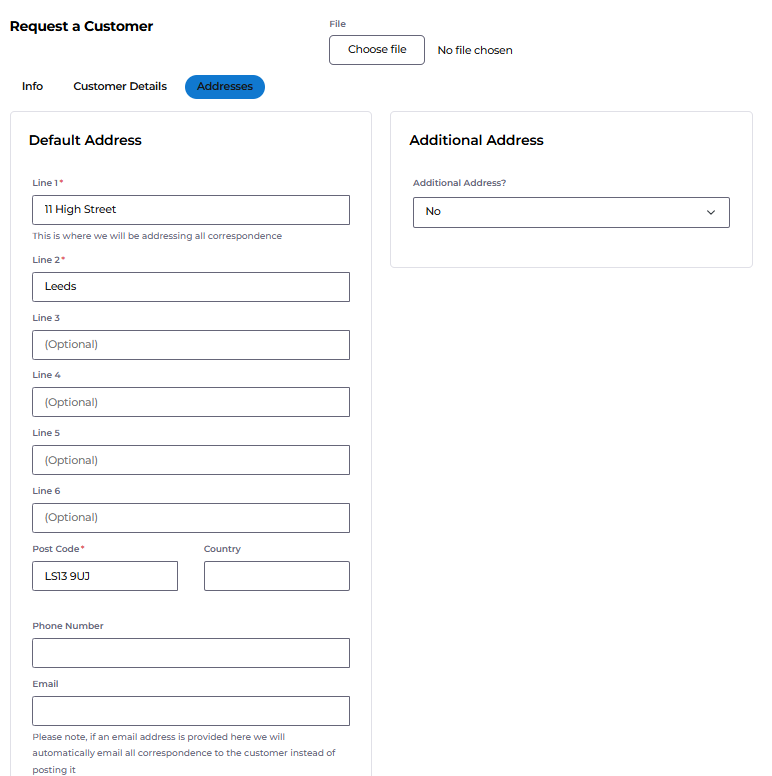
Attachments can be added if required.
A file can be attached to support your request, click the Choose a file.. button. Locate your file and click on open to attach the document.

Once complete click on the Finish button.
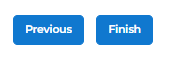
The customer request will then be sent for approval.

Save as Draft
The form can be saved as Draft at any point during the creation, the form will not be submitted for approval.
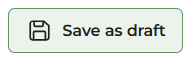
Enter a name and click on the Save button.
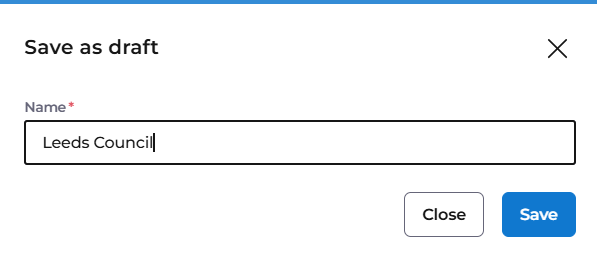
A message is received to indicate the draft is saved.
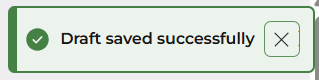
To access the drafts, from the applet select the New Button, followed by the Request a Customer.
You then select the Load from draft button.
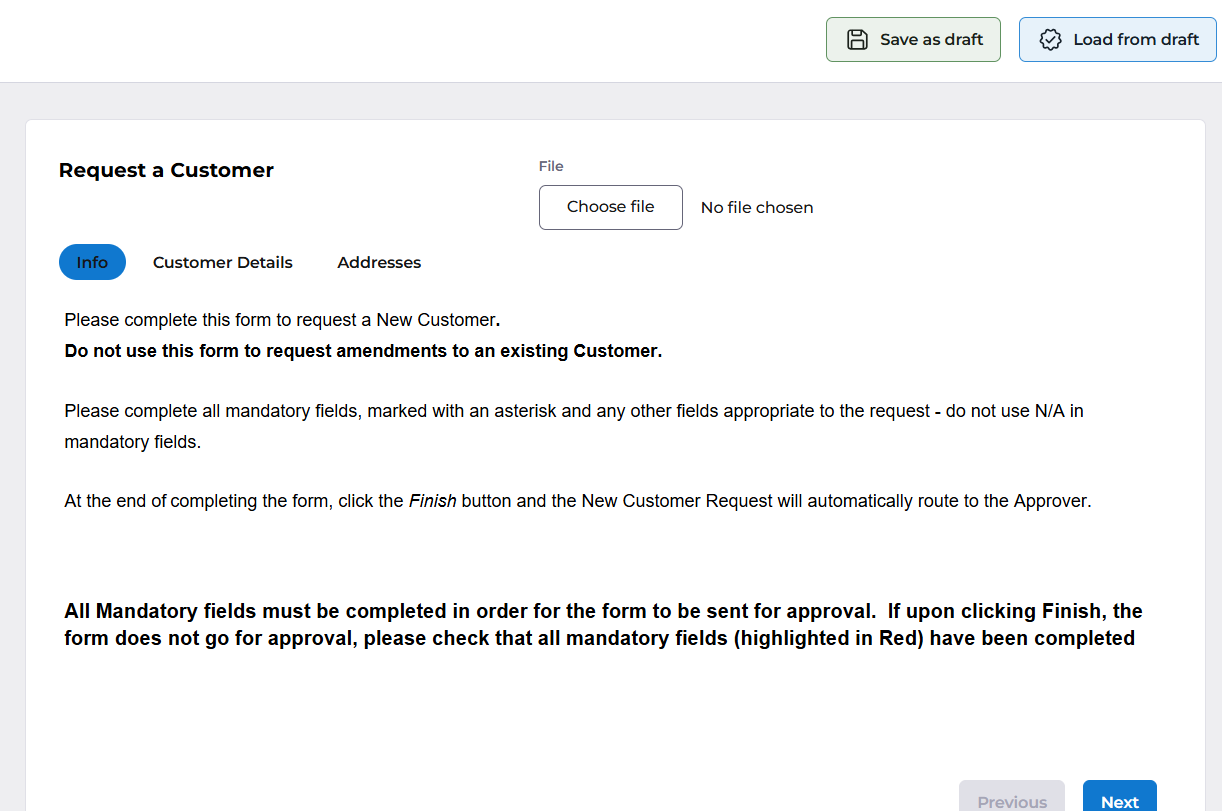
Select from the dropdown menu the correct draft to load.
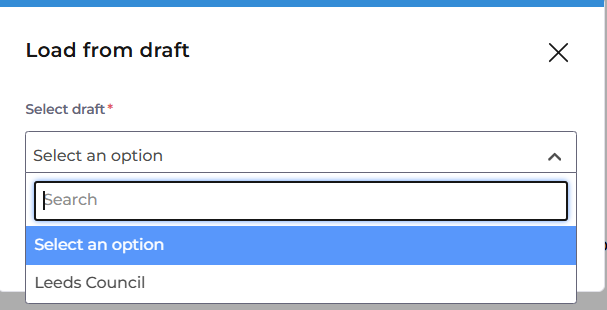
Then select the Load button.
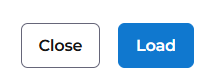
Complete all fields as explained above and click on the Finish button.
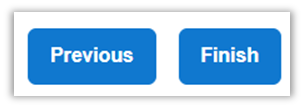
A message will be displayed to indicate the request has gone for approval.

The approver will receive an email.
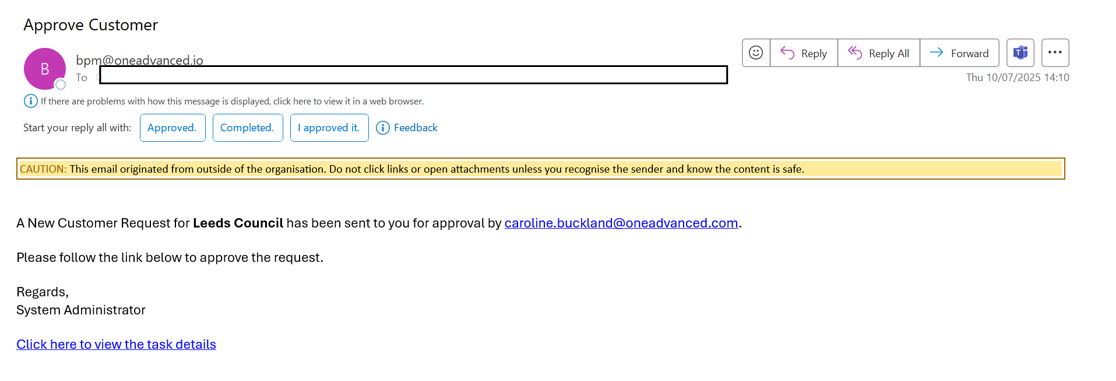
Approval
Approval of the request can be via the email by clicking the link
Email link – click on the link to view the approval task.
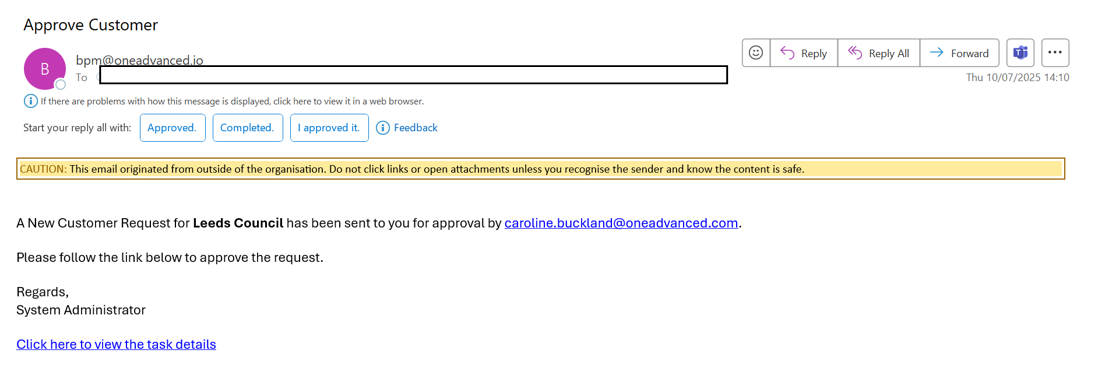
Click on Claim to allow the approval. Tasks can always be unclaimed if claimed incorrectly.


A message is displayed to say the task has been claimed.

Check all the tabs and the information is correct. You will need to enter the code that will be used in Financials. Make sure this is within you coding policy for your organisation.
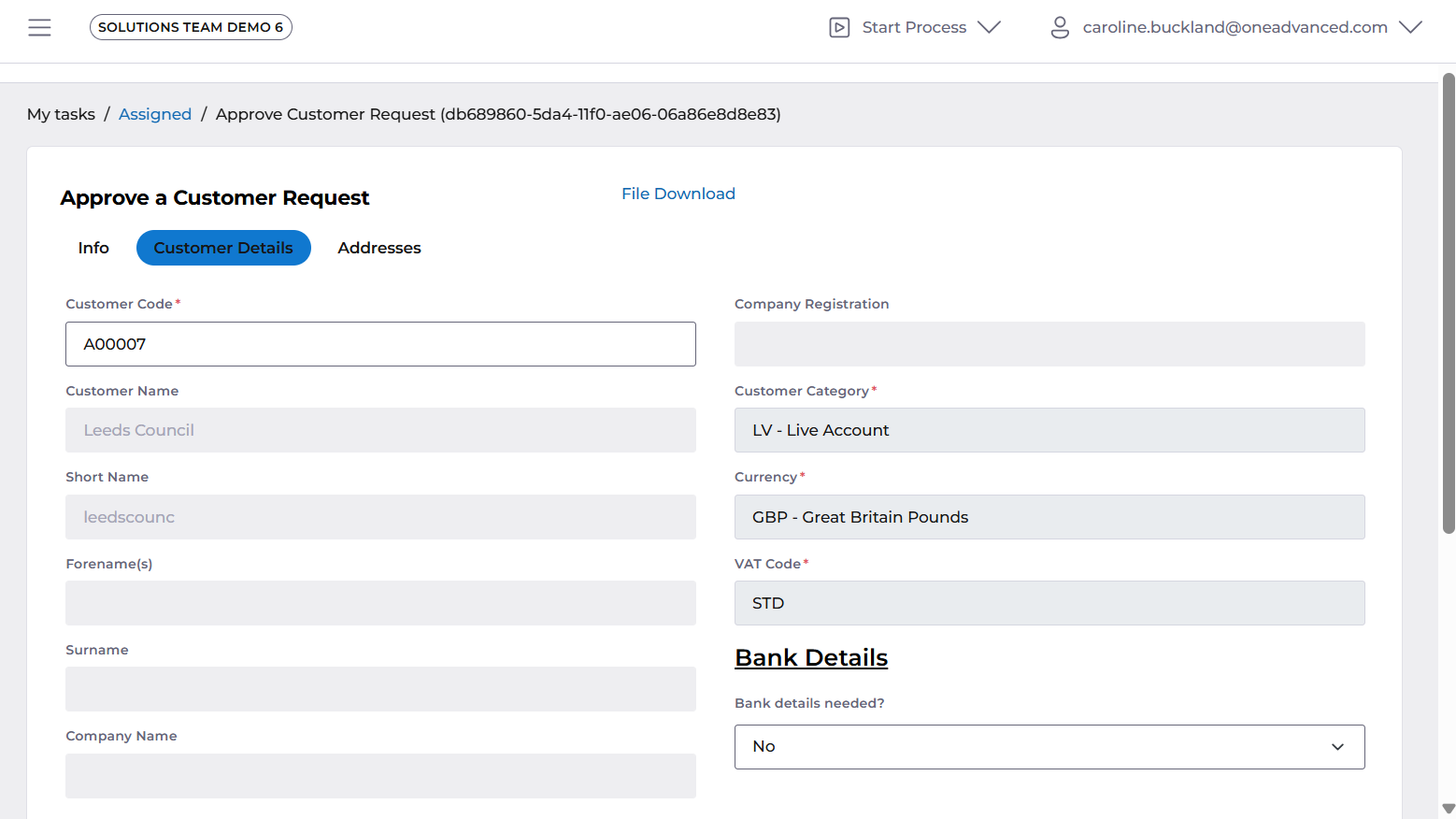
Once complete the customer can be approved. Access the Info tab and enter a comment in the Happy to Approve box on the info tab and then click on the APPROVE button.
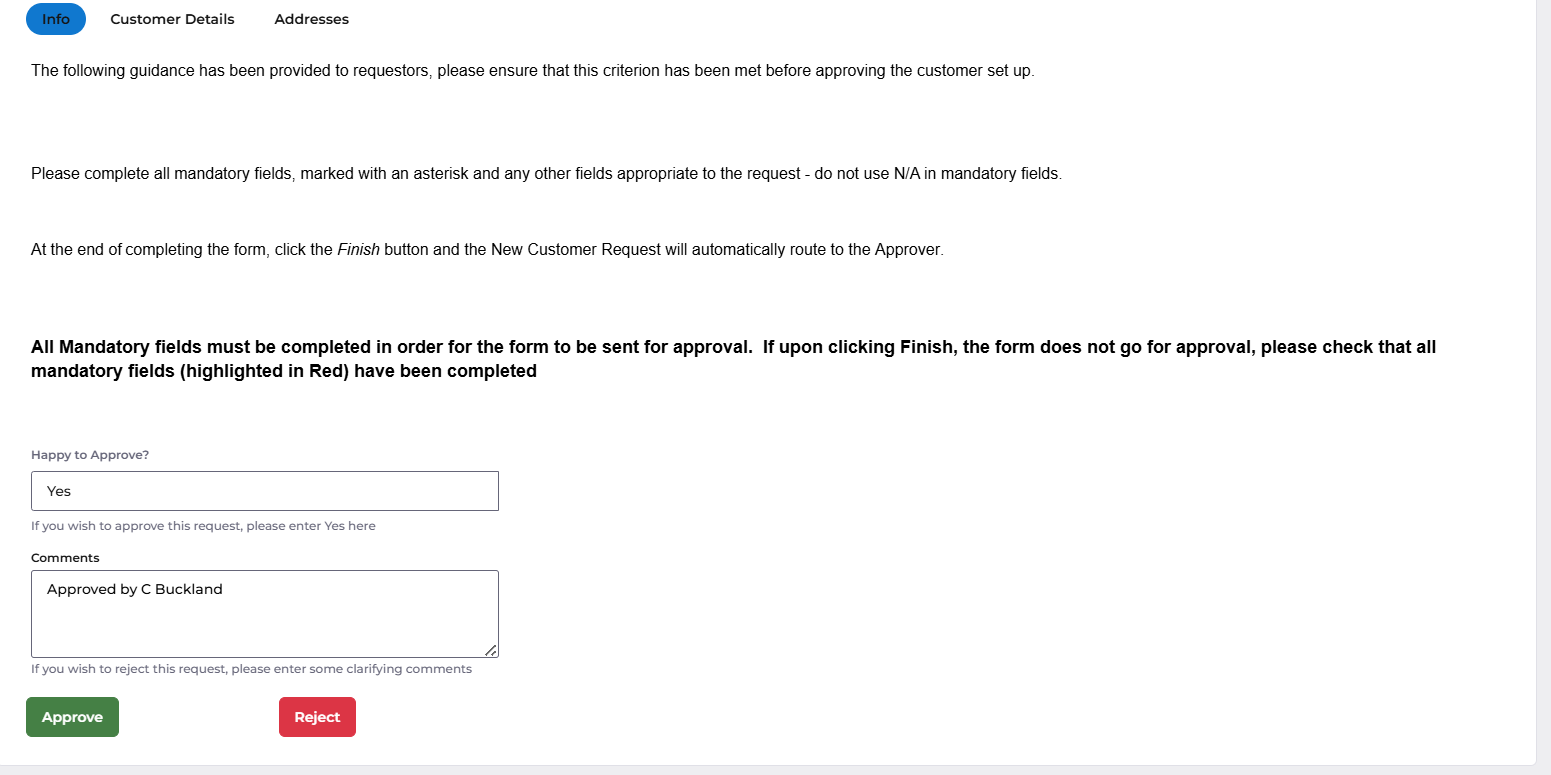
A message will display to say the approval was successful.

An email is sent to the requester to confirm the approval.
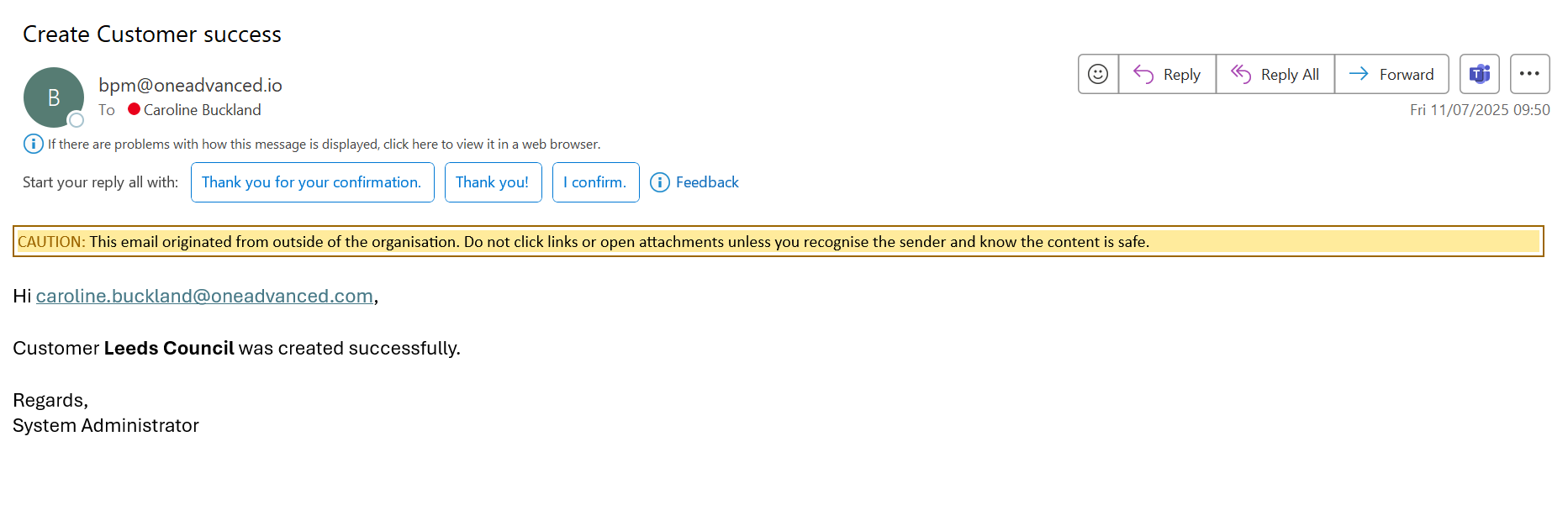
Reject a Request
To reject a customer, enter the rejection comments then the Reject button becomes available and No in the Happy to Approve box.
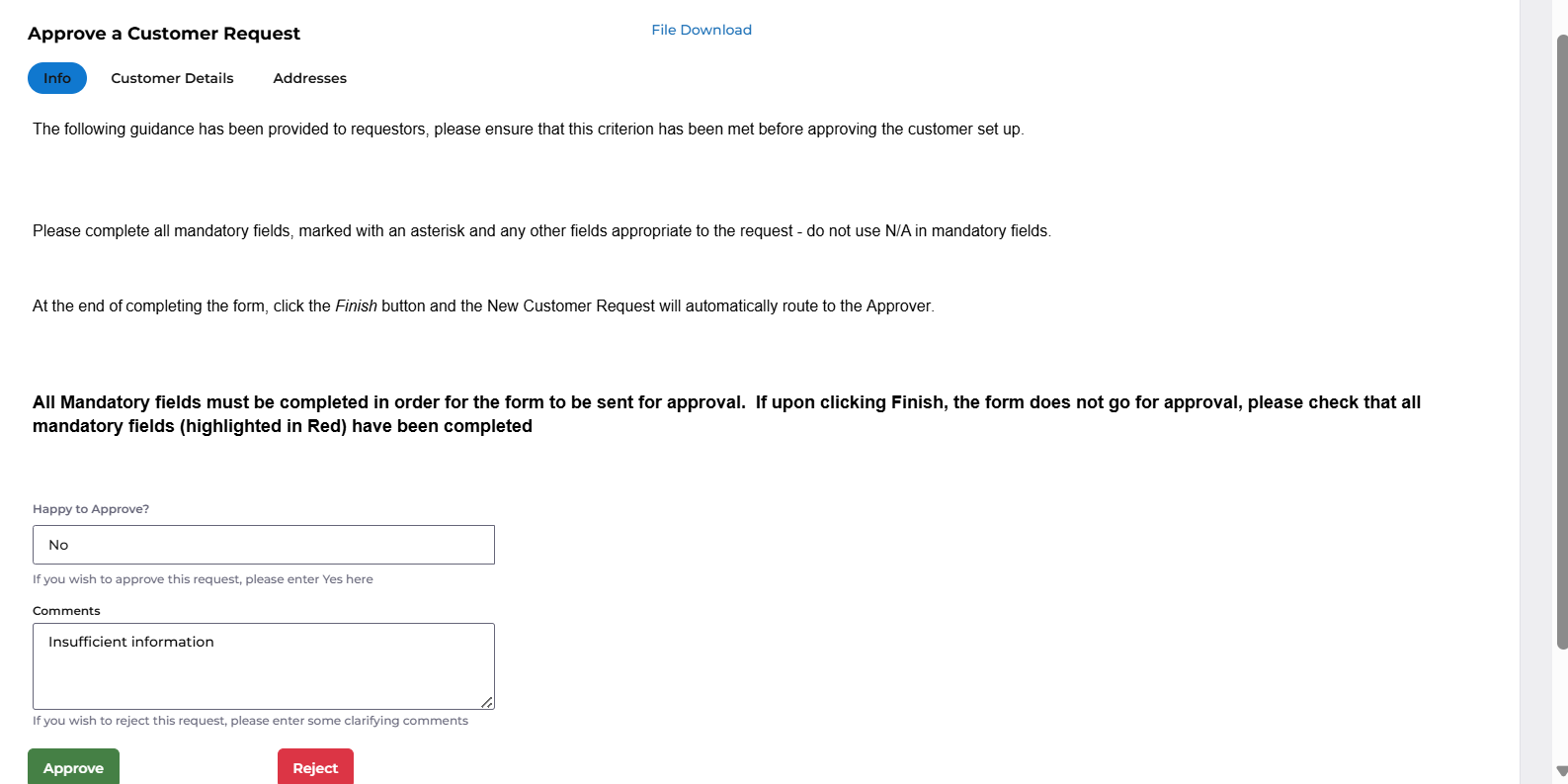
A message is displayed to say the task is complete.

An email will be sent to the requester.
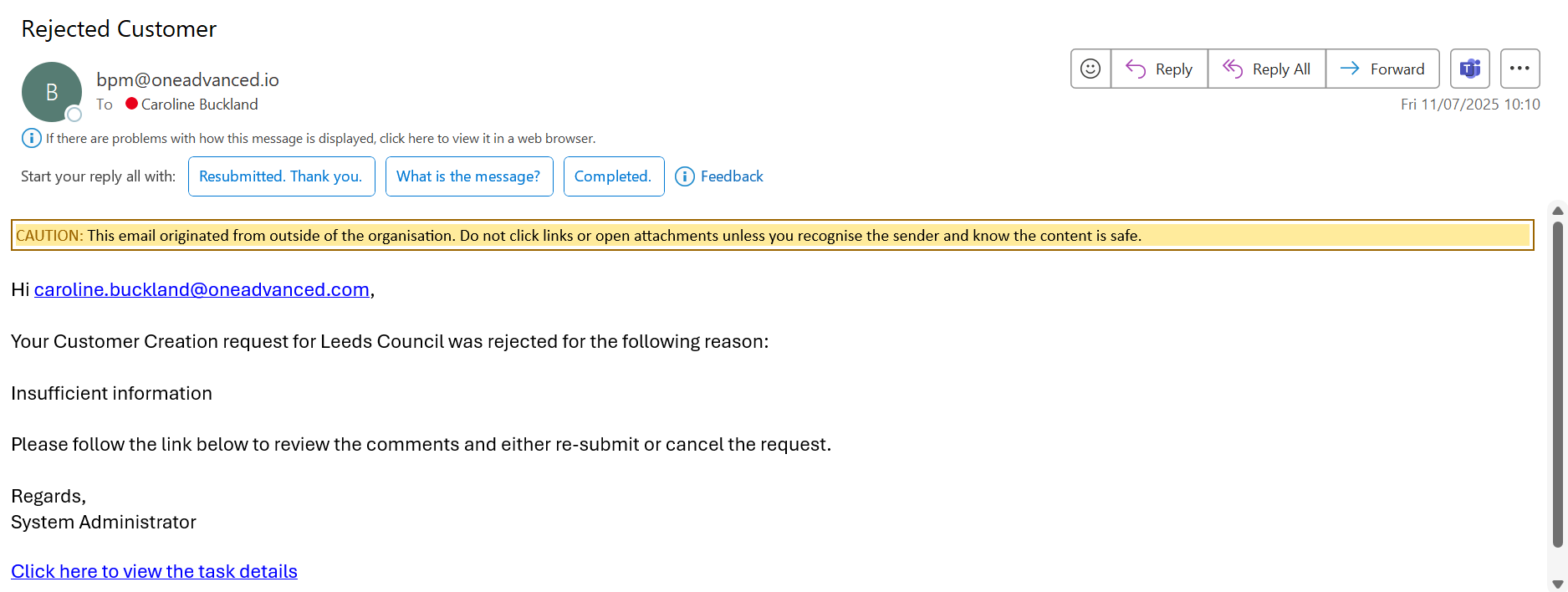
Either click the email link or locate the task in task manager.
Make any requested changes and you can then Re-submit, or select Cancel to cancel the request.
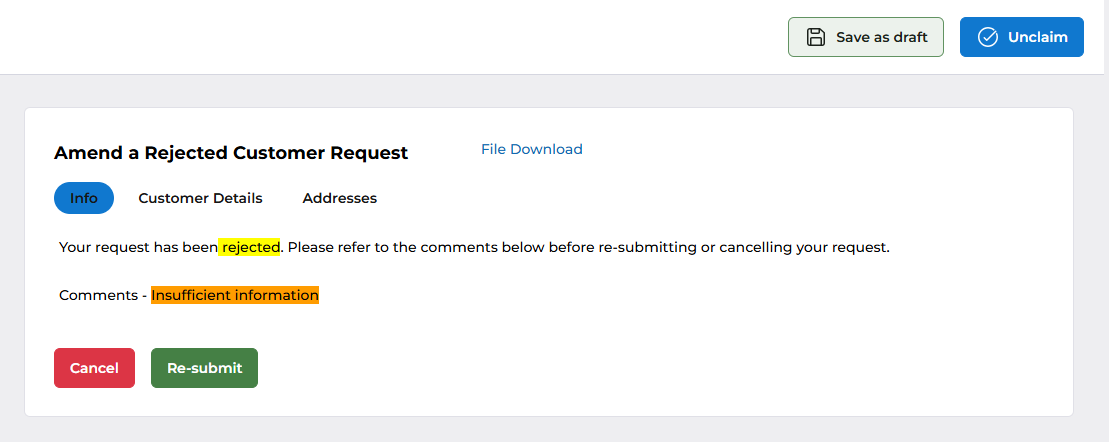
The customer request will go back through the approval route.
Clicking on the Cancel button will end the process and the form will no longer be in use, the following message will be displayed.

