Release Notes 2025
November 2025
October 2025
September 2025
August 2025
July Release
June Release
May 2025
April 2025
March 2025
February 2025
January 2025
Frequently Asked Questions!
How do I see descriptions of codes in enquiry screens?
How do I access field level help?
How can I delete a payment run
How do I stop over receipting of orders
Why has my transaction not appeared on the payment run?
How do I stop a user posting to a prior and future period
How to copy and delete lines during data entry?
Prevent user posting to specific balance classes
Download Templates
User setup requires multiple screens and is complicated!
Changing security access to a user
Out of office
How do I give a user read only access?
De-allocate and an AP Payment
Can I run a report to view security groups against my users?
Hints and Tips!
Useful information to include when raising Financials cases
Navigation Hints and Tips
Browse Timeouts
Accounts Payable Quick Cards
Accounts Payable Supplier File
Accounts Payable Data Entry
Log Invoice/Credit Note
Enter a logged Invoice
Non Purchase Order Related Invoice Entry
Order Related Invoice
Order Related Invoice with Mismatches
Order Related Invoices - mismatch scenarios
Mismatch Types
Accounts Payable Enquiries
Accounts Payable Payments
Payment Processing
AP Payment Cancellation
Create a manual payment
Single Supplier Payment Processing
Transaction Maintenance
CIS Processing
Accounts Payable Code Tables
Accounts Receivable Quick Cards
Customer Maintenance
Data Entry and DDI Mandates
Enquiries
Cash Allocation
Credit Control
Student Sponsor
General Ledger Quick Cards
Chart of Accounts Setup
Create a new nominal code
Create management and analysis codes
Creating and Amending Nominal and Management code relationships
Create a new GL Structure Element
General Ledger Data Entry
General Ledger Enquiries
Period and Year End Close
General Ledger Security
Fixed Assets Quick Cards
Prompt File - Asset Creation Updated
Fixed Assets Period End & Depreciation Updated
Revaluation
Disposals
Relife
Purchasing Management Quick Cards
Inventory Management Quick Cards
Return to Store
Stock Taking
Create Demand on Store (Financials)
Bin Transfers
Stock Disposal
Stock Adjustments
Import Tool Kit
Reconciliation Processes - Helpful how-to guides
Daily Checks
General Ledger Reconciliation Reporting
Accounts Payable Reconciliation Reporting
Accounts Receivable Reconciliation Reporting
Fixed Assets Reconciliation Reporting
Purchasing Management Reconciliation Reporting
Procurement Portal
Procurement Portal Overview
Navigation
Requisitions
Orders
Authorisation
Receiver
Invoice Clearance
Portal Administration
Procurement Portal – Teams Setup
Invoice Manager
Bank Reconciliation
Bank Reconciliation Overview
Bank Reconciliation Menus Explained
Bank Reconciliation Company Controls
Bank Reconciliation Code Tables
Transaction Types and Sub Types
Bank Reconciliation Enquiries
Bank Reconciliation Reports
Manual Bank Reconciliation
Bank Reconciliation Take-on
Unmatching Transactions
Reporting
General Ledger Reports
Account Payable Reports
Fixed Assets Reports
Sales Invoicing Reports
Accounts Receivable Reports
Bank Reconciliation Reports
Purchase Invoice Automation (PIA)
Suggested Testing Areas
Release Notes 2024
December 2024
November 2024
October 2024
September 2024
August 2024
July 2024
June 2024 Release
May 2024 Functional Changes
Release Notes - New UI Improvements
June Release 2024 - New UI Improvements
May Release 2024 - New UI Improvements
April Release 2024 - New UI Improvements
Financials Design Improvements
User Interface Overview
User Preference Improvements
Alerts & Field Error Focus
The all new Data Grid!
Input Fields & Dynamic Validation
Screen Structure
Miscellaneous New Features
Generic Actions
Chart Functionality
Bring Your Own BI (BYOBI)
Collaborative Planning
Financial Reporting Consolidation
Business Process Manager
Request a Customer
Request a Supplier
Request a Sales Invoice
Request a Management Code
Request a nominal code
Create a Pay Request
API
Contents
- All categories
- Bank Reconciliation
- Bank Reconciliation Take-on
Bank Reconciliation Take-on
 Updated
by Caroline Buckland
Updated
by Caroline Buckland
Overview
The Bank Statement Take-on process is used to import electronic Bank Statement files into the General Ledger. Bank transactions are posted to the full GL bank account code as defined on the Bank Codes Table and to the Bank Statement Balance Class as defined on the Bank Reconciliation Company Controls.
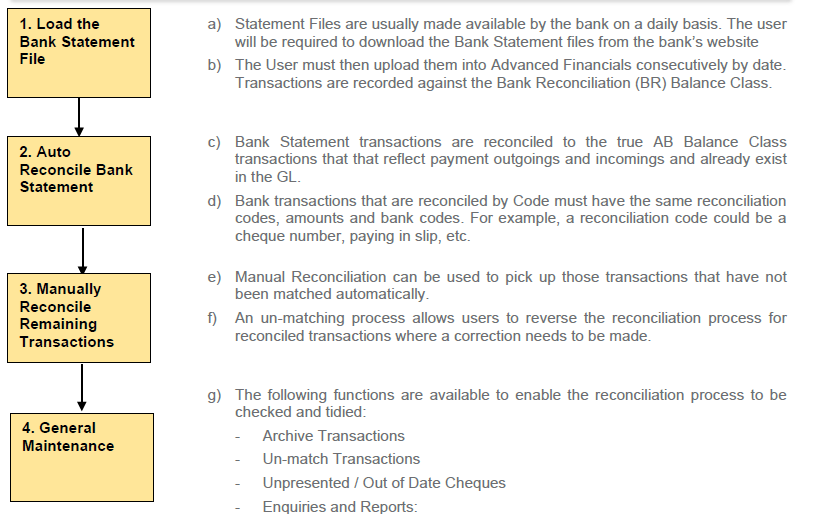
Load the Bank Statement File – 2 stage process
Ensure that you have placed the bank statement file into Files Management and that it is the next consecutive file to be processed, then, within the Bank Statement Take-on menu initiate the 'Run Bank Statement Load’ process.
Menu access: Bank Reconciliation-Bank Reconciliation Processes-'Run Bank Statement Load’ process.
The screen displayed will show screen MQRA:
Enter the following:
- Bank Company - company code for the file load
- BACS Calendar - this calendar will default and represents week days
- Override Date Check? - files should loaded in daily but if not, or the file you load in may not have transactions that fall on the next consecutive day the override date check allows you to load in a file that skips a day.
So if the bank date is 09/10/2025 and the next date in the file for a transaction is the 11/10/2025 then you would need to toggle that on so it lets you skip the 10th - Name of Statement Import File - STATXX - where xx is the company code
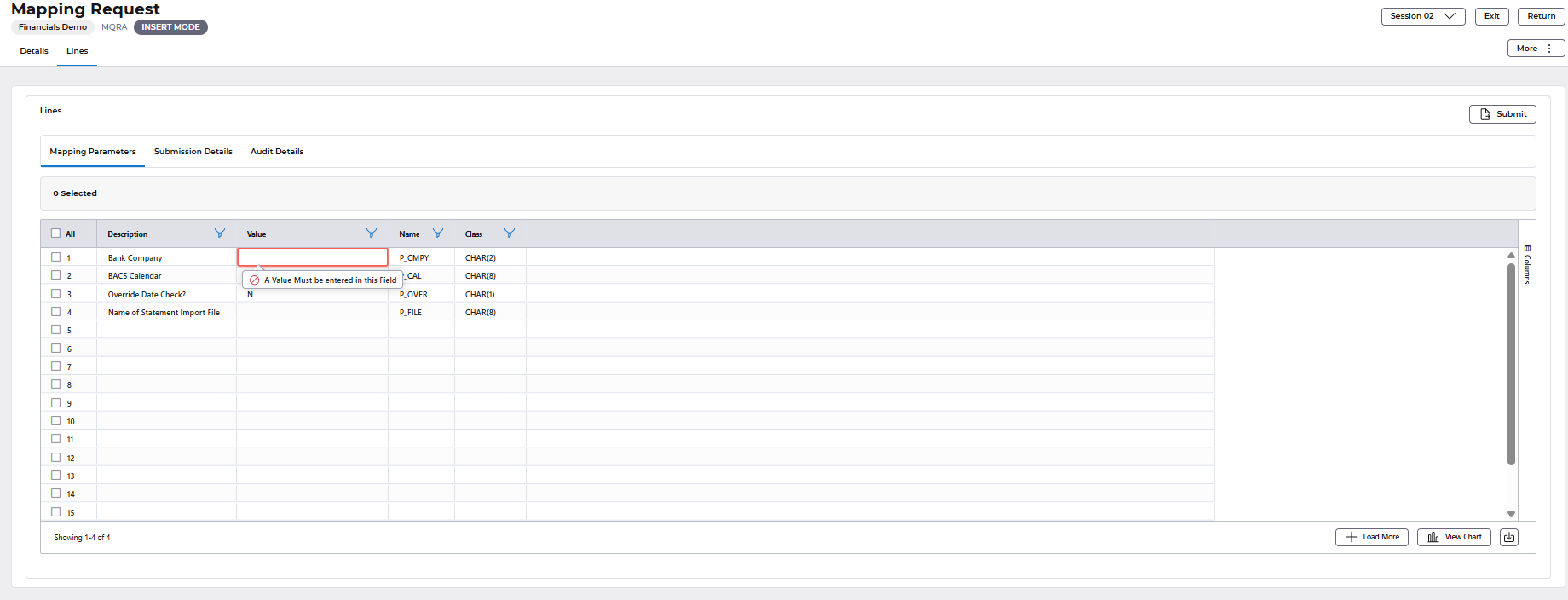
Use the Submit button followed by Submit again.

Once the mapping has finished (should be within a couple of minutes), then, within the Bank Reconciliation Statement Takeon menu select ‘Review Bank Statement Report’ and ensure that the transactions processed and resulting balance look as you would expect.
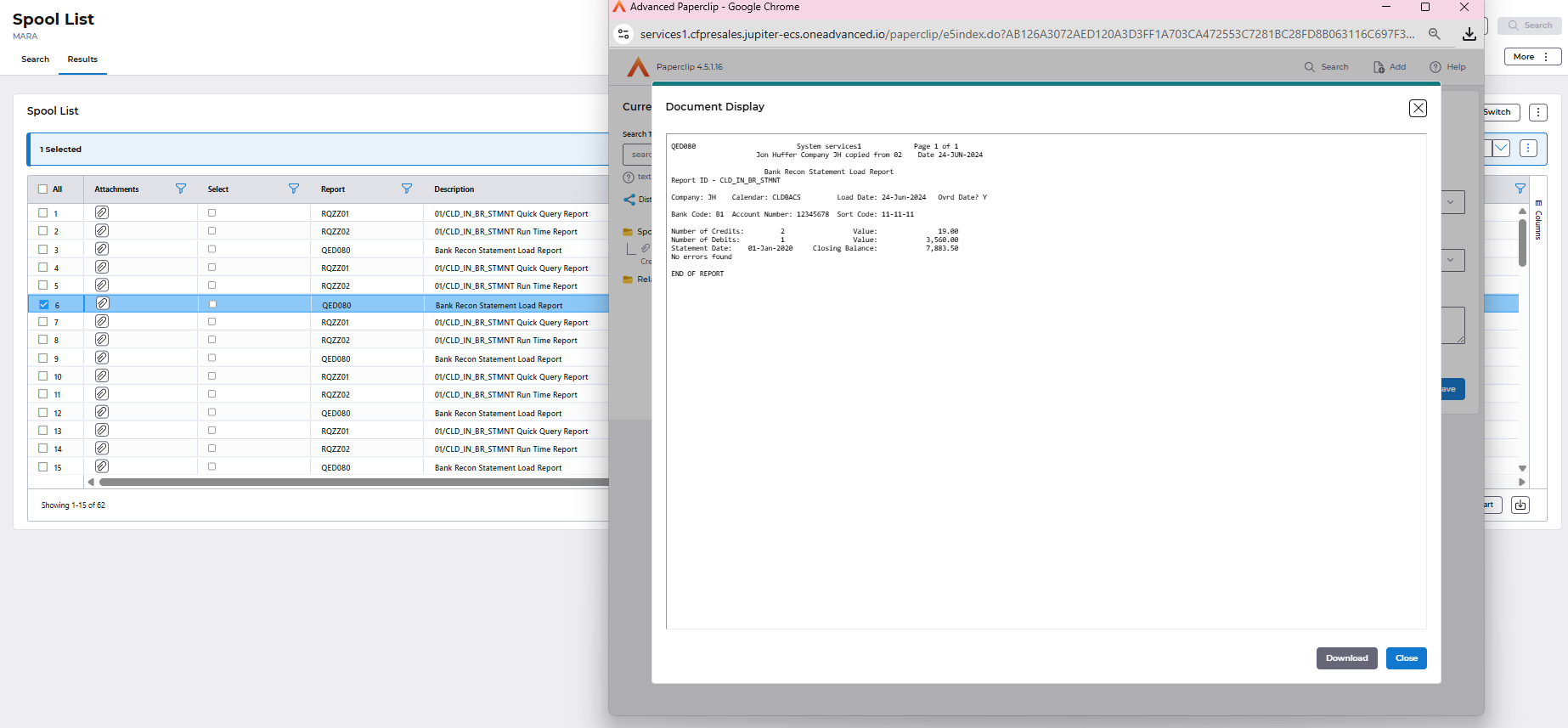
Once the process has run and you are happy with the control report, then initiate the ‘Bank Statement Takeon’ from the Menu.
Menu access: Bank Reconciliation-Bank Reconciliation Processes-Bank Reconciliation Statement Takeon-Bank Statement Takeon
Enter the Company Code and Bank Code.
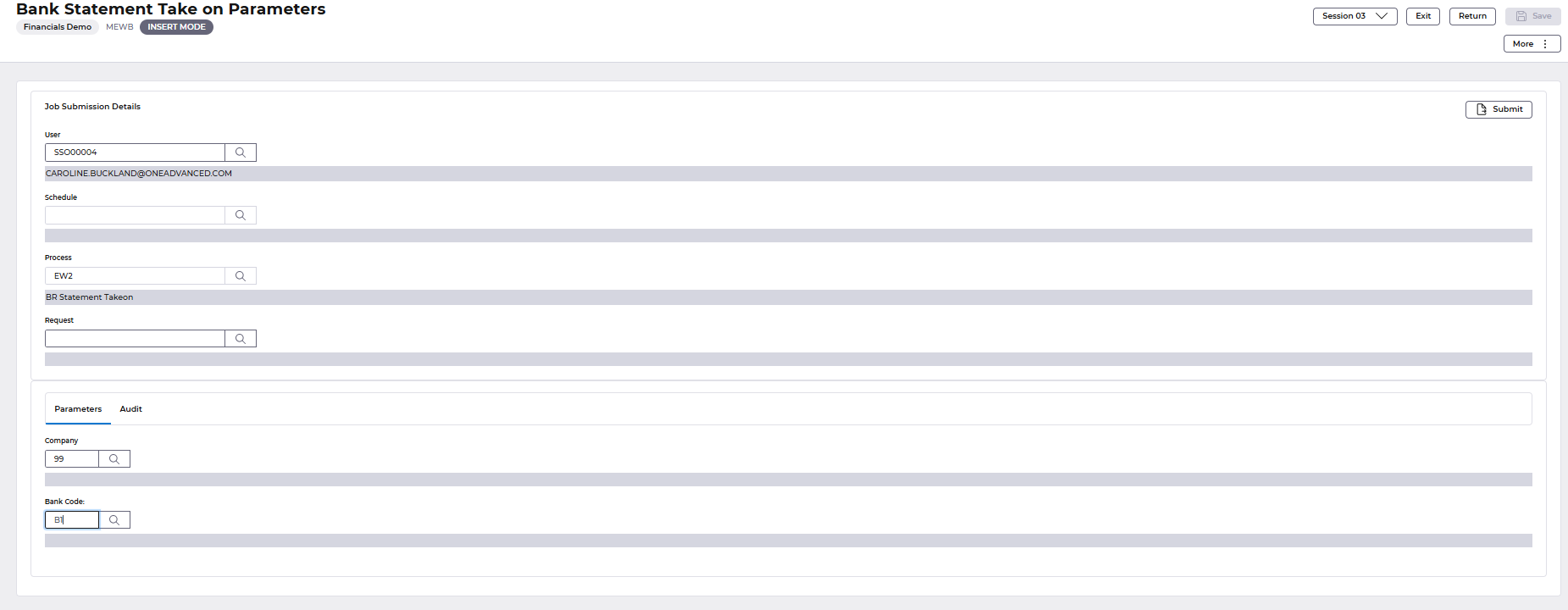
Select the Submit button followed by Submit again.
The statement load process will be actioned in background.
Successful completion of the take-on process will result in: -
- An email to the User indicating process success or failure (if requested)
- A report of statement details in report REWI01 (including error condition)
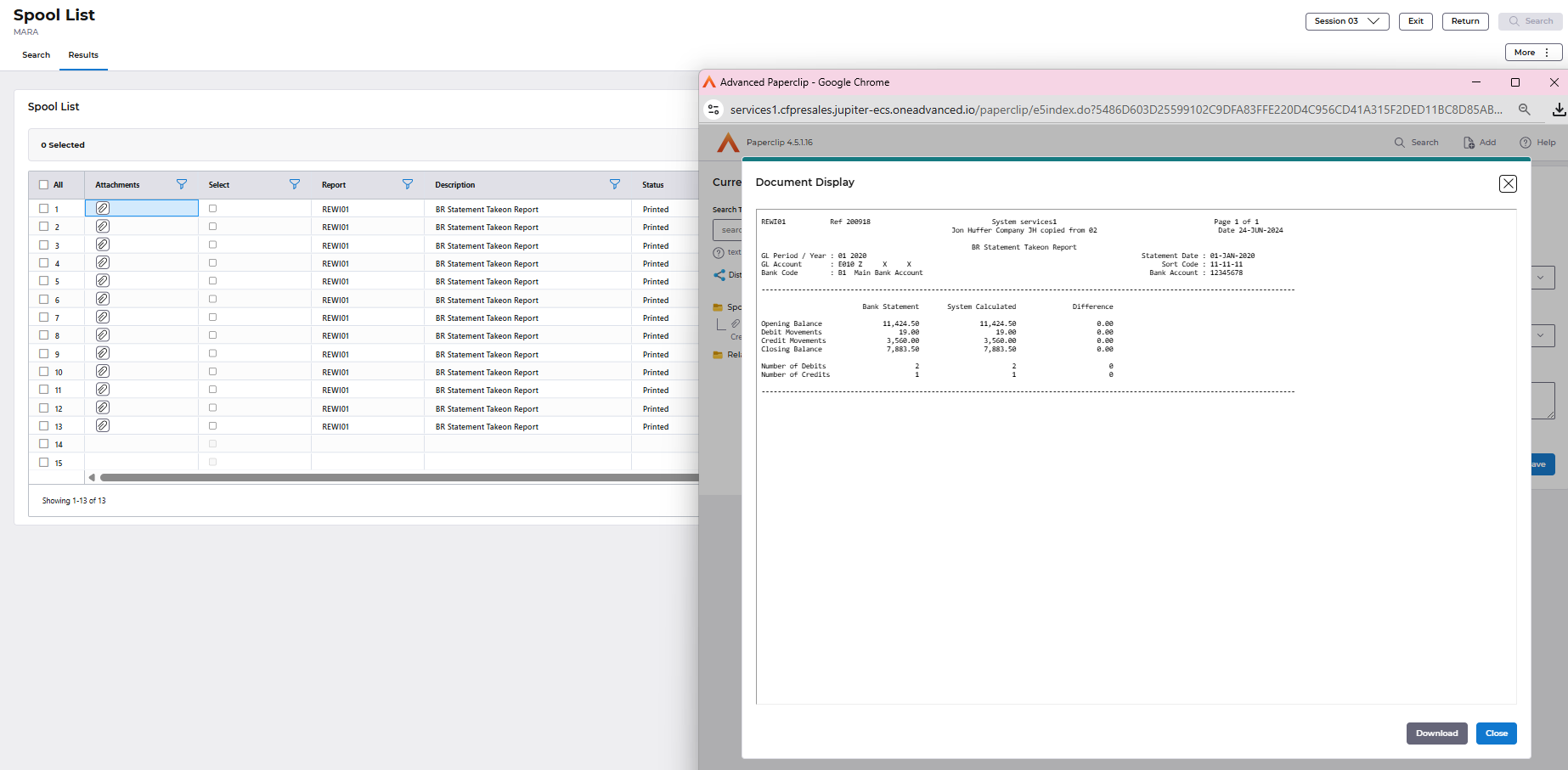
- The transactions being recorded in the General Ledger under the Bank Statement Balance Class (RA), the Bank Account (Full GL bank account code) and the Bank Statement Batch Type (BRSD).
- Updating of the Bank Closing Balance value and Bank Statement Date on the Bank Code screen (ME03).
