Release Notes 2025
November 2025
October 2025
September 2025
August 2025
July Release
June Release
May 2025
April 2025
March 2025
February 2025
January 2025
Frequently Asked Questions!
How do I see descriptions of codes in enquiry screens?
How do I access field level help?
How can I delete a payment run
How do I stop over receipting of orders
Why has my transaction not appeared on the payment run?
How do I stop a user posting to a prior and future period
How to copy and delete lines during data entry?
Prevent user posting to specific balance classes
Download Templates
User setup requires multiple screens and is complicated!
Changing security access to a user
Out of office
How do I give a user read only access?
De-allocate and an AP Payment
Can I run a report to view security groups against my users?
Hints and Tips!
Useful information to include when raising Financials cases
Navigation Hints and Tips
Browse Timeouts
Accounts Payable Quick Cards
Accounts Payable Supplier File
Accounts Payable Data Entry
Log Invoice/Credit Note
Enter a logged Invoice
Non Purchase Order Related Invoice Entry
Order Related Invoice
Order Related Invoice with Mismatches
Order Related Invoices - mismatch scenarios
Mismatch Types
Accounts Payable Enquiries
Accounts Payable Payments
Payment Processing
AP Payment Cancellation
Create a manual payment
Re-run Bacs Remittance
Payment Processing Audits
Single Supplier Payment Processing
Transaction Maintenance
CIS Processing
Accounts Payable Code Tables
Accounts Receivable Quick Cards
Customer Maintenance
Data Entry and DDI Mandates
Enquiries
Cash Allocation
Credit Control
Student Sponsor
General Ledger Quick Cards
Chart of Accounts Setup
Create a new nominal code
Create management and analysis codes
Creating and Amending Nominal and Management code relationships
Create a new GL Structure Element
General Ledger Data Entry
General Ledger Enquiries
Period and Year End Close
General Ledger Security
Fixed Assets Quick Cards
Prompt File - Asset Creation Updated
Fixed Assets Period End & Depreciation Updated
Revaluation
Disposals
Relife
Purchasing Management Quick Cards
Inventory Management Quick Cards
Return to Store
Stock Taking
Create Demand on Store (Financials)
Bin Transfers
Stock Disposal
Stock Adjustments
Import Tool Kit
Reconciliation Processes - Helpful how-to guides
Daily Checks
General Ledger Reconciliation Reporting
Accounts Payable Reconciliation Reporting
Accounts Receivable Reconciliation Reporting
Fixed Assets Reconciliation Reporting
Purchasing Management Reconciliation Reporting
Procurement Portal
Procurement Portal Overview
Navigation
Requisitions
Orders
Authorisation
Receiver
Invoice Clearance
Portal Administration
Procurement Portal – Teams Setup
Invoice Manager
Bank Reconciliation
Bank Reconciliation Overview
Bank Reconciliation Menus Explained
Bank Reconciliation Company Controls
Bank Reconciliation Code Tables
Transaction Types and Sub Types
Bank Reconciliation Enquiries
Bank Reconciliation Reports
Manual Bank Reconciliation
Bank Reconciliation Take-on
Unmatching Transactions
Reporting
General Ledger Reports
Account Payable Reports
Fixed Assets Reports
Sales Invoicing Reports
Accounts Receivable Reports
Bank Reconciliation Reports
Purchase Invoice Automation (PIA)
Resetting password - Smart Workflow
Purchase Invoice Automation (PIA)
Adding a New User - Smart Workflow
Password Reset in Smart-Capture
Suggested Testing Areas
Release Notes 2024
December 2024
November 2024
October 2024
September 2024
August 2024
July 2024
June 2024 Release
May 2024 Functional Changes
Release Notes - New UI Improvements
June Release 2024 - New UI Improvements
May Release 2024 - New UI Improvements
April Release 2024 - New UI Improvements
Financials Design Improvements
User Interface Overview
User Preference Improvements
Alerts & Field Error Focus
The all new Data Grid!
Input Fields & Dynamic Validation
Screen Structure
Miscellaneous New Features
Generic Actions
Chart Functionality
Bring Your Own BI (BYOBI)
Collaborative Planning
Financial Reporting Consolidation
Business Process Manager
Request a Customer
Request a Supplier
Request a Sales Invoice
Request a Management Code
Request a nominal code
Create a Pay Request
API
Contents
Journal Entry
 Updated
by Caroline Buckland
Updated
by Caroline Buckland
The process
When an adjustment needs to be made on the system, they can be posted via a journal in the General Ledger.
Here is an overview on the journal entry:
- Dependent upon the data entry controls (set at Company Controls level), some of the mandatory fields can default. For example, the period number and batch date can be set to default to the current period and current period end date.
- An overall Journal description may be entered on the header or individual line descriptions may be inserted. If neither is entered, the description on the batch type will be held against each transaction in the batch.
- Lines may be deleted, copied or inserted by using the Cmd field.
- Journals can be suspended (saved) at any stage. The batch will then become 'Incomplete' and may be amended or cancelled later by re-accessing it through list journal option.
- Each Journal will be given a system assigned sequential batch number.
Entering a Journal
The steps below describe the relevant steps required to enter a Journal.
To access the Journal Entry screen: General Ledger-GL Processes – GL Data Entry-Journal Entry
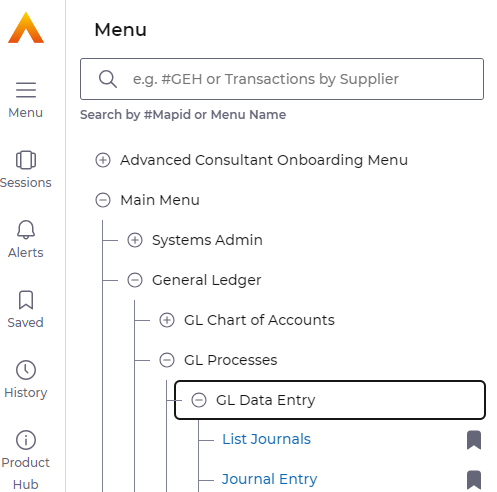
The fields with a magnifying symbol are promptable, and you can use prompt to help find the code.

Journal Header
Journal Type: enter one of the following journal types/
GLJN – Standard Journal – post to one period
GLRR – Recurring Journal – post to multiple periods
GLRJ – Reversing Journal – Reverses the journal into the next period
Press enter on the keyboard to default in the current period and year.
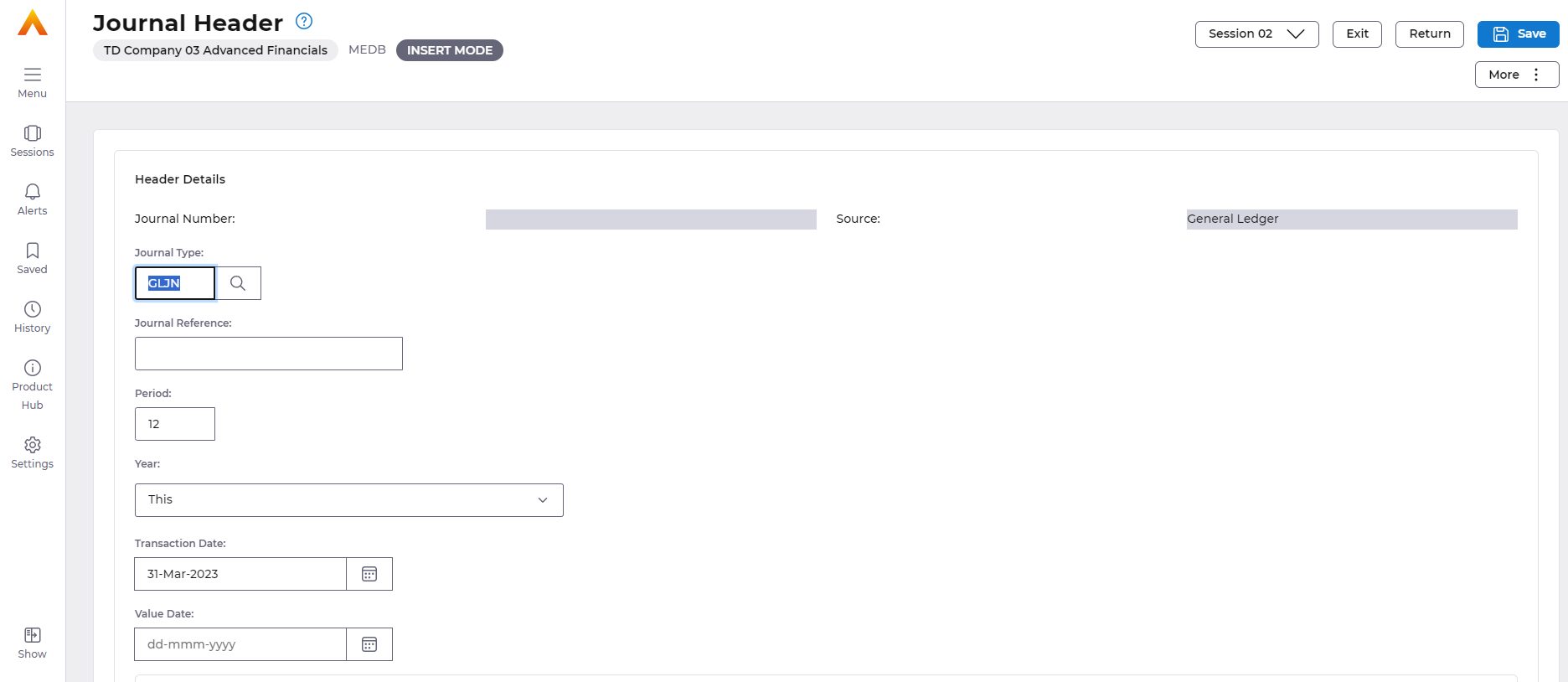
To add lines to journal select the More button followed by Edit>Details

Completing Journal Lines
You need to make an entry in the following fields:
- GL Account
- Value
- Description
- Credit values must be entered with a minus sign (–) in front of the value
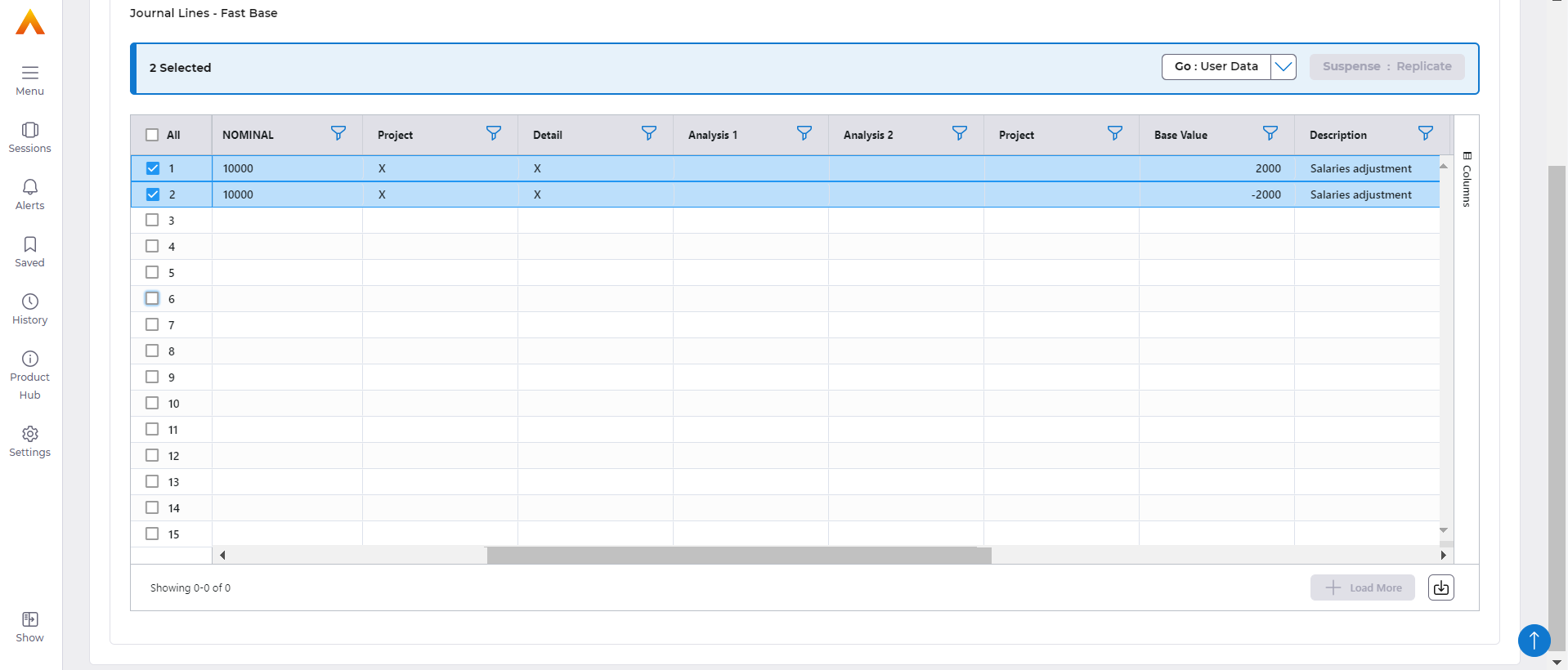
Update the Journal
Click on the Save icon to create the journal, a batch number will be displayed.

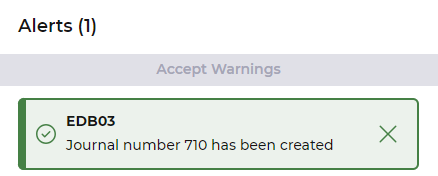
Authorisation
Authorisation is set on the batch type, this can be set as group of users with value levels or just via security, whereby any user that has security access can authorise the journal.
The authoriser(s) will be notified by email and they will have a task in task manager. Each notification will have a link that is a direct access to the notification screen.
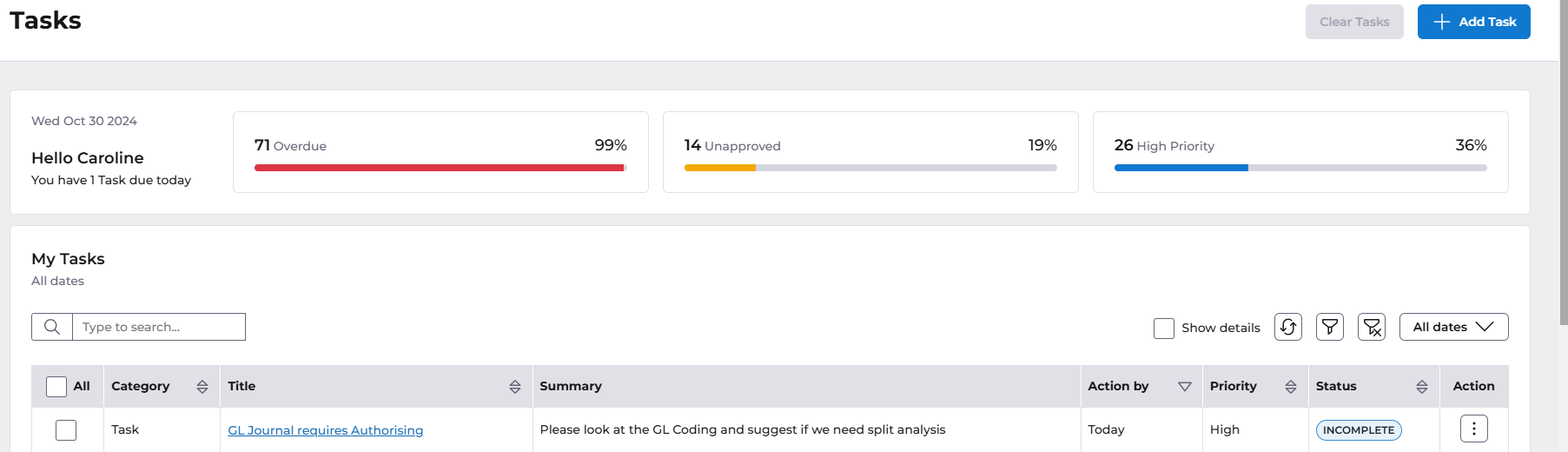
The menu access is General Ledger>GL Processes>GL Data Entry>List Journals
Select to view Status: Unauthorised, then select Search.
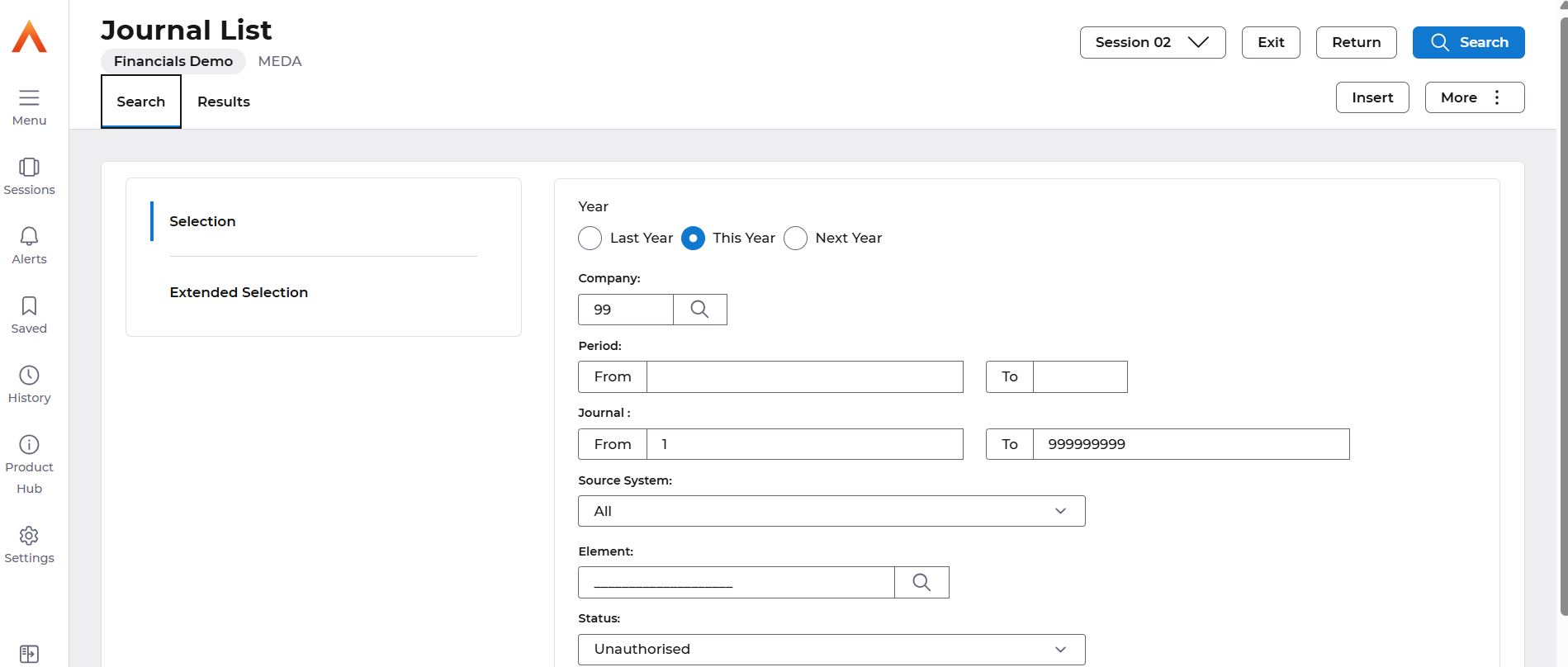
Select the Journal Authorise option.
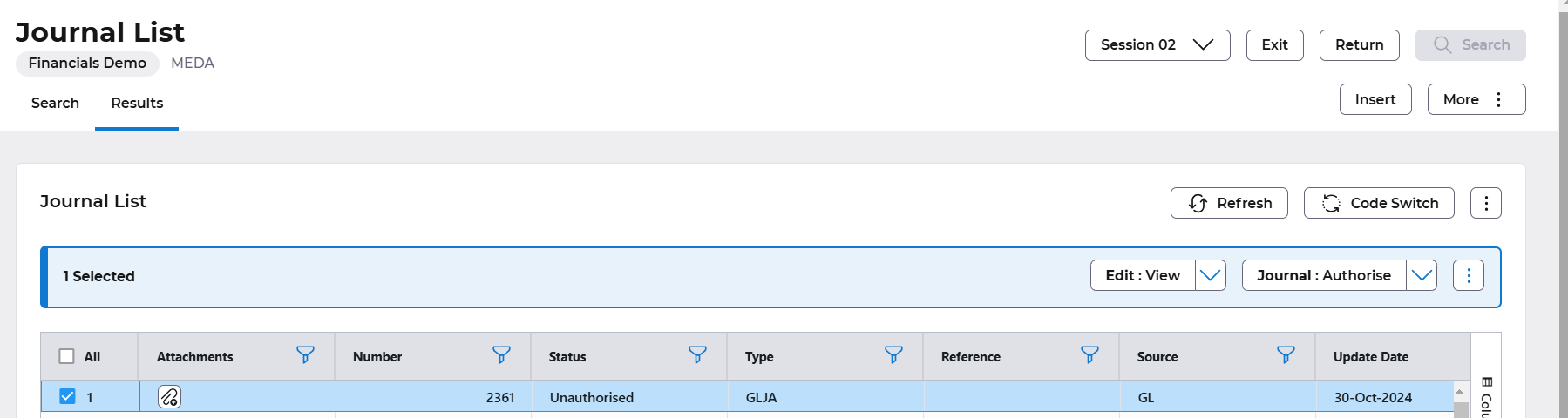
The lines must be viewed before authorisation can take place, select Go: Journal Lines
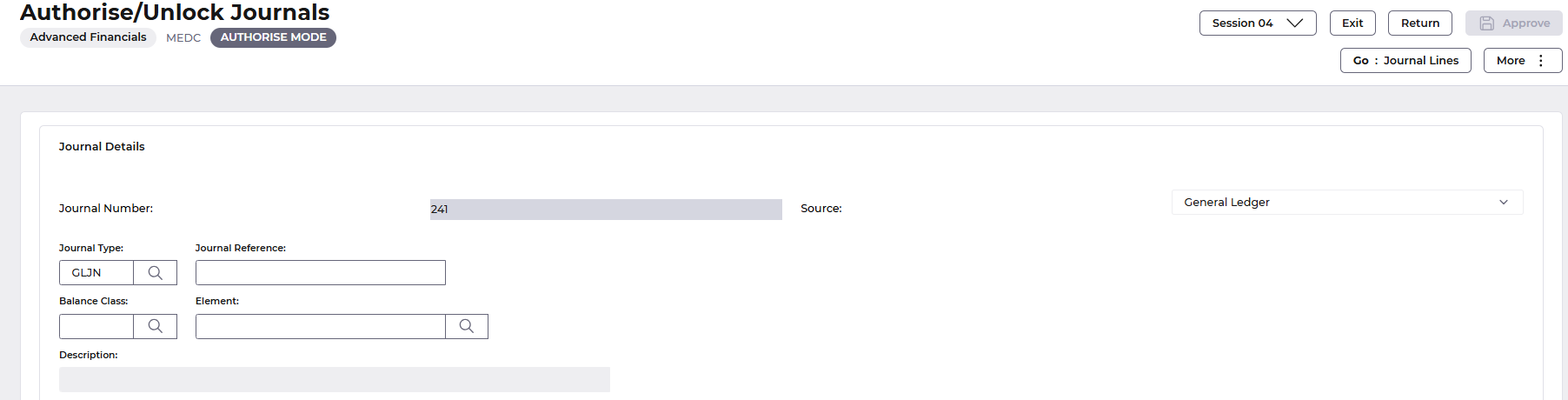
Use Return action once you have checked the details. To Authorise select the Approve button.

Reject a Journal
To reject a journal, from the List Journals screen, select the Journal: Reject option.
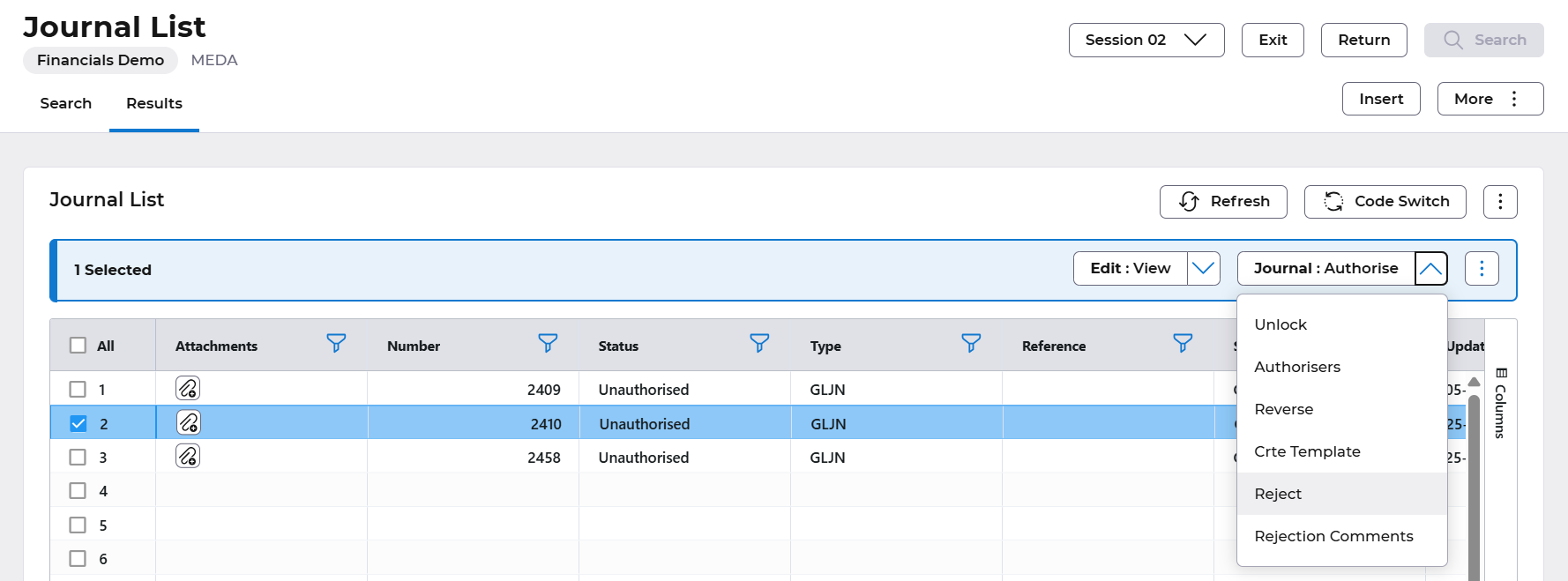
Rejection text can be entered.
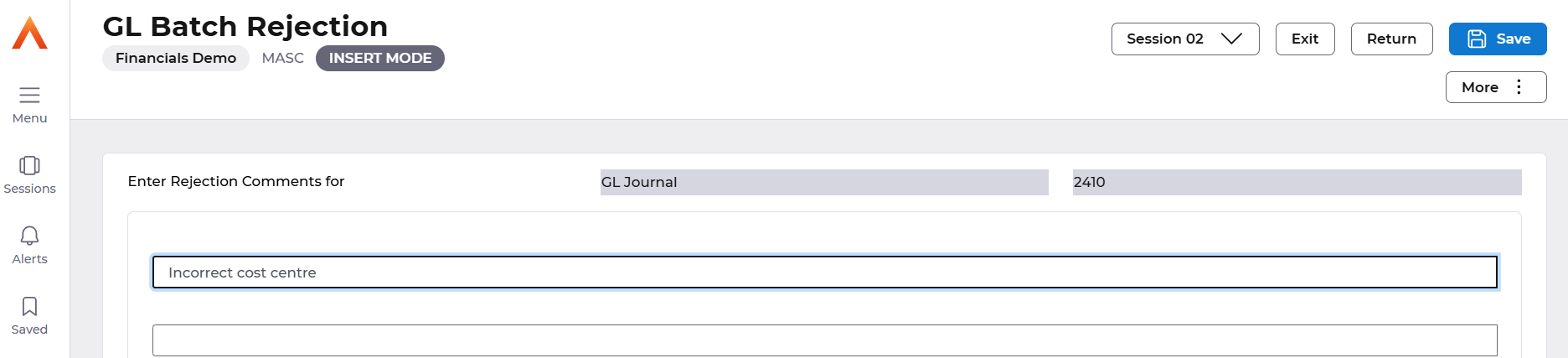
Then select Save to reject the Journal.
An email will be sent to the journal owner, they then have the option to disable or amend the journal. Follow the List Journals section below to learn how to locate the journal.

List Journals
Every posting in Financials posts into the General Ledger this is check that all batches have processed. If anything has failed on the task queue it might have a status of processing, GL journals can be suspended and then amended from this screen. Also, any journals that require authorisation will sit in here too.
This screen is not used for enquiry purposes, there are specific enquiry screens for journals.
You should never really close a period until this list is clear.
Menu access General Ledger-GL Processes – GL Data Entry-List Journals
The screen can be used for the following actions
You can:
- Review the status of all journals
- Amend an incomplete journal
- Amend a journal containing errors
- Copy a journal
- Amend or disable a rejected journal
Once the selection window is retrieved, you can filter your search by any criteria applicable and then select search.
The copy, authorise actions etc can be accessed the Edit and Journal buttons.

