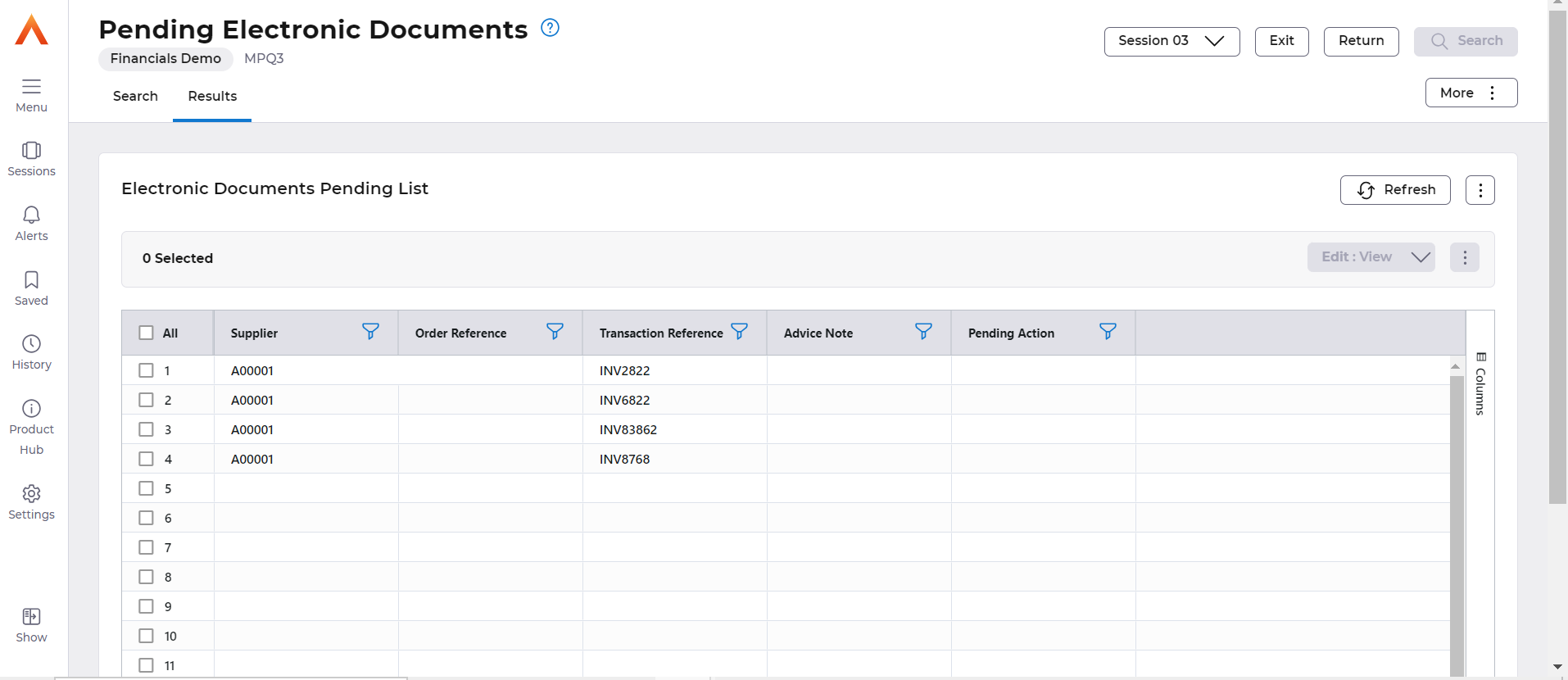Release Notes 2025
November 2025
October 2025
September 2025
August 2025
July Release
June Release
May 2025
April 2025
March 2025
February 2025
January 2025
Frequently Asked Questions!
How do I see descriptions of codes in enquiry screens?
How do I access field level help?
How can I delete a payment run
How do I stop over receipting of orders
Why has my transaction not appeared on the payment run?
How do I stop a user posting to a prior and future period
How to copy and delete lines during data entry?
Prevent user posting to specific balance classes
Download Templates
User setup requires multiple screens and is complicated!
Changing security access to a user
Out of office
How do I give a user read only access?
De-allocate and an AP Payment
Can I run a report to view security groups against my users?
Hints and Tips!
Useful information to include when raising Financials cases
Navigation Hints and Tips
Browse Timeouts
Accounts Payable Quick Cards
Accounts Payable Supplier File
Accounts Payable Data Entry
Log Invoice/Credit Note
Enter a logged Invoice
Non Purchase Order Related Invoice Entry
Order Related Invoice
Order Related Invoice with Mismatches
Order Related Invoices - mismatch scenarios
Mismatch Types
Accounts Payable Enquiries
Accounts Payable Payments
Payment Processing
AP Payment Cancellation
Create a manual payment
Re-run Bacs Remittance
Payment Processing Audits
Single Supplier Payment Processing
Transaction Maintenance
CIS Processing
Accounts Payable Code Tables
Accounts Receivable Quick Cards
Customer Maintenance
Data Entry and DDI Mandates
Enquiries
Cash Allocation
Credit Control
Student Sponsor
General Ledger Quick Cards
Chart of Accounts Setup
Create a new nominal code
Create management and analysis codes
Creating and Amending Nominal and Management code relationships
Create a new GL Structure Element
General Ledger Data Entry
General Ledger Enquiries
Period and Year End Close
General Ledger Security
Fixed Assets Quick Cards
Prompt File - Asset Creation Updated
Fixed Assets Period End & Depreciation Updated
Revaluation
Disposals
Relife
Purchasing Management Quick Cards
Inventory Management Quick Cards
Return to Store
Stock Taking
Create Demand on Store (Financials)
Bin Transfers
Stock Disposal
Stock Adjustments
Import Tool Kit
Reconciliation Processes - Helpful how-to guides
Daily Checks
General Ledger Reconciliation Reporting
Accounts Payable Reconciliation Reporting
Accounts Receivable Reconciliation Reporting
Fixed Assets Reconciliation Reporting
Purchasing Management Reconciliation Reporting
Procurement Portal
Procurement Portal Overview
Navigation
Requisitions
Orders
Authorisation
Receiver
Invoice Clearance
Portal Administration
Procurement Portal – Teams Setup
Invoice Manager
Bank Reconciliation
Bank Reconciliation Overview
Bank Reconciliation Menus Explained
Bank Reconciliation Company Controls
Bank Reconciliation Code Tables
Transaction Types and Sub Types
Bank Reconciliation Enquiries
Bank Reconciliation Reports
Manual Bank Reconciliation
Bank Reconciliation Take-on
Unmatching Transactions
Reporting
General Ledger Reports
Account Payable Reports
Fixed Assets Reports
Sales Invoicing Reports
Accounts Receivable Reports
Bank Reconciliation Reports
Purchase Invoice Automation (PIA)
Resetting password - Smart Workflow
Purchase Invoice Automation (PIA)
Adding a New User - Smart Workflow
Password Reset in Smart-Capture
Suggested Testing Areas
Release Notes 2024
December 2024
November 2024
October 2024
September 2024
August 2024
July 2024
June 2024 Release
May 2024 Functional Changes
Release Notes - New UI Improvements
June Release 2024 - New UI Improvements
May Release 2024 - New UI Improvements
April Release 2024 - New UI Improvements
Financials Design Improvements
User Interface Overview
User Preference Improvements
Alerts & Field Error Focus
The all new Data Grid!
Input Fields & Dynamic Validation
Screen Structure
Miscellaneous New Features
Generic Actions
Chart Functionality
Bring Your Own BI (BYOBI)
Collaborative Planning
Financial Reporting Consolidation
Business Process Manager
Request a Customer
Request a Supplier
Request a Sales Invoice
Request a Management Code
Request a nominal code
Create a Pay Request
API
Contents
Daily Checks
 Updated
by Caroline Buckland
Updated
by Caroline Buckland
Daily Checks
The following is a guide on the daily/weekly/monthly checks that we advise each customer to complete.
Access Financials and locate the following menu:
Daily Checks
Systems Admin>Daily Checks
Each of the following options should be checked daily.
System Dashboard
Access the menu and select on the Search button. This will display all companies and list the count of any error batches for General Ledger, Accounts Payable, Accounts Receivable/Sales Invoicing, Purchasing Management, and Inventory Management.
Select a line and followed by GO>Review button to investigate each error batch. The batches in error will either need to be completed or cancelled.
If the cancel option is not available, then use the Purge or Disable action. The batches will then be deleted overnight.
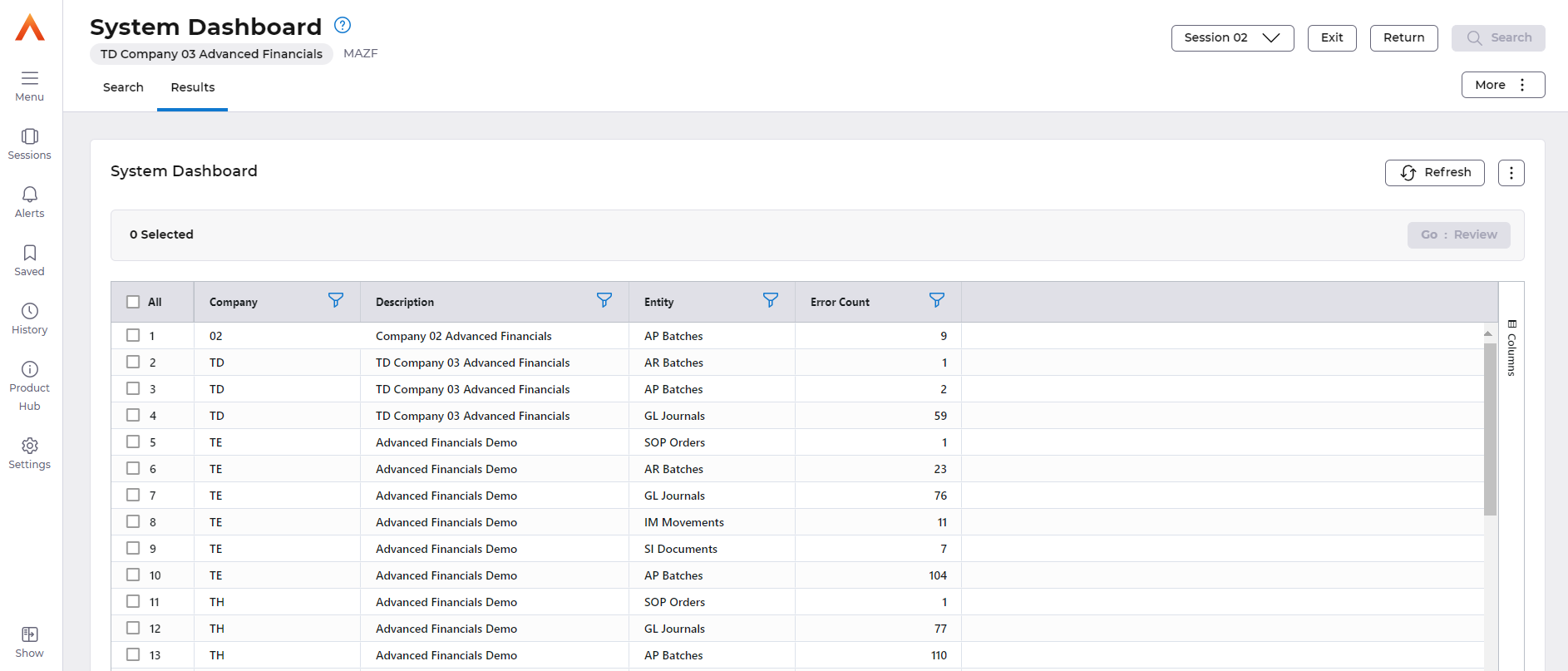

Task Queue Controller
This screen is used to monitor processes that are currently running in the system, any failed tasks raise a support case with Advanced.
Do not cancel any tasks.
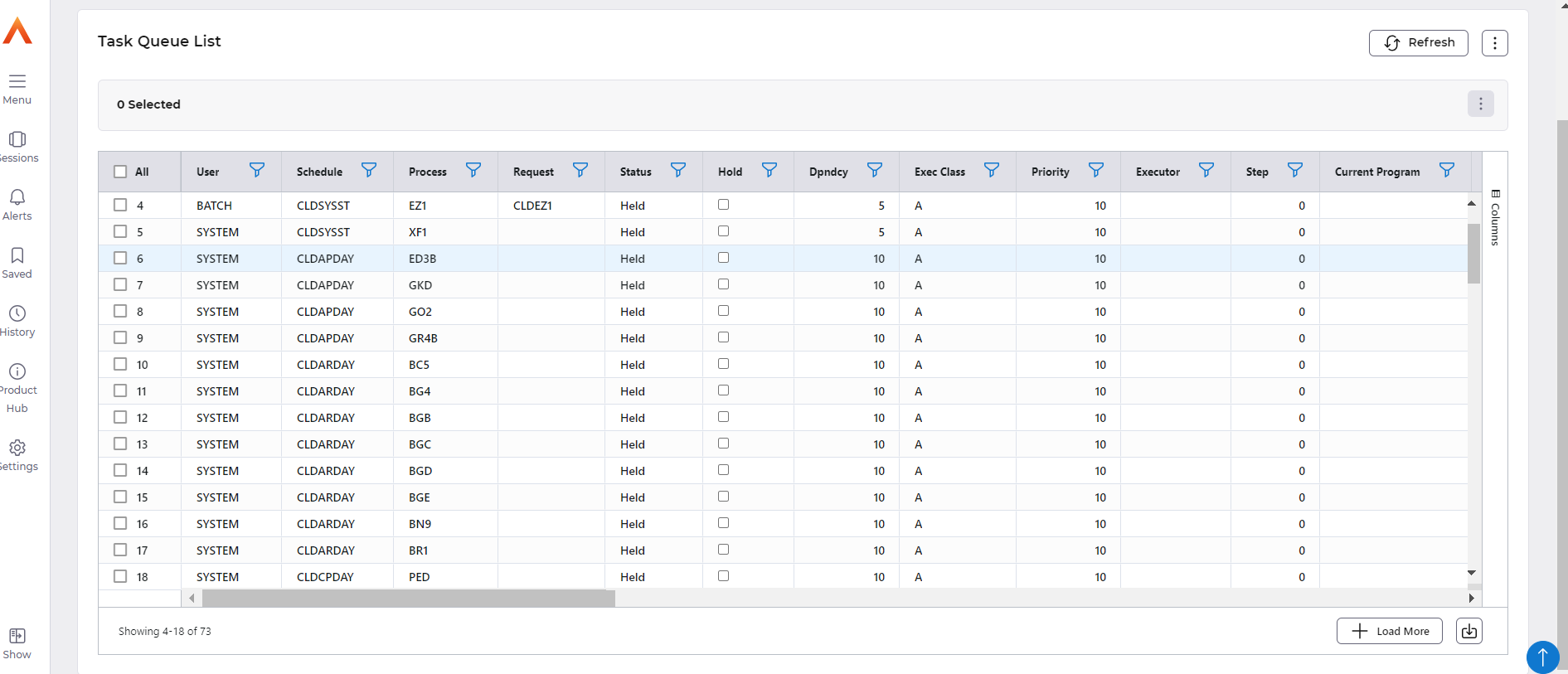
AP and AR to GL Reports
This option is available from the Daily Checks menu and allows you check the Accounts Payable creditors control account(s) and Accounts Receivable debtors control accounts are in balance with the General Ledger.
The process to produce this report will run overnight and be available to view from the menu option, or you can run from the Daily Users Menu Systems Admin>Daily Checks>Run AP & AR to GL Reports
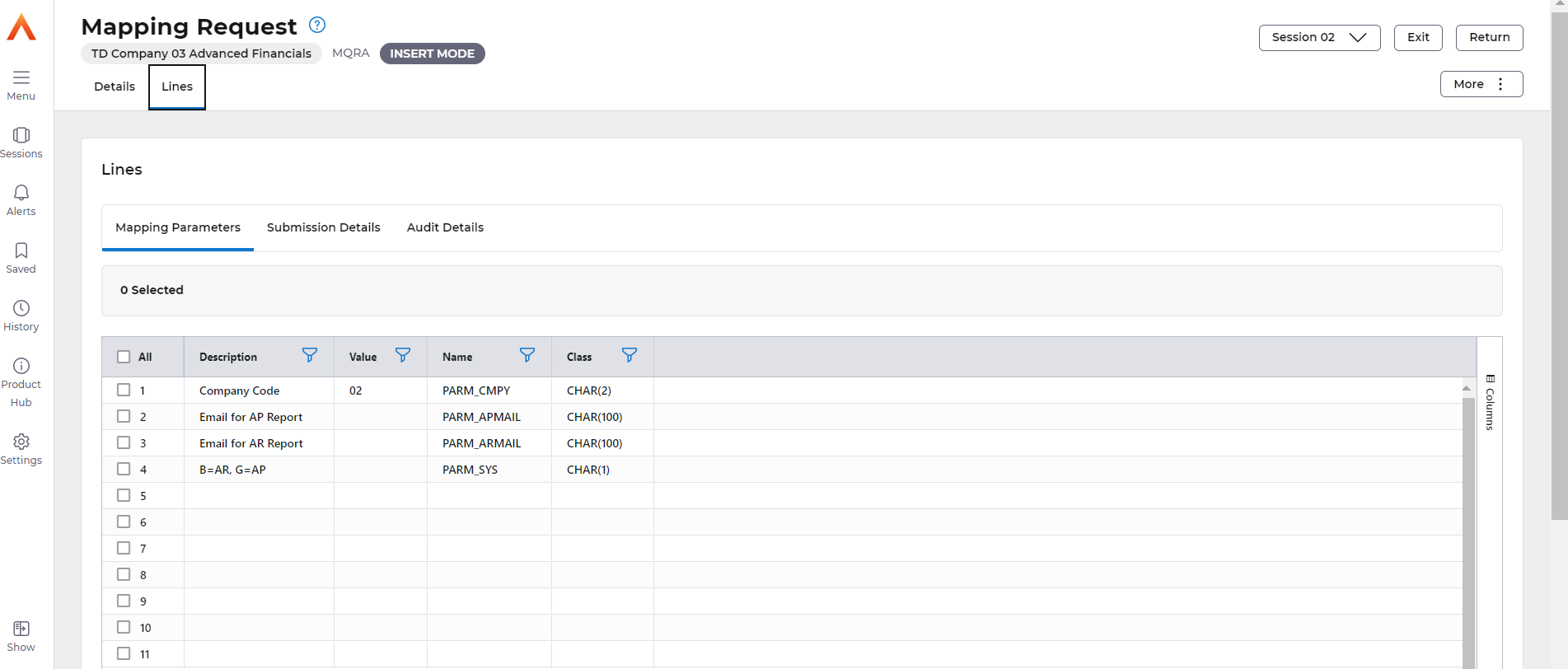
Enter the parameters then select the More button followed by Queue>Submit, Submit again from the confirmation window.
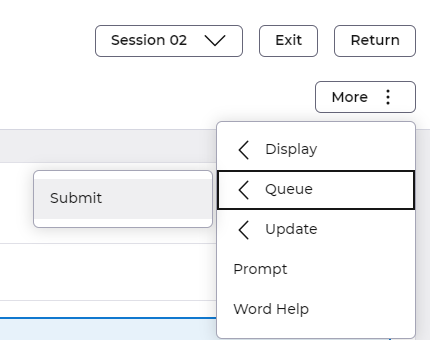
Menu access:
Systems Admin>Daily Checks>Check AP & AR to GL Reports
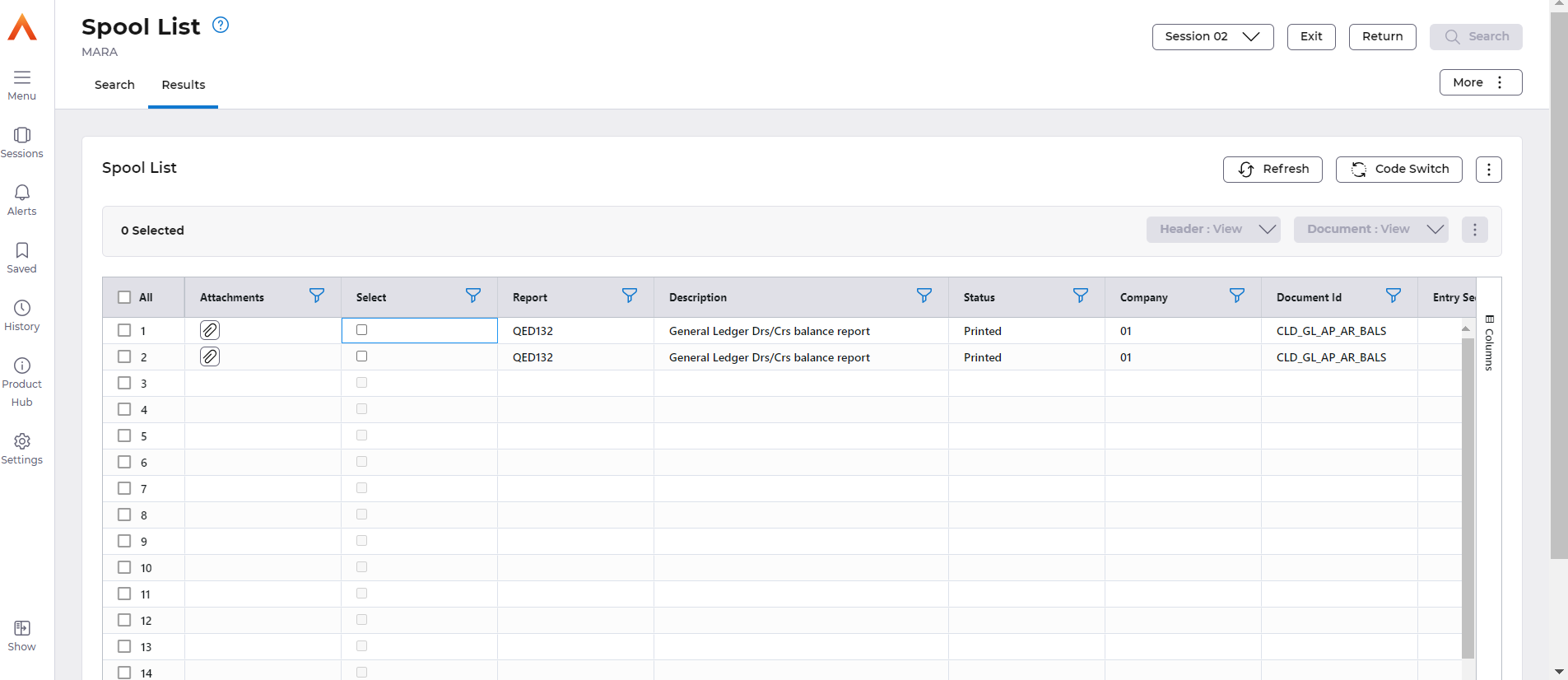
Select the Paperclip icon to view the report, or alternatively select the View Document button.
The control accounts for AP or AR are listed first on the report, if multiple control accounts exist, they will be listed here, these are the values that have posted into the General Ledger.
GL total - is the total of all control accounts listed above, that have posted into the General Ledger.
AP Creditor total is the balance on the AP side, if there is a difference between GL total and AP Creditor Total then please check the System Dashboard for any batches in error.
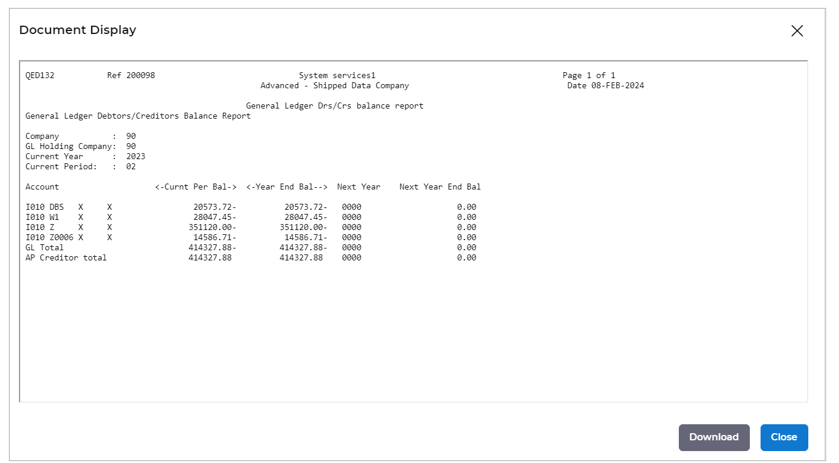
An example of this is shown below when the postings are out of balance.
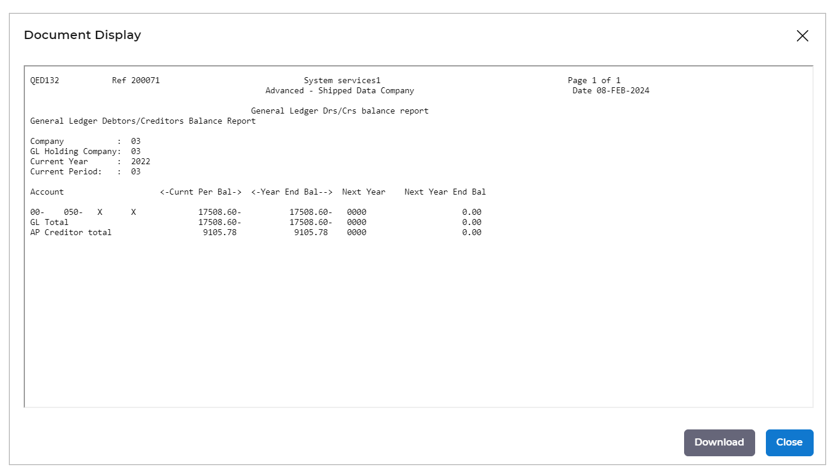
AR Examples
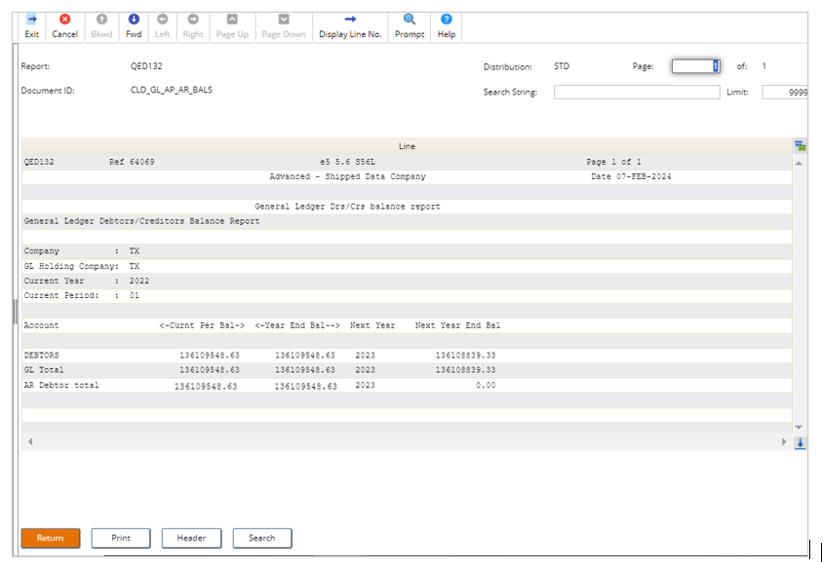
Example of out of balance.
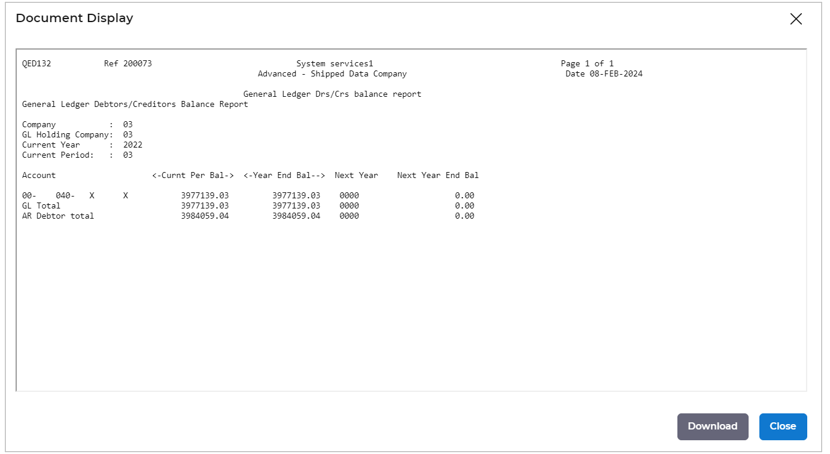
AR/GL Trial Balance Summary
This screen shows a trial balance summary between Accounts Receivable and General Ledger. On entry the screen will default to the current GL year and period and will show accounts for all ledgers.
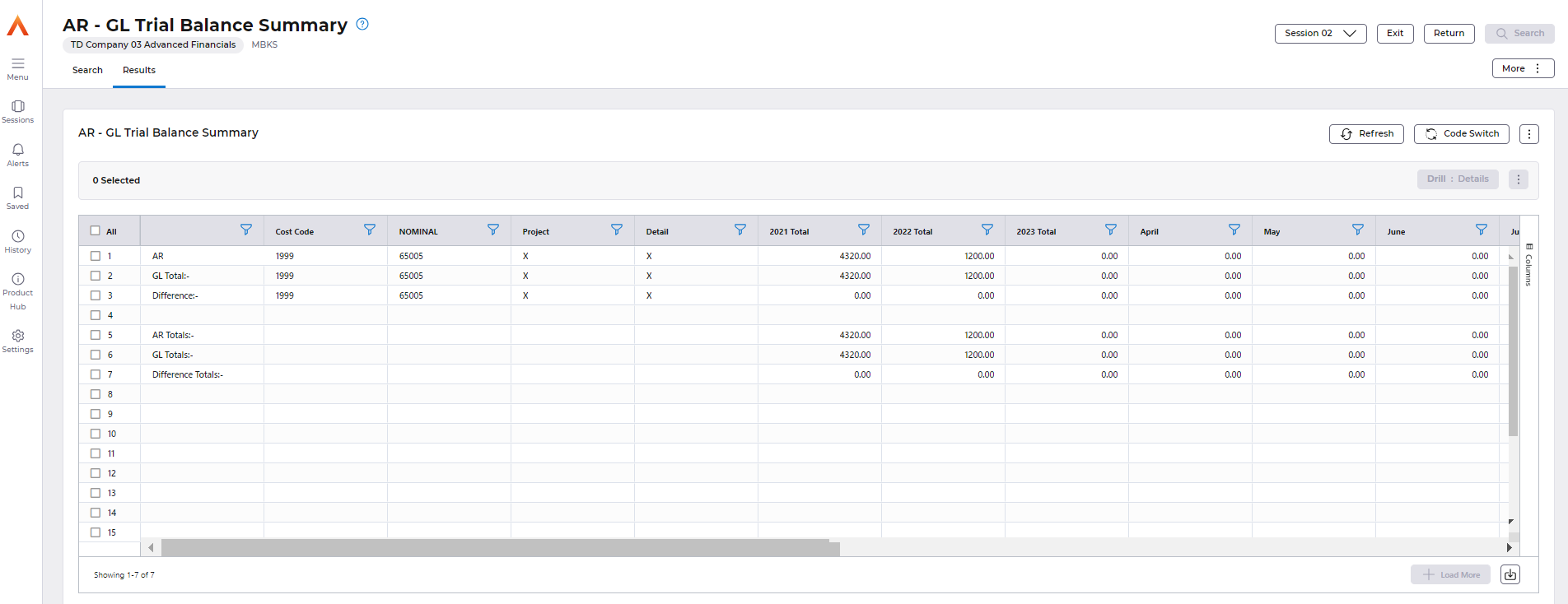
- Period Year - Specify the year or period for which to display balances.
- Ledger - You can choose to view all balances for all ledgers or to show details for a specific ledger.
- Omit Zero Balances -Tick to omit or to include zero balance rows from the display.
- GL Summary -Tick to display a summary of the AR Debtors Accounts and their corresponding period balances for the parameter year. The associated GL Balance totals will also be displayed alongside their AR counterpart values together with a difference value reported. Overall totals across all debtors will be shown.
- Show Prior/Next Years - Tick to display prior and next year totals for each AR debtors account found. If using the GL summary parameter, then the prior and next year totals for GL will also be shown.
Any differences need to be investigated; the DRILL DETAILS button can be used to list the transactions that make up that balance.

Using the Drill Down action against AR line will display the AR details, this will allow you to drill to the transactions that make up the balance,
Using the Drill Details action against the GL Total will display the transactions in General Ledger.
Audit Reports
This is a quick link to the audit reports that have ran overnight. See the reconciliation section for each module to understand more.
In Error Emails
Use this screen to View any documents that are sent out to Suppliers or Customer via email, for example; Purchase Order, BACS Remittance, Sales Invoice etc). Any item in this list indicates the transaction has failed to send.
Use the Resend button, if the item remains in the list, then raise a support case.
If this list has a large volume of transactions, raise a support case in the first instance.
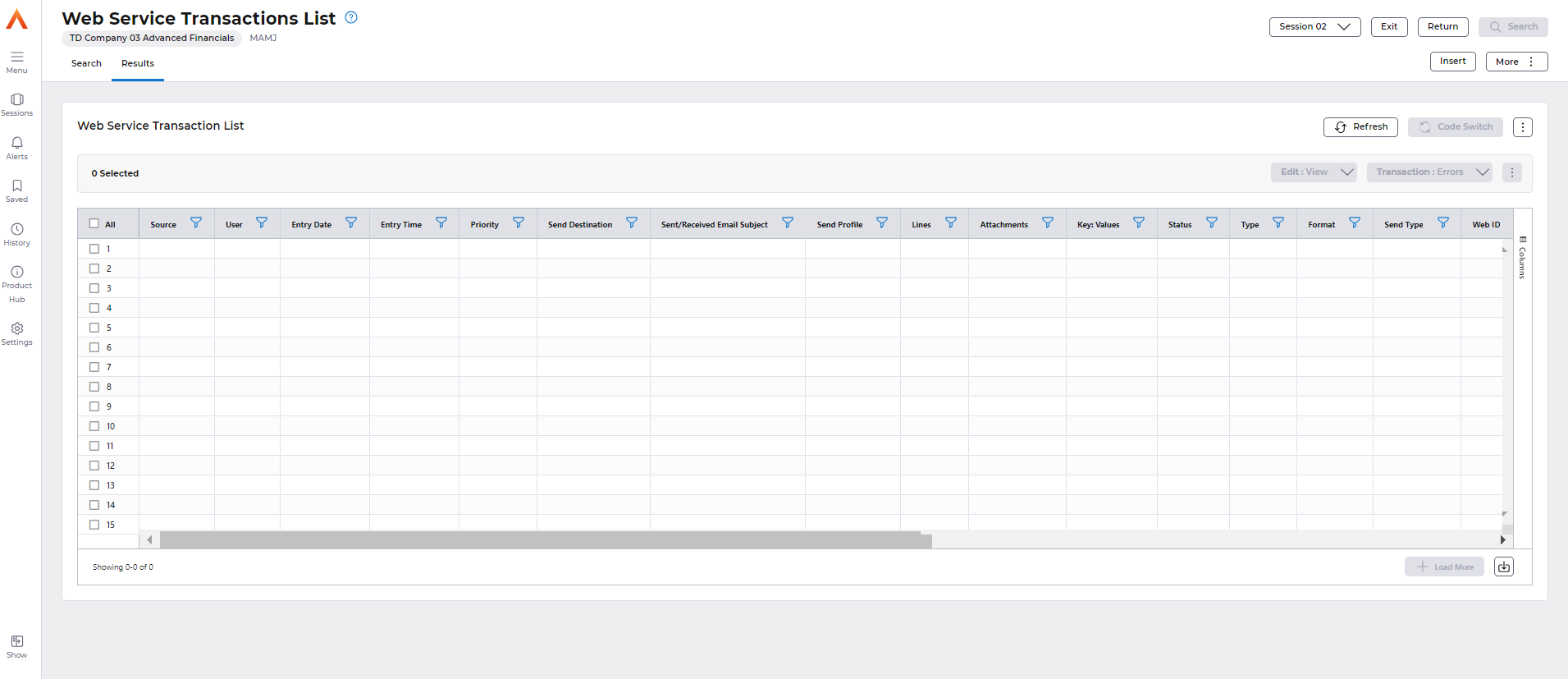
Authoriser Workbench Summary
This screen will allow you to enter a User id of an Authoriser and view outstanding transactions that are awaiting authorisation.
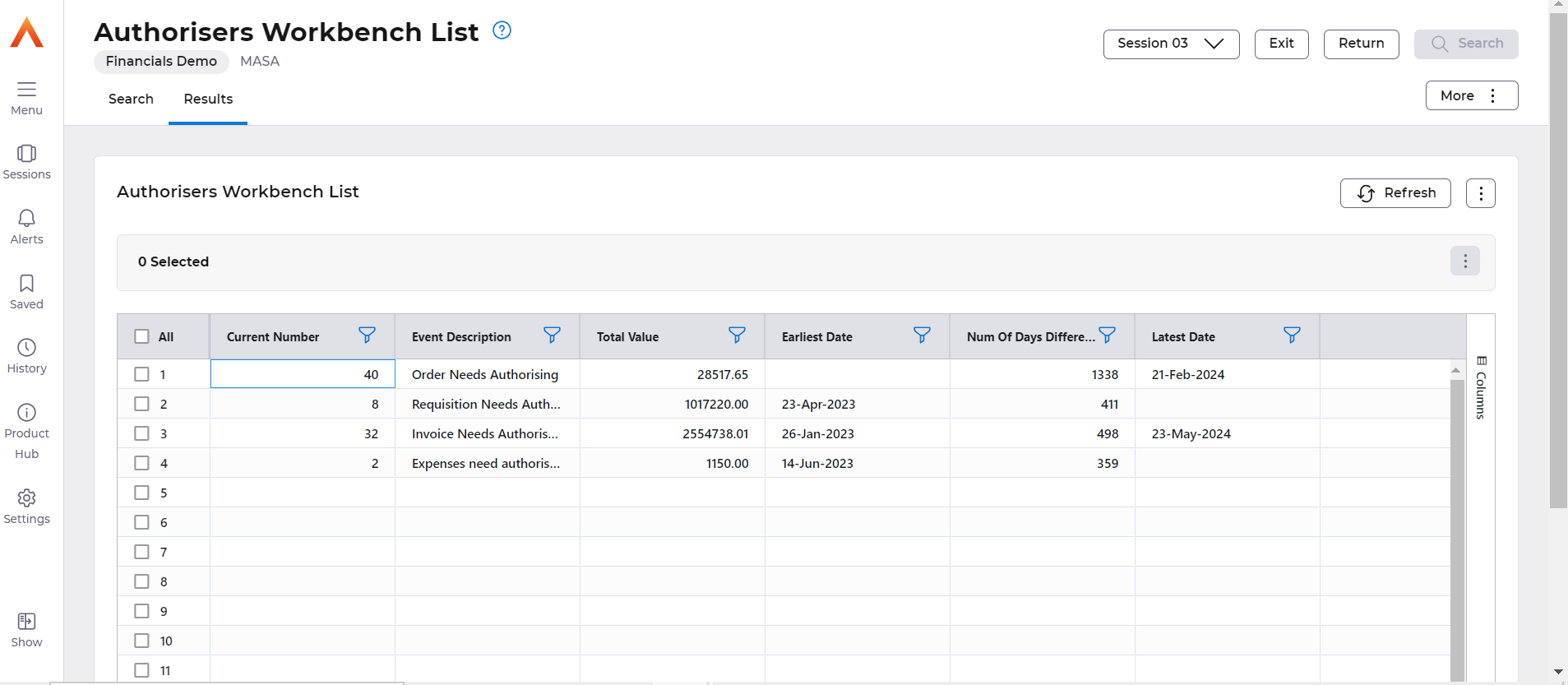
E-Supplier Documents Pending
This screen will list any pending transactions from the supplier portal to Financials, please raise a support case if any documents are listed in this screen.