Release Notes 2025
November 2025
October 2025
September 2025
August 2025
July Release
June Release
May 2025
April 2025
March 2025
February 2025
January 2025
Frequently Asked Questions!
How do I see descriptions of codes in enquiry screens?
How do I access field level help?
How can I delete a payment run
How do I stop over receipting of orders
Why has my transaction not appeared on the payment run?
How do I stop a user posting to a prior and future period
How to copy and delete lines during data entry?
Prevent user posting to specific balance classes
Download Templates
User setup requires multiple screens and is complicated!
Changing security access to a user
Out of office
How do I give a user read only access?
De-allocate and an AP Payment
Can I run a report to view security groups against my users?
Hints and Tips!
Useful information to include when raising Financials cases
Navigation Hints and Tips
Browse Timeouts
Accounts Payable Quick Cards
Accounts Payable Supplier File
Accounts Payable Data Entry
Log Invoice/Credit Note
Enter a logged Invoice
Non Purchase Order Related Invoice Entry
Order Related Invoice
Order Related Invoice with Mismatches
Order Related Invoices - mismatch scenarios
Mismatch Types
Accounts Payable Enquiries
Accounts Payable Payments
Payment Processing
AP Payment Cancellation
Create a manual payment
Re-run Bacs Remittance
Payment Processing Audits
Single Supplier Payment Processing
Transaction Maintenance
CIS Processing
Accounts Payable Code Tables
Accounts Receivable Quick Cards
Customer Maintenance
Data Entry and DDI Mandates
Enquiries
Cash Allocation
Credit Control
Student Sponsor
General Ledger Quick Cards
Chart of Accounts Setup
Create a new nominal code
Create management and analysis codes
Creating and Amending Nominal and Management code relationships
Create a new GL Structure Element
General Ledger Data Entry
General Ledger Enquiries
Period and Year End Close
General Ledger Security
Fixed Assets Quick Cards
Prompt File - Asset Creation Updated
Fixed Assets Period End & Depreciation Updated
Revaluation
Disposals
Relife
Purchasing Management Quick Cards
Inventory Management Quick Cards
Return to Store
Stock Taking
Create Demand on Store (Financials)
Bin Transfers
Stock Disposal
Stock Adjustments
Import Tool Kit
Reconciliation Processes - Helpful how-to guides
Daily Checks
General Ledger Reconciliation Reporting
Accounts Payable Reconciliation Reporting
Accounts Receivable Reconciliation Reporting
Fixed Assets Reconciliation Reporting
Purchasing Management Reconciliation Reporting
Procurement Portal
Procurement Portal Overview
Navigation
Requisitions
Orders
Authorisation
Receiver
Invoice Clearance
Portal Administration
Procurement Portal – Teams Setup
Invoice Manager
Bank Reconciliation
Bank Reconciliation Overview
Bank Reconciliation Menus Explained
Bank Reconciliation Company Controls
Bank Reconciliation Code Tables
Transaction Types and Sub Types
Bank Reconciliation Enquiries
Bank Reconciliation Reports
Manual Bank Reconciliation
Bank Reconciliation Take-on
Unmatching Transactions
Reporting
General Ledger Reports
Account Payable Reports
Fixed Assets Reports
Sales Invoicing Reports
Accounts Receivable Reports
Bank Reconciliation Reports
Purchase Invoice Automation (PIA)
Resetting password - Smart Workflow
Purchase Invoice Automation (PIA)
Adding a New User - Smart Workflow
Password Reset in Smart-Capture
Suggested Testing Areas
Release Notes 2024
December 2024
November 2024
October 2024
September 2024
August 2024
July 2024
June 2024 Release
May 2024 Functional Changes
Release Notes - New UI Improvements
June Release 2024 - New UI Improvements
May Release 2024 - New UI Improvements
April Release 2024 - New UI Improvements
Financials Design Improvements
User Interface Overview
User Preference Improvements
Alerts & Field Error Focus
The all new Data Grid!
Input Fields & Dynamic Validation
Screen Structure
Miscellaneous New Features
Generic Actions
Chart Functionality
Bring Your Own BI (BYOBI)
Collaborative Planning
Financial Reporting Consolidation
Business Process Manager
Request a Customer
Request a Supplier
Request a Sales Invoice
Request a Management Code
Request a nominal code
Create a Pay Request
API
Contents
- All categories
- Accounts Receivable Quick Cards
- Credit Control
- Query Management
Query Management
 Updated
by Caroline Buckland
Updated
by Caroline Buckland
Query Management
Query Management allows the you to record queries and disputes against transactions at transaction and/or item level.
A query indicates that some action has been or needs to be taken. For example.
- Copy invoice is required.
- Customer querying invoice value
One or multiple queries can be attached to transactions at transaction and/or item level.
Monthly totals may be maintained showing the number and value of queries raised per customer. Outstanding queries can then be pursued.
Two types of query are possible, both entered on the same screen, but with widely differing effects:
- Memo Query classed as a note or diary entry against a transaction. As explained above.
- Dispute Query may suspend the transaction, depending on settings at Company Controls. Must have a Dispute Code and a value attached to it.
Accessing Query Management
The user can access Query Management from:
Accounts Receivable>AR Processes>Credit Control>Credit Control List
Accounts Receivable-AR Enquiries>-Transaction Enquiries-Transactions by Customers.
Credit Control Menu
Query
Access the Credit Control List menu and then select Maintain Query and Dispute Codes. This will display a Selection Window where parameters may be entered for enquiry purposes or the appropriate ‘Insert’ command selected.
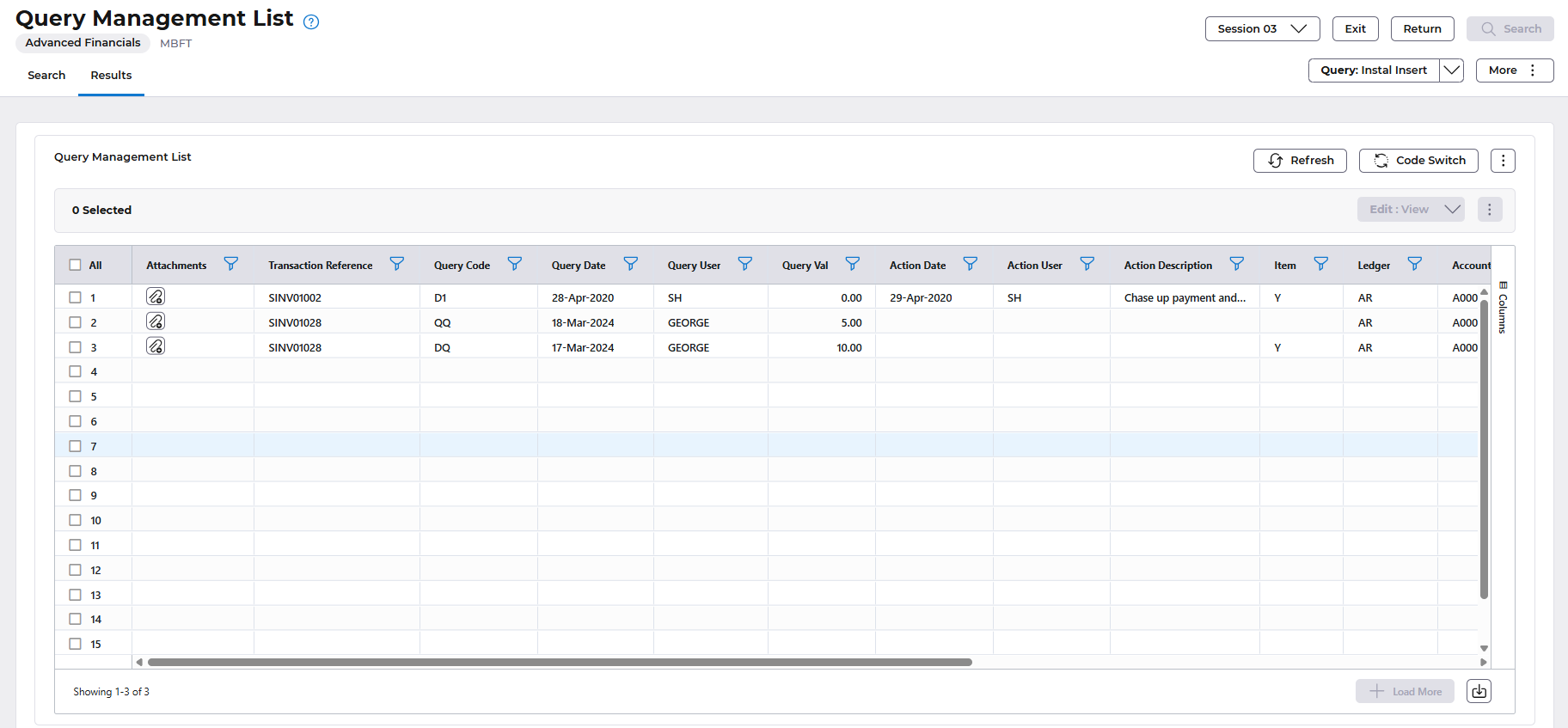
Select the More> Add Query button.
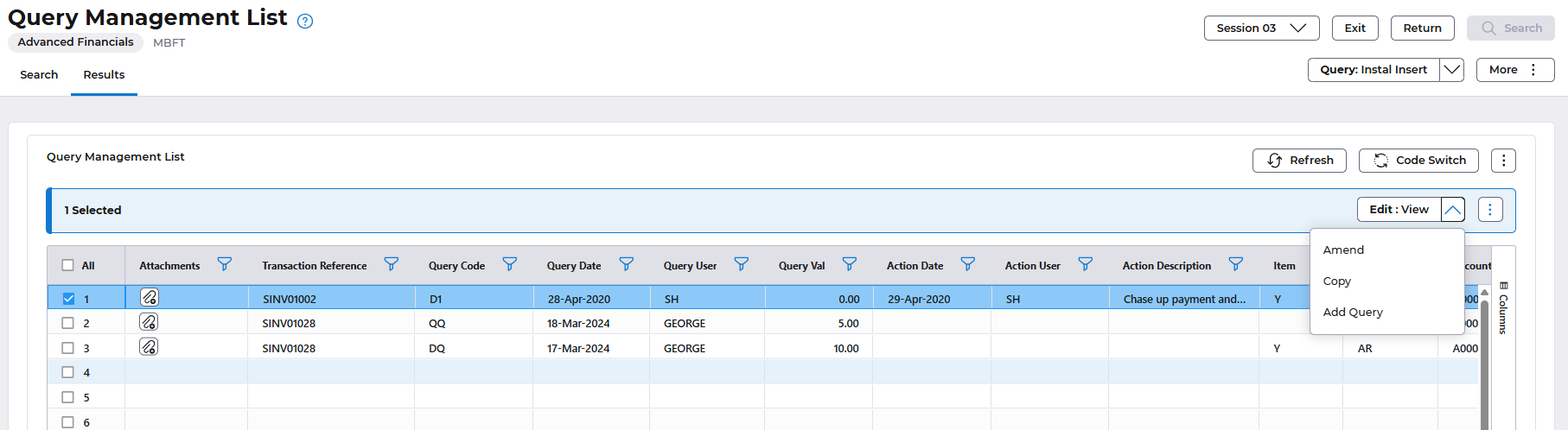
Enter the following.
Reference - transaction ref of the invoice you wish query.
Query Code: enter a valid query code. This is used to analyse queries. Prompt on the field to find existing query codes.
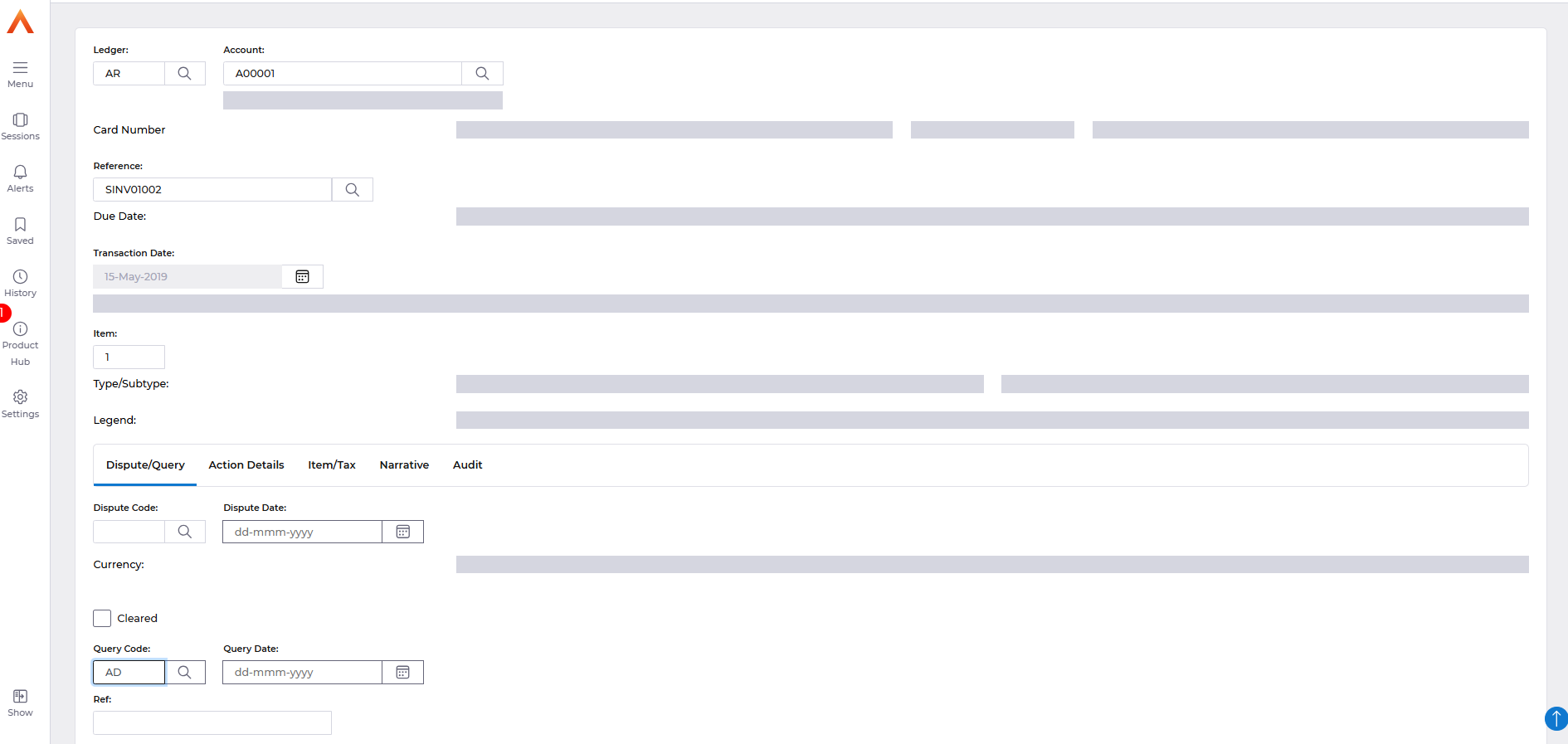
Narrative tab: enter free text notes.
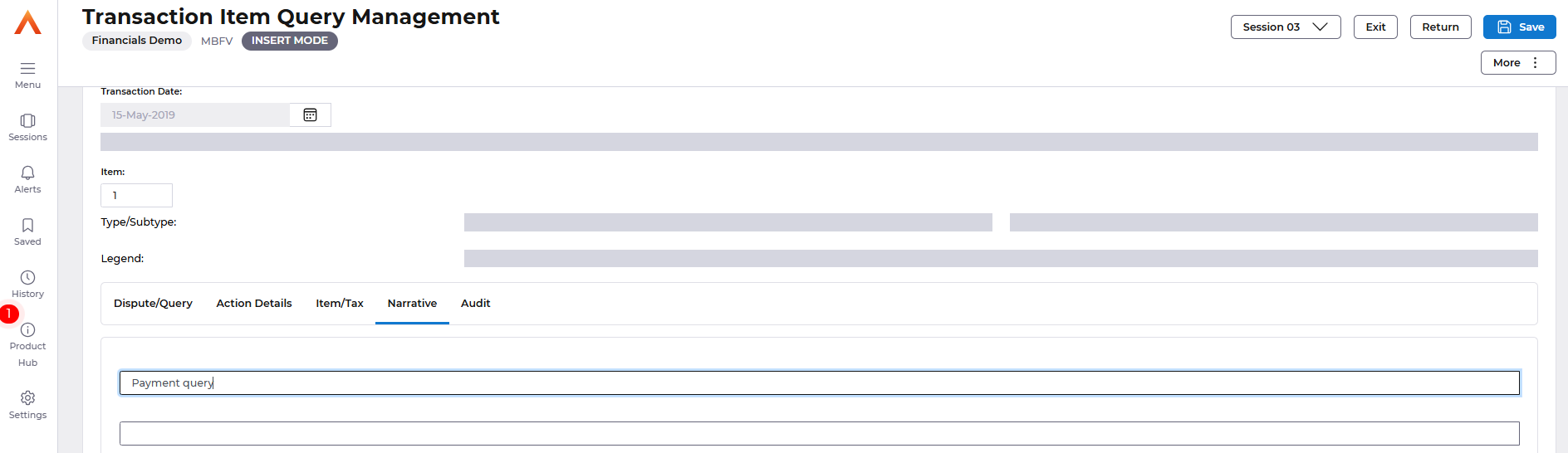
Select the Save button.
Disputes
Maintain Query/Dispute Codes, the ‘Query Insert’ action needs to be selected. This will take you to the Transaction Header Query screen where the user must enter:
Reference number of the invoice
Query Code to identify the type of query. The Prompt function can be used.
Query User and Action User, specified by valid Financials user id’s to identify who is responsible for the query and subsequent action. If left blank, the Action User will default to the Query User.
Action Date to set a date by which a specified action should take place. This can be used by Business Event Manager (BEM) to generate an appropriate reminder to the nominated Action User if the query/dispute has not been cleared by this date.
Query Reference Number. This will depend on the setting at Group Controls. If Liaison Codes have been activated, a Liaison Code must be entered in the relevant field. Prompt can be used to list valid codes.
At least one line of Narrative text to describe the query.
Dispute Code and Value, if a dispute is being raised. Prompt can be used to list and return valid codes.
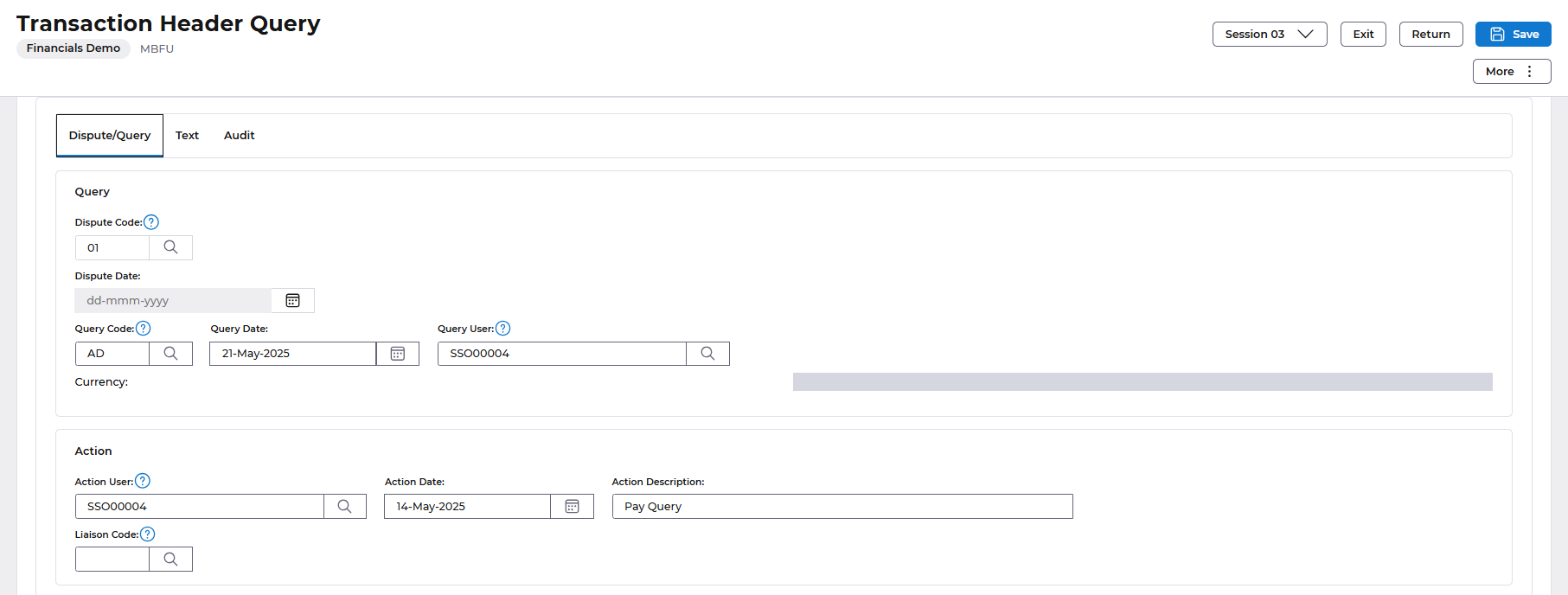

Select Save once complete.
Amending and Clearing Queries
You can amend active query details at any time.
A query or list of queries can be built from the Maintain Query/Dispute Code option.
Enter your parameters and select Search.
The Edit>Amend action should be selected against the transaction.
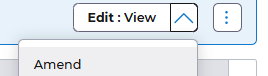
When a query has been resolved it can be cleared. To achieve this the Cleared field must be flagged. Optionally, the user may also enter a short description of the outcome in the Resolution field. Finally, the query is updated. If used, the Resolution will be displayed in the Order Ref/Comments field in the Query List screen.
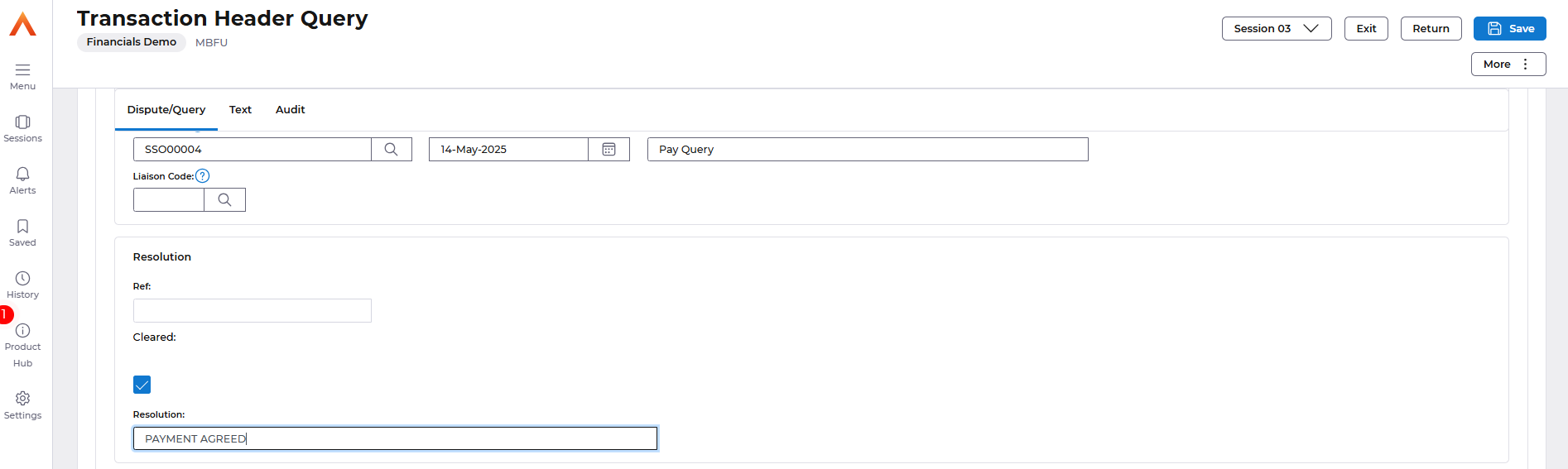

The query will remain against the customer as read only and the Accounts Details and Aged Debt Query analysis screens will have been automatically updated. The cleared query will still be shown in the YTD figures but will not be shown in the outstanding figures.
BEM Events on Queries
Three Business Event Manager (BEM) Events are provided in Query Management as follows:
- Query opened
- Action Date reached
- Query closed
In each case an event is generated routed to the relevant Action user or Credit Manager to indicate that the specific event has occurred.
If a user does receive a BEM Credit Management message then they should double click with their mouse on the message description and this will take them directly into the query or dispute to view the details.
Transaction Amend
Transaction Maintenance allows you to build a list of transactions using search parameters in the selection window. The user then has the option to enquire upon, amend, dispute or release transactions at transaction and/or item level.
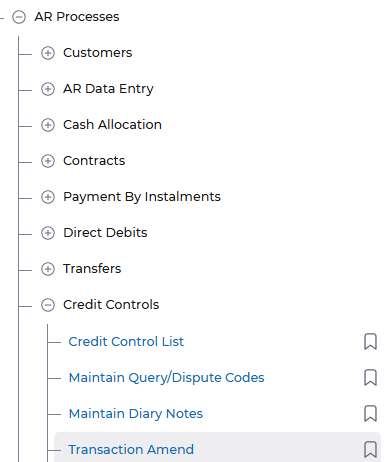
Enter parameters in the selection window to retrieve your invoice to amend. Select Search and then use the Edit>Amend action.
Transactions that meet the selection criteria will be displayed, and those that are in dispute will be highlighted. The fields that can be amended are:
- Order Reference/Comment (if allowed at Company Controls)
- Transaction Due Date
- Number of Days Grace, which will be added to the current Due Date. (Only used if Interest Charging is in use)
- Print Indicator/Date
- Dunning
- Collection/Payment details (only if Payment Processing is in use)
Depending on the status of invoice will depend what you can amend. Line level information is not available to amend, a credit note would need to be issued and a new invoice created.
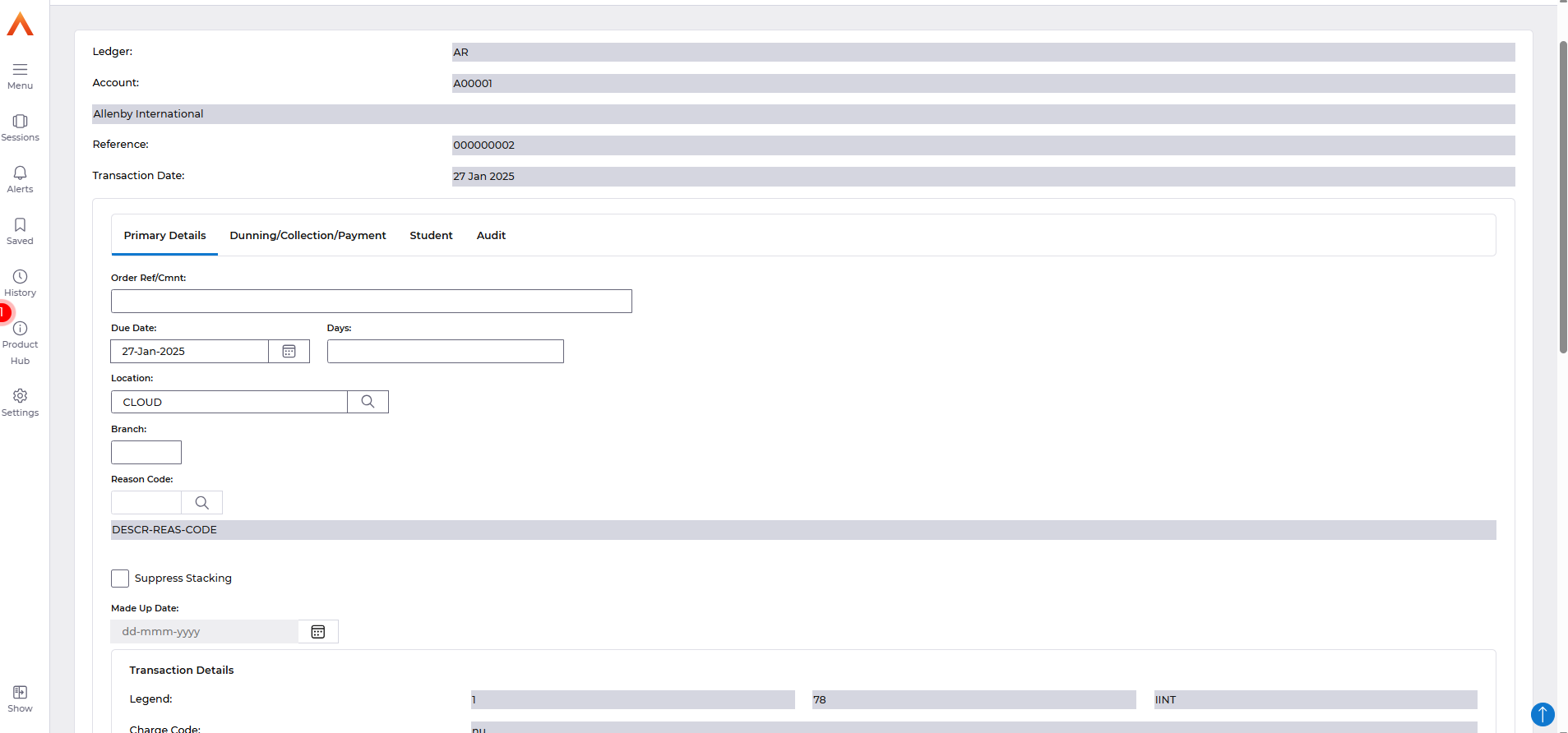
Make your changes, then Save.
