Release Notes 2025
December 2025
November 2025
October 2025
September 2025
August 2025
July Release
June Release
May 2025
April 2025
March 2025
February 2025
January 2025
Frequently Asked Questions!
How do I see descriptions of codes in enquiry screens?
How do I access field level help?
How can I delete a payment run
How do I stop over receipting of orders
Why has my transaction not appeared on the payment run?
How do I stop a user posting to a prior and future period
How to copy and delete lines during data entry?
Prevent user posting to specific balance classes
Download Templates
User setup requires multiple screens and is complicated!
Changing security access to a user
Out of office
How do I give a user read only access?
De-allocate and an AP Payment
Can I run a report to view security groups against my users?
Hints and Tips!
Useful information to include when raising Financials cases
Navigation Hints and Tips
Browse Timeouts
Accounts Payable Quick Cards
Accounts Payable Supplier File
Accounts Payable Data Entry
Log Invoice/Credit Note
Enter a logged Invoice
Non Purchase Order Related Invoice Entry
Order Related Invoice
Order Related Invoice with Mismatches
Order Related Invoices - mismatch scenarios
Mismatch Types
Accounts Payable Enquiries
Accounts Payable Payments
Payment Processing
AP Payment Cancellation
Create a manual payment
Re-run Bacs Remittance
Payment Processing Audits
Single Supplier Payment Processing
Transaction Maintenance
CIS Processing
Accounts Payable Code Tables
Accounts Receivable Quick Cards
Customer Maintenance
Data Entry and DDI Mandates
Enquiries
Cash Allocation
Credit Control
Student Sponsor
General Ledger Quick Cards
Chart of Accounts Setup
Create a new nominal code
Create management and analysis codes
Creating and Amending Nominal and Management code relationships
Create a new GL Structure Element
General Ledger Data Entry
General Ledger Enquiries
Period and Year End Close
General Ledger Security
Fixed Assets Quick Cards
Prompt File - Asset Creation Updated
Fixed Assets Period End & Depreciation Updated
Revaluation
Disposals
Relife
Purchasing Management Quick Cards
Inventory Management Quick Cards
Return to Store
Stock Taking
Create Demand on Store (Financials)
Bin Transfers
Stock Disposal
Stock Adjustments
Import Tool Kit
Reconciliation Processes - Helpful how-to guides
Daily Checks
General Ledger Reconciliation Reporting
Accounts Payable Reconciliation Reporting
Accounts Receivable Reconciliation Reporting
Fixed Assets Reconciliation Reporting
Purchasing Management Reconciliation Reporting
Procurement Portal
Procurement Portal Overview
Navigation
Requisitions
Orders
Authorisation
Receiver
Invoice Clearance
Portal Administration
Procurement Portal – Teams Setup
Invoice Manager
Bank Reconciliation
Bank Reconciliation Overview
Bank Reconciliation Menus Explained
Bank Reconciliation Company Controls
Bank Reconciliation Code Tables
Transaction Types and Sub Types
Bank Reconciliation Enquiries
Bank Reconciliation Reports
Manual Bank Reconciliation
Bank Reconciliation Take-on
Unmatching Transactions
Reporting
General Ledger Reports
Account Payable Reports
Fixed Assets Reports
Sales Invoicing Reports
Accounts Receivable Reports
Bank Reconciliation Reports
Purchase Invoice Automation (PIA)
Deleting Supplier training data
Resetting password - Smart Workflow
Purchase Invoice Automation (PIA)
Adding a New User - Smart Workflow
Password Reset in Smart-Capture
Suggested Testing Areas
Release Notes 2024
December 2024
November 2024
October 2024
September 2024
August 2024
July 2024
June 2024 Release
May 2024 Functional Changes
Release Notes - New UI Improvements
June Release 2024 - New UI Improvements
May Release 2024 - New UI Improvements
April Release 2024 - New UI Improvements
Financials Design Improvements
User Interface Overview
User Preference Improvements
Alerts & Field Error Focus
The all new Data Grid!
Input Fields & Dynamic Validation
Screen Structure
Miscellaneous New Features
Generic Actions
Chart Functionality
Bring Your Own BI (BYOBI)
Collaborative Planning
Financial Reporting Consolidation
Business Process Manager
Request a Customer
Request a Supplier
Request a Sales Invoice
Request a Management Code
Request a nominal code
Create a Pay Request
API
Contents
DDI Mandates
 Updated
by Caroline Buckland
Updated
by Caroline Buckland
The process
This document will provide guidance on how to run the Direct Debit collection process. Typically the collection process will run automatically on the overnight batch schedule but instructions are included here to run it manually which will be useful when testing the processes.
- Create a Direct Debit Mandate
To access the direct debit mandate screen navigate to: Main Menu – Accounts Receivable – AR Processes – Direct Debits – DDI Mandates

Enter the correct Company Number and then Select Search.
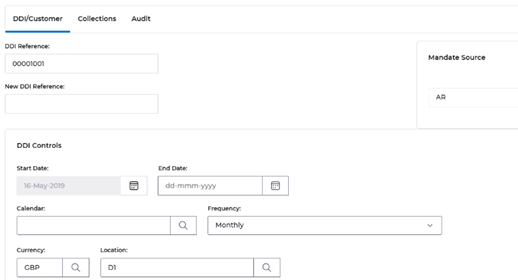
- Start Date: the start date for the mandate. Good practice is to set this to be the first collection date
- End Date: this isn’t a mandatory field. If left blank the mandate will be active until it is cancelled. If entered then the mandate will cease to make collections after the end date.
- Calendar: depending on your direct debit requirements this field may be left blank. If you do enter a valid calendar then the frequency field must be left blank.
- Frequency: select a frequency from the drop-down list only if the calendar has not been set.
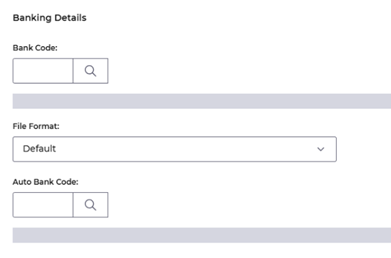
Bank Code: enter a valid bank code where the collected payments need to be deposited.
File Format – Select the correct File Format (generally BACS)
Auto Bank Code: enter a valid auto bank code. This calculates the processing days.
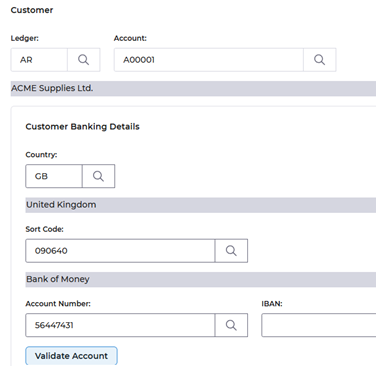
Ledger/Customer: Enter the ledger and customer account code for the customer you wish to make collections
Customer Bank Details: enter valid bank details for the customer. Pressing the Validate Account button will confirm the bank account exists at the entered sort code.
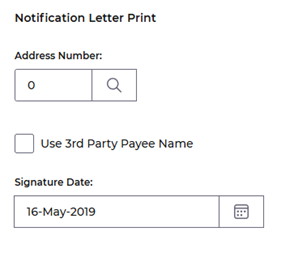
Notification Letter Print: these fields are optional. If the customer has multiple addresses you can confirm which address to send the DD notification letter to.
Once you’ve completed all the fields press the Save button. The mandate will now have a status of DDI Submission. Select Return to take you to the Mandate Enquiry screen.
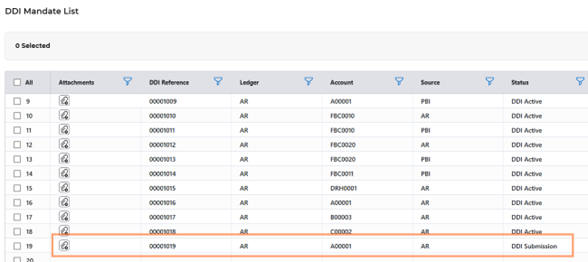
Keep this session open as you will need to come back to this shortly.
- Creating AUDDIS File
Mandates will only be able to collect direct debits once the status changes from DDI submission to DDI Active. To change the status a process needs to be submitted. This process will do three things:
1. Change the status of the Mandate from DDI Submission to DDI Active.
2. Create a DD Notification letter that can be sent to the customer to confirm their mandate has been set up.
3. Create an AUDDIS file that needs to be sent to BACS via your BACS-IP software to lodge the mandate with the bank.
Usually, the mandate process will run automatically on the overnight batch schedule (the frequency of which will be determined). The guidance below shows how to submit the process manually for testing or if you don’t wish the batch schedule to handle the process.
Navigate to: Main Menu - Accounts Receivable - AR Processes - Direct Debits - Direct Debit Processes - Submit DD Mandate Process
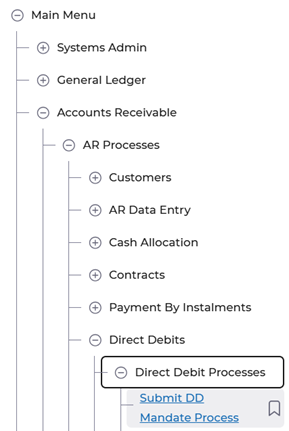
Select Submit and Submit again.

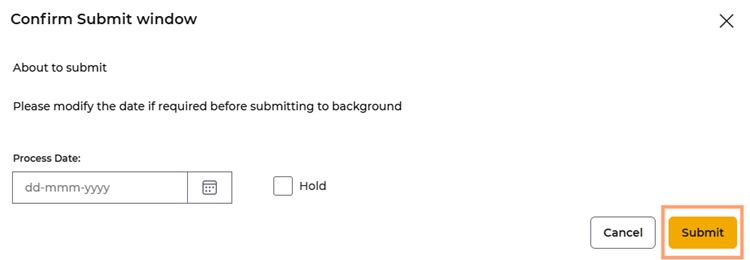
Open your DDI Mandate session open again and your mandate will now show with a new status of DDI Active.

- Retrieving the AUDDIS File
Submitting the process above will have created the AUDDIS file. You need to retrieve it from Files Management in MyWorkplace in order to send it to BACS via your BACS-IP software.
Navigate to MyWorkplace, from your Desk open Files Management
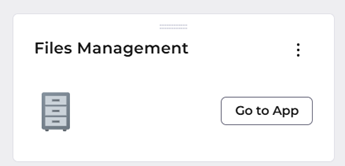
In the search field enter KBXZEXT. The file will be shown. Download the file.
- Amending Mandates
To amend a mandate first go to the mandate list.
To access the direct debit mandate screen navigate to: Main Menu – Accounts Receivable – AR Processes – Direct Debits – DDI Mandates
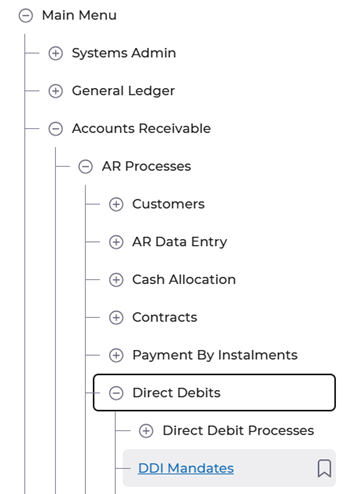
Enter a DDI Reference if you have one or select Search to view the full list. Find the mandate you wish to amend double click the entry to amend. Make your changes e.g. Change of Bank details and select Save. Select Return to view the list.
You will notice the status has changed from DDI Active to DDI Update Request.

Repeat steps 2 and 3 to process the mandate and the status will revert back to DDI Active.
- Cancelling Mandates
To cancel a mandate first go to the mandate list.
To access the direct debit mandate screen navigate to: Main Menu – Accounts Receivable – AR Processes – Direct Debits – DDI Mandates

Enter a DDI Reference if you have one or select Search to view the full list. Find the mandate you wish to cancel and double click the entry to amend. From the status drop down on the right hand side of the screen select DDI Cancel Request.
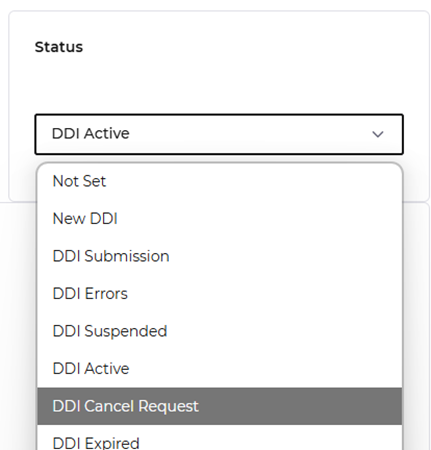
Select Save. Select Return to view the list.
You will notice the status has changed from DDI Active to DDI Update Request.

Repeat steps 2 and 3 to process the mandate and the status will change to DDI Cancelled.
