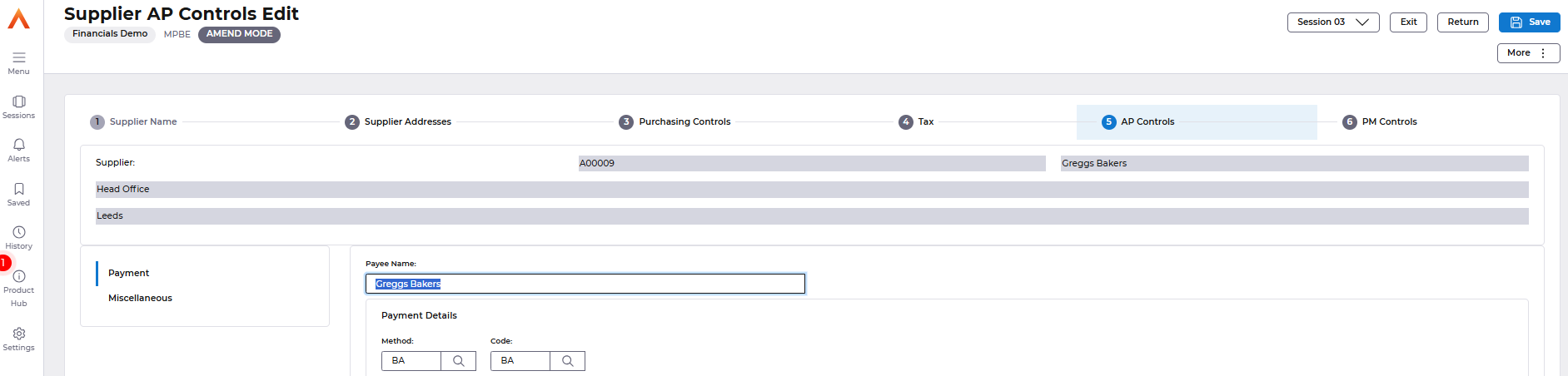Release Notes 2025
November 2025
October 2025
September 2025
August 2025
July Release
June Release
May 2025
April 2025
March 2025
February 2025
January 2025
Frequently Asked Questions!
How do I see descriptions of codes in enquiry screens?
How do I access field level help?
How can I delete a payment run
How do I stop over receipting of orders
Why has my transaction not appeared on the payment run?
How do I stop a user posting to a prior and future period
How to copy and delete lines during data entry?
Prevent user posting to specific balance classes
Download Templates
User setup requires multiple screens and is complicated!
Changing security access to a user
Out of office
How do I give a user read only access?
De-allocate and an AP Payment
Can I run a report to view security groups against my users?
Hints and Tips!
Useful information to include when raising Financials cases
Navigation Hints and Tips
Browse Timeouts
Accounts Payable Quick Cards
Accounts Payable Supplier File
Accounts Payable Data Entry
Log Invoice/Credit Note
Enter a logged Invoice
Non Purchase Order Related Invoice Entry
Order Related Invoice
Order Related Invoice with Mismatches
Order Related Invoices - mismatch scenarios
Mismatch Types
Accounts Payable Enquiries
Accounts Payable Payments
Payment Processing
AP Payment Cancellation
Create a manual payment
Re-run Bacs Remittance
Payment Processing Audits
Single Supplier Payment Processing
Transaction Maintenance
CIS Processing
Accounts Payable Code Tables
Accounts Receivable Quick Cards
Customer Maintenance
Data Entry and DDI Mandates
Enquiries
Cash Allocation
Credit Control
Student Sponsor
General Ledger Quick Cards
Chart of Accounts Setup
Create a new nominal code
Create management and analysis codes
Creating and Amending Nominal and Management code relationships
Create a new GL Structure Element
General Ledger Data Entry
General Ledger Enquiries
Period and Year End Close
General Ledger Security
Fixed Assets Quick Cards
Prompt File - Asset Creation Updated
Fixed Assets Period End & Depreciation Updated
Revaluation
Disposals
Relife
Purchasing Management Quick Cards
Inventory Management Quick Cards
Return to Store
Stock Taking
Create Demand on Store (Financials)
Bin Transfers
Stock Disposal
Stock Adjustments
Import Tool Kit
Reconciliation Processes - Helpful how-to guides
Daily Checks
General Ledger Reconciliation Reporting
Accounts Payable Reconciliation Reporting
Accounts Receivable Reconciliation Reporting
Fixed Assets Reconciliation Reporting
Purchasing Management Reconciliation Reporting
Procurement Portal
Procurement Portal Overview
Navigation
Requisitions
Orders
Authorisation
Receiver
Invoice Clearance
Portal Administration
Procurement Portal – Teams Setup
Invoice Manager
Bank Reconciliation
Bank Reconciliation Overview
Bank Reconciliation Menus Explained
Bank Reconciliation Company Controls
Bank Reconciliation Code Tables
Transaction Types and Sub Types
Bank Reconciliation Enquiries
Bank Reconciliation Reports
Manual Bank Reconciliation
Bank Reconciliation Take-on
Unmatching Transactions
Reporting
General Ledger Reports
Account Payable Reports
Fixed Assets Reports
Sales Invoicing Reports
Accounts Receivable Reports
Bank Reconciliation Reports
Purchase Invoice Automation (PIA)
Resetting password - Smart Workflow
Purchase Invoice Automation (PIA)
Adding a New User - Smart Workflow
Password Reset in Smart-Capture
Suggested Testing Areas
Release Notes 2024
December 2024
November 2024
October 2024
September 2024
August 2024
July 2024
June 2024 Release
May 2024 Functional Changes
Release Notes - New UI Improvements
June Release 2024 - New UI Improvements
May Release 2024 - New UI Improvements
April Release 2024 - New UI Improvements
Financials Design Improvements
User Interface Overview
User Preference Improvements
Alerts & Field Error Focus
The all new Data Grid!
Input Fields & Dynamic Validation
Screen Structure
Miscellaneous New Features
Generic Actions
Chart Functionality
Bring Your Own BI (BYOBI)
Collaborative Planning
Financial Reporting Consolidation
Business Process Manager
Request a Customer
Request a Supplier
Request a Sales Invoice
Request a Management Code
Request a nominal code
Create a Pay Request
API
Contents
- All categories
- Accounts Payable Quick Cards
- Accounts Payable Code Tables
- Payment Methods and Codes
Payment Methods and Codes
 Updated
by Caroline Buckland
Updated
by Caroline Buckland
Overview
For the Payment Processing subsystem to function it is necessary to define the possible methods of payment that can be made to Supplier, Employee and Sundry accounts, the company bank accounts used for making and receiving payments and when payments will be made.
Payment Methods
Payment Methods are part of the standard configuration, however there may be a time that new codes need to be created to segregate payments runs, or you start trading in foreign currency. Follow the steps below to understand the setup involved.
Payment Method codes are used to define the various media of payment (e.g. cheque, BACS etc.) which may be used and are attached to individual supplier records.
A payment method should already be defined for Cheque Suppliers and BACS Suppliers, and any other payment method your company users.
If new codes are needed follow the steps below.
Access the following menus:
Main Menu>Systems Admin>Module Controls>Accounts Payable Controls>Supplier Controls>Payment Methods
Use the insert action or copy an existing code.
Make an entry in the following fields.
Payment Code: two-character code of your choice
Description: description of your choice
Currency Code: enter a specific currency or *** for multi-currency
Payment Medium: Either select Bacstel or Cheque
Payment Rate: only used for currency payments, this calculates exchange rates and must include the currency code you are using for this payment method
Indicator: select Invoice
Split Print: leave blank – not a valid setting anymore
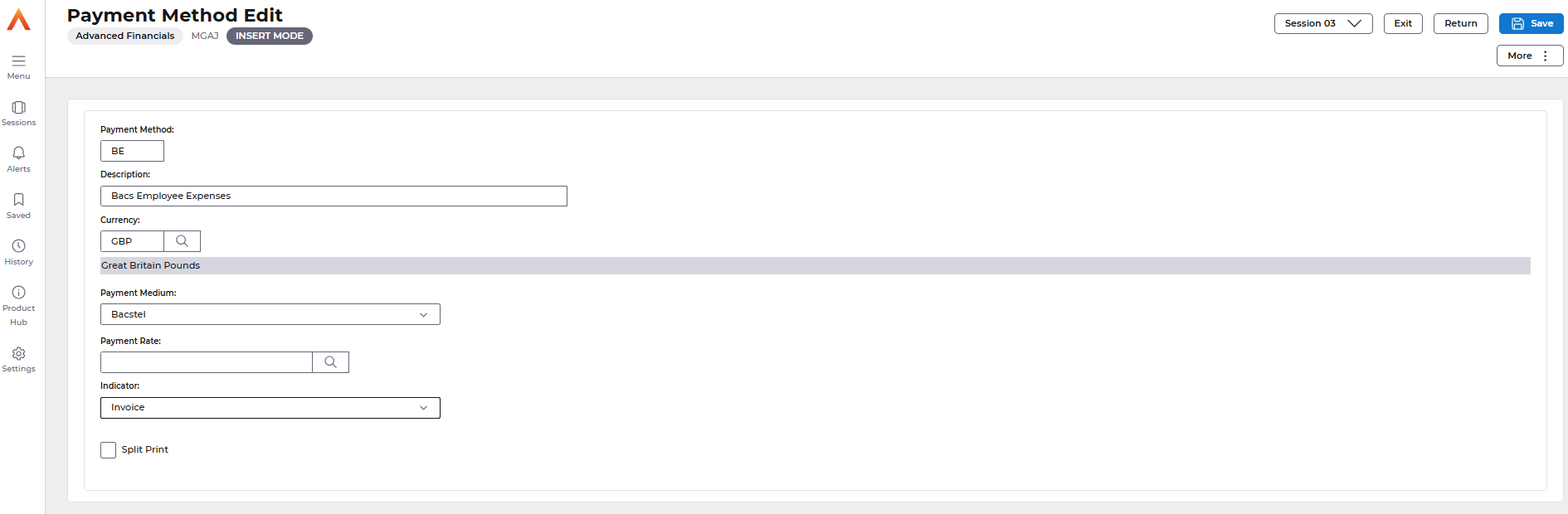
Save once complete.
Bank/Payment Methods
The payment method you have created can now be linked to a bank.
This table allows you to define which payment methods can be paid from which bank accounts.
Multiple payment methods can be attached to individual bank accounts.
A subtype also needs to be entered, the default sub-type is '00' which represents cash, therefore the legend 'Cash' will appear against payments in supplier transaction enquiries, select the most appropriate one for your code. To make payment postings more meaningful you can create sub-types to identify different payment methods.
Access the following menus:
Main Menu>Systems Admin>Module Controls>Accounts Payable Controls>Supplier Controls>Bank/Payment Methods
Use the insert action or copy an existing code.
Make an entry in the following fields.
Bank Code: the bank you wish to make the payments from
Payment Method: enter the payment method you created earlier
Payment Sub-Type: prompt for a suitable code, this is displayed in the Account’s Payable enquiry screens
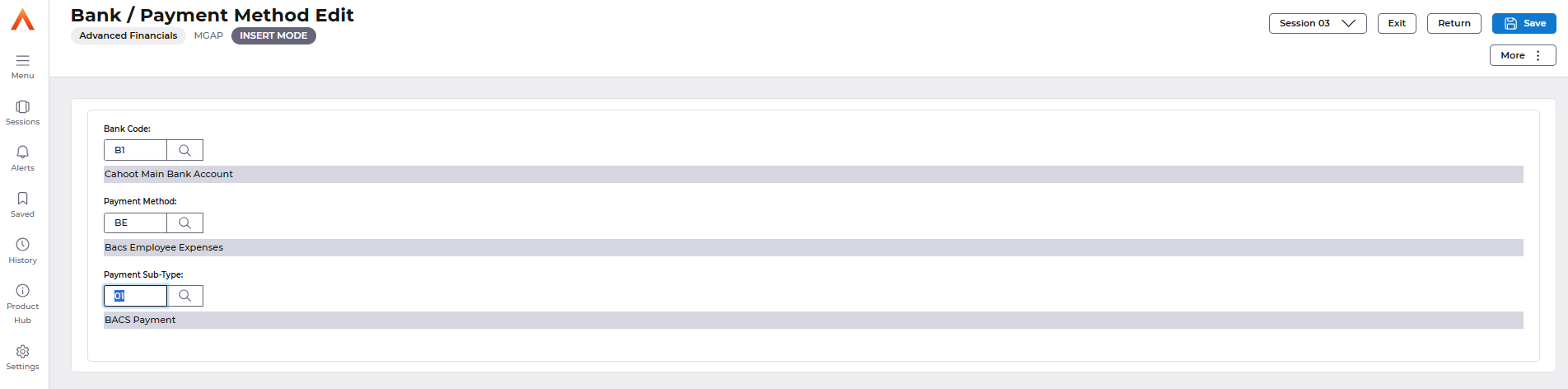
Save once complete.
Payment Codes
Payment Codes are used to group suppliers for payment and so effectively control when a supplier is paid. Payment codes also amalgamate all the required payment criteria for a specific supplier.
You can decide whether to pay on settlement due date, or settlement due date and discount date.
Access the following menus:
Main Menu>Systems Admin>Module Controls>Accounts Payable Controls>Supplier Controls>Payment Codes
Use the insert action or copy an existing code.
Make an entry in the following fields.
Payment Code: two characters code of your choice
Description: description of your choice
Discount Date Scheduling:
· Settlement Due Date: payment scheduling is made by settlement due date.
· Settlement Due Date and Discount Date: payment scheduling is made by settlement due date and discount due date.
Currency Code: enter a specific code or use *** for multi-currency
Payment Method: the code you created earlier
Bank: press enter for this to default from the payment method
Auto-Payment: leave this blank, if set all due transactions are paid with no user intervention
Currency/Pymt-mthd Description: just leave this blank
Schedule Destination: set as STD to send the reports to the spool
Payment Destination: set as STD to send the reports to the spool
Split Pmt Destination: just leave blank as no longer applicable
Element: only used for ICA (inter company accounting), this will create separate pay runs for the element entered
Element Group code: only used for ICA - this allows elements to be grouped together on one payment schedule
Split Pmt Destination: no longer valid, leave blank
Auto Bank: this relates so your bureau number and protocol id with the bank. This should already exist, unless you have a new bank then a new code will need to be created.
Calendar: only used for fully automatic processing so leave blank
Transaction Selection: This indicator will be used to determine the order of retrieval of the transactions when the payment process is running to pick up transactions that are valid for the payment run
Payment Limit: sets a payment limit for transaction when filling a schedule for Payment. This optional.


Save once complete.
Lastly, amended any suppliers that require the new payment code and payment method.
Access the following menus: Accounts Payable>AP Processes>Suppliers>Maintain Suppliers
Locate the supplier and use the Amend action.
Access the AP Controls format and add in the new payment method and code.