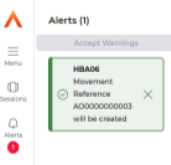Release Notes 2025
November 2025
October 2025
September 2025
August 2025
July Release
June Release
May 2025
April 2025
March 2025
February 2025
January 2025
Frequently Asked Questions!
How do I see descriptions of codes in enquiry screens?
How do I access field level help?
How can I delete a payment run
How do I stop over receipting of orders
Why has my transaction not appeared on the payment run?
How do I stop a user posting to a prior and future period
How to copy and delete lines during data entry?
Prevent user posting to specific balance classes
Download Templates
User setup requires multiple screens and is complicated!
Changing security access to a user
Out of office
How do I give a user read only access?
De-allocate and an AP Payment
Can I run a report to view security groups against my users?
Hints and Tips!
Useful information to include when raising Financials cases
Navigation Hints and Tips
Browse Timeouts
Accounts Payable Quick Cards
Accounts Payable Supplier File
Accounts Payable Data Entry
Log Invoice/Credit Note
Enter a logged Invoice
Non Purchase Order Related Invoice Entry
Order Related Invoice
Order Related Invoice with Mismatches
Order Related Invoices - mismatch scenarios
Mismatch Types
Accounts Payable Enquiries
Accounts Payable Payments
Payment Processing
AP Payment Cancellation
Create a manual payment
Rerun Bacs Remittance
Single Supplier Payment Processing
Transaction Maintenance
CIS Processing
Accounts Payable Code Tables
Accounts Receivable Quick Cards
Customer Maintenance
Data Entry and DDI Mandates
Enquiries
Cash Allocation
Credit Control
Student Sponsor
General Ledger Quick Cards
Chart of Accounts Setup
Create a new nominal code
Create management and analysis codes
Creating and Amending Nominal and Management code relationships
Create a new GL Structure Element
General Ledger Data Entry
General Ledger Enquiries
Period and Year End Close
General Ledger Security
Fixed Assets Quick Cards
Prompt File - Asset Creation Updated
Fixed Assets Period End & Depreciation Updated
Revaluation
Disposals
Relife
Purchasing Management Quick Cards
Inventory Management Quick Cards
Return to Store
Stock Taking
Create Demand on Store (Financials)
Bin Transfers
Stock Disposal
Stock Adjustments
Import Tool Kit
Reconciliation Processes - Helpful how-to guides
Daily Checks
General Ledger Reconciliation Reporting
Accounts Payable Reconciliation Reporting
Accounts Receivable Reconciliation Reporting
Fixed Assets Reconciliation Reporting
Purchasing Management Reconciliation Reporting
Procurement Portal
Procurement Portal Overview
Navigation
Requisitions
Orders
Authorisation
Receiver
Invoice Clearance
Portal Administration
Procurement Portal – Teams Setup
Invoice Manager
Bank Reconciliation
Bank Reconciliation Overview
Bank Reconciliation Menus Explained
Bank Reconciliation Company Controls
Bank Reconciliation Code Tables
Transaction Types and Sub Types
Bank Reconciliation Enquiries
Bank Reconciliation Reports
Manual Bank Reconciliation
Bank Reconciliation Take-on
Unmatching Transactions
Reporting
General Ledger Reports
Account Payable Reports
Fixed Assets Reports
Sales Invoicing Reports
Accounts Receivable Reports
Bank Reconciliation Reports
Purchase Invoice Automation (PIA)
Suggested Testing Areas
Release Notes 2024
December 2024
November 2024
October 2024
September 2024
August 2024
July 2024
June 2024 Release
May 2024 Functional Changes
Release Notes - New UI Improvements
June Release 2024 - New UI Improvements
May Release 2024 - New UI Improvements
April Release 2024 - New UI Improvements
Financials Design Improvements
User Interface Overview
User Preference Improvements
Alerts & Field Error Focus
The all new Data Grid!
Input Fields & Dynamic Validation
Screen Structure
Miscellaneous New Features
Generic Actions
Chart Functionality
Bring Your Own BI (BYOBI)
Collaborative Planning
Financial Reporting Consolidation
Business Process Manager
Request a Customer
Request a Supplier
Request a Sales Invoice
Request a Management Code
Request a nominal code
Create a Pay Request
API
Contents
- All categories
- Inventory Management Quick Cards
- Stock Adjustments
Stock Adjustments
 Updated
by Caroline Buckland
Updated
by Caroline Buckland
A Stock Adjustment provides a means by which alterations can be made to stock levels in order to reconcile discrepancies between the level of stock recorded on the system and that physically in the store. This Adjustment can be either positive or negative.
A positive Stock Adjustment may be created in order to bring stock into the store. A price is required to be entered, unless the ‘zero price’ flag is set, which means the price field defaults to zero.
A negative Stock Adjustment is created to reduce the stock in store; no price is required to be entered. If store controls has ‘mandatory reason’ flag set then a valid reason code must be entered which describes why the stock level is being reduced in the store.
In Financials from the Main Menu go to – Inventory Management – IM Processes – IM Data Entry and select either the Create Stock Adjustment In (to increase the quantity in stock) or Create Stock Adjustment Out (to reduce the quantity in stock).
For the purposes of this example, we will process a Stock Adjustment Out
The following screen will be displayed, if your Purchasing User has the Usual Store field populated it will default into this screen, otherwise you will need to enter the Store that is disposing the stock.
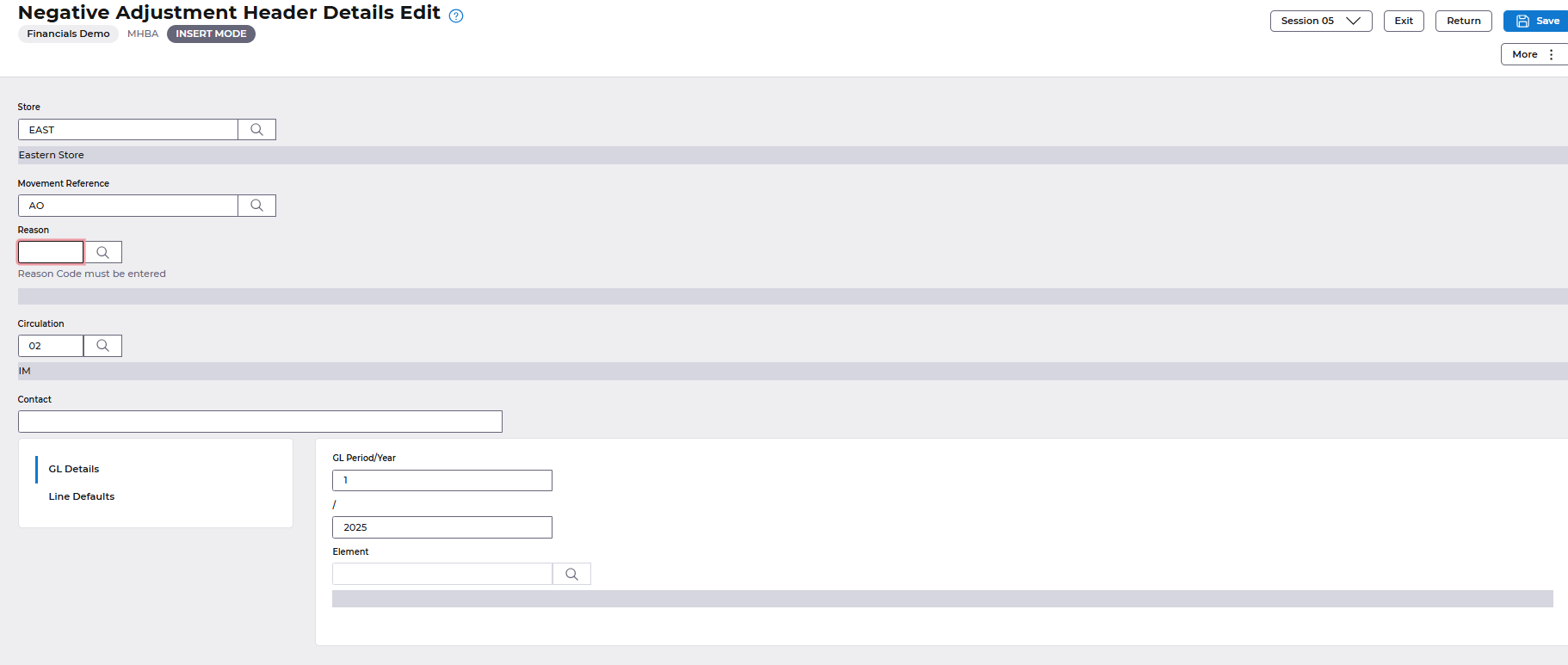
Select the Save action, and this will default entries into the Movement Reference and Element fields, and you will prompt to enter a Reason Code to explain why the stock is being adjusted, you can click on the Search icon next to the Reason Code field to see available reasons.
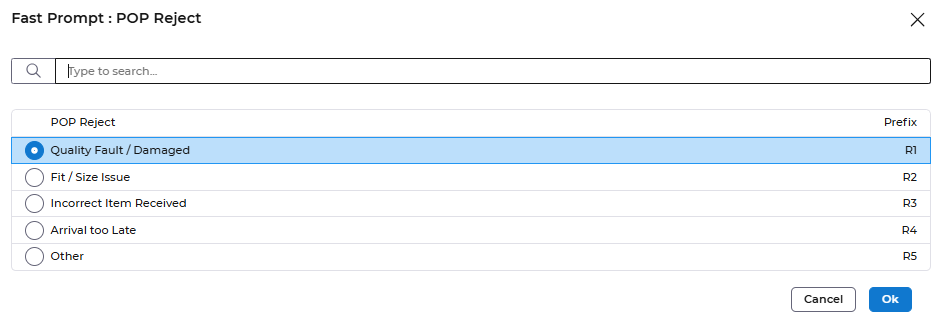
Select the Reason and select OK button to return to the Stock Adjustment header, select the Save button again and this will remove the previous message and leave the error that at least one line must be entered.
Select the More button followed by Movement>Details.
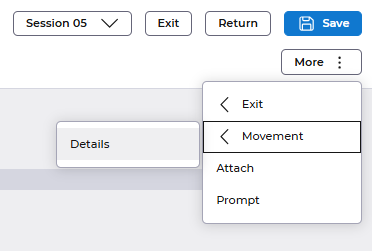
Select the Lines tab.
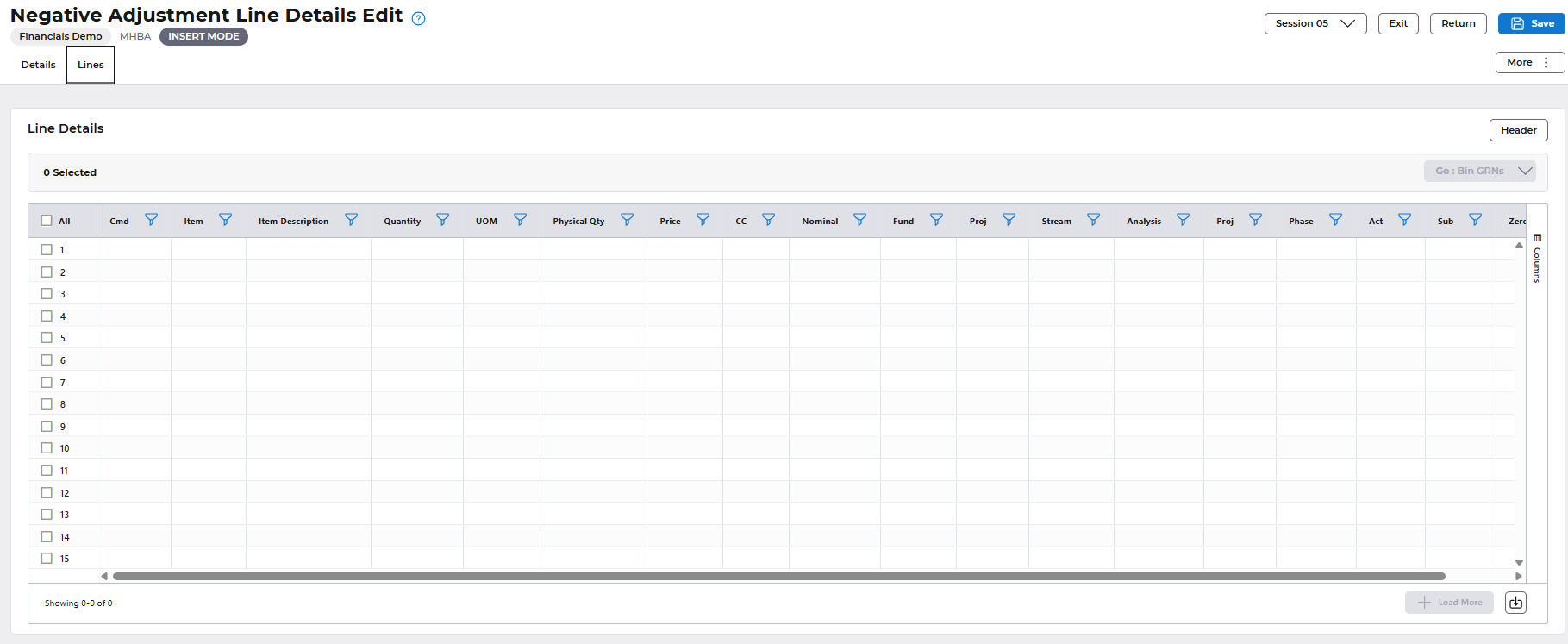
Enter the Item and the Quantity being adjusted, you can use the Search icon and start typing the Item Code or the Item name to find the Item.
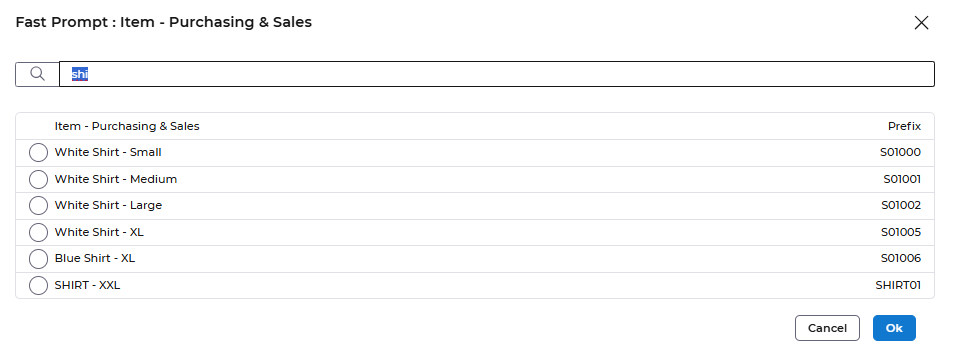
Once you have found the correct Item, tick the selection button next to the Item Description
Then select OK to return to the lines.
Click the Save option, this will default in the QUOM (Quantity Unit of Measure for the Item, and the Price will display the Average Cost (provided there is Stock in Store).
GL details will default into the Stock Adjustment Control Account.
Enter the Quantity to be adjusted.
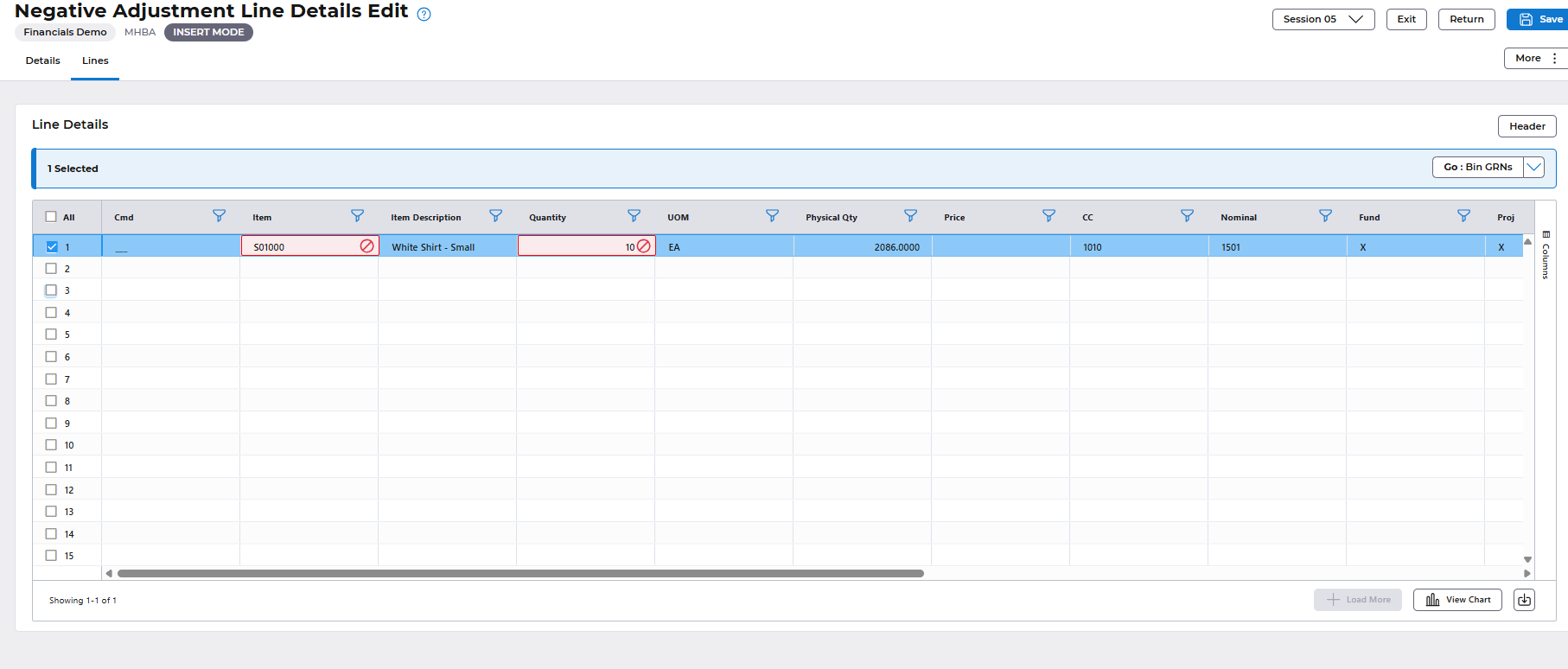
Select Save to update, at which point you will return to the Main Menu and be advised that a Movement Reference has been created.