Release Notes 2025
December 2025
November 2025
October 2025
September 2025
August 2025
July Release
June Release
May 2025
April 2025
March 2025
February 2025
January 2025
Frequently Asked Questions!
How do I see descriptions of codes in enquiry screens?
How do I access field level help?
How can I delete a payment run
How do I stop over receipting of orders
Why has my transaction not appeared on the payment run?
How do I stop a user posting to a prior and future period
How to copy and delete lines during data entry?
Prevent user posting to specific balance classes
Download Templates
User setup requires multiple screens and is complicated!
Changing security access to a user
Out of office
How do I give a user read only access?
De-allocate and an AP Payment
Can I run a report to view security groups against my users?
Hints and Tips!
Useful information to include when raising Financials cases
Navigation Hints and Tips
Browse Timeouts
Accounts Payable Quick Cards
Accounts Payable Supplier File
Accounts Payable Data Entry
Log Invoice/Credit Note
Enter a logged Invoice
Non Purchase Order Related Invoice Entry
Order Related Invoice
Order Related Invoice with Mismatches
Order Related Invoices - mismatch scenarios
Mismatch Types
Accounts Payable Enquiries
Accounts Payable Payments
Payment Processing
AP Payment Cancellation
Create a manual payment
Re-run Bacs Remittance
Payment Processing Audits
Single Supplier Payment Processing
Transaction Maintenance
CIS Processing
Accounts Payable Code Tables
Accounts Receivable Quick Cards
Customer Maintenance
Data Entry and DDI Mandates
Enquiries
Cash Allocation
Credit Control
Student Sponsor
General Ledger Quick Cards
Chart of Accounts Setup
Create a new nominal code
Create management and analysis codes
Creating and Amending Nominal and Management code relationships
Create a new GL Structure Element
General Ledger Data Entry
General Ledger Enquiries
Period and Year End Close
General Ledger Security
Fixed Assets Quick Cards
Prompt File - Asset Creation Updated
Fixed Assets Period End & Depreciation Updated
Revaluation
Disposals
Relife
Purchasing Management Quick Cards
Inventory Management Quick Cards
Return to Store
Stock Taking
Create Demand on Store (Financials)
Bin Transfers
Stock Disposal
Stock Adjustments
Import Tool Kit
Reconciliation Processes - Helpful how-to guides
Daily Checks
General Ledger Reconciliation Reporting
Accounts Payable Reconciliation Reporting
Accounts Receivable Reconciliation Reporting
Fixed Assets Reconciliation Reporting
Purchasing Management Reconciliation Reporting
Procurement Portal
Procurement Portal Overview
Navigation
Requisitions
Orders
Authorisation
Receiver
Invoice Clearance
Portal Administration
Procurement Portal – Teams Setup
Invoice Manager
Bank Reconciliation
Bank Reconciliation Overview
Bank Reconciliation Menus Explained
Bank Reconciliation Company Controls
Bank Reconciliation Code Tables
Transaction Types and Sub Types
Bank Reconciliation Enquiries
Bank Reconciliation Reports
Manual Bank Reconciliation
Bank Reconciliation Take-on
Unmatching Transactions
Reporting
General Ledger Reports
Account Payable Reports
Fixed Assets Reports
Sales Invoicing Reports
Accounts Receivable Reports
Bank Reconciliation Reports
Purchase Invoice Automation (PIA)
Resetting password - Smart Workflow
Purchase Invoice Automation (PIA)
Adding a New User - Smart Workflow
Password Reset in Smart-Capture
Suggested Testing Areas
Release Notes 2024
December 2024
November 2024
October 2024
September 2024
August 2024
July 2024
June 2024 Release
May 2024 Functional Changes
Release Notes - New UI Improvements
June Release 2024 - New UI Improvements
May Release 2024 - New UI Improvements
April Release 2024 - New UI Improvements
Financials Design Improvements
User Interface Overview
User Preference Improvements
Alerts & Field Error Focus
The all new Data Grid!
Input Fields & Dynamic Validation
Screen Structure
Miscellaneous New Features
Generic Actions
Chart Functionality
Bring Your Own BI (BYOBI)
Collaborative Planning
Financial Reporting Consolidation
Business Process Manager
Request a Customer
Request a Supplier
Request a Sales Invoice
Request a Management Code
Request a nominal code
Create a Pay Request
API
Contents
- All categories
- Release Notes 2025
- November 2025
November 2025
 Updated
by Caroline Buckland
Updated
by Caroline Buckland
Financials November Release - 2025
This article contains details of new and amended functionality included in the software update deployed on 10th November 2025.
We've rolled out several enhancements this month, including:
- Modernisation of Journal Upload
- Invoice Manager Improvements
- Two user roles
- Locked User notification
Modernisation of Journal Upload
Details of the change
We are pleased to announce the modernisation of Journal Upload.
Key Details
This update brings several benefits, including:
- No local installation or macro security prompts
JavaScript add-ins run in a sandboxed web environment — not as macros inside the workbook — so users don’t need to lower their macro security settings or trust Visual Basic for Applications (VBA) projects.
- Passes IT security reviews more easily
The new add-ins use HTTPS and are centrally deployed or sideloaded, avoiding the risks of unsigned VBA code and macro viruses. - Works across platforms
Our add-in runs on Windows, Mac, Web (Excel Online), and even mobile, unlike VBA, which is Windows desktop Excel only.
Logon option is now 'SSO' Keycloak
Setup required.
The following user role must be selected for each user in User Manager.
Access User Manager from MyWorkplace>Locate the User and user the Edit action.
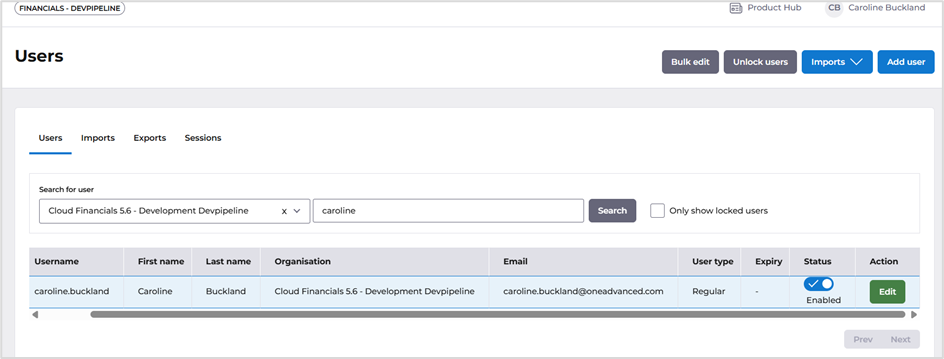
Access the Groups tab and locate group Rest Service User.

The following screen will be displayed.
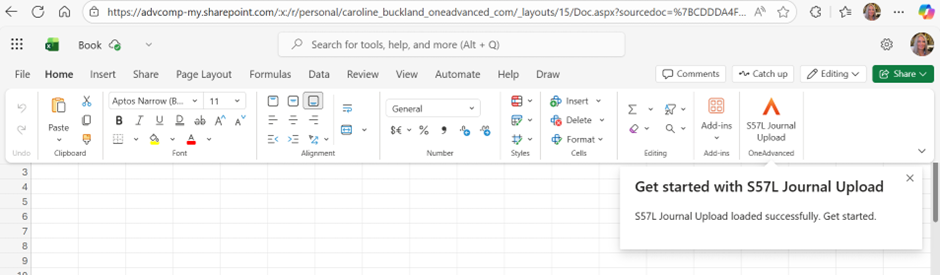
Click on the Icon Journal Upload, the task pane will appear.
Select the Config icon.

Enter the following details.
URL: The URL of the Financials system you wish to connect to, this can be found once you login to Financials.
i.e. https://services1.cfpresales.jupiter-ecs.oneadvanced.io
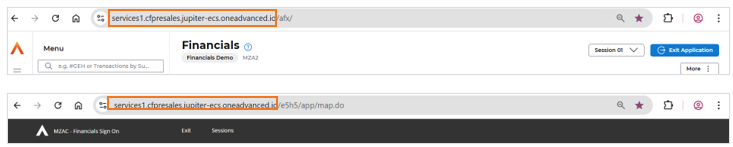
Maximum rows to initialise: enter maximum amount of rows you would need
Create Debit/Credit style: will create a separate column for debits and credits, if left blank it will only display one column
The below values can be left blank, if entered the excel worksheet will produce dropdown boxes with the values displayed.
The formula is as follows:
The options should be comma separated, add [XXXX] to set the default value.
Example [GLJN], GLRV,GLRR - this will have GLJN as the default value.
Batch Types:
BTZ Element:
Balance Class:
Logging Level:
Select the Save button once complete.
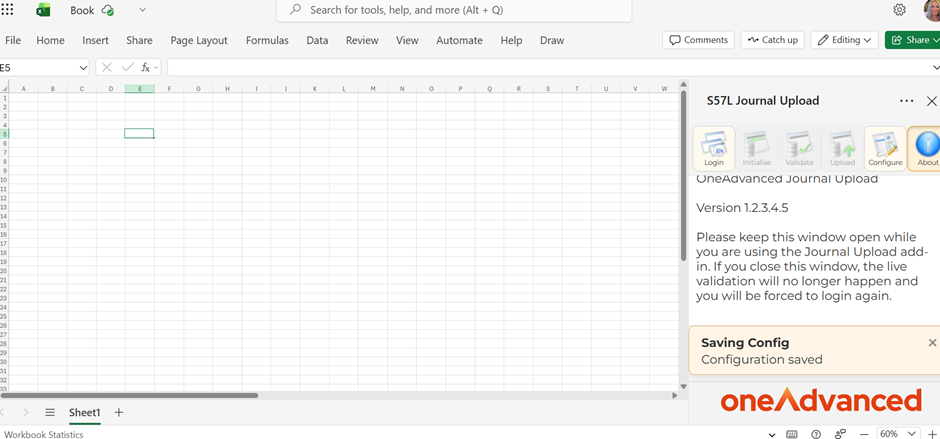
You can now select the Login icon.
If you are not already logged in to MyWorkplace, the login screen will be displayed.
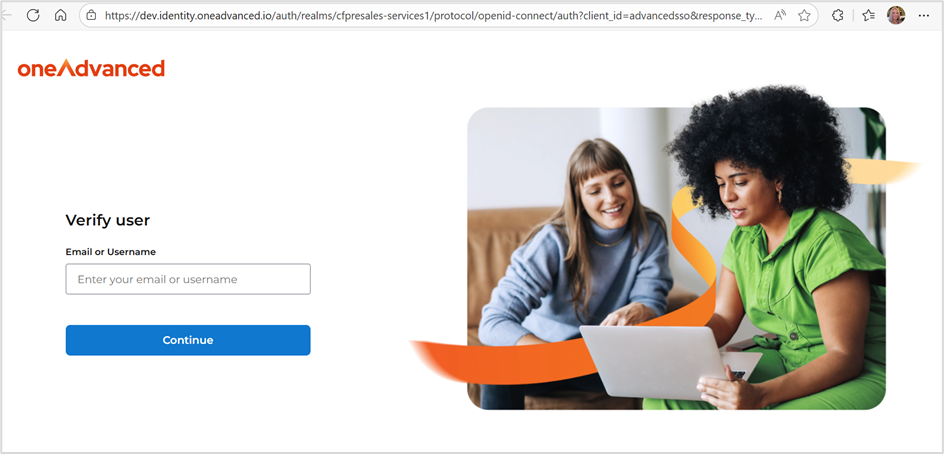
The following notification is displayed.
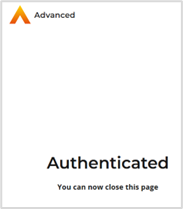
Select the Initialise icon.
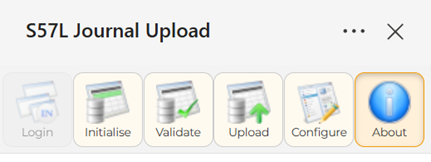
Select your company from the dropdown menu followed by the initialise button again.

Note: closing this dialog box will log you out of upload.
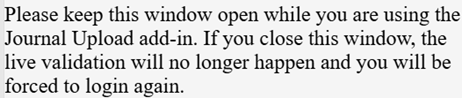
The worksheet is then displayed.
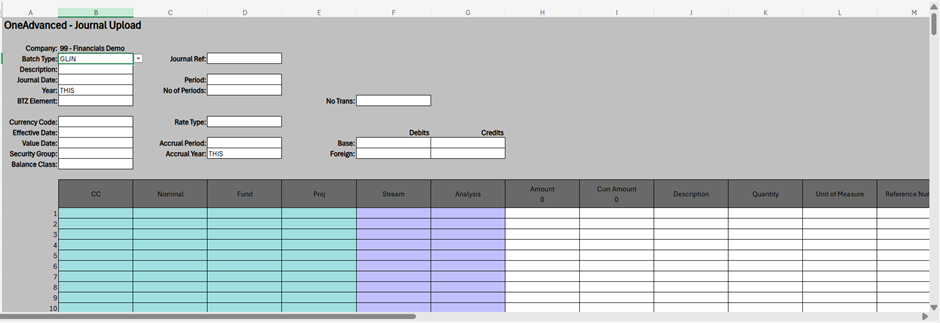
Enter the details as you usually would.
Once complete, select the Validate icon.

A report will be produced.
Any errors will be reported, amendments can be made and then validated again.
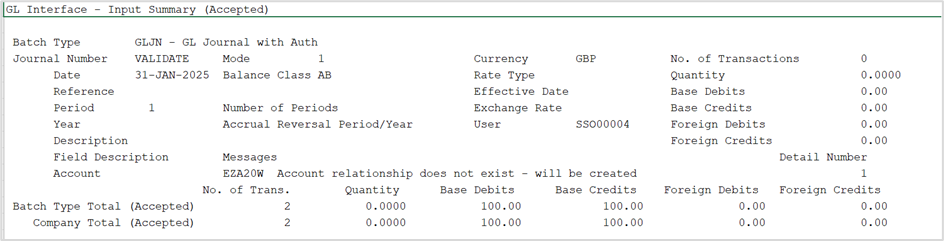
The Upload action can then be used.
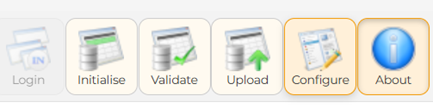
A report is produced.
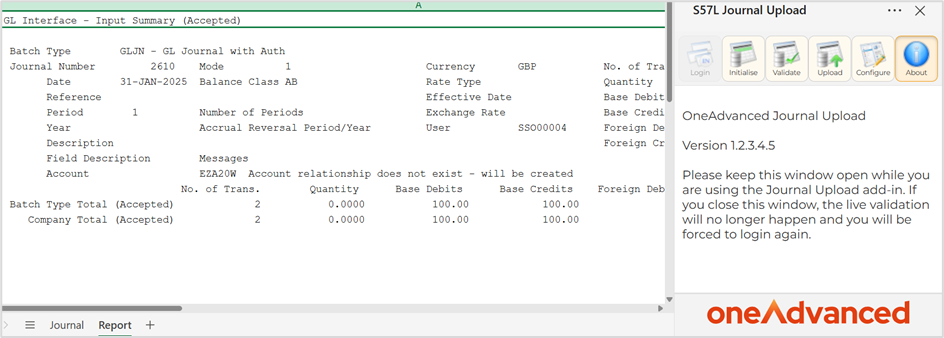
Invoice Manager Improvements
Details of the change
Two roles are now available for Invoice Manager, Standard User and Advanced User.
Workbench Functionality
For Standard users, the workbench will display only invoices assigned to them or their teams. Additionally, they will be unable to search for invoices not assigned to them or their team, ensuring they can only access relevant information.
Advanced Users: Have unrestricted access to all transactions and actions, and can assign invoices to themselves.
Key Details
- Two new roles can be assigned to users
- Dashboard to only show a standard user the invoices they can access
Setup
Assign User Roles
Menu access: Systems Admin>System Wide Controls>Users & Roles>Portal Roles
Locate the User and assign the appropriate role.
Advanced User = Full Access
Standard User = only assigned transactions

When selecting My Account in the Portal, the user will only see the role that has been assigned to them.
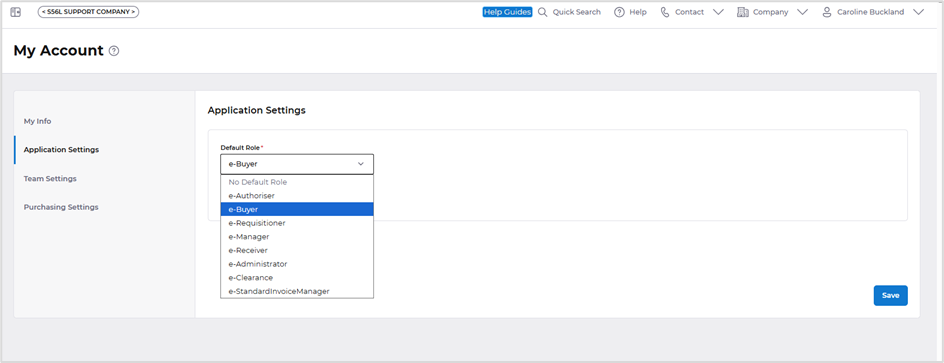
New warning messages if an invoice is in use or locked.
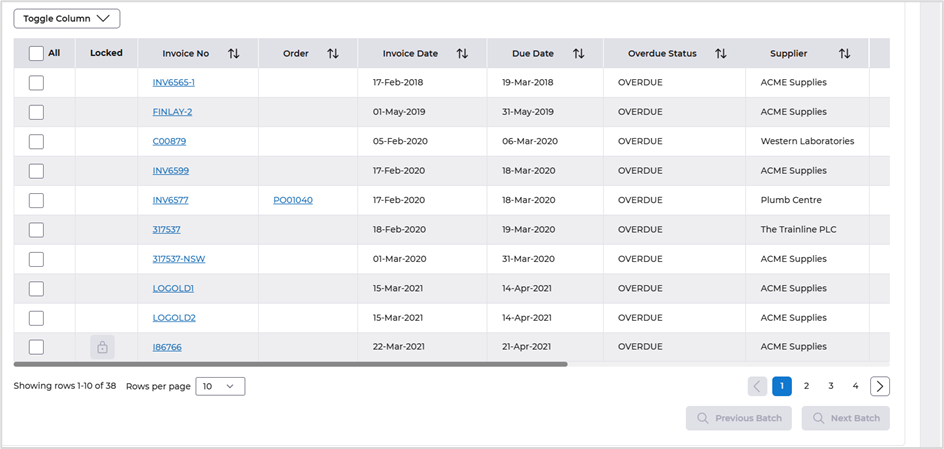
Select the Invoice number blue link to view the message.
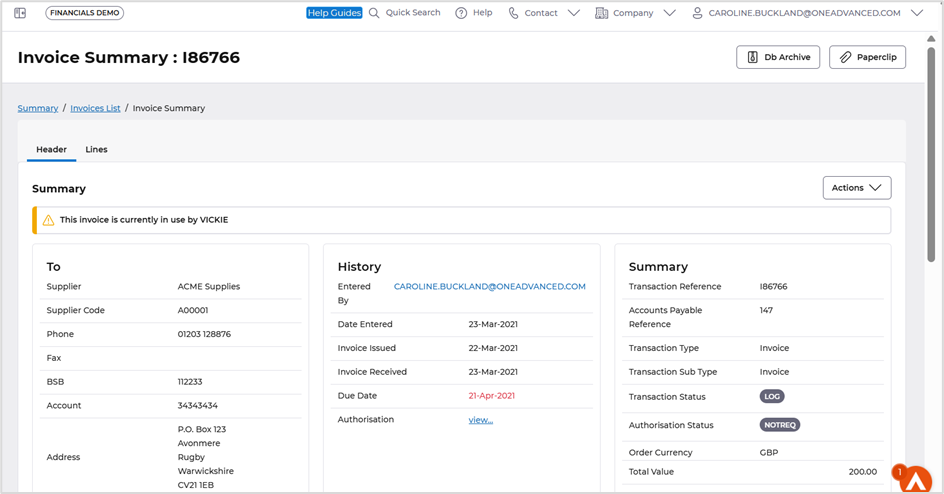
The processing of documents is the same for both roles, except the rules added at the beginning of this section. For more information on Invoice Manager review the guide in HelpDocs.
https://financials.helpdocs.io/article/ir2g0ww9s3-invoice-manager
