Release Notes 2025
November 2025
October 2025
September 2025
August 2025
July Release
June Release
May 2025
April 2025
March 2025
February 2025
January 2025
Frequently Asked Questions!
How do I see descriptions of codes in enquiry screens?
How do I access field level help?
How can I delete a payment run
How do I stop over receipting of orders
Why has my transaction not appeared on the payment run?
How do I stop a user posting to a prior and future period
How to copy and delete lines during data entry?
Prevent user posting to specific balance classes
Download Templates
User setup requires multiple screens and is complicated!
Changing security access to a user
Out of office
How do I give a user read only access?
De-allocate and an AP Payment
Can I run a report to view security groups against my users?
Hints and Tips!
Useful information to include when raising Financials cases
Navigation Hints and Tips
Browse Timeouts
Accounts Payable Quick Cards
Accounts Payable Supplier File
Accounts Payable Data Entry
Log Invoice/Credit Note
Enter a logged Invoice
Non Purchase Order Related Invoice Entry
Order Related Invoice
Order Related Invoice with Mismatches
Order Related Invoices - mismatch scenarios
Mismatch Types
Accounts Payable Enquiries
Accounts Payable Payments
Payment Processing
AP Payment Cancellation
Create a manual payment
Re-run Bacs Remittance
Payment Processing Audits
Single Supplier Payment Processing
Transaction Maintenance
CIS Processing
Accounts Payable Code Tables
Accounts Receivable Quick Cards
Customer Maintenance
Data Entry and DDI Mandates
Enquiries
Cash Allocation
Credit Control
Student Sponsor
General Ledger Quick Cards
Chart of Accounts Setup
Create a new nominal code
Create management and analysis codes
Creating and Amending Nominal and Management code relationships
Create a new GL Structure Element
General Ledger Data Entry
General Ledger Enquiries
Period and Year End Close
General Ledger Security
Fixed Assets Quick Cards
Prompt File - Asset Creation Updated
Fixed Assets Period End & Depreciation Updated
Revaluation
Disposals
Relife
Purchasing Management Quick Cards
Inventory Management Quick Cards
Return to Store
Stock Taking
Create Demand on Store (Financials)
Bin Transfers
Stock Disposal
Stock Adjustments
Import Tool Kit
Reconciliation Processes - Helpful how-to guides
Daily Checks
General Ledger Reconciliation Reporting
Accounts Payable Reconciliation Reporting
Accounts Receivable Reconciliation Reporting
Fixed Assets Reconciliation Reporting
Purchasing Management Reconciliation Reporting
Procurement Portal
Procurement Portal Overview
Navigation
Requisitions
Orders
Authorisation
Receiver
Invoice Clearance
Portal Administration
Procurement Portal – Teams Setup
Invoice Manager
Bank Reconciliation
Bank Reconciliation Overview
Bank Reconciliation Menus Explained
Bank Reconciliation Company Controls
Bank Reconciliation Code Tables
Transaction Types and Sub Types
Bank Reconciliation Enquiries
Bank Reconciliation Reports
Manual Bank Reconciliation
Bank Reconciliation Take-on
Unmatching Transactions
Reporting
General Ledger Reports
Account Payable Reports
Fixed Assets Reports
Sales Invoicing Reports
Accounts Receivable Reports
Bank Reconciliation Reports
Purchase Invoice Automation (PIA)
Resetting password - Smart Workflow
Purchase Invoice Automation (PIA)
Adding a New User - Smart Workflow
Password Reset in Smart-Capture
Suggested Testing Areas
Release Notes 2024
December 2024
November 2024
October 2024
September 2024
August 2024
July 2024
June 2024 Release
May 2024 Functional Changes
Release Notes - New UI Improvements
June Release 2024 - New UI Improvements
May Release 2024 - New UI Improvements
April Release 2024 - New UI Improvements
Financials Design Improvements
User Interface Overview
User Preference Improvements
Alerts & Field Error Focus
The all new Data Grid!
Input Fields & Dynamic Validation
Screen Structure
Miscellaneous New Features
Generic Actions
Chart Functionality
Bring Your Own BI (BYOBI)
Collaborative Planning
Financial Reporting Consolidation
Business Process Manager
Request a Customer
Request a Supplier
Request a Sales Invoice
Request a Management Code
Request a nominal code
Create a Pay Request
API
Contents
- All categories
- Release Notes 2025
- January 2025
January 2025
 Updated
by Caroline Buckland
Updated
by Caroline Buckland
New search field in Accounts Payable enquiry screens to retrieve unauthorised transactions
Accounts Payable Enquiry selection screens have been updated with a new status drop down menu that allows the selection of the following Authorisation Status:
· All
· Not Required
· Unauthorised
· Authorised
The list retrieved will then be filtered by the chosen option.
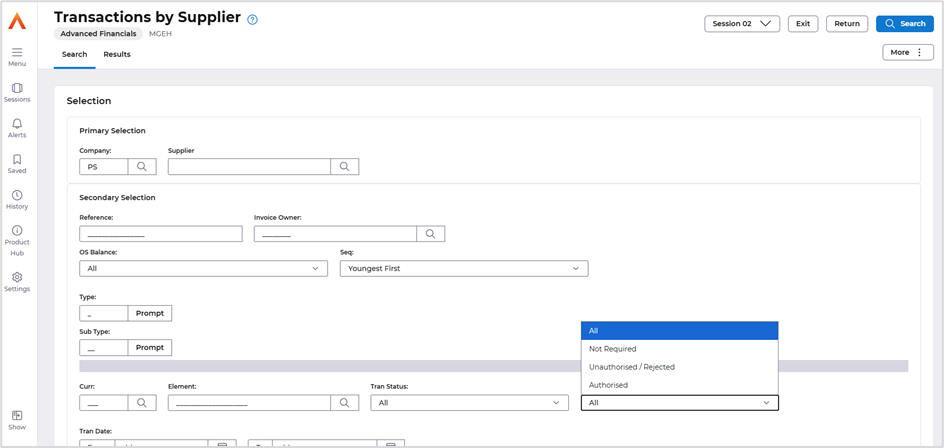
This new field is available from the following menu options.
Accounts Payable>AP Enquiries
- Transactions by Supplier
- Transactions by Order
- Transactions by Reference
- Transactions by GRN
- Transactions by System Ref Number
- Transactions by GL Account
Accounts Receivable Direct Debit Mandates and Rejection Letters Batch Printing
Direct Debit mandates and Rejection letters from those mandates are now available to be batched printed, this new feature will create a PDF file of the mandates via the Direct Debit processing routine. The file will automatically be sent to the Files Management area.
There is a new setting on the customer file that you can select to send the mandates in PDF format to the files management area, where the mandate and rejection files for that customer can be downloaded and printed.
Folder setup within Files Management
We recommend you set up the following folders beforehand or only systems administrator will be able to access the file.
Access Files Management, select the option Folders.
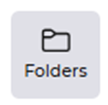
You will need to create the following folder Hierarchy – please ensure that you create as shown below with lower and upper case when specified.
Select the Add New Folder button.
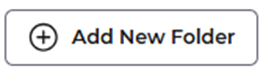
interface
outputs
DirectDebit
Xx (where xx is your company code)
Once the Direct Debit process has been completed the file will be available in the folder to be download.
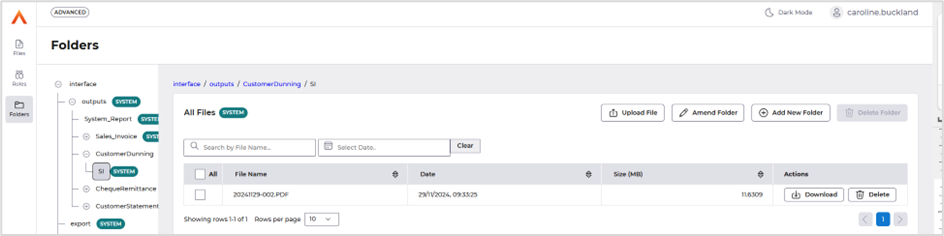
The rejection letters folder should be named.
DebitRejection
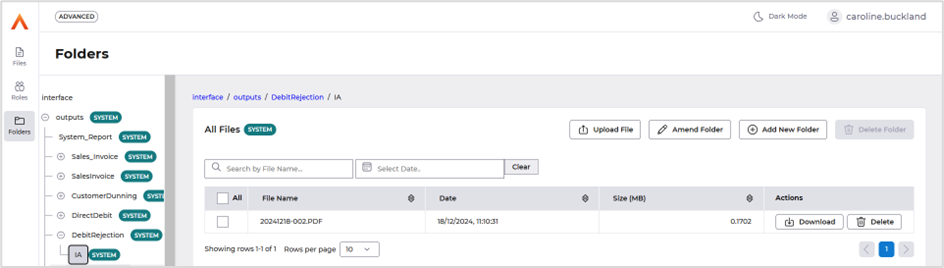
Financials Setup
Access the following menus: Accounts Receivable>AR Processes>Customers>Maintain Customers
Search for your customer and select the Amend action.
Navigate to the Address format and then the E-mail/Phone/Web tab.
There is a Transmission Mechanism field.
The three options are
- Default – will email the invoice as an attachment (if the circulation code is set to print)
- Email as attachment – as above
- Batch Reports to Files Management – select this option for the new batch printing, however if you do not use batch printing currently the invoices will be separate files in the file management area.
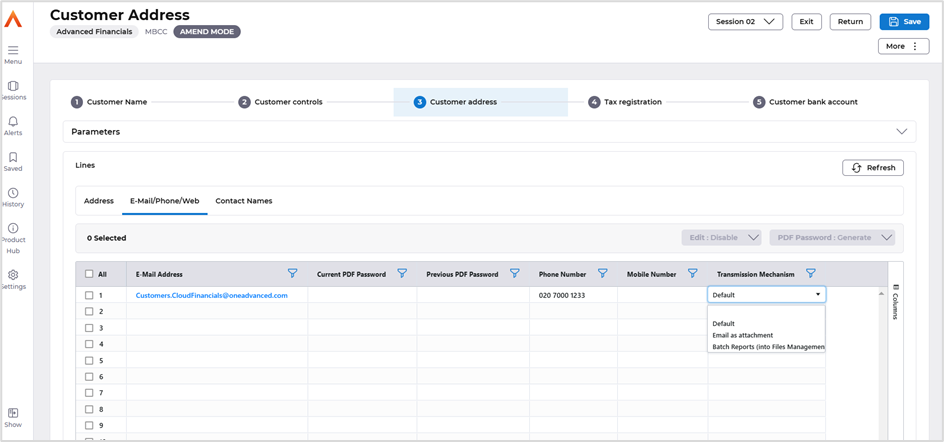
Select Save.
When the Direct Debit mandate process is run the files will be sent to the Files Management area, and not automatically emailed to the customer.
Access the Files Management area.
Select Folders from the menu followed by Interface, Outputs, Direct Debit

Fixed Assets Mass Processing Improvements
There may be circumstances when a valuation, disposal or transfer is to be carried out for a number of assets using the same processing details. For these instances, Financials accommodates this requirement by providing the facility to create and maintain mass processing requests.
These are the types of mass processing requests available:
- Revaluation
- Re-life
- Transfer
- Disposal
- Impairment
Currently Mass Requests you must build the list of Assets that the request is going to action against. This list of Assets is then processed in the background processing. There is no way for an external list of specific assets that need to be actioned on the mass request to be created. After this list of Assets is built online, users can remove Assets from the list, that they do not wish to action. However currently if a user mistakenly removes an Asset, it cannot be re-added and the whole list must be removed and rebuilt, thus requiring any previous removals to be redone.
This new feature includes:
- An ITK and csv file, that will validate and populate those Assets on to an already existing Mass Request.
· Ability to add into the Mass Request Assets any valid asset without the list having to be built or rebuilt if removed. When the mass processing list has been built and the amend action has been used the prompt action on the new line is available to select more assets to add to the mass processing list.
