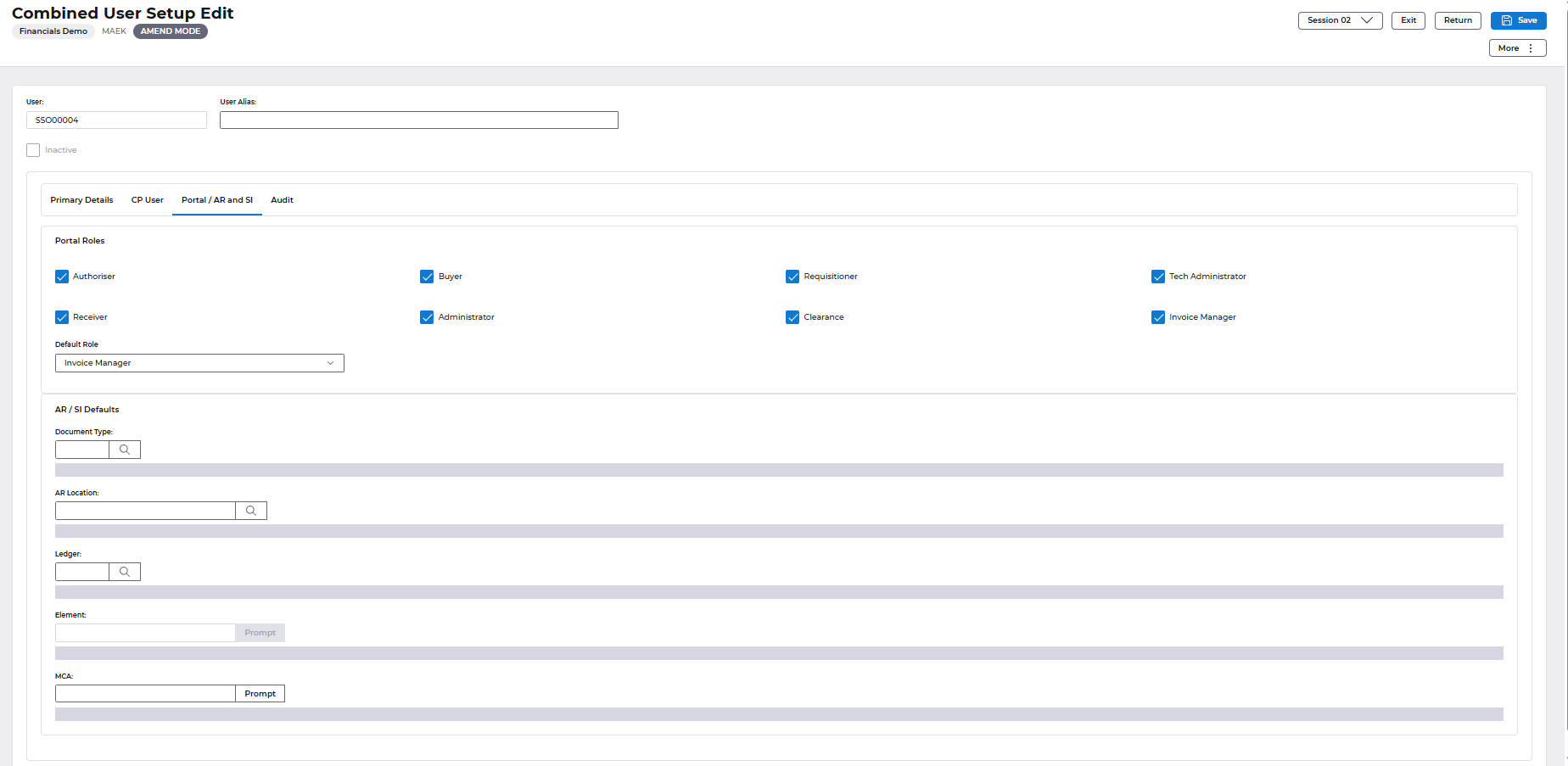Release Notes 2025
December 2025
November 2025
October 2025
September 2025
August 2025
July Release
June Release
May 2025
April 2025
March 2025
February 2025
January 2025
Frequently Asked Questions!
How do I see descriptions of codes in enquiry screens?
How do I access field level help?
How can I delete a payment run
How do I stop over receipting of orders
Why has my transaction not appeared on the payment run?
How do I stop a user posting to a prior and future period
How to copy and delete lines during data entry?
Prevent user posting to specific balance classes
Download Templates
User setup requires multiple screens and is complicated!
Changing security access to a user
Out of office
How do I give a user read only access?
De-allocate and an AP Payment
Can I run a report to view security groups against my users?
Hints and Tips!
Useful information to include when raising Financials cases
Navigation Hints and Tips
Browse Timeouts
Accounts Payable Quick Cards
Accounts Payable Supplier File
Accounts Payable Data Entry
Log Invoice/Credit Note
Enter a logged Invoice
Non Purchase Order Related Invoice Entry
Order Related Invoice
Order Related Invoice with Mismatches
Order Related Invoices - mismatch scenarios
Mismatch Types
Accounts Payable Enquiries
Accounts Payable Payments
Payment Processing
AP Payment Cancellation
Create a manual payment
Re-run Bacs Remittance
Payment Processing Audits
Single Supplier Payment Processing
Transaction Maintenance
CIS Processing
Accounts Payable Code Tables
Accounts Receivable Quick Cards
Customer Maintenance
Data Entry and DDI Mandates
Enquiries
Cash Allocation
Credit Control
Student Sponsor
General Ledger Quick Cards
Chart of Accounts Setup
Create a new nominal code
Create management and analysis codes
Creating and Amending Nominal and Management code relationships
Create a new GL Structure Element
General Ledger Data Entry
General Ledger Enquiries
Period and Year End Close
General Ledger Security
Fixed Assets Quick Cards
Prompt File - Asset Creation Updated
Fixed Assets Period End & Depreciation Updated
Revaluation
Disposals
Relife
Purchasing Management Quick Cards
Inventory Management Quick Cards
Return to Store
Stock Taking
Create Demand on Store (Financials)
Bin Transfers
Stock Disposal
Stock Adjustments
Import Tool Kit
Reconciliation Processes - Helpful how-to guides
Daily Checks
General Ledger Reconciliation Reporting
Accounts Payable Reconciliation Reporting
Accounts Receivable Reconciliation Reporting
Fixed Assets Reconciliation Reporting
Purchasing Management Reconciliation Reporting
Procurement Portal
Procurement Portal Overview
Navigation
Requisitions
Orders
Authorisation
Receiver
Invoice Clearance
Portal Administration
Procurement Portal – Teams Setup
Invoice Manager
Bank Reconciliation
Bank Reconciliation Overview
Bank Reconciliation Menus Explained
Bank Reconciliation Company Controls
Bank Reconciliation Code Tables
Transaction Types and Sub Types
Bank Reconciliation Enquiries
Bank Reconciliation Reports
Manual Bank Reconciliation
Bank Reconciliation Take-on
Unmatching Transactions
Reporting
General Ledger Reports
Account Payable Reports
Fixed Assets Reports
Sales Invoicing Reports
Accounts Receivable Reports
Bank Reconciliation Reports
Purchase Invoice Automation (PIA)
Resetting password - Smart Workflow
Purchase Invoice Automation (PIA)
Adding a New User - Smart Workflow
Password Reset in Smart-Capture
Suggested Testing Areas
Release Notes 2024
December 2024
November 2024
October 2024
September 2024
August 2024
July 2024
June 2024 Release
May 2024 Functional Changes
Release Notes - New UI Improvements
June Release 2024 - New UI Improvements
May Release 2024 - New UI Improvements
April Release 2024 - New UI Improvements
Financials Design Improvements
User Interface Overview
User Preference Improvements
Alerts & Field Error Focus
The all new Data Grid!
Input Fields & Dynamic Validation
Screen Structure
Miscellaneous New Features
Generic Actions
Chart Functionality
Bring Your Own BI (BYOBI)
Collaborative Planning
Financial Reporting Consolidation
Business Process Manager
Request a Customer
Request a Supplier
Request a Sales Invoice
Request a Management Code
Request a nominal code
Create a Pay Request
API
- All categories
- Frequently Asked Questions!
- User setup requires multiple screens and is complicated!
User setup requires multiple screens and is complicated!
 Updated
by Caroline Buckland
Updated
by Caroline Buckland
The Process
A combined user setup screen is available, List and Edit screens are available to enable what are viewed as the “key” user-related details to be maintained on a single screen.
In addition to the details that are currently entered on the User Edit screen (MAFD), the following other user-related details and controls, which can be entered in other modules, are also available for entry on the new Combined User Setup screen:
- Portal Roles
- Common Purchasing (CP) User control settings and defaults
- Accounts Receivable (AR) and Sales Invoicing (SI) User defaults
Menu Access to the existing options.
Systems Admin>System Wide Controls>Users & Roles
- Common Purchasing User control settings and defaults
- Accounts Receivable and Sales Invoicing User defaults
The following User definition fields are not available on the new Edit screen but will be assigned the following default values as they are mandatory settings within Advanced: They can however be accessed from the current user edit screen (MAFD).
Environment Group: ‘CLOUD’
Language: ‘00’
Allow Multiple Sign-on: ‘Y’
BEM via Email: ‘1’ (Email and diary notification) but only where an email address has also been entered
Access the following menus:
System Admin>System Wide Controls>Users & Roles>Combined User Setup
The list screen will be displayed, the following features are available.
- An Alias selection parameter to enable a search to be carried out for a user via their alias. (this is the Alias field used when the user is created in User Manager)
- Status selection parameter to enable a user search to be restricted to only those users who are enabled, i.e. those who are neither disabled or inactive.
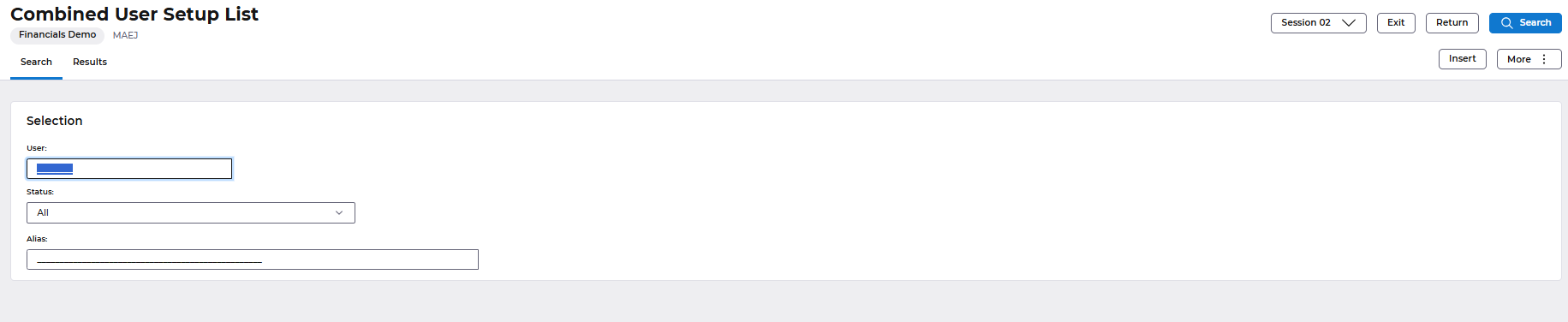
Actions to enable navigation to the existing Common Purchasing User and AR / SI User defaults List screens.
These actions can be found by using the GO button followed by the appropriate link.

From the list screen the Insert, Amend, Copy of View is available.
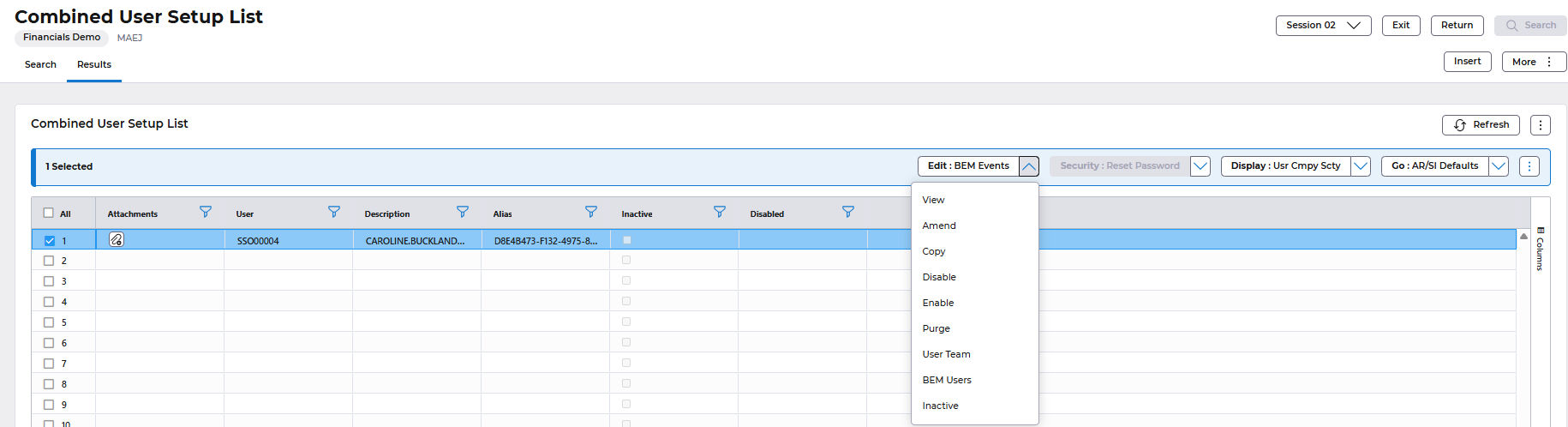
Once an action has been applied the following screen will be displayed.
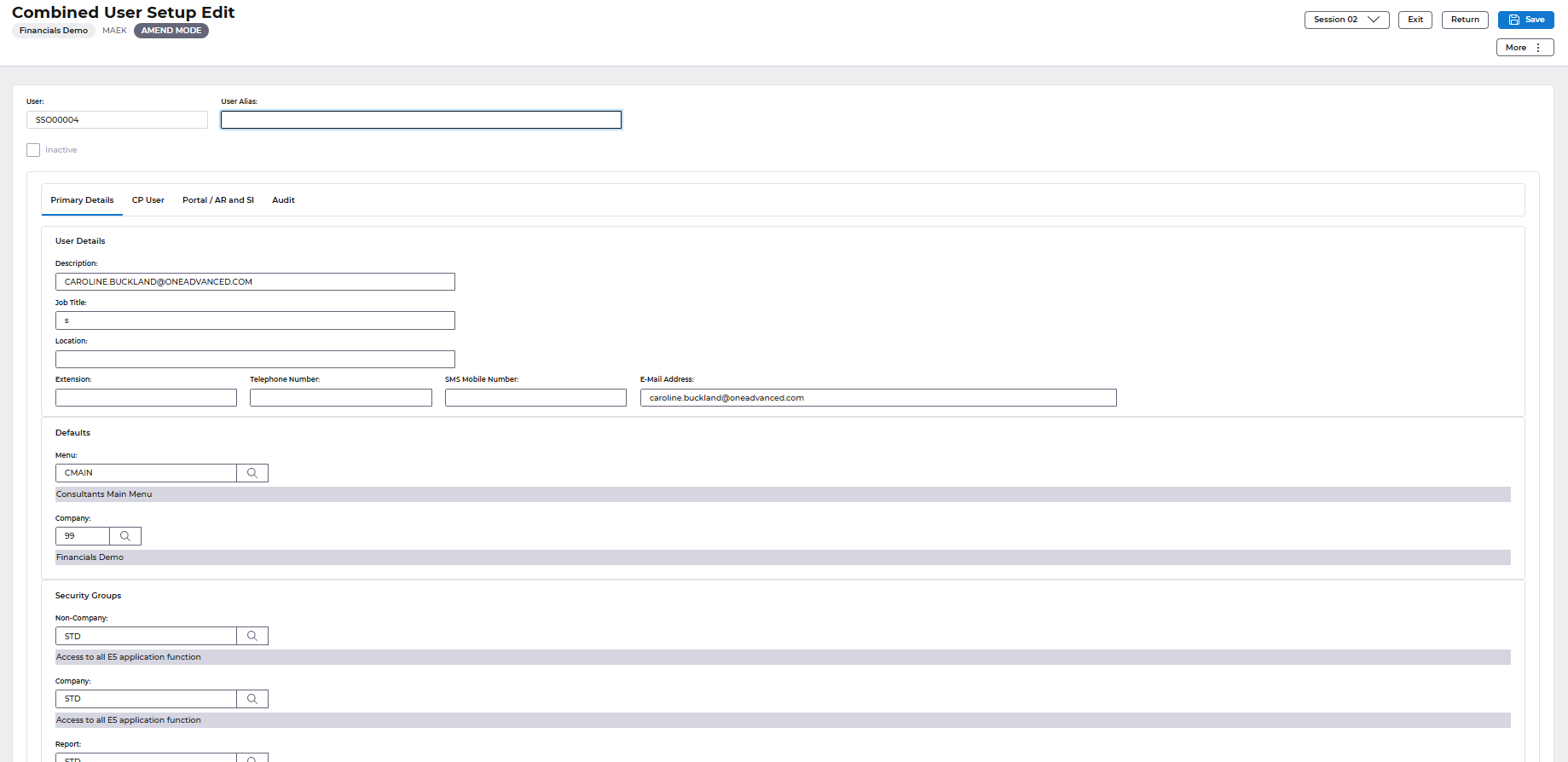
Select each format to retrieve or enter the details.
Common Purchasing User Screen
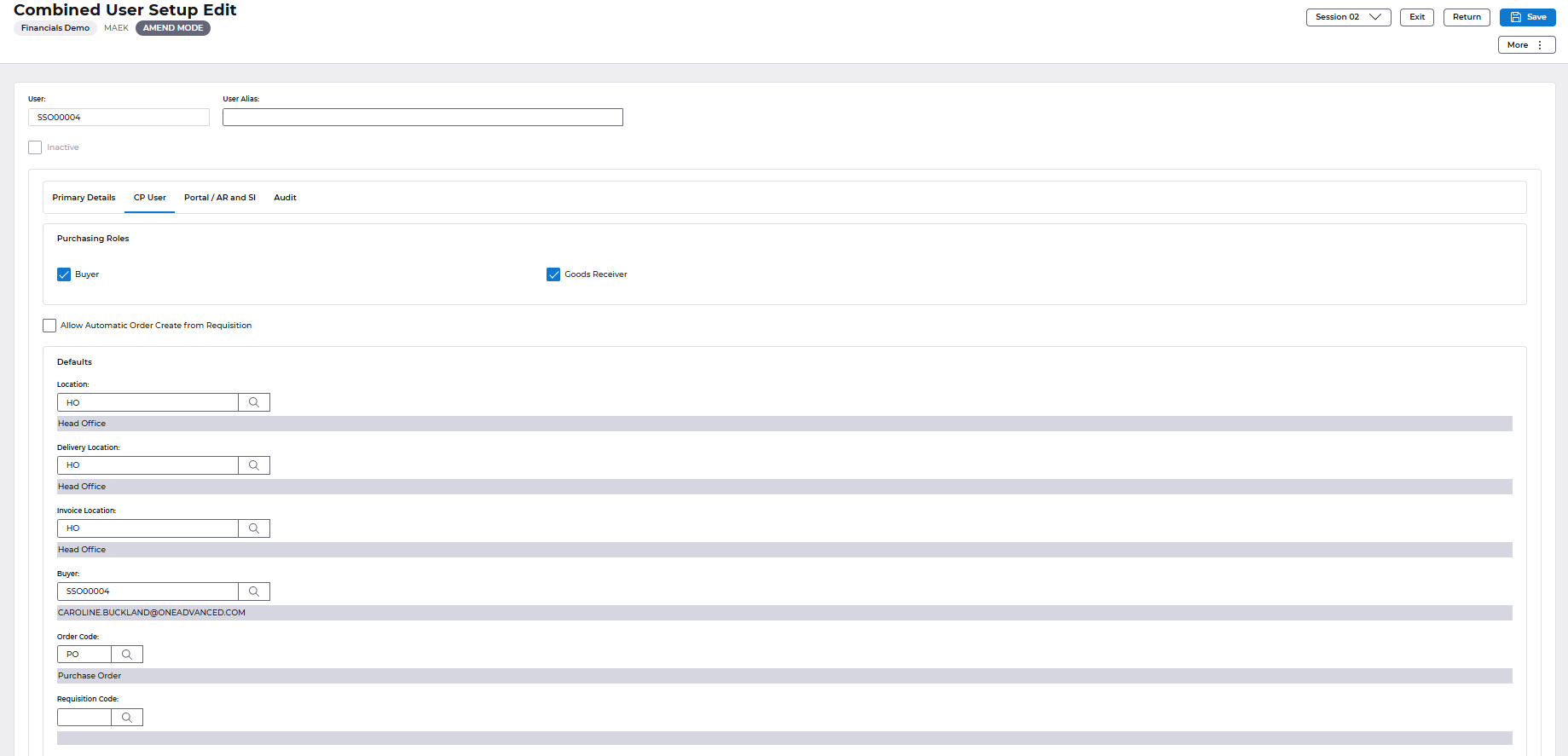
Procurement Portal /AR and SI Defaults