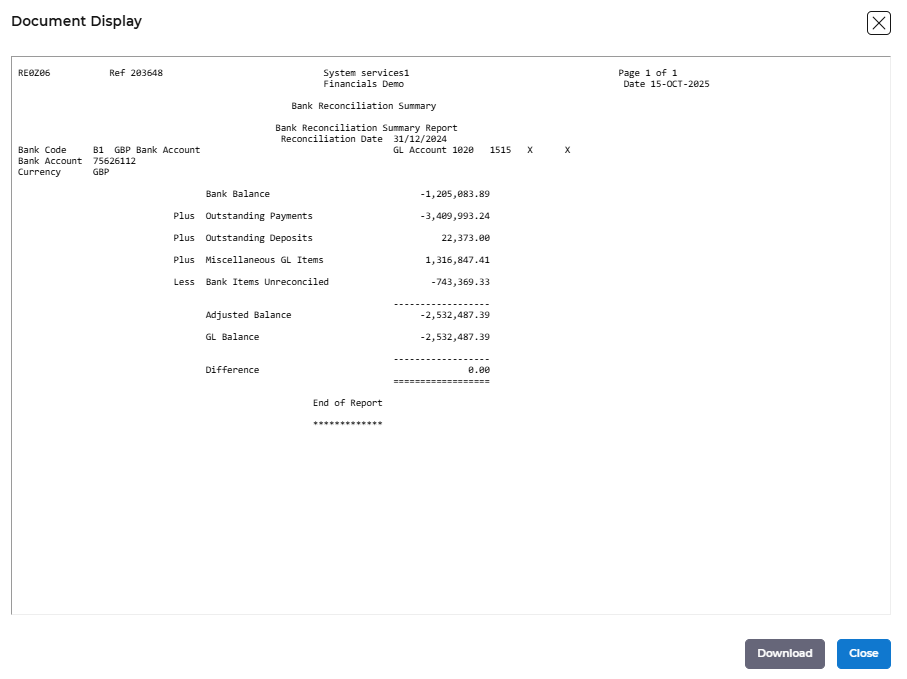Release Notes 2025
November 2025
October 2025
September 2025
August 2025
July Release
June Release
May 2025
April 2025
March 2025
February 2025
January 2025
Frequently Asked Questions!
How do I see descriptions of codes in enquiry screens?
How do I access field level help?
How can I delete a payment run
How do I stop over receipting of orders
Why has my transaction not appeared on the payment run?
How do I stop a user posting to a prior and future period
How to copy and delete lines during data entry?
Prevent user posting to specific balance classes
Download Templates
User setup requires multiple screens and is complicated!
Changing security access to a user
Out of office
How do I give a user read only access?
De-allocate and an AP Payment
Can I run a report to view security groups against my users?
Hints and Tips!
Useful information to include when raising Financials cases
Navigation Hints and Tips
Browse Timeouts
Accounts Payable Quick Cards
Accounts Payable Supplier File
Accounts Payable Data Entry
Log Invoice/Credit Note
Enter a logged Invoice
Non Purchase Order Related Invoice Entry
Order Related Invoice
Order Related Invoice with Mismatches
Order Related Invoices - mismatch scenarios
Mismatch Types
Accounts Payable Enquiries
Accounts Payable Payments
Payment Processing
AP Payment Cancellation
Create a manual payment
Single Supplier Payment Processing
Transaction Maintenance
CIS Processing
Accounts Payable Code Tables
Accounts Receivable Quick Cards
Customer Maintenance
Data Entry and DDI Mandates
Enquiries
Cash Allocation
Credit Control
Student Sponsor
General Ledger Quick Cards
Chart of Accounts Setup
Create a new nominal code
Create management and analysis codes
Creating and Amending Nominal and Management code relationships
Create a new GL Structure Element
General Ledger Data Entry
General Ledger Enquiries
Period and Year End Close
General Ledger Security
Fixed Assets Quick Cards
Prompt File - Asset Creation Updated
Fixed Assets Period End & Depreciation Updated
Revaluation
Disposals
Relife
Purchasing Management Quick Cards
Inventory Management Quick Cards
Return to Store
Stock Taking
Create Demand on Store (Financials)
Bin Transfers
Stock Disposal
Stock Adjustments
Import Tool Kit
Reconciliation Processes - Helpful how-to guides
Daily Checks
General Ledger Reconciliation Reporting
Accounts Payable Reconciliation Reporting
Accounts Receivable Reconciliation Reporting
Fixed Assets Reconciliation Reporting
Purchasing Management Reconciliation Reporting
Procurement Portal
Procurement Portal Overview
Navigation
Requisitions
Orders
Authorisation
Receiver
Invoice Clearance
Portal Administration
Procurement Portal – Teams Setup
Invoice Manager
Bank Reconciliation
Bank Reconciliation Overview
Bank Reconciliation Menus Explained
Bank Reconciliation Company Controls
Bank Reconciliation Code Tables
Transaction Types and Sub Types
Bank Reconciliation Enquiries
Bank Reconciliation Reports
Manual Bank Reconciliation
Bank Reconciliation Take-on
Unmatching Transactions
Reporting
General Ledger Reports
Account Payable Reports
Fixed Assets Reports
Sales Invoicing Reports
Accounts Receivable Reports
Bank Reconciliation Reports
Purchase Invoice Automation (PIA)
Suggested Testing Areas
Release Notes 2024
December 2024
November 2024
October 2024
September 2024
August 2024
July 2024
June 2024 Release
May 2024 Functional Changes
Release Notes - New UI Improvements
June Release 2024 - New UI Improvements
May Release 2024 - New UI Improvements
April Release 2024 - New UI Improvements
Financials Design Improvements
User Interface Overview
User Preference Improvements
Alerts & Field Error Focus
The all new Data Grid!
Input Fields & Dynamic Validation
Screen Structure
Miscellaneous New Features
Generic Actions
Chart Functionality
Bring Your Own BI (BYOBI)
Collaborative Planning
Financial Reporting Consolidation
Business Process Manager
Request a Customer
Request a Supplier
Request a Sales Invoice
Request a Management Code
Request a nominal code
Create a Pay Request
API
- All categories
- Bank Reconciliation
- Bank Reconciliation Reports
Bank Reconciliation Reports
 Updated
by Caroline Buckland
Updated
by Caroline Buckland
Bank Reconciliation Reports
Two reporting procedures are provided.
Period Reporting
The Bank Statement Report Process produces a suite of reports that mirror the Summary and Detailed Enquiry screens. The significant difference between the report and the enquiries is that the user can set a parameter date for the report. The enquiries are always produced with current balances. There will be times when the user is required to produce supporting documentation for Bank Reconciliations in prior periods.
For Example
The company has rolled the year over and set period 1 as the current year, yet the postings to the prior year have not been finalised. The final Bank Statements for the year also may not have been taken into the system, yet postings may already have been made for period 1.
Once the Bank Reconciliation is finalised, it will be necessary to provide supporting documentation for the bank reconciliation that does not include any processing from the New Year. The Bank Reconciliation Reports can provide this documentation.
The process EW8 will generate the following reports: -
- Unpresented Payments List
- Deposits Not Banked List
- Miscellaneous Items Not Reconciled
- Bank Items Not Reconciled
- Bank Reconciliation Errors
- Bank Reconciliation Summary
In addition to the reconciliation reports the bank reconciliation processes will also produce error reports where applicable. Bank Reconciliation Transactions are held on a table, and these transactions usually have a status of “R” for reconciled or “U” for unreconciled. In instances where the system generates General Ledger journals as part of the reconciliation process, e.g. Bank or GL adjustment journals (refer 5.3.4 Reconcile Transactions with a Mismatch in Values) or during the unmatching process, the reconciliation transactions are labelled with a temporary status of “A” or “B” until the system generated journal is successfully posted to the general ledger. If the bank, for which the user has requested the report, contains any transactions with a status of “A” or “B”, the error report will be produced.
To determine if adjustment transactions are unprocessed, it is suggested the user check the List Journals and select In Error batches (General Ledger>GL Process>GL Data Entry>List Journals) and then identify and correct any batches that contain postings for the selected bank account. The system will automatically change the transaction status to “R” (if matching) or “U” (if unmatching) once the GL batch processing has completed. The Bank Reconciliation Reports should now run successfully.
Bank Reconciliation Report Submission
The submission of the Bank Reconciliation Reports is accessed from the Bank Reconciliation Enquiries> Bank Reconciliation Reports
The following fields are required:-
User Defaults from User Login Details.
Schedule Leave Blank.
Process Defaults to EW8, can be changed to EW8A to run the current reports.
Request Leave Blank.
Company Enter the appropriate two character company code in this field. The company will only be valid if the Bank Reconciliation Company Controls exist.
GL Period Enter a valid GL period. Report details will be as at the period end date of the selected GL Period and Year.
GL Year Enter a valid GL Year. Report details will be as at the period end date of the selected GL Period and Year.
Select the ‘SUBMIT’ button to bring up the ‘confirm submit window – 1’ click the ‘submit’ button again, the Bank Statement Report process will now run and complete in the background without any further user intervention.
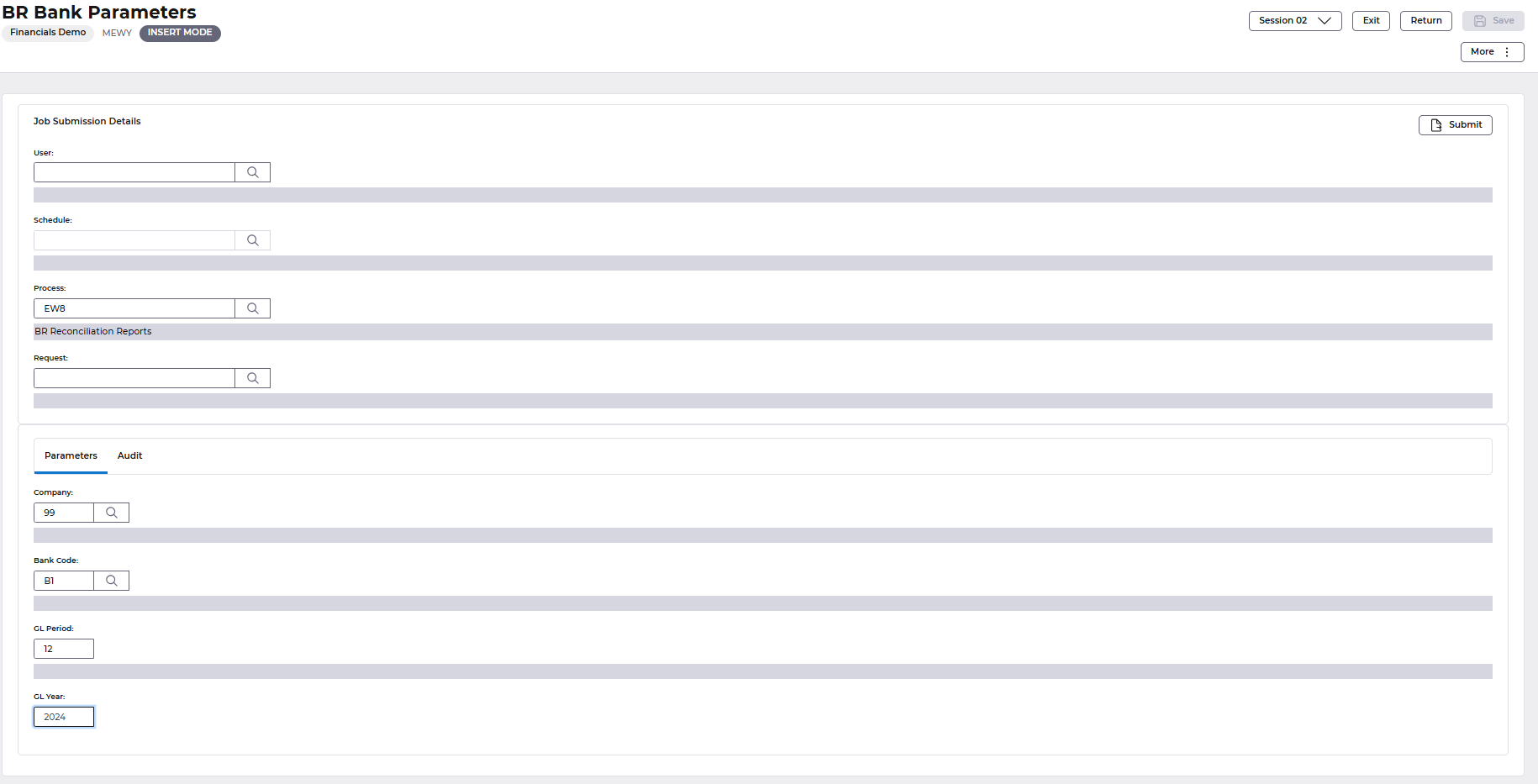
Access the following menu to review each report.
Bank Reconciliation Enquiries> Review Bank Reconciliation Reports.
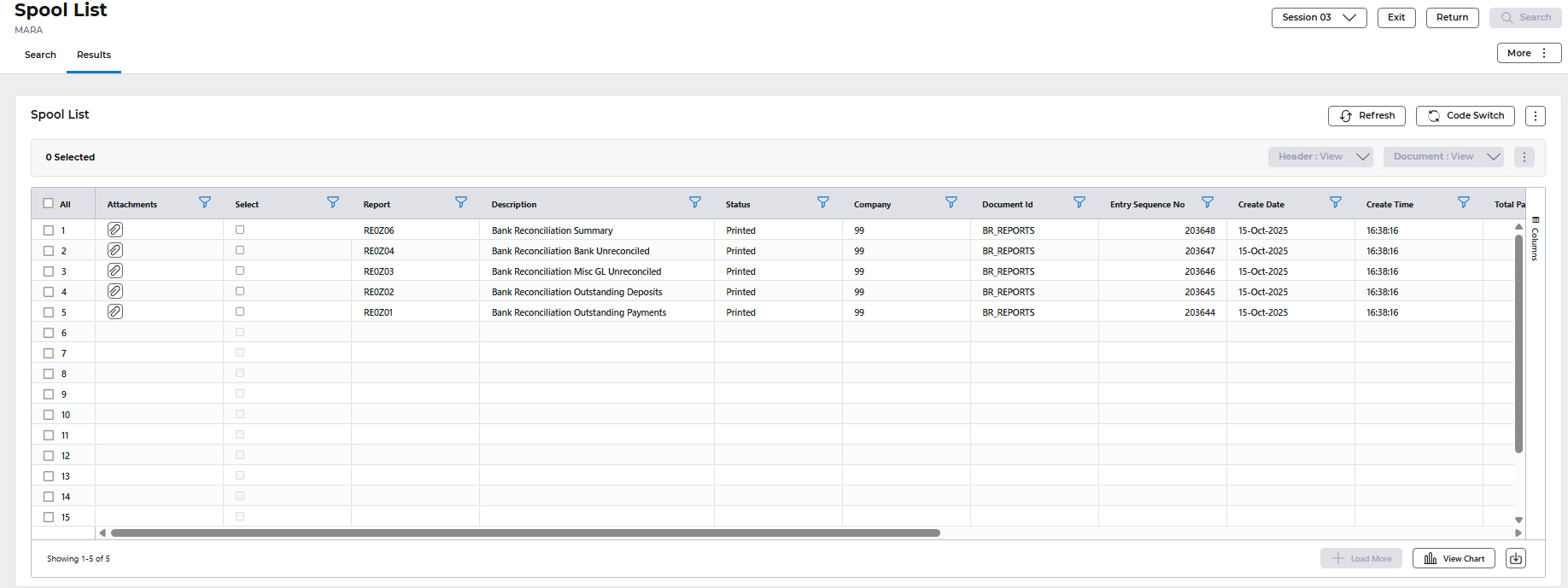
Example report, opened from the paperclip.