Release Notes 2025
December 2025
November 2025
October 2025
September 2025
August 2025
July Release
June Release
May 2025
April 2025
March 2025
February 2025
January 2025
Frequently Asked Questions!
How do I see descriptions of codes in enquiry screens?
How do I access field level help?
How can I delete a payment run
How do I stop over receipting of orders
Why has my transaction not appeared on the payment run?
How do I stop a user posting to a prior and future period
How to copy and delete lines during data entry?
Prevent user posting to specific balance classes
Download Templates
User setup requires multiple screens and is complicated!
Changing security access to a user
Out of office
How do I give a user read only access?
De-allocate and an AP Payment
Can I run a report to view security groups against my users?
Hints and Tips!
Useful information to include when raising Financials cases
Navigation Hints and Tips
Browse Timeouts
Accounts Payable Quick Cards
Accounts Payable Supplier File
Accounts Payable Data Entry
Log Invoice/Credit Note
Enter a logged Invoice
Non Purchase Order Related Invoice Entry
Order Related Invoice
Order Related Invoice with Mismatches
Order Related Invoices - mismatch scenarios
Mismatch Types
Accounts Payable Enquiries
Accounts Payable Payments
Payment Processing
AP Payment Cancellation
Create a manual payment
Re-run Bacs Remittance
Payment Processing Audits
Single Supplier Payment Processing
Transaction Maintenance
CIS Processing
Accounts Payable Code Tables
Accounts Receivable Quick Cards
Customer Maintenance
Data Entry and DDI Mandates
Enquiries
Cash Allocation
Credit Control
Student Sponsor
General Ledger Quick Cards
Chart of Accounts Setup
Create a new nominal code
Create management and analysis codes
Creating and Amending Nominal and Management code relationships
Create a new GL Structure Element
General Ledger Data Entry
General Ledger Enquiries
Period and Year End Close
General Ledger Security
Fixed Assets Quick Cards
Prompt File - Asset Creation Updated
Fixed Assets Period End & Depreciation Updated
Revaluation
Disposals
Relife
Purchasing Management Quick Cards
Inventory Management Quick Cards
Return to Store
Stock Taking
Create Demand on Store (Financials)
Bin Transfers
Stock Disposal
Stock Adjustments
Import Tool Kit
Reconciliation Processes - Helpful how-to guides
Daily Checks
General Ledger Reconciliation Reporting
Accounts Payable Reconciliation Reporting
Accounts Receivable Reconciliation Reporting
Fixed Assets Reconciliation Reporting
Purchasing Management Reconciliation Reporting
Procurement Portal
Procurement Portal Overview
Navigation
Requisitions
Orders
Authorisation
Receiver
Invoice Clearance
Portal Administration
Procurement Portal – Teams Setup
Invoice Manager
Bank Reconciliation
Bank Reconciliation Overview
Bank Reconciliation Menus Explained
Bank Reconciliation Company Controls
Bank Reconciliation Code Tables
Transaction Types and Sub Types
Bank Reconciliation Enquiries
Bank Reconciliation Reports
Manual Bank Reconciliation
Bank Reconciliation Take-on
Unmatching Transactions
Reporting
General Ledger Reports
Account Payable Reports
Fixed Assets Reports
Sales Invoicing Reports
Accounts Receivable Reports
Bank Reconciliation Reports
Purchase Invoice Automation (PIA)
Resetting password - Smart Workflow
Purchase Invoice Automation (PIA)
Adding a New User - Smart Workflow
Password Reset in Smart-Capture
Suggested Testing Areas
Release Notes 2024
December 2024
November 2024
October 2024
September 2024
August 2024
July 2024
June 2024 Release
May 2024 Functional Changes
Release Notes - New UI Improvements
June Release 2024 - New UI Improvements
May Release 2024 - New UI Improvements
April Release 2024 - New UI Improvements
Financials Design Improvements
User Interface Overview
User Preference Improvements
Alerts & Field Error Focus
The all new Data Grid!
Input Fields & Dynamic Validation
Screen Structure
Miscellaneous New Features
Generic Actions
Chart Functionality
Bring Your Own BI (BYOBI)
Collaborative Planning
Financial Reporting Consolidation
Business Process Manager
Request a Customer
Request a Supplier
Request a Sales Invoice
Request a Management Code
Request a nominal code
Create a Pay Request
API
Contents
- All categories
- Frequently Asked Questions!
- How do I stop a user posting to a prior and future period
How do I stop a user posting to a prior and future period
 Updated
by Caroline Buckland
Updated
by Caroline Buckland
To prevent users from posting to historic or future periods and years during data entry in General Ledger, Accounts Receivable and Accounts Payable, follow the steps below.
This feature is controlled via the facility denials option, this is set by security group not user.
Locate the security group against the user
Firstly, Locate the security group of the user(s).
To locate the security group for the user(s) access the following menus.
Systems Admin>System Wide Controls>Users & Roles>Users
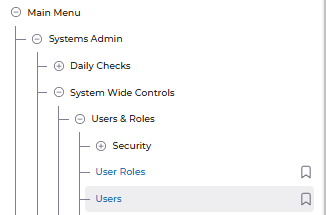
Enter the User Id in the User field and select Search, or just select Search to build a full list of users.
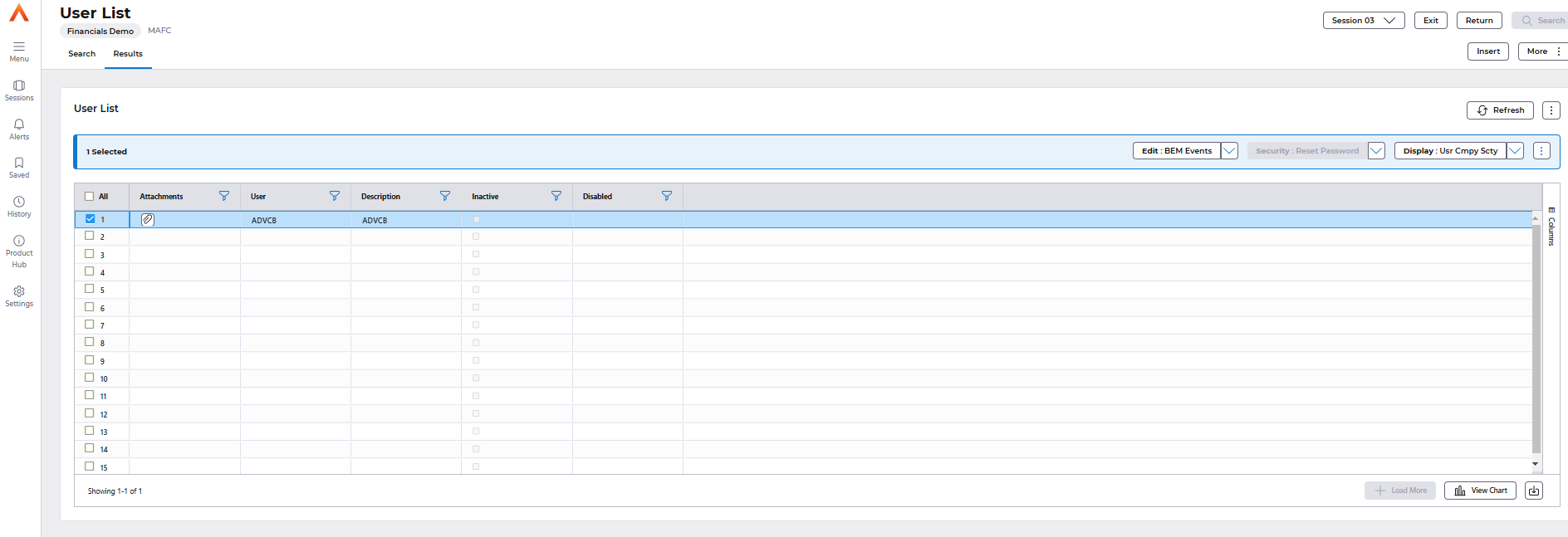
Use the Edit: View or Edit: Amend action against the user.
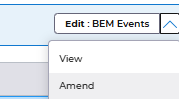
Select the Security/BEM tab. The security group is listed below.
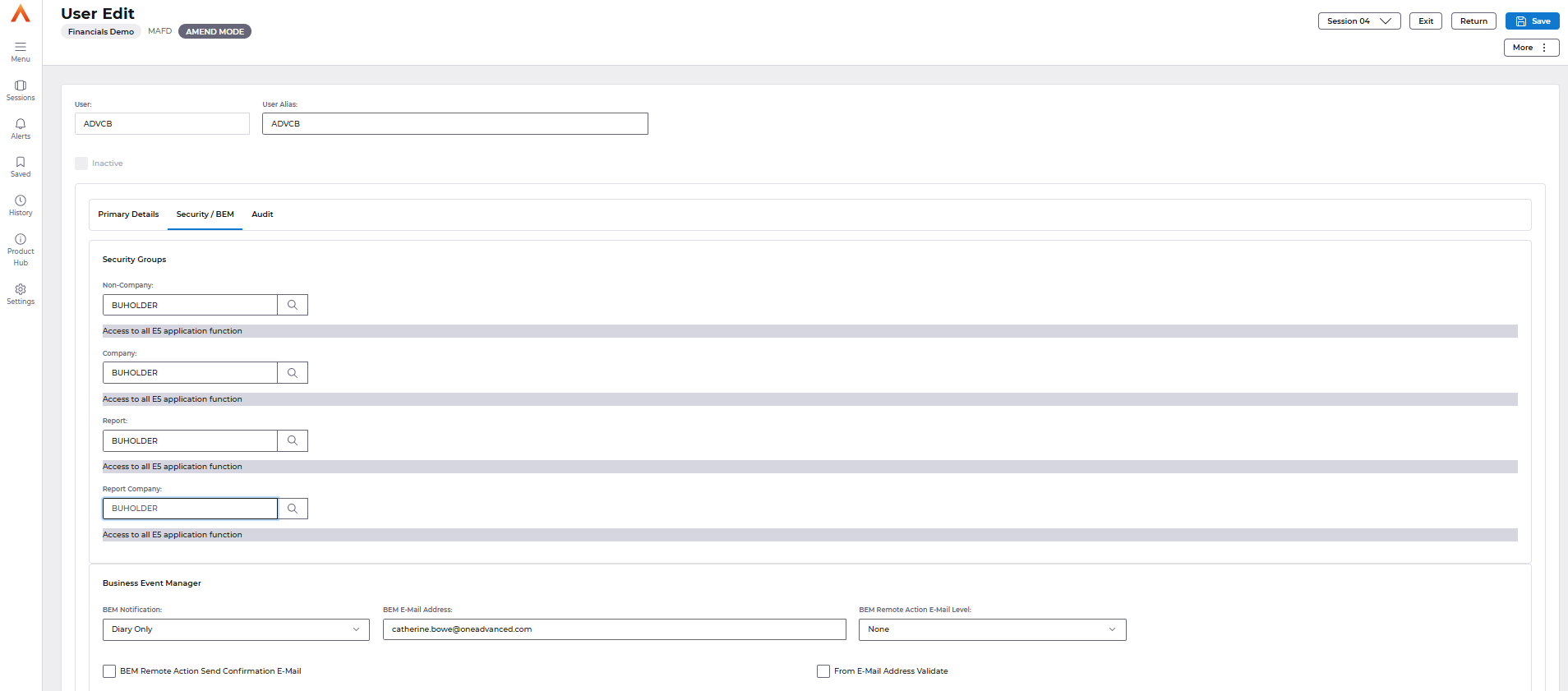
Use the Exit button to get back to the menu.
Setting the denials
Facility Denials – this is the amendment of the security group to revoke access to close periods and years.
Access the following menus.
Systems Admin>System Wide Controls>Security>Security Groups
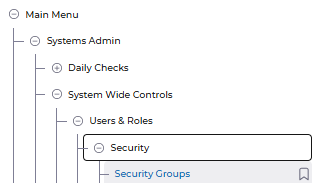
In the selection window enter the Security Group of the User and select Search.
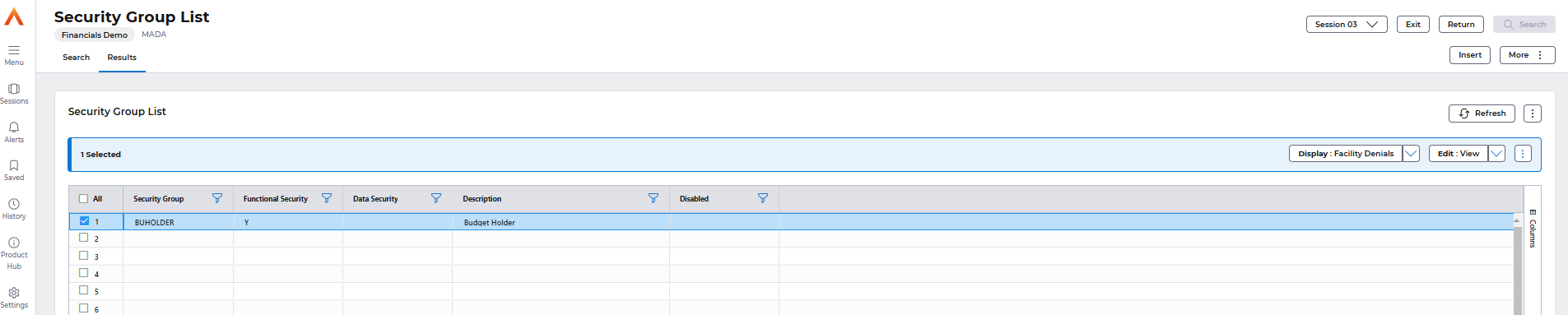
Select the Display: Facility Denials button.
Enter EDX in the Program field, and select Search.
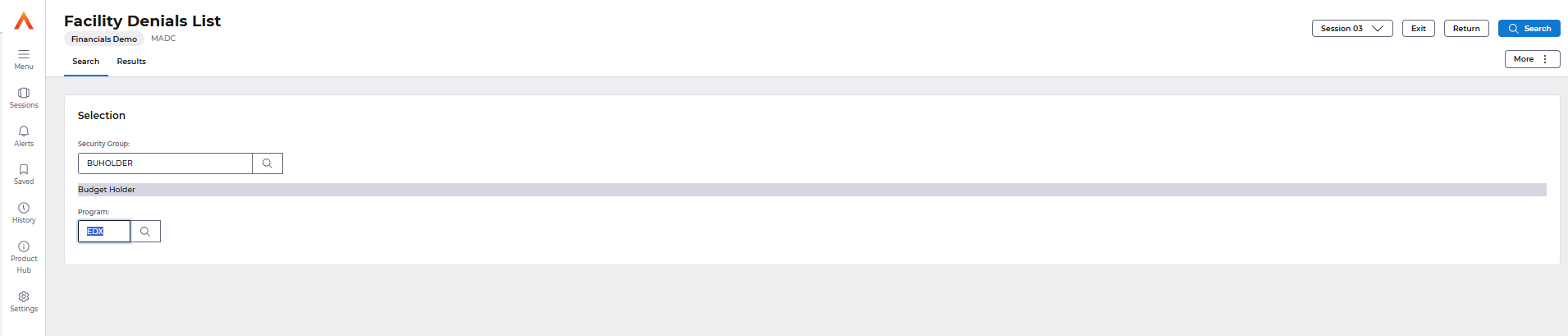
Use the Edit>Amend action.
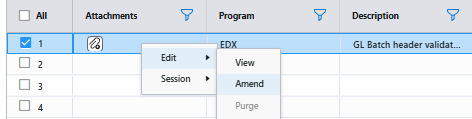
To deny any posting to closed periods/years enter a Y as show below. To deny all options select the Deny All flag. Click on Update.
This will stop all future and historic postings from all modules, General Ledger, Accounts Payable, Accounts Receivable etc.
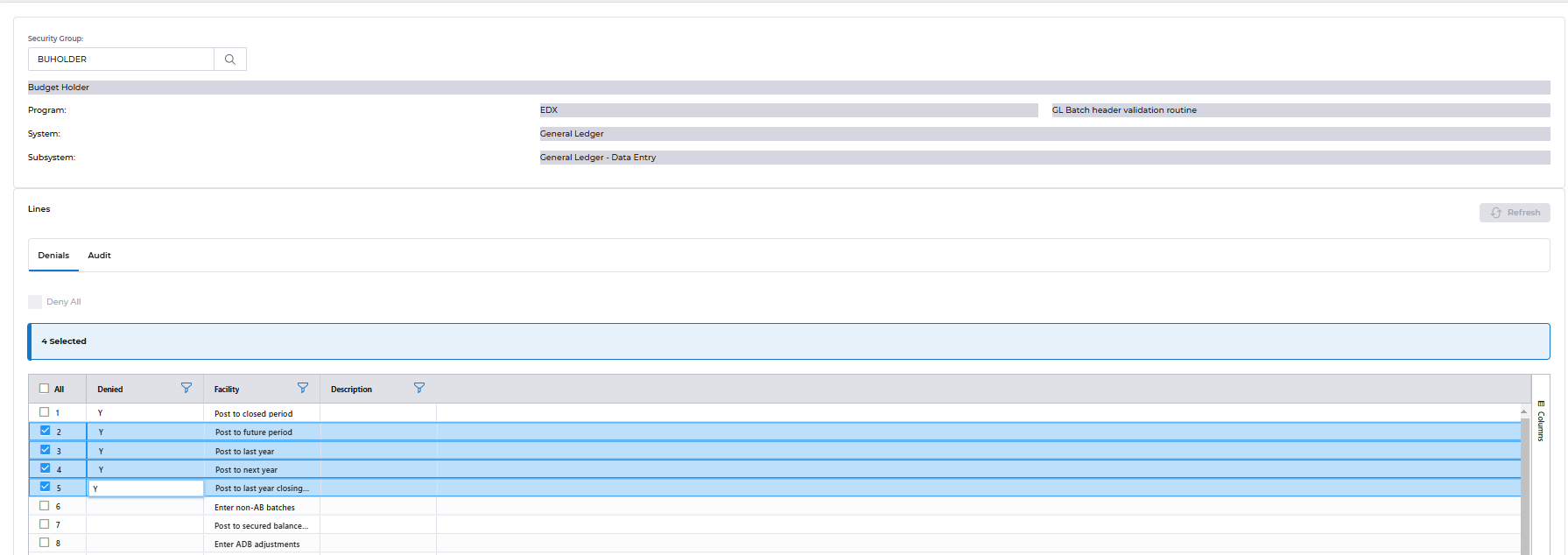
The user will need to log off and sign back into Financials for the change to take effect.
Create a new security group
Do not make any changes to the STD security group, copy this security first. Follow the steps below to create a new security group.
Access the following menus.
Systems Admin>System Wide Controls>Security>Security Groups
Enter the security group in the window and select Search.
Use the Edit: Copy button.
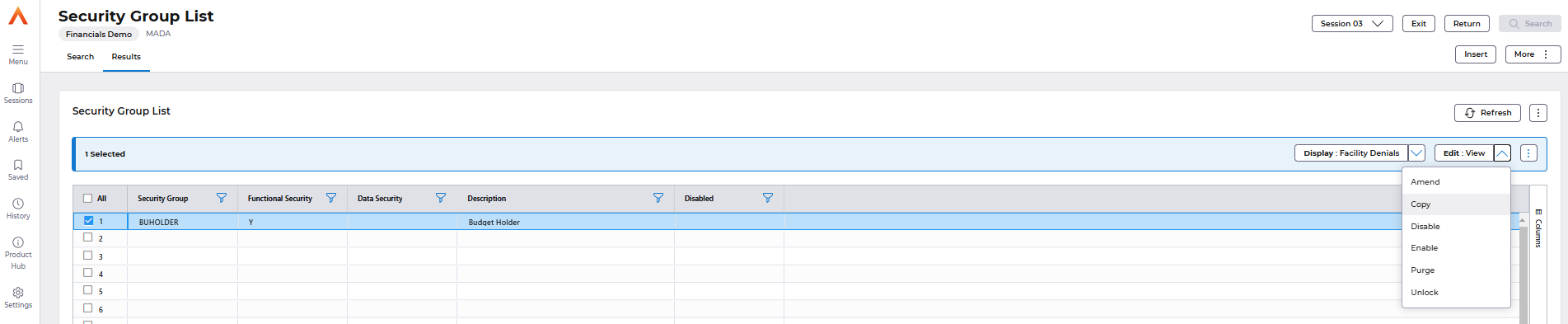
Enter a new Group and Description.
Then select Save.
The following message will appear, select Update. The facility denials attached to the security group you copied will be applied.

Repeat the steps above to access the facility denials screen.
To attach the new group to a user, access the steps below.
Systems Admin>System Wide Controls>Users & Roles>Users
Enter the User Id in the User field and select Search, or just select Search to build a full list of users.
Use the Edit: Amend action against the user.
Enter the new security group in each of the four areas and update, repeat for each user that requires the new security group.
