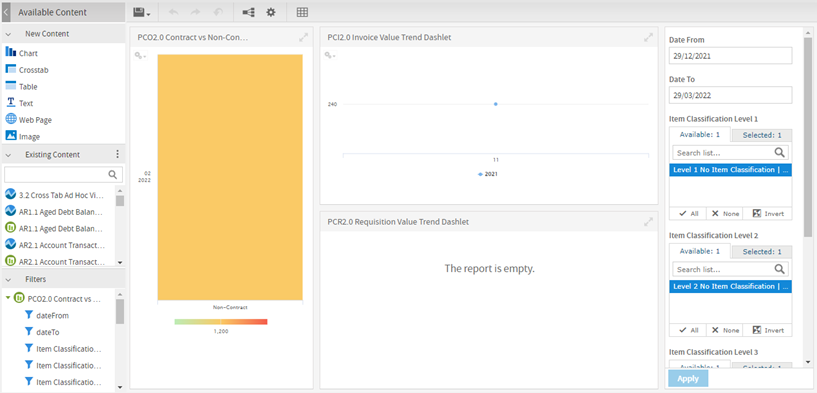Contents
- Standard System Enquiries and Reports
- Accounts Payable Reports Menu
- Ad Hoc Reports
- AP1.1 Supplier Listing - Ad Hoc View Report
- AP2.1 Supplier Outstanding Transactions Ad Hoc View Report
- AP3.1 Cash Outflow Forecast Ad Hoc View Report
- AP4.1 Purchase Order Listing of Held or Outstanding Orders – Ad Hoc View Report
- AP6.1 Top X Amount Outstanding (Table) – Ad Hoc View Report
- AP6.1 Top X Trade for Year (Table) – Ad Hoc View Report
- PM1.1 Requisition Listing – Ad Hoc View Report
- Payment Performance Reports
- Dashboards
Account Payable Reports
 Updated
by Caroline Buckland
Updated
by Caroline Buckland
- Standard System Enquiries and Reports
- Accounts Payable Reports Menu
- Ad Hoc Reports
- AP1.1 Supplier Listing - Ad Hoc View Report
- AP2.1 Supplier Outstanding Transactions Ad Hoc View Report
- AP3.1 Cash Outflow Forecast Ad Hoc View Report
- AP4.1 Purchase Order Listing of Held or Outstanding Orders – Ad Hoc View Report
- AP6.1 Top X Amount Outstanding (Table) – Ad Hoc View Report
- AP6.1 Top X Trade for Year (Table) – Ad Hoc View Report
- PM1.1 Requisition Listing – Ad Hoc View Report
- Payment Performance Reports
- Dashboards
Standard System Enquiries and Reports
Transaction Enquiries
Location: Main Menu > Accounts Payable > AP Enquiries > Transactions by Supplier
You can view a list of all transactions by supplier account by entering the Ledger and Supplier you want to view.
Entering other values into the selections will filter your enquiry to the detail required and then selecting the Search button.
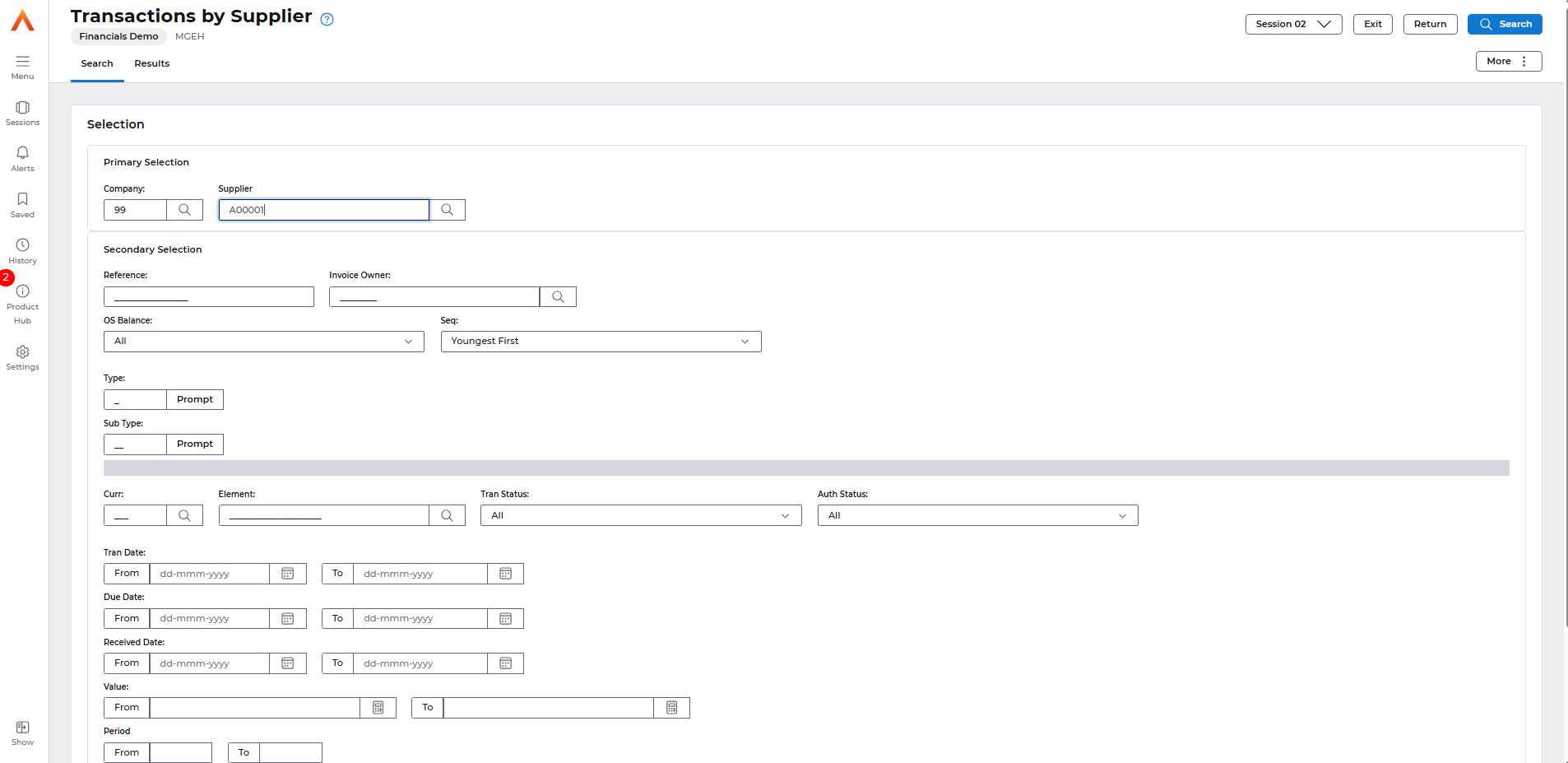
The Transaction List screen displays a header containing key Account information such as address and balance information, as well all transactions relative to your selections.
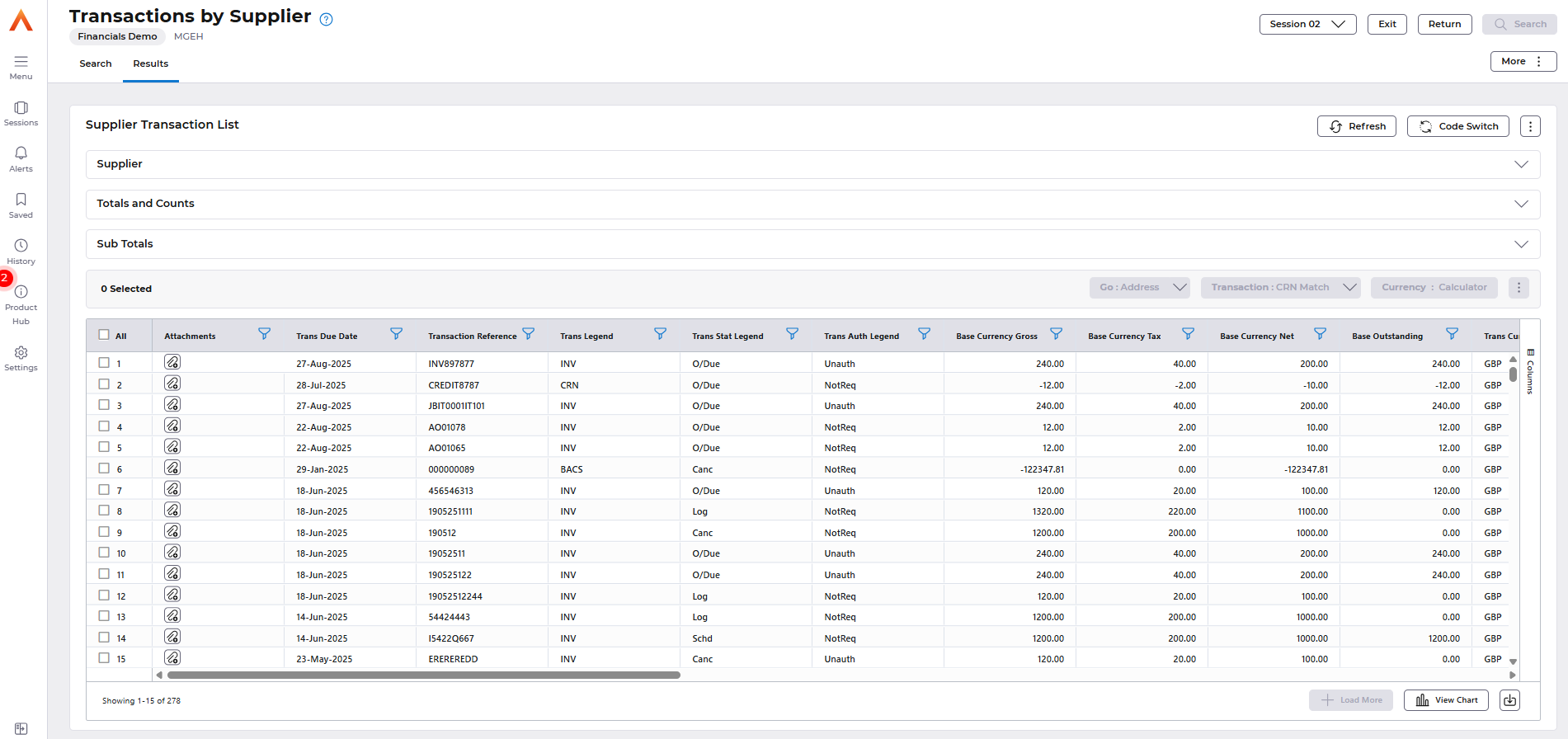
The following similar Transaction enquiries are also available as standard to all greater flexibility of the output you require.
- Transactions by Order Ref
- Transactions by Reference
- Transactions by GRN
- Transactions by System Ref Number
- Transactions by GL Account
- Logged Transaction Enquiries
- Authorised Documents
- Rejected Documents
Don’t forget you can customise and save any enquiries you use regularly to your Favourite Enquires for quick access
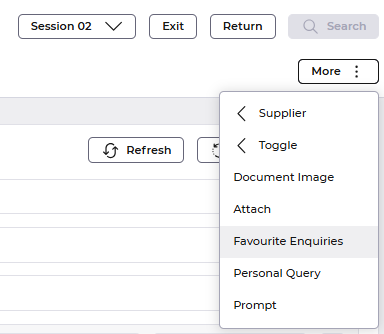
Accounts Payable Reports Menu
There is a specific reports menu in Accounts Payable that offer more reporting options.
Location>Accounts Payable>AP Reports
- CIS Reports - produces a report to show what has been deducted and produces the file format compatible with the Government Gateway software
- CIS Statement of Deduction - emails the statements of deduction to contractors
- Supplier Age Analysis - this report can be found in the spool area of Financials
- Suspend/Release Invoices - produces a report of held transactions, this report can be found in the spool area of Financials
- AP Mismatches - runs both the Match Held Invoices and Credit Notes and Matched Held Transactions and GRN's as listed below
- Retrospective Aged Creditors Reporting - produces a report for retrospective aged creditors, this report can be found in Files Management this article will give more details. https://financials.helpdocs.io/article/odjbf60ke8-may-2025#accounts_payable_retrospective_aged_creditors_report_improvements
- Match Held Invoices and Credit Notes - runs a process to match held invoices and credit notes that had matching issues during invoice order matching, a report is produced to show successful and unsuccessful matches that can be viewed on the spool.
- Match Held Transactions and GRNs - runs a process to match held invoices and Goods Received notes that had matching issues during invoice order matching, a report is produced to show successful and unsuccessful matches that can be viewed on the spool.
- Locked Supplier Report - shows suppliers who have been locked, they must be unlocked before payment processing is run, checks should be made to before unlocking the supplier account. The report can be viewed on the spool.
- Locked Transactions Report - shows a report of locked transactions, checks should be made to before unlocking the transactions. The report can be viewed on the spool.
- Review Locked Reports - takes you to the spool to review the locked reports ran above
- Payment Authorisation Report - runs a report that is available in Files Management, this will list invoices due for payment up to the reported date, and will display valid authorisers for each transaction.
- Suggested Payments Report - runs a report based on a date to show what transactions are due. This report can be found in Files Management.
Ad Hoc Reports
Firstly select View>Repository
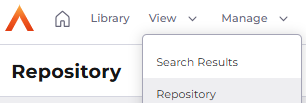
Then select Purchase to Pay>Sample Reports
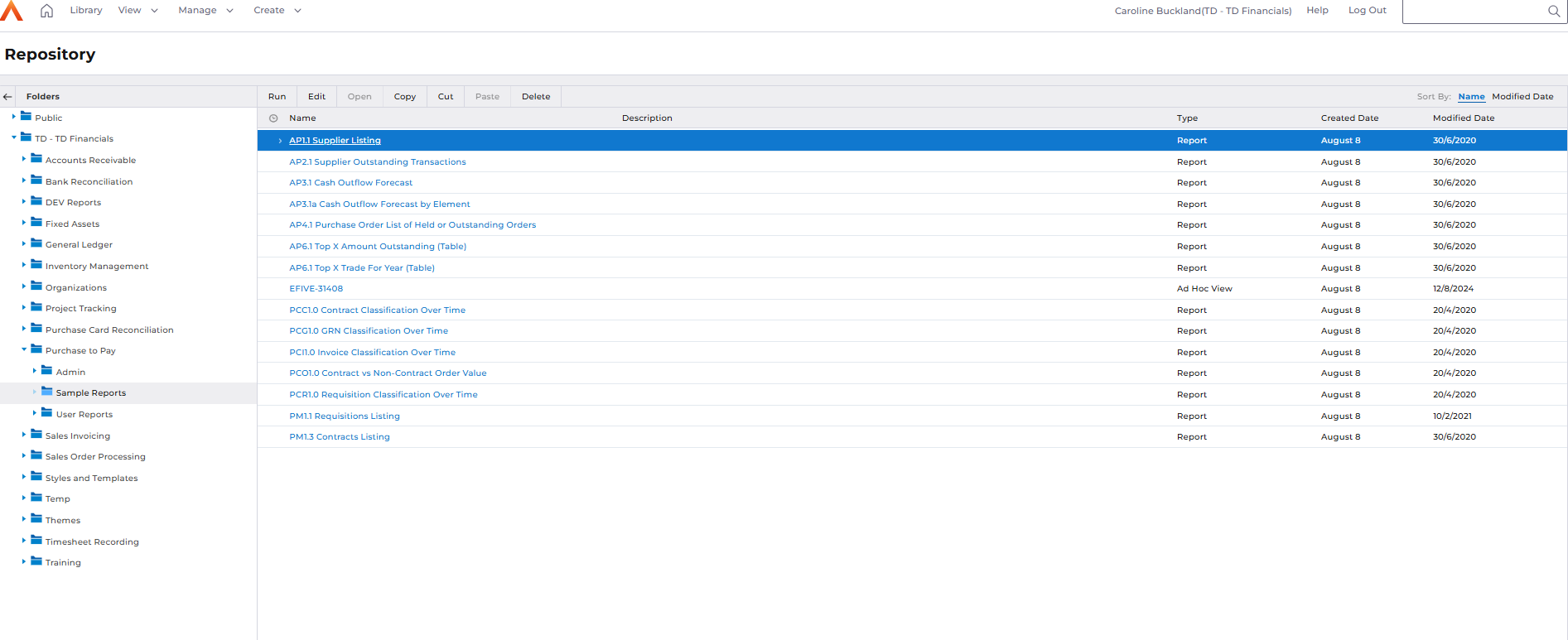
AP1.1 Supplier Listing - Ad Hoc View Report
This report displays suppliers, along with their address details and payment method.
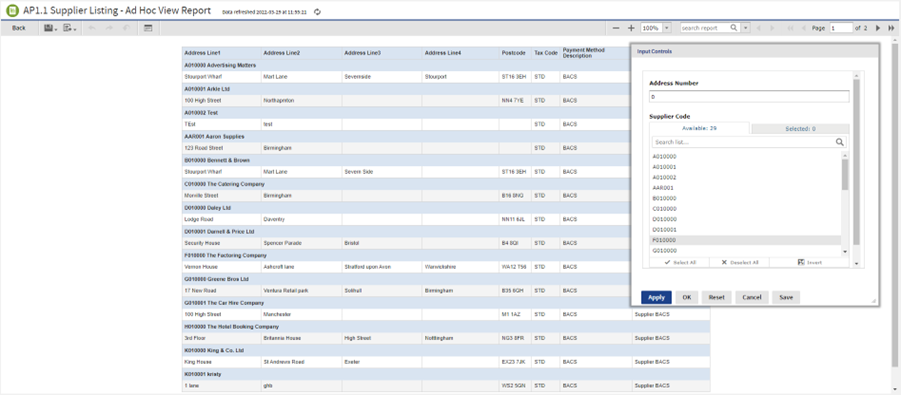
The report is linked to AP1.1 Supplier Listing - Ad Hoc View so you can take a copy, amend the fields and filters, and create a similar report that meets your requirements.
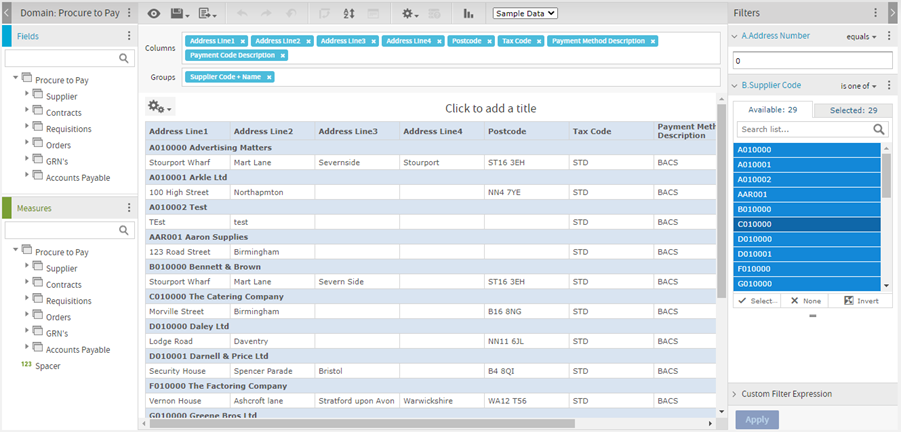
AP2.1 Supplier Outstanding Transactions Ad Hoc View Report
This report will show you a list of outstanding transactions grouped by supplier. You can filter on the transaction date range and outstanding amount.
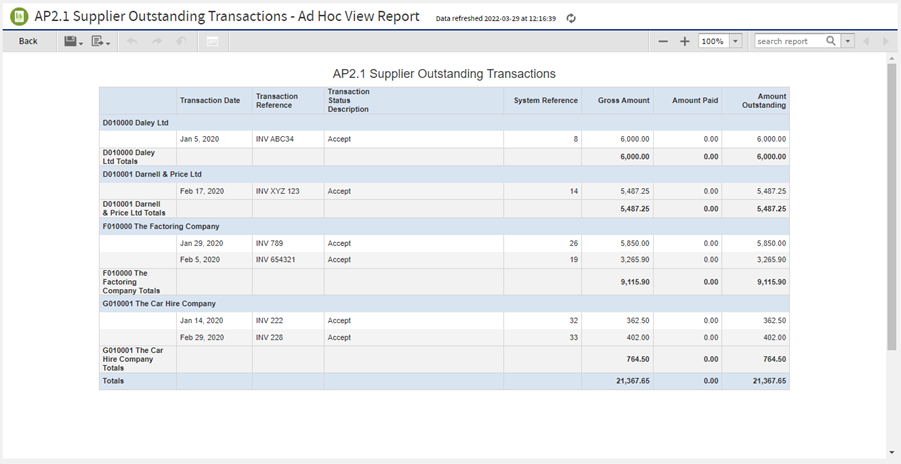
The report is linked to AP2.1 Supplier Outstanding Transactions Ad Hoc View so you can take a copy, amend the fields and filters, and create a similar report that meets your requirements.
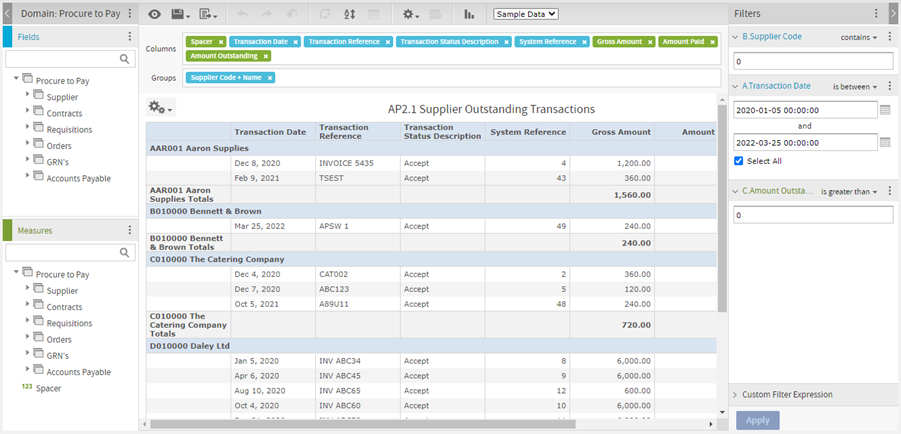
AP3.1 Cash Outflow Forecast Ad Hoc View Report
Display cash outflow broken into separate buckets, including Overdue values, 7 & 14 days, future due and grand total due.
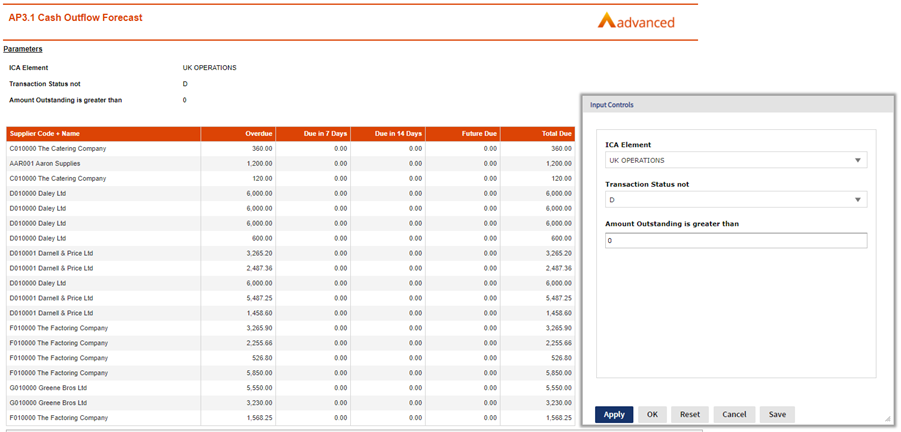
The report is linked to AP3.1 Cash Outflow Forecast Ad Hoc View so you can take a copy, amend the fields and filters, and create a similar report that meets your requirements.
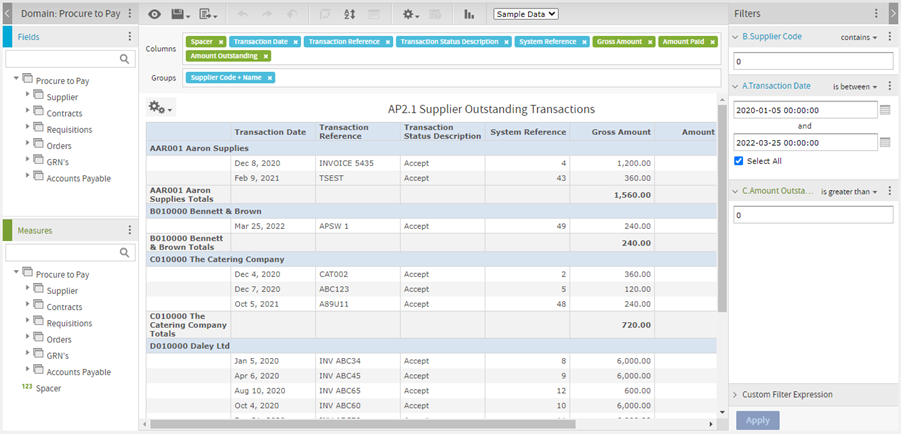
AP4.1 Purchase Order Listing of Held or Outstanding Orders – Ad Hoc View Report
Display Purchase Order details of held or outstanding orders which are older than a specific number of days (The days value is provided as a parameter)
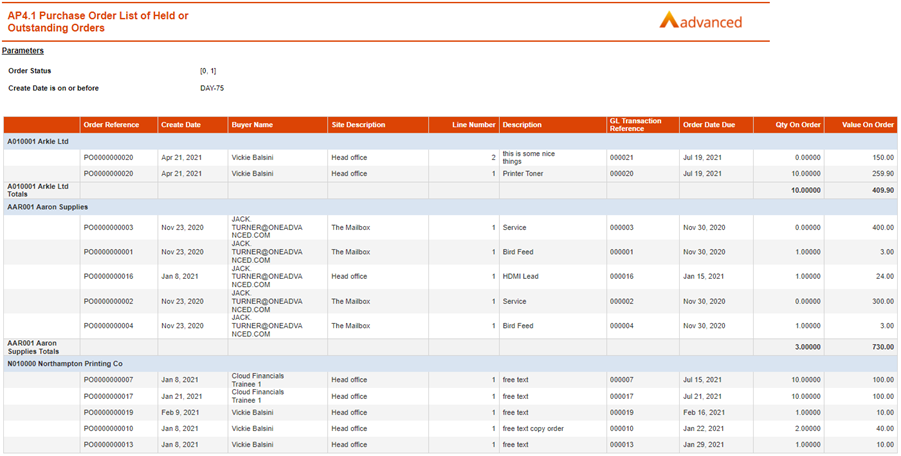
The report is linked to AP4.1 Purchase Order Listing of Held or Outstanding Orders – Ad Hoc View so you can take a copy, amend the fields and filters, and create a similar report that meets your requirements.
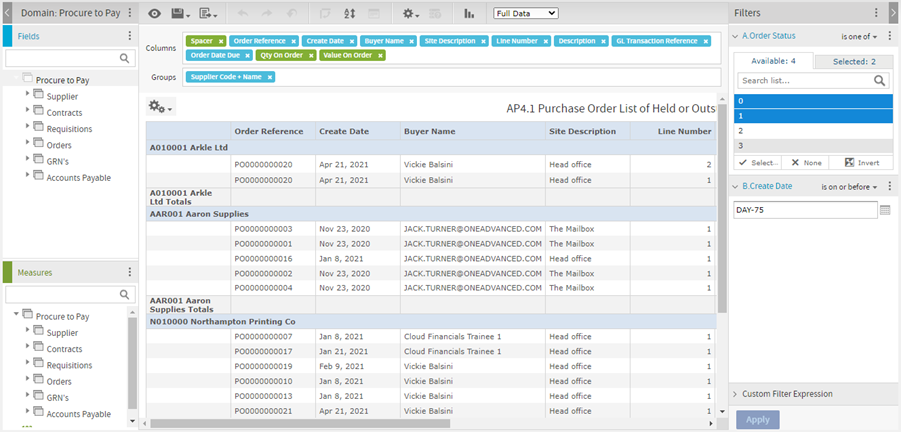
AP6.1 Top X Amount Outstanding (Table) – Ad Hoc View Report
Display the top “X” supplier outstanding amounts (X is an input parameter to define how many top suppliers to display).
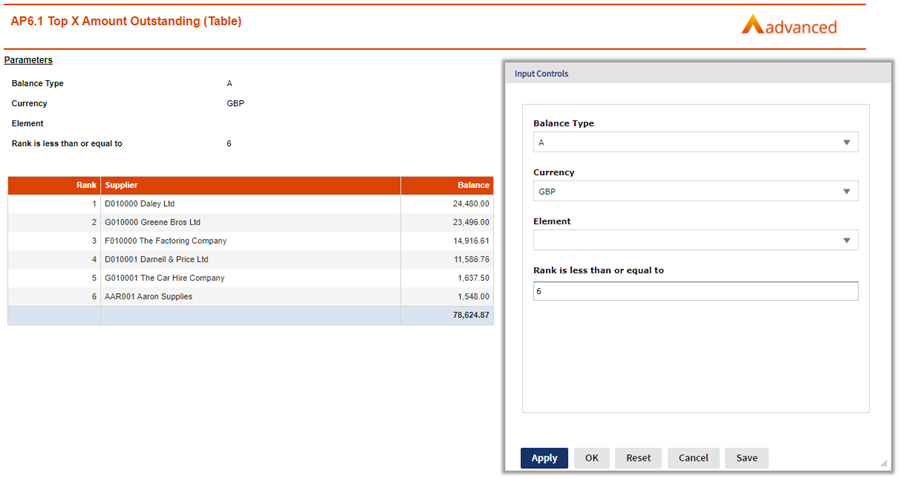
The report is linked to AP6.1 Top X Amount Outstanding (Table) – Ad Hoc View so you can take a copy, amend the fields and filters, and create a similar report that meets your requirements.
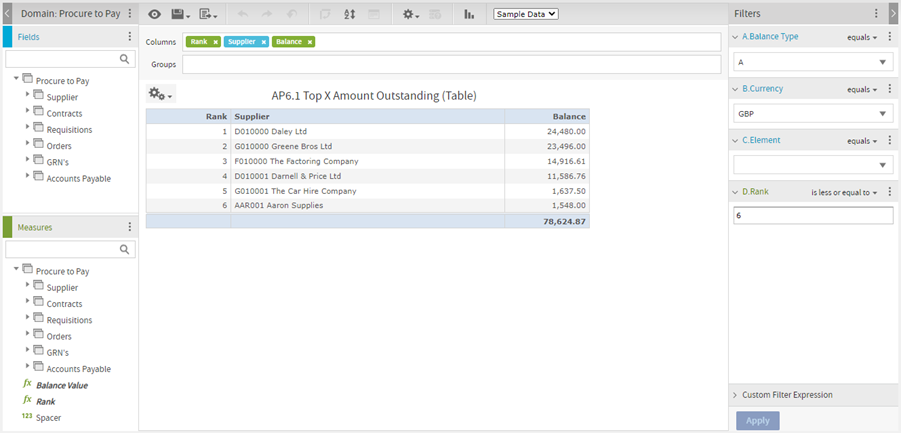
AP6.1 Top X Trade for Year (Table) – Ad Hoc View Report
Display the top “X” supplier trade values (X is an input parameter to define how many top suppliers to display).
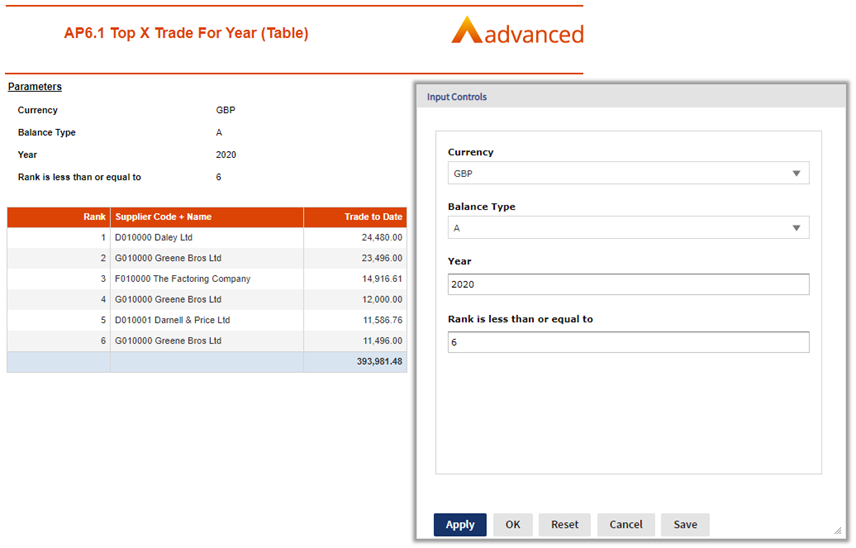
The report is linked to AP6.1 Top X Amount Outstanding (Table) – Ad Hoc View so you can take a copy, amend the fields and filters, and create a similar report that meets your requirements.
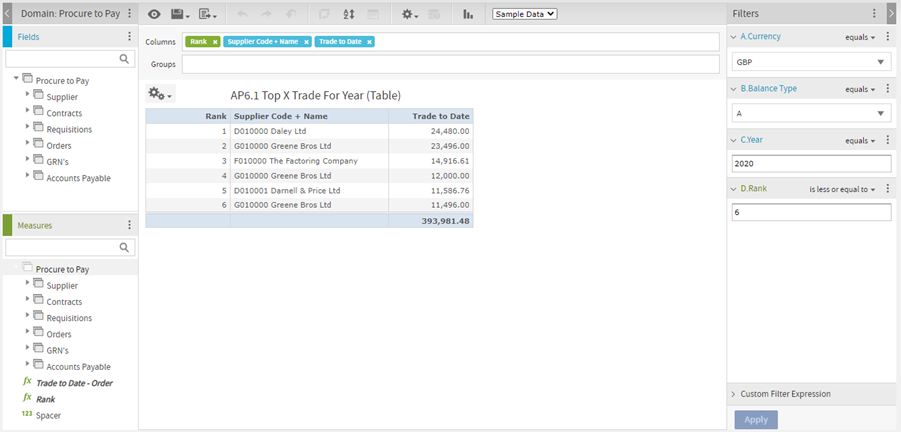
PM1.1 Requisition Listing – Ad Hoc View Report
View a detailed list of Requisitions details with the ability to filter on status, requisition owner and creation date.
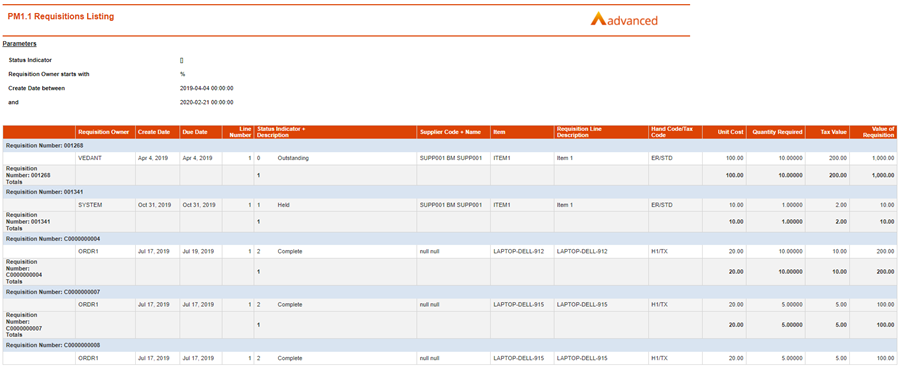
The report is linked to PM1.1 Requisition Listing – Ad Hoc View so you can take a copy, amend the fields and filters, and create a similar report that meets your requirements.
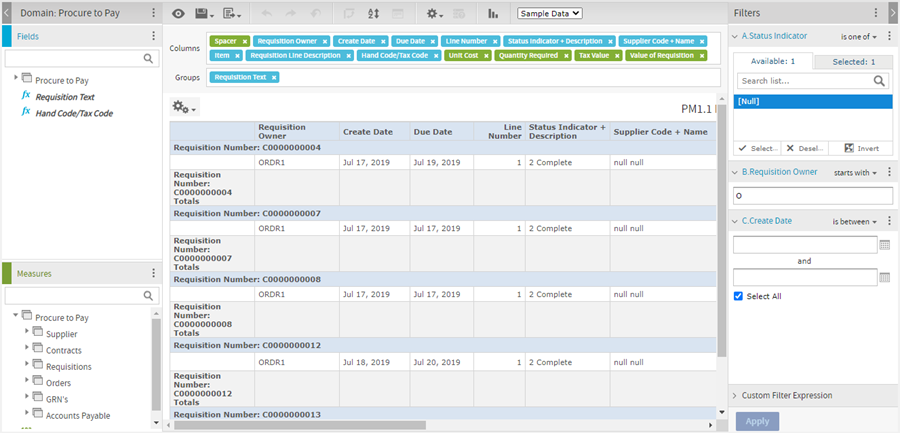
Payment Performance Reports
These reports enable you to track payments made and associated timelines effectively.
Location>Purchase to Pay>Payment Performance
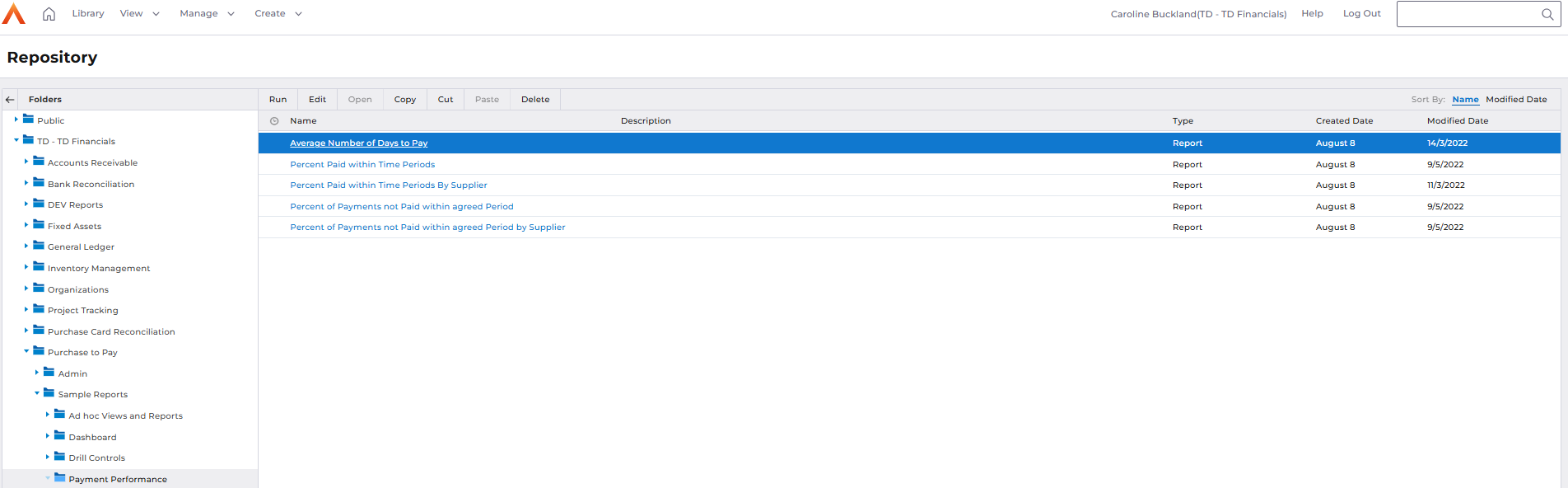
Average days to pay example, filters allow to select Supplier types, categories and dates.
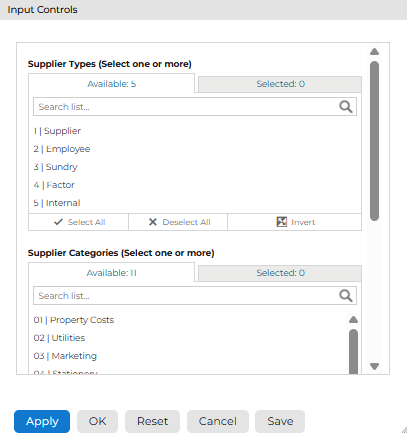
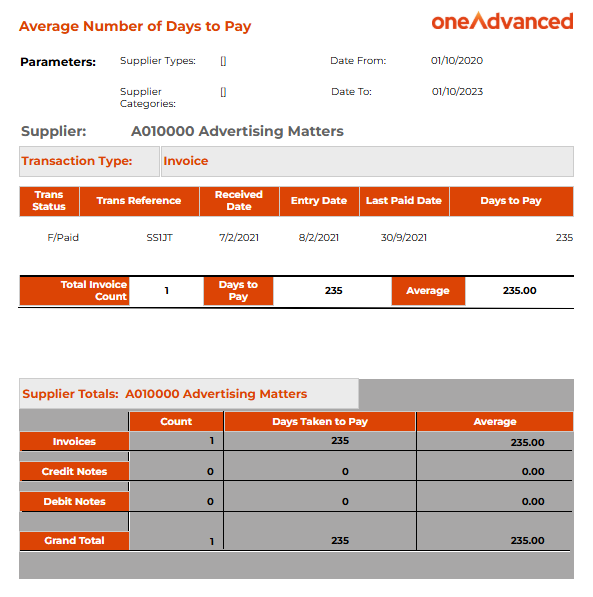
Dashboards
Procurement Classification Orders
This Dashboard shows an example of how you may want to view you Procurement classification orders (if used). Various charts illustrate the Order values, Top 10 Items and Suppliers, as well as Nominal and Contract statuses. The Procurement Classification Orders dashboard can be found in Procure to Pay > Sample Reports > Dashboard and makes use of the reports in the Procure to Pay/Sample Reports/Dashboard/Components folder.
Please note this is a demonstration dashboard and although it may be filtered to give accurate data, this cannot be guaranteed as the fields/filters used the component reports may not match the structural setup of you Advanced Financials system.
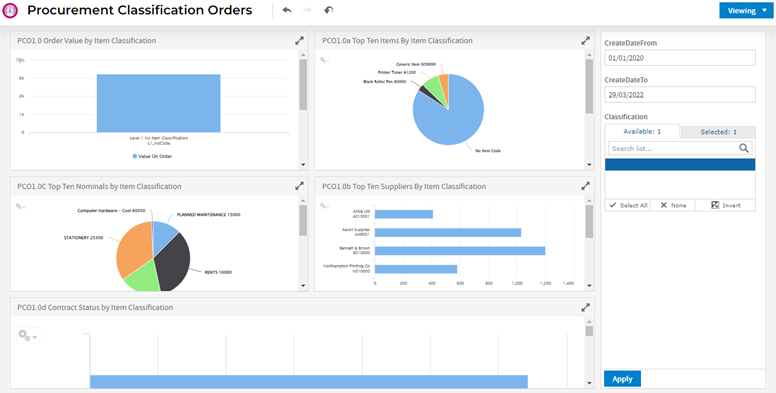
You can take a copy of the Dashboard, add/remove/relocate report components and filters to create your own dashboards.
Changing the

option to

will enable you to move or remove reports/charts on the current dashboard as well as create new content, add other existing reports, and change the filters being used.
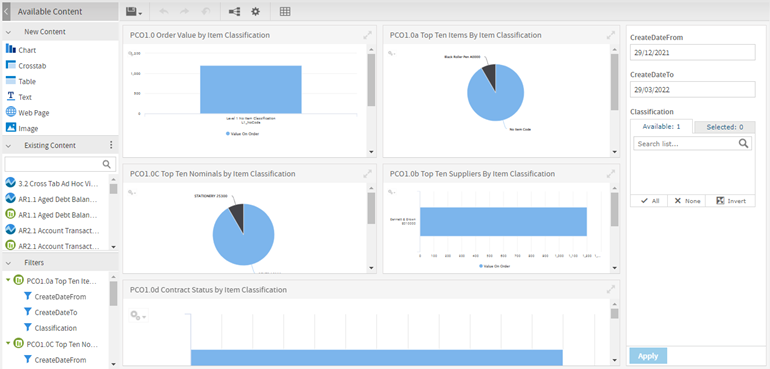
Procurement Classification Trends
This Dashboard shows an example of how you may want to view you Procurement classification trends (if used). Various charts illustrate the Requisition and Invoice value trends, as well as Contract vs. Non-Contract Orders. The Procurement Classification Orders dashboard can be found in Procure to Pay > Sample Reports > Dashboard and makes use of the reports in the Procure to Pay/Sample Reports/Dashboard/Components folder.
Please note this is a demonstration dashboard and although it may be filtered to give accurate data, this cannot be guaranteed as the fields/filters used the component reports may not match the structural setup of you Advanced Financials system.
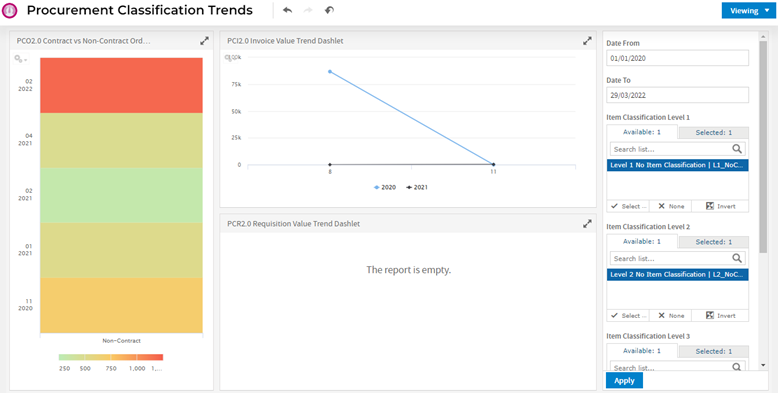
You can take a copy of the Dashboard, add/remove/relocate report components and filters to create your own dashboards.
Changing the

option to

will enable you to move or remove reports/charts on the current dashboard as well as create new content, add other existing reports, and change the filters being used.